7 Ways To Fix Silverlight When It’s Not Working
4 min. read
Updated on
Read our disclosure page to find out how can you help Windows Report sustain the editorial team. Read more
Key notes
- Silverlight tech is very similar to Adobe Flash and will allow you experience a large variety of media.
- With many upgrades in browsers over the years, Silverlight is gradually becoming obsolete, with the exception of a few web content.
- Since you will not be able to download Silverlight anymore, you may consider using any robust browser as an alternative.
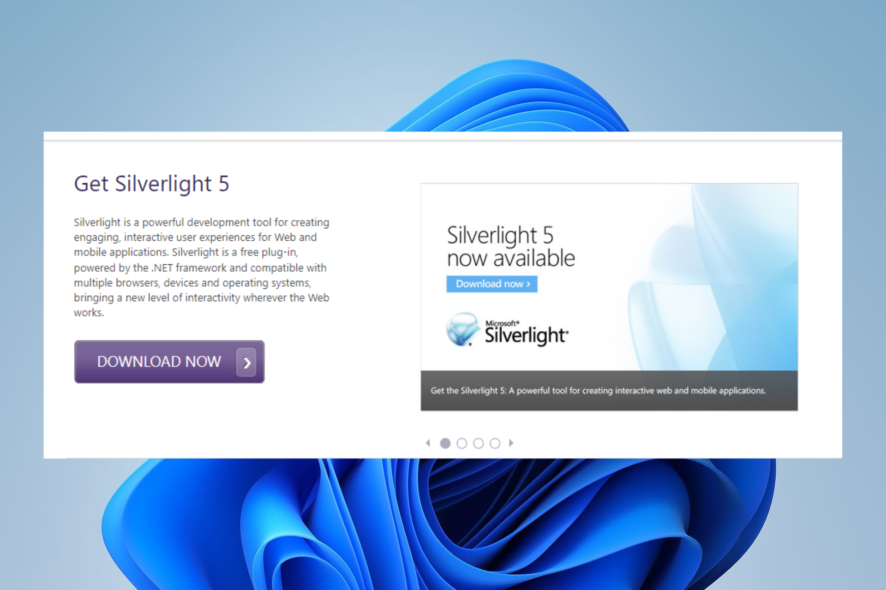
Browsers have come a long way from what they used to be in the 90s. Then, most web resources were made out of minimal graphics, static text, a few graphics, and the odd looping MIDI music clip.
However, the Internet has become more sophisticated over time. For example, websites today can incorporate sound, animation, video, and other interactive elements.
Developers needed to design new programs to examine, build, and engage with these new functionalities, and Microsoft’s Silverlight is one of these programs.
It is comparable to Adobe Flash in several aspects, and a client must be downloaded because browsers cannot handle Silverlight content without it.
This client allows Web designers to include streaming videos, music, and animation on their sites. Silverlight will enable programmers to develop sophisticated, user-interactive Web applications.
These programs are referred to as RIAs or Rich Internet Applications.
If you do not have the app, you can download Silverlight on Windows 10 using a few steps.
Can I still download Silverlight?
The image below shows techs that support Silverlight.
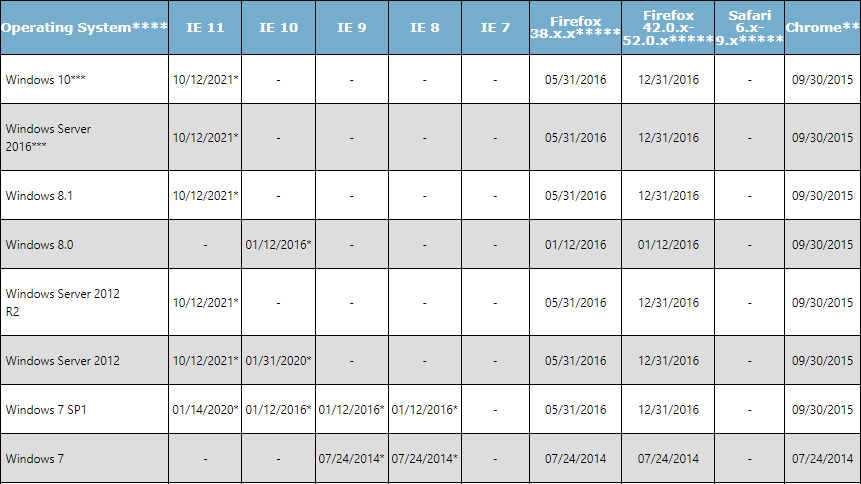
Officially you can not. But even though the official Silverlight download page is no longer functional, certain websites still need it.
This will make it hard to access Silverlight-enabled material now that it’s been removed from the internet? You will only be able to get access to it if you download it via an unofficial 3rd party.
Since October 12, 2021, Microsoft no longer offers support for Silverlight. Internet Explorer (IE) 11 is the only browser that supports the Silverlight programming framework since support for Internet Explorer 10 expired on January 31, 2020.
Also, Firefox, Chrome, and other browsers that run on the Mac OS are no longer supported.
However, if you have it already installed and have problems, let’s talk about some of the best fixes.
Quick Tip:
Since Silverlight can no longer be officially downloaded and installed on Microsoft, your best bet is to use a modern browser that allows for all Silverlight’s functionality.
We recommend installing and browsing with Opera One on Windows 10 and 11. This browser offers support for multimedia content. It is an excellent option for streaming videos on Twitch, YouTube, and other platforms.

Opera One
Browse the web securely with this up-to-date browser with integrated multimedia apps.How do I fix Silverlight on Windows 10&11?
➡ Silverlight not working in Chrome
In recent Chrome editions, you will not need Microsoft Silverlight. But unfortunately, it can no longer be officially downloaded is a sign that it has outlived its usefulness.
Enrich your multimedia experience on Chrome by updating the browser and using extensions from Chrome’s vast extension library.
➡ Silverlight not working in Edge
Edge is an upgrade and a replacement on Internet Explorer 11. It is the favorite browser for Windows 10 and 11 and does not need Silverlight technology.
On Microsoft Edge, you will be able to access almost any kind of multimedia content without the need for extensions. However, in rare cases, you will find helpful add-ons in the extension library.
➡ Silverlight not working in Firefox
Just like many modern browsers, Firefox also has disabled support for Silverlight. Unfortunately, this means you will not be able to run the plugin anymore.
You will not be missing much as current versions of Firefox have features that make Silverlight obsolete. The browser also has a large community, and you will find different add-ons to improve the multimedia content experience.
➡ Silverlight not working in Internet Explorer 11
- Launch Internet Explorer.
- Click on the gear icon at the top right corner of the browser.
- Select the option to Manage Icons.
- Click the Currently loaded add-ons dropdown menu and select All add-ons.
- Under the Microsoft Corporation menu, click on Microsoft Silverlight, then at the bottom of the windows, click the Enable button.
Go ahead and close the Windows, which should have resolved the problem. If not, try the next solution.
Reset Internet Explorer
- Launch Internet Explorer.
- Click on the gear icon at the top right corner of the browser.
- Select Internet Options.
- Click on the Advanced tab.
- At the bottom of the windows, click the Reset button.
- Tick the Delete personal settings checkbox, then click on the Reset button.
- Restart the browser, and Silverlight should be back working.
There you have it.
If you have not installed Silverlight, you will probably not have any need for it. And any solutions that resolve issues on silver light in outdated browsers may no longer work on recent updates of your browser.
If you still use an old Windows OS, it will be wise to learn all you need to know about the Silverlight tech on Windows 8.
Please let us know if you found this helpful guide.
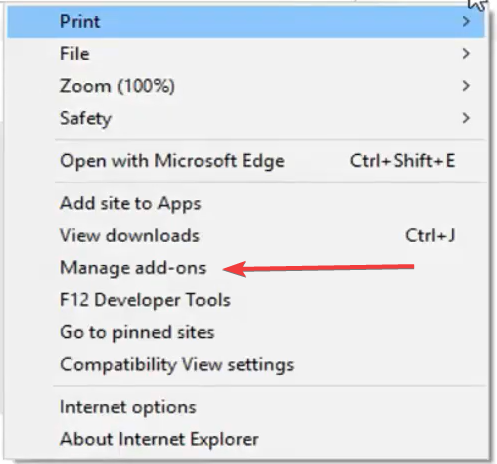
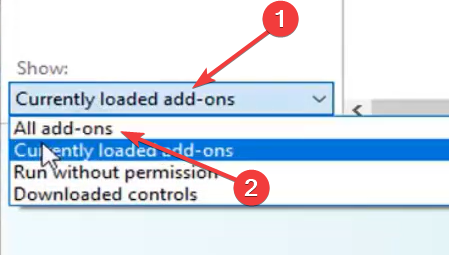
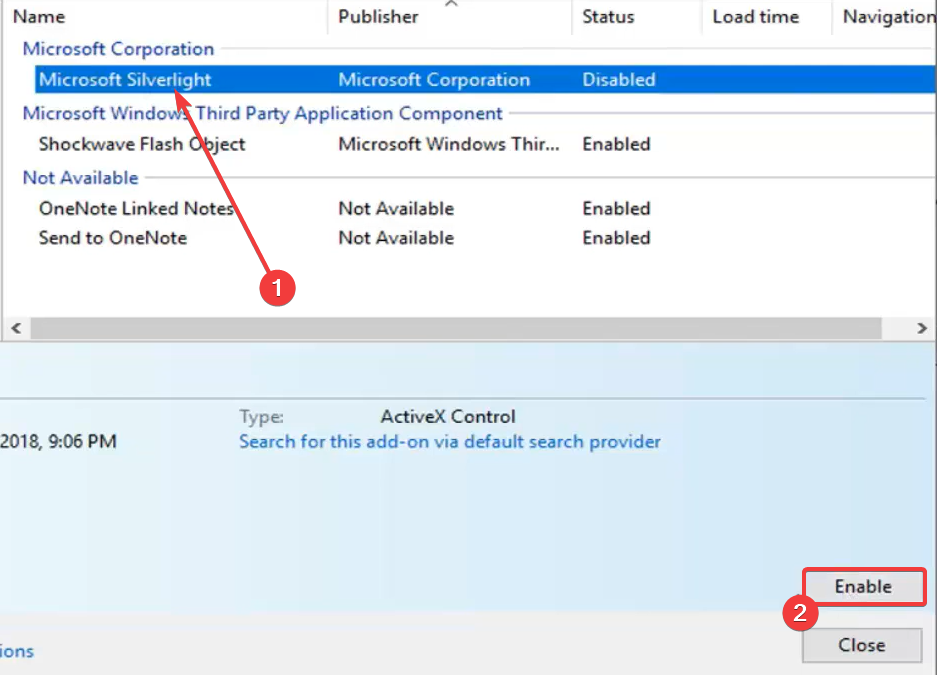
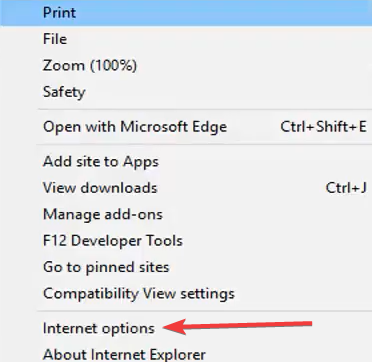
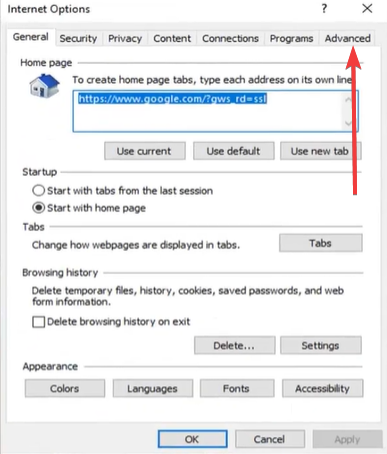
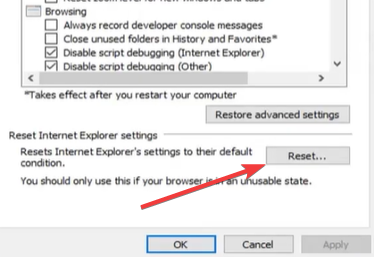
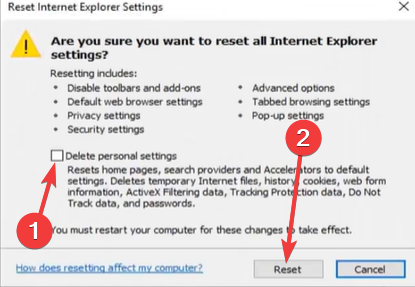








User forum
0 messages