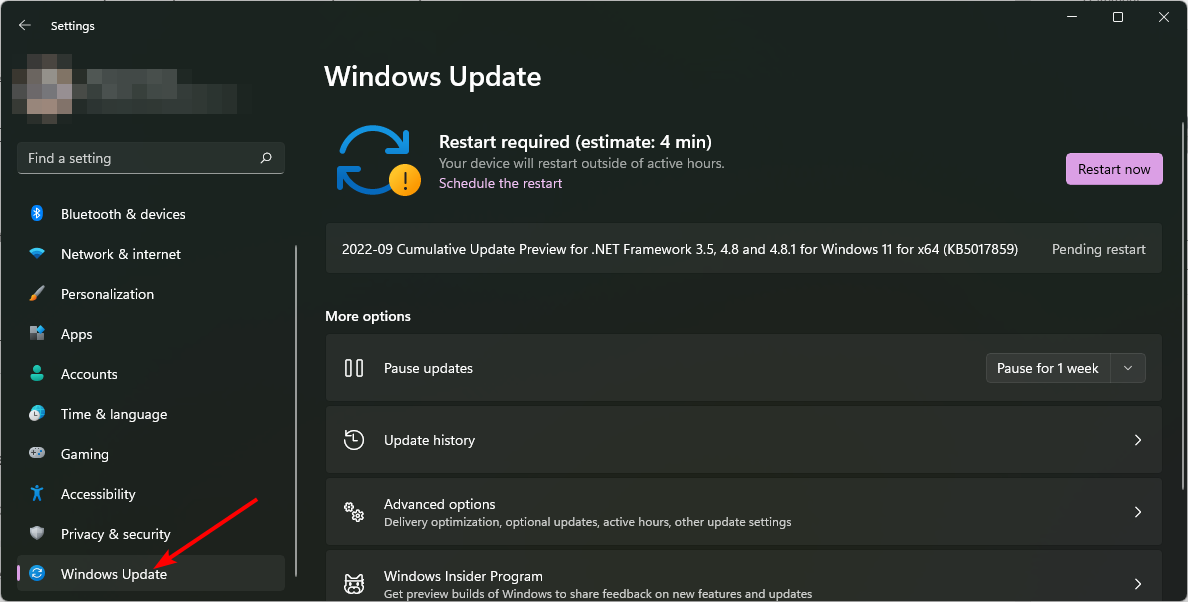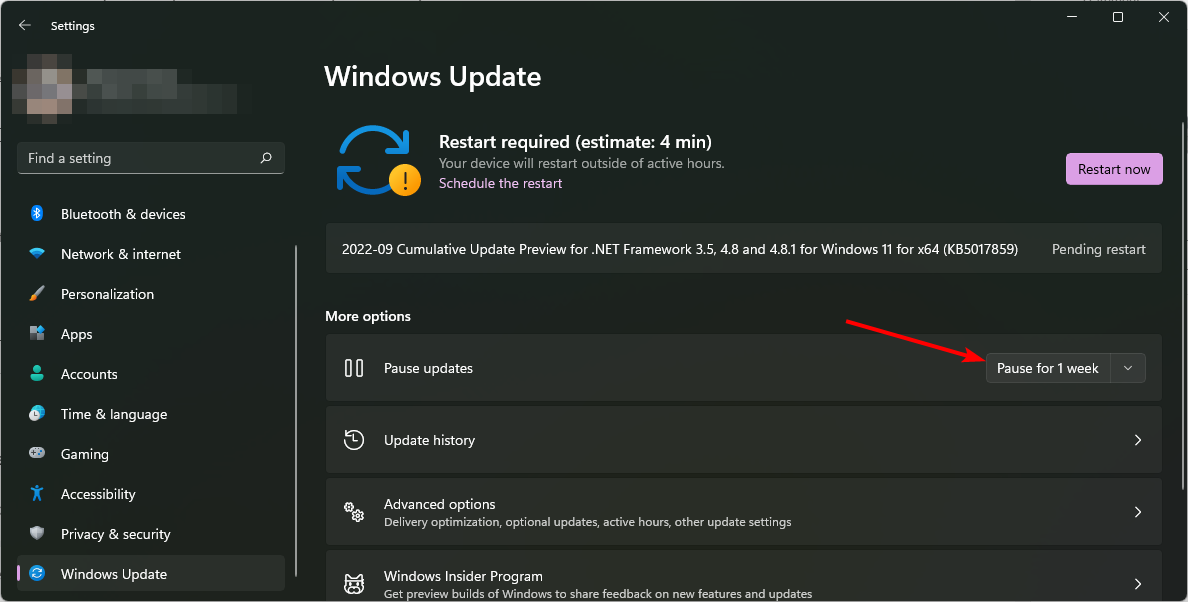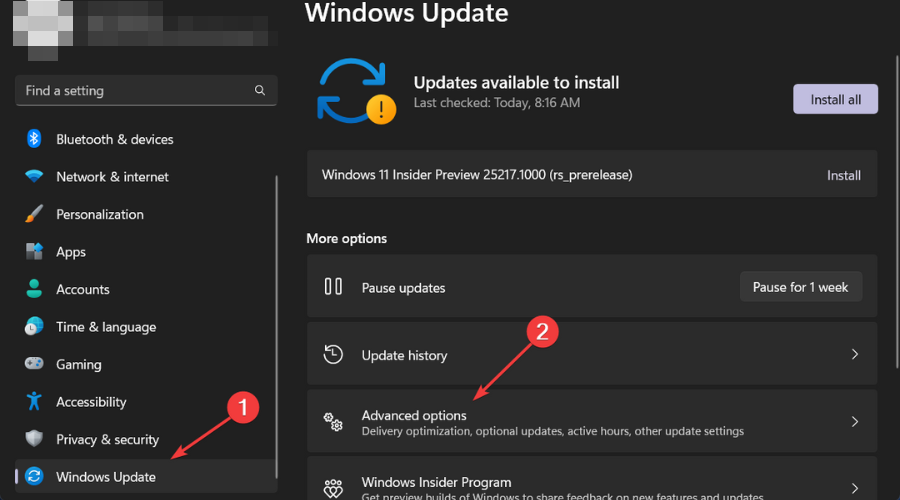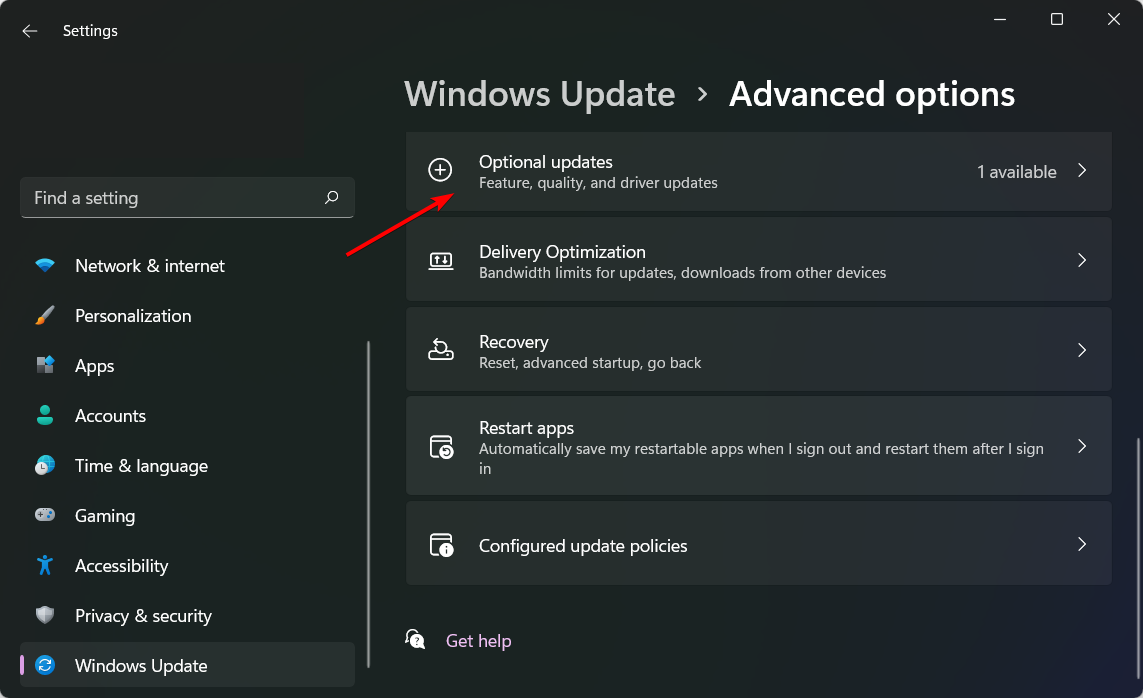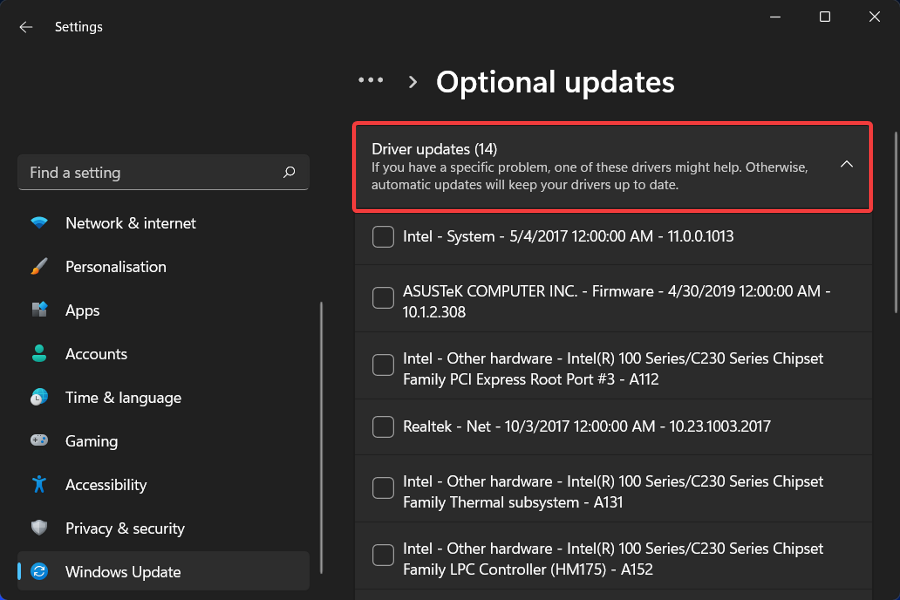Error Code 16 on Sims 3: Fastest 5 Ways to Fix It
Clear up some storage space to save more game files
4 min. read
Updated on
Read our disclosure page to find out how can you help Windows Report sustain the editorial team Read more
Key notes
- RAM is an important aspect when playing games so it's recommended that your PC has enough to run and save.
- Sims 3 is a RAM-hungry game so if you come across error code 16, you need to start clearing some storage space.
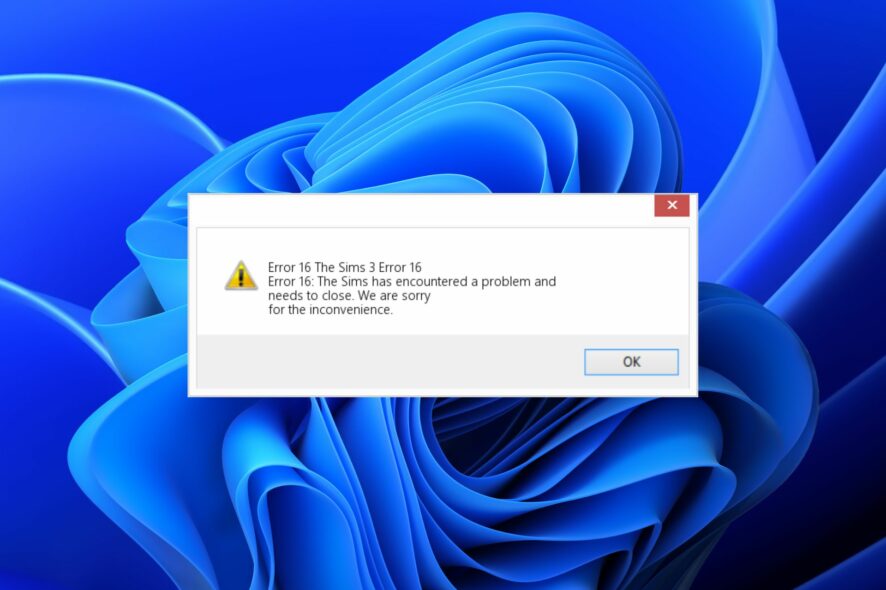
The Sims 3 is a simulation game. You design the characters, create their personalities and interact with them in a virtual environment. As you create all these instances, you need to keep saving the game and that’s where the error code 16 may appear.
The error code 16 in Sims 3 is a save error that users seem to be experiencing after updating to the 22H2 build. It can be frustrating to have made progress to an advanced stage then unable to save to pick up when you want to play the next time.
Why I’m I getting the error code 16 in Sims 3?
Error code 16 is a common problem in the Sims 3 game where you are unable to save your game. There are many reasons why this happens. Below, we discuss some of the possible causes of this problem:
- Limited internet connection – For your game to be able to save, you need either an active internet connection or an active cloud save. If you have neither of these things, then you won’t be able to save your game.
- Outdated drivers – Make sure that all of your drivers are up-to-date and that everything is working correctly on your system.
- Low memory – You need to make sure that there is enough free space on your hard drive so that the game can continue to run smoothly without errors.
- Corrupt game files – A hardware failure can cause your Sims 3 game files to become corrupted and hence unable to save.
Now that we know the causes of this issue, let’s fix it with the solutions below.
How can I fix the error code 16 on Sims 3?
Before going ahead with the methods mentioned below, check the following things first:
- Make sure that your device meets the minimum system requirements for running The Sims 3 game.
- If you have an older version of the game, try updating it first.
- Close any background apps that may be using the RAM.
- Turn off your computer and router/modem for 10 seconds and then turn them back on again.
1. Pause Windows updates
- Hit the Windows key and select Settings.
- Navigate to Windows Update.
- Click on Pause updates and select pause for 1 week.
2. Uninstall OneDrive
- Hit the Windows key and select Settings.
- Select Apps then click on Apps & features.
- Locate Microsoft OneDrive, click on the three ellipses and select Uninstall.
For some peculiar reason, when you try to save Sims 3, it won’t save but once you uninstall OneDrive, you can successfully save it. A handful of users seemed to fix the issue after uninstalling or disabling it.
3. Clear storage space
One of the most common causes of this error is a lack of RAM or not having enough memory on your machine to run the game smoothly. There are many ways of clearing storage space; from deleting unnecessary files and programs to running a Disk Cleanup.
This will free up some space for your operating system and should help resolve the issue with Error Code 16 in Sims 3.
4. Reduce graphics settings
Sims 3 allows you to customize your neighborhood, characters’ appearances, and many other traits. As such, these tend to bulk up the game file whenever you save it.
You can opt for more basic features or no enhanced features at all. It may be a basic game but it’s better than having to start from scratch. Better yet, check out some of the best game settings for Windows 11 for optimized performance.
5. Update your drivers
- Hit the Windows key and select Settings.
- Click on Windows Update on the left pane then select Additional options on the right pane.
- Now click on Optional updates.
- Select Driver updates then check the updates you wish to install.
If you worry about choosing the wrong updates for your drivers, then you should try a specialized program, like Outbyte Driver Updater, to help you.
It is a great software that scans your PC for outdated drivers and then immediately locates the latest updates from its complete database.

Outbyte Driver Updater
Maintain your device in a good state by updating your drivers properly with Outbyte Driver Updater.And that’s how to fix the error code 16 in Sims 3. Should you encounter any other related issues such as error code 12, feel free to check out our comprehensive article on the same.
You may also encounter a Sims 3 error on startup but we have also addressed the fixes in our expert article.
Some users have also complained that Sims 3 keeps crashing but worry not as you can easily solve the issue by visiting our detailed guide.
Let us know of any solution not mentioned here but worked for you in the comment section below.