Sims 4 Won't Download on Origin: 4 Ways to Get It to Work
Try these quick fixes if Sims 4 won't download on Origin
4 min. read
Updated on
Read our disclosure page to find out how can you help Windows Report sustain the editorial team. Read more
Key notes
- Sims 4 not downloading on Origin may be because of a corrupt data file in Origin.
- Ending tasks for Origin will stop background activities on the app and refresh it.
- Allow the app through Windows Firewall to fix the problem.
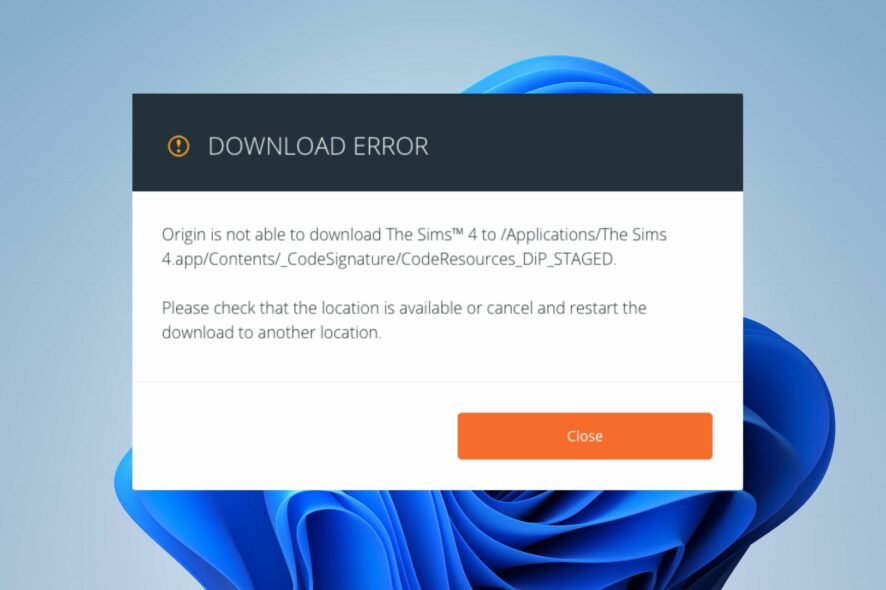
Origin is an app for downloading, playing, and managing games. Users report that Sims 4 won’t download on the Origin app when they try to. Also, you can encounter several error codes on Origin that can prevent you from downloading games.
Why can’t I download Sims 4 on Origin?
The most common cause of the problem is Windows Defender Firewall interference. It blocks Origins from initiating Sims download if it senses any malicious activity.
Other factors that can cause Sims 4 not to download on Origin are:
- Issues with Origin’s data cache – It is possible for Origin’s data cache to become corrupt or old, causing issues with Origin. Hence, downloading Sims 4 on Origin may be stopped by inaccurate data.
- Interference from third-party apps – Apps like antivirus running on your computer is liable to interfere with the activities of other apps. Antivirus software can stop the functionality of Origin if it detects any suspicious activity.
- Network connection issues – Downloading Sims 4 on Origin may be difficult if your network connection is not working correctly. Problems with network connection mainly occur when your router is not functioning as it should. Also, network congestion can cause issues.
The cause of Origin not downloading Sims 4 on your PC may not be mentioned here. However, this article will provide solutions that can generally fix the issue.
What can I do if Sims 4 won’t download on Origin?
Before proceeding with any advanced troubleshooting for the issue, go through the following preliminary checks:
- Make sure your PC is connected to a stable modem or router network.
- Close other download activities on your computer.
- Quit and relaunch the Origin app on your PC.
- Power cycling the router or modem will help it restart and refresh, fixing problems causing it not to function. It allows the router to connect to the Internet faster.
- Switching to another network connection can help you get past the issues in your present network.
After trying the above checks, and you can’t download Sims 4 on Origin, use the solutions below.
1. Allow Origin app through Windows Firewall
- Press the Windows + I key simultaneously to open the Settings app.
- Click on Privacy & Security, then select the Windows Security option from the left pane of the screen.
- Select the Virus & threat protection option and scroll down and click on Manage ransomware protection.
- Click on Allow an app through Controlled folder access.
- Then click the + Add an allowed app button and Browse all apps.
- Go to Origin’sin’s installation folder, select the executable file and click Open.
Restart your PC and check if the issue persists. Allowing the Origin app through Windows Firewall will prevent the Firewall from performing any scan or checks on it.
We have a detailed guide to help you fix Windows Firewall not able to change settings on your PC.
2. Reboot the PC in Safe Mode
- On the sign-in screen, press shift while clicking the Power button.
- Press the Shift key to prompt the Advanced Recovery Options, click on Troubleshoot, and select Advanced options.
- Click on Startup Settings and select Restart.
- Press F4 to Enable Safe Mode.
The computer will restart in safe mode. Windows safe mode will fix startup errors that may block Sims 4 from installing on Origin.
Read about other ways to start Windows in Safe Mode without having issues.
3. Clear Origin data cache
- Press Windows + R to open the Run window, type the following and click OK, and open the Origin folder:
%ProgramData% - Delete all content inside the Origin folder except the LocalContent folder.
- Press Windows + R to open the Run windows again, type the following and click OK:
%AppData% - Delete the Origin file in the Roaming folder, then navigate to the App Data folder.
- Open the Local folder, then delete the Origin folder.
- Restart your PC.
Clearing the data cache will fix corrupt file issues that can cause Origin not to download Sims 4.
4. End task for the Origin
- Click the Taskbar and select Task Manager.
- Select the Origin-related task from the PC, click on the End task option and click OK.
- Restart your computer to help it sync the changes.
It will help you restart and refresh Origin by closing every background activity affecting it.
These are the best fixes for you if Sims 4 won’t download on Origin. Ensure to follow them strictly for optimal results.
You can read about the shortcuts for accessing the Task Manager on your PC.
Should you have further questions or suggestions, kindly leave them in the comments section below. We’d like to hear from you.
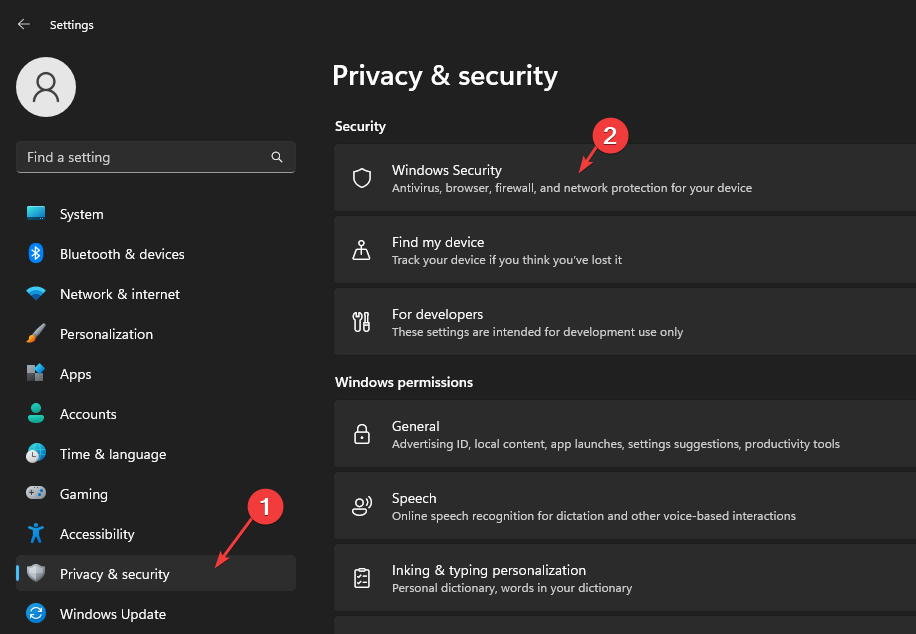
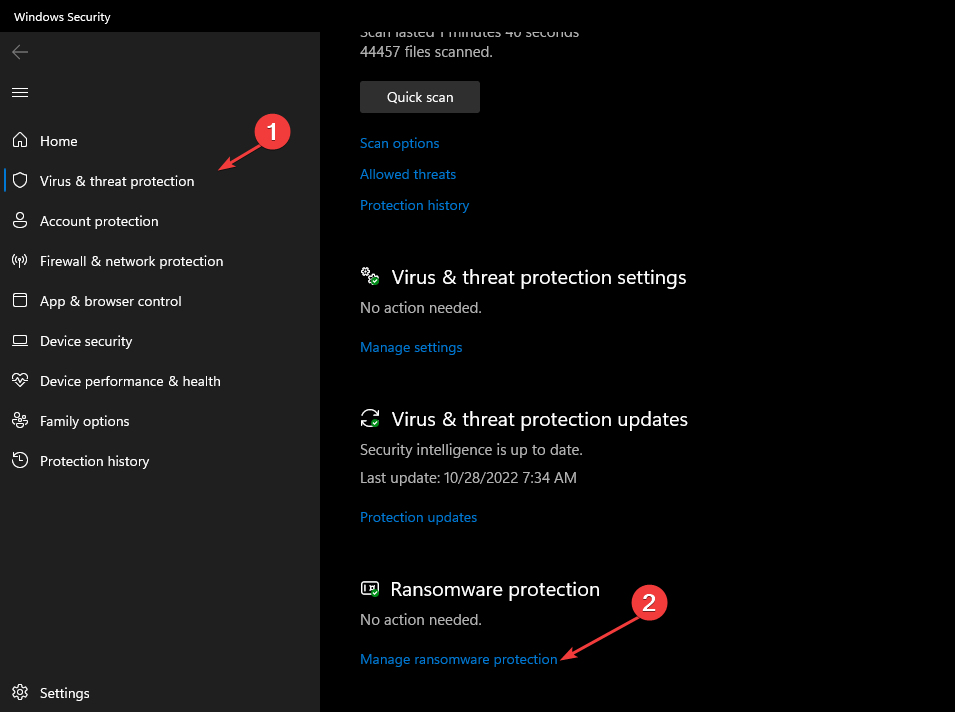

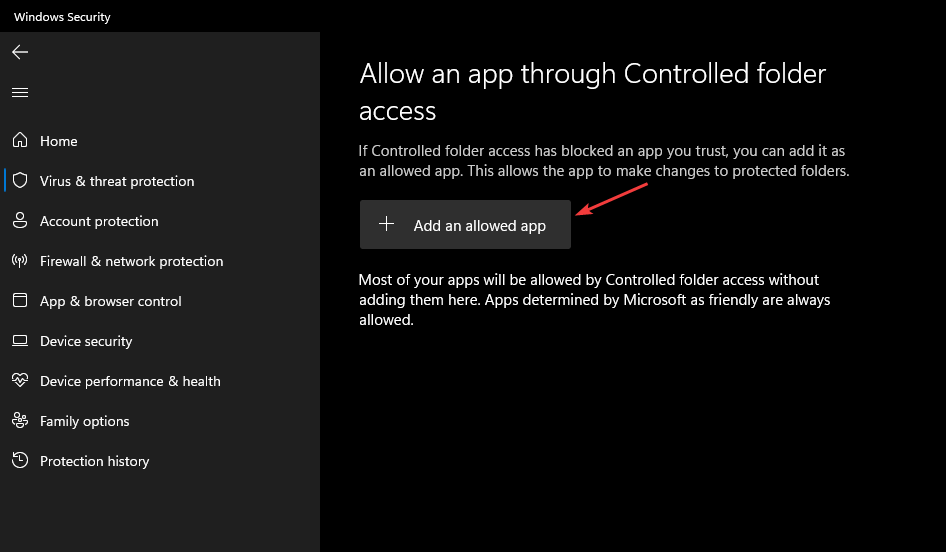
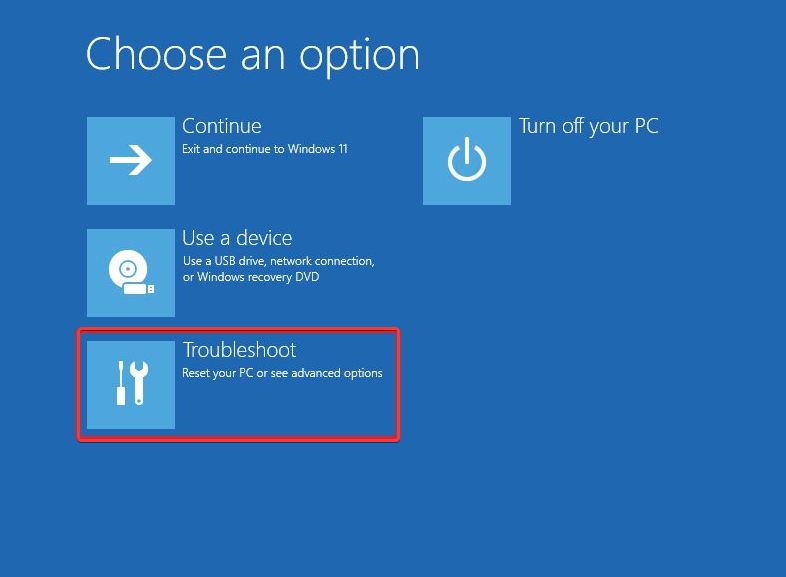
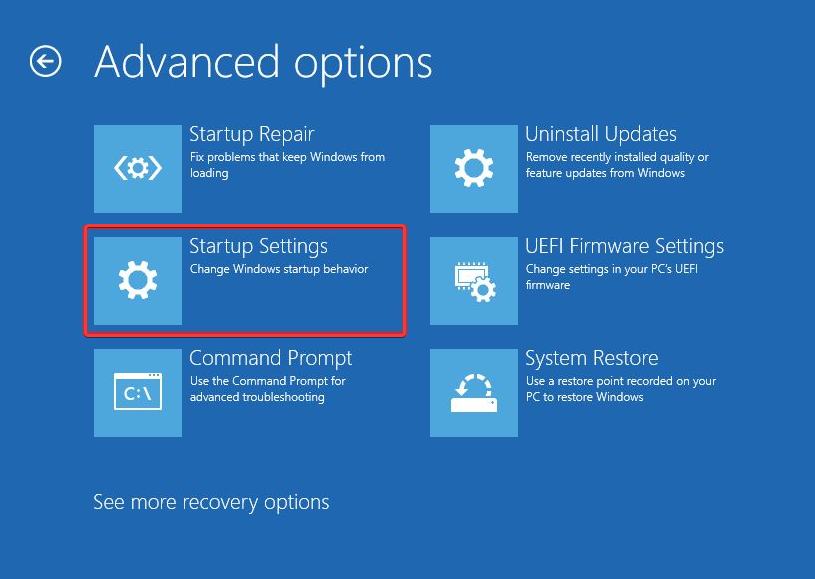
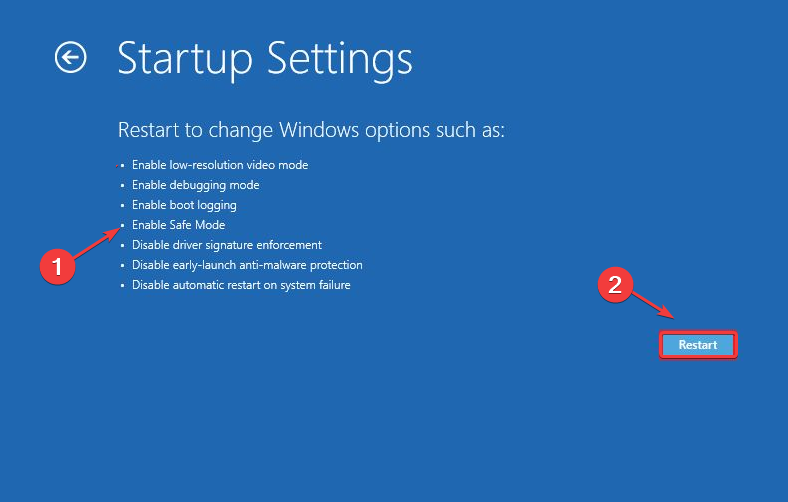
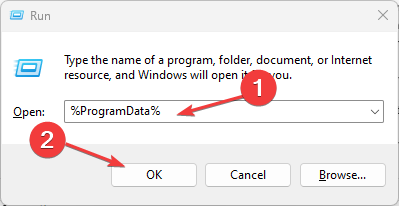
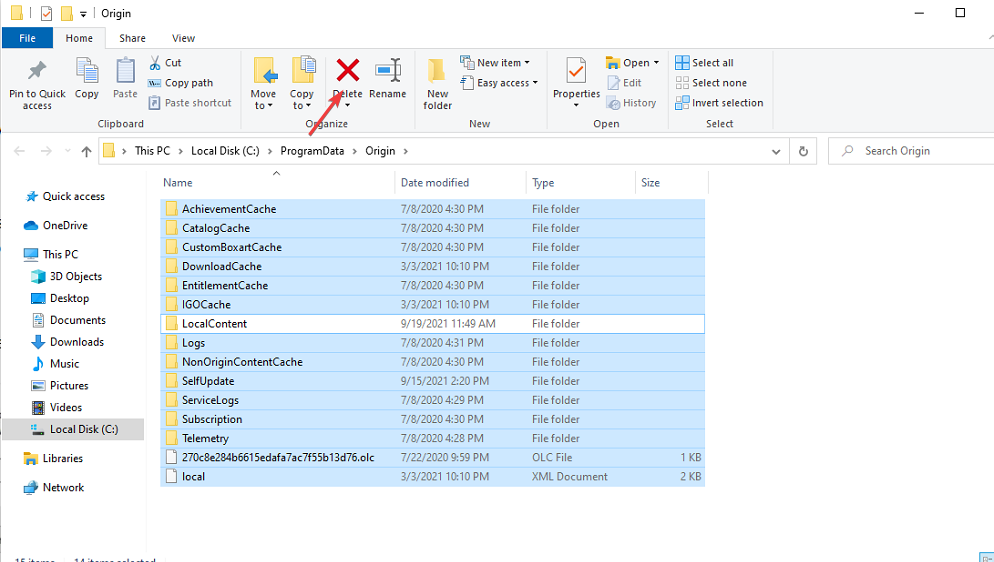
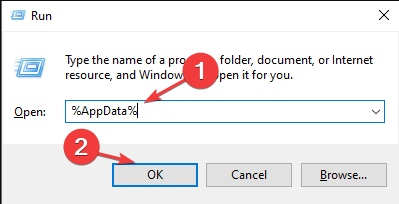
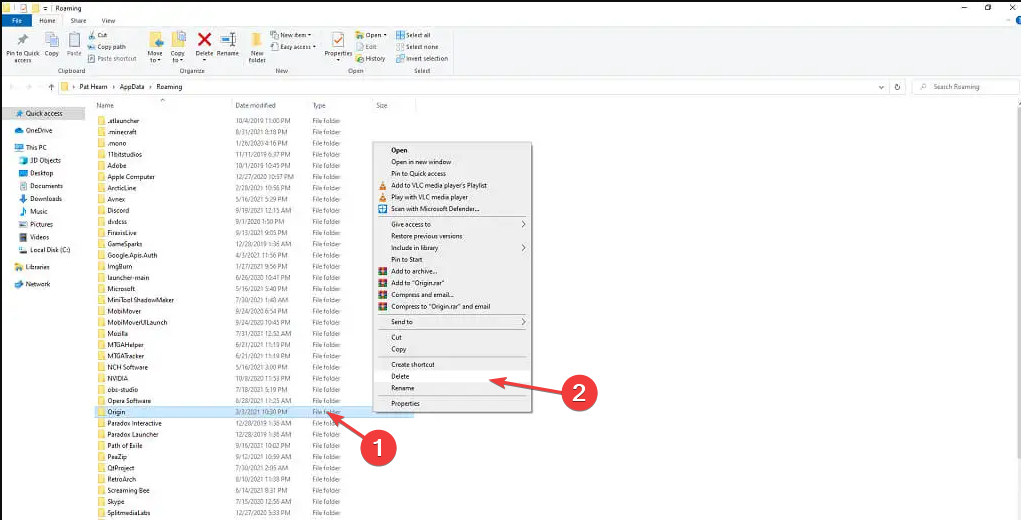









User forum
0 messages