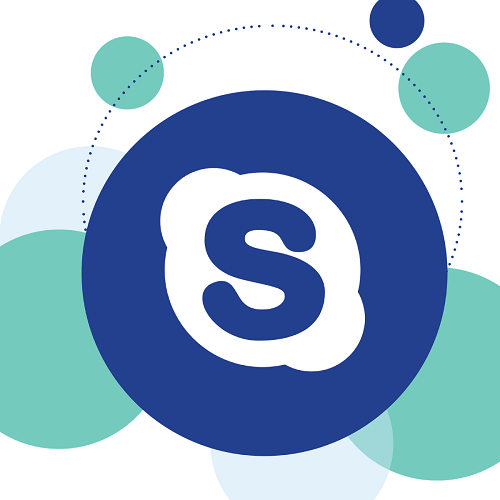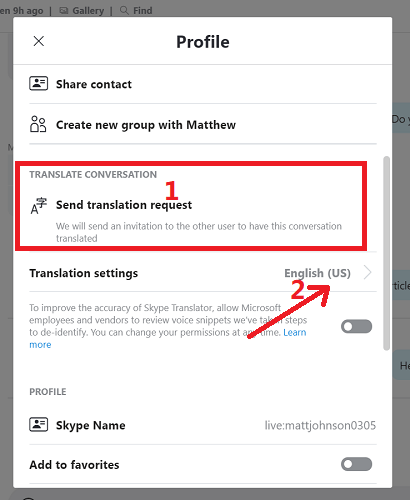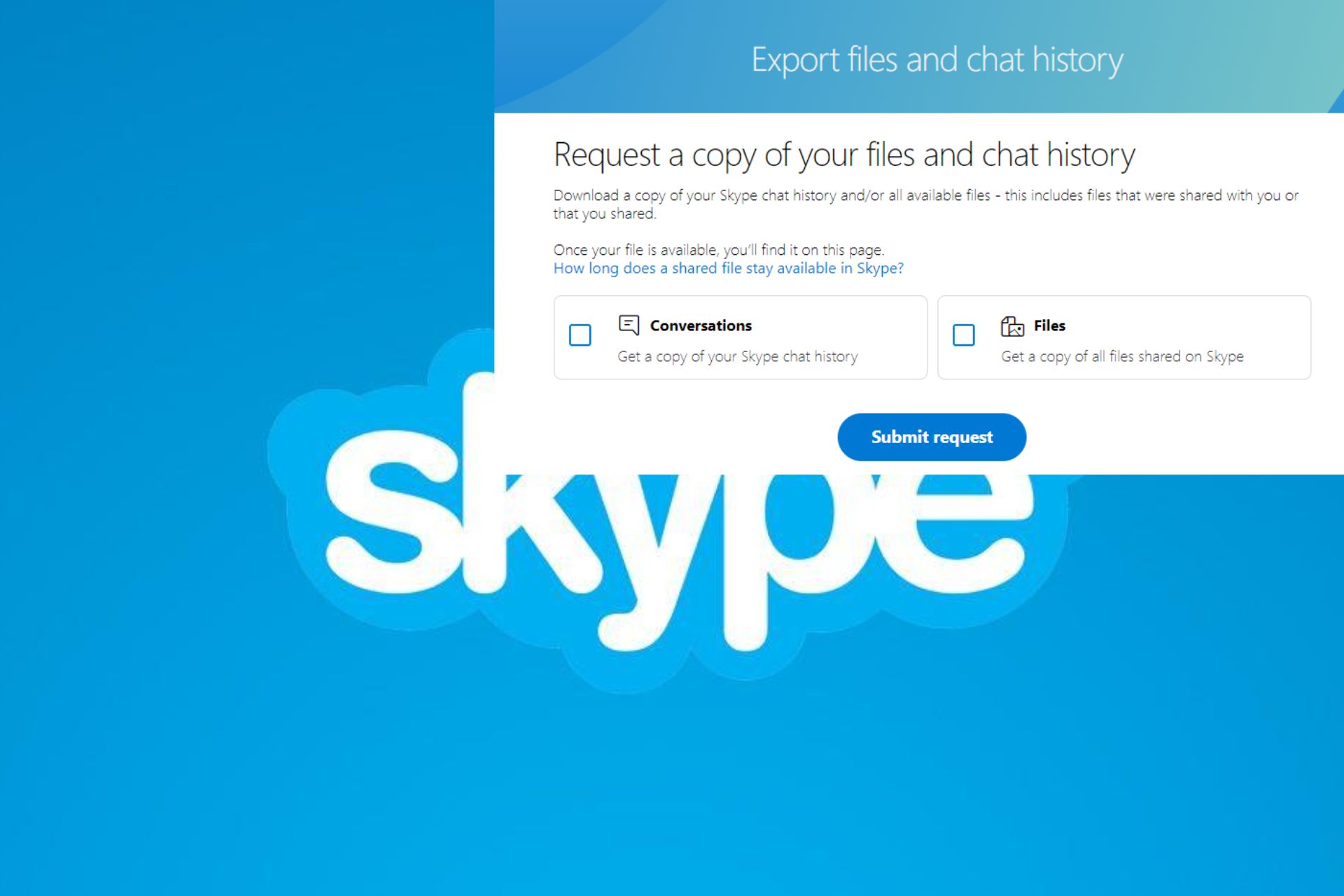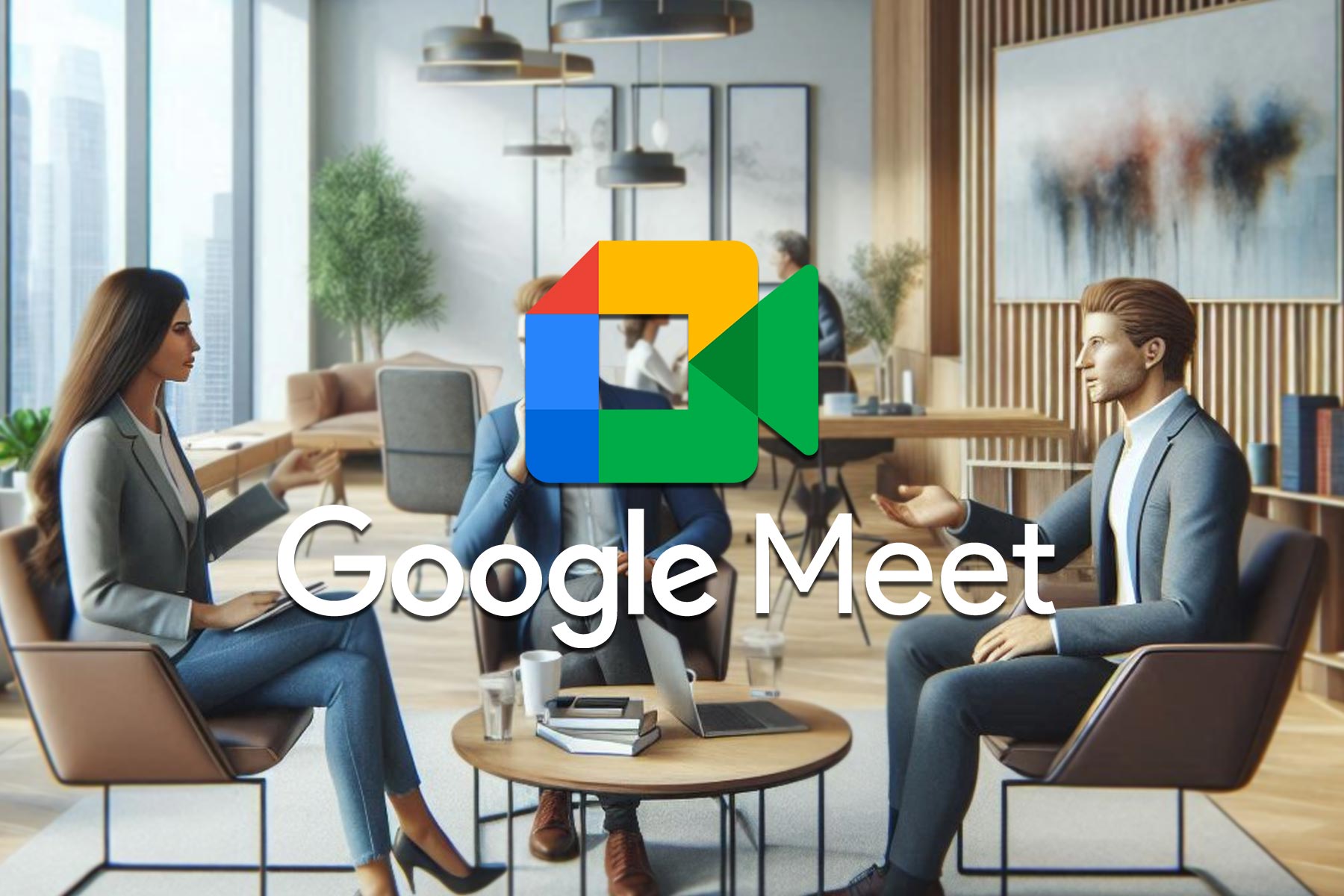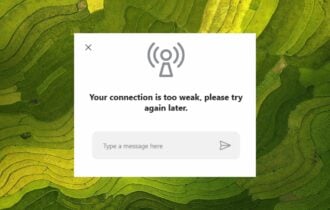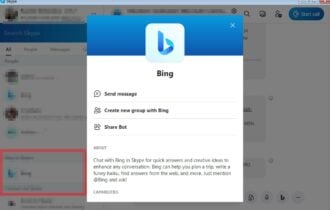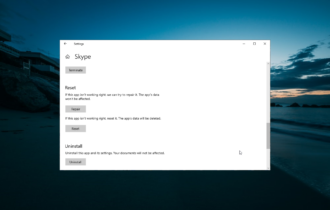FIX: Skype translator is not working
3 min. read
Updated on
Read our disclosure page to find out how can you help Windows Report sustain the editorial team Read more
Key notes
- Skype is one of the most popular video conferencing tools available.
- The guide below will show you how to fix Skype's built-in voice-to-voice translator.
- You can read more about this type of software in our Web Conferencing Tools Hub.
- If you have more than one Skype-related issue, check out our dedicated Skype Fix page.

If you constantly Skype your family, friends, colleagues, or clients overseas, you would know how helpless it feels when Skype translator is not working.
Skype translator stopped working for many users in November 2019, when Microsoft broke the news of them discontinuing the Translator bot. However, Microsoft revamped it and brought it back better than ever.
When the translate function first appeared on the stage in 2015, it was a standalone application, but Microsoft integrated it into Skype the next year, making it now a built-in feature. If the Skype translator is not working in 2020 for you, here’s what to do.
How do I fix the Skype translator if it doesn’t work?
1. Refresh Skype
- Sign out of your Skype client and Quit the application.
- Reboot your PC after signing out of Skype.
- When the computer boots successfully, re-launch the Skype client.
- Sign in to your Skype application now and retry the translator function.
If the Skype Translator is not working still, then your next course of action should be to rebuild your Skype client. If it doesn’t , continue to the next solution.
2. Rebuild Skype
- Uninstall the Skype client from your computer.
- Do that by navigating to Start > Settings > Apps > Apps & Features.
- From the list, click on Skype and select
- Open the Run dialog box by pressing the Start button and R.
- Next, in the Run dialog box, enter the following string: %appdata% and press Enter.
- From the directory you are taken, look for the Skype folder and rename it to Skype_old.
- If the Skype folder is missing from the list, skip this step.
- Next, restart your machine.
- Finally, download the latest version of Skype from its website and re-install the client on your computer to check if Skype translator is not working still.
Tired of Skype issues? Check out this article for some great alternative tools
3. Set up Skype Translator correctly
- Open the Skype client and navigate to Chats.
- Right-click on a contact head and select View profile.
- You could also click on the contact to open the chat window and then click on their profile.
- Next, enable the translation function by clicking on Send translation request.
- Skype will now send a translation request to this contact.
- The user at the other end will have to accept this request to use Translated Conversations.
- If the other party accepts your translation request, you will be able to translate your messages to your chosen language.
With the improved Skype translator, you no longer need to add the Translator bot as a member of your chats whenever you discuss business with your overseas clients. When Skype translator is not working in 2020, the function disappears entirely.
Other times, it only works for specific languages or only one participant, but it’s nothing serious. You can fix this issue by refreshing Skype or rebuilding it entirely.
By following these methods, you should be able to get rid of any Skype translator-related issues that you may be having.
let us know which methods worked best for you by leaving us a message in the comments section below.
[wl_navigator]