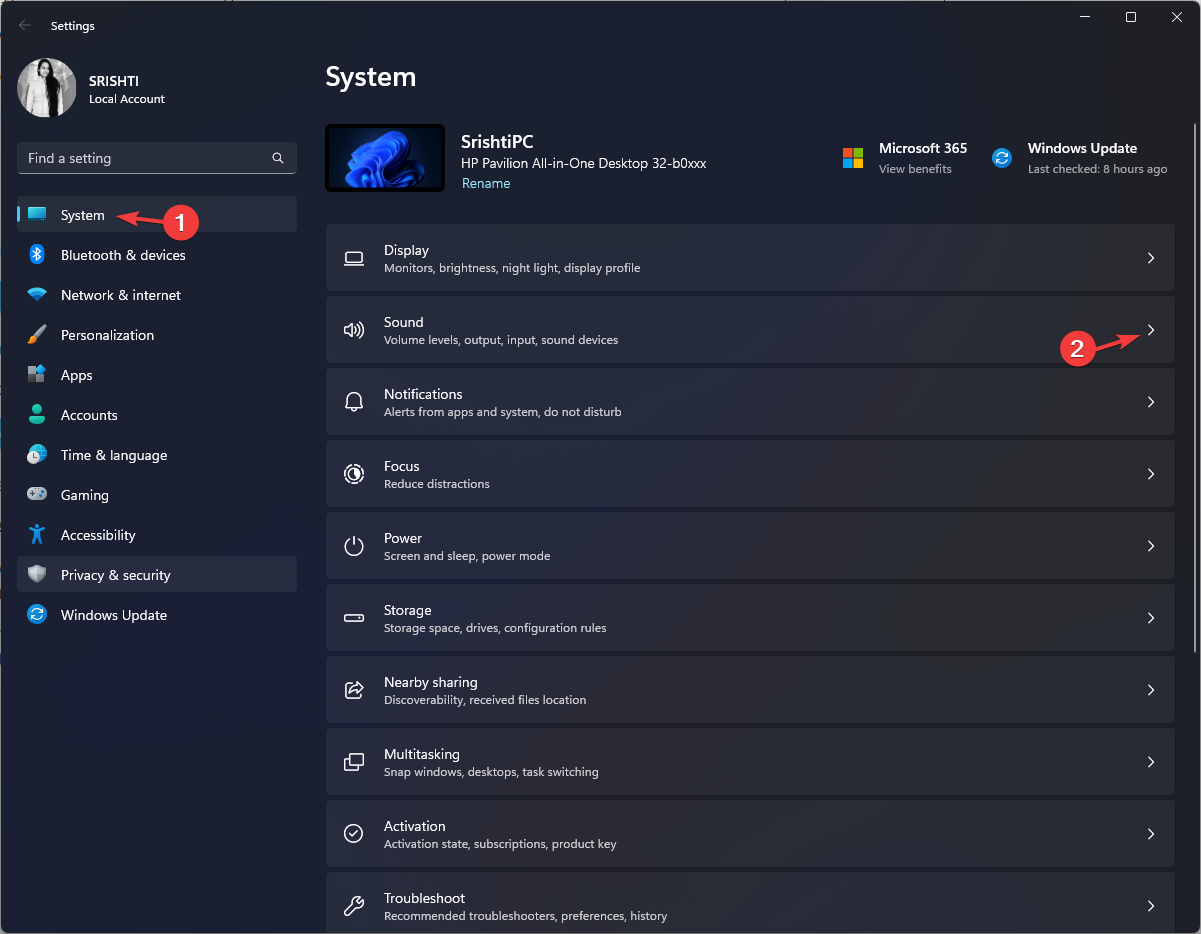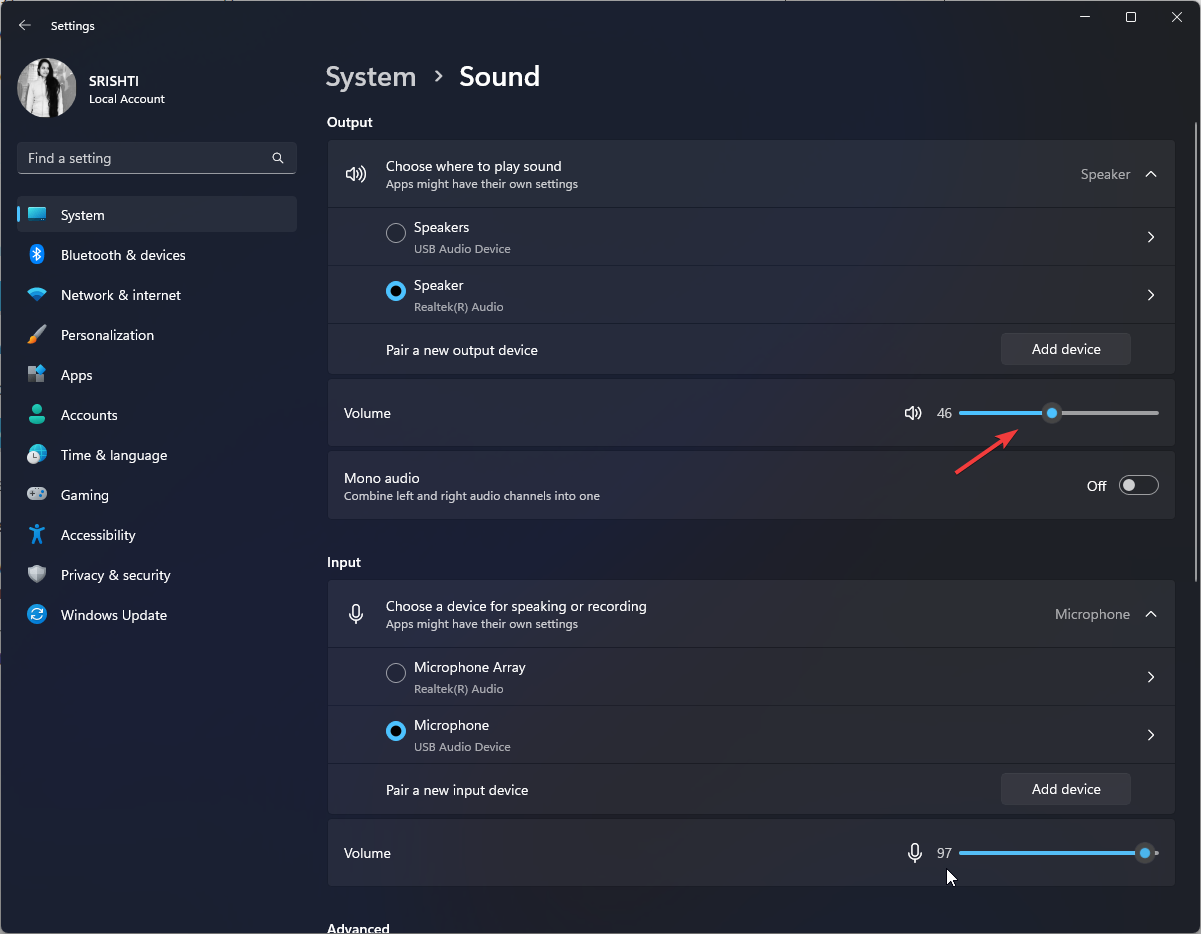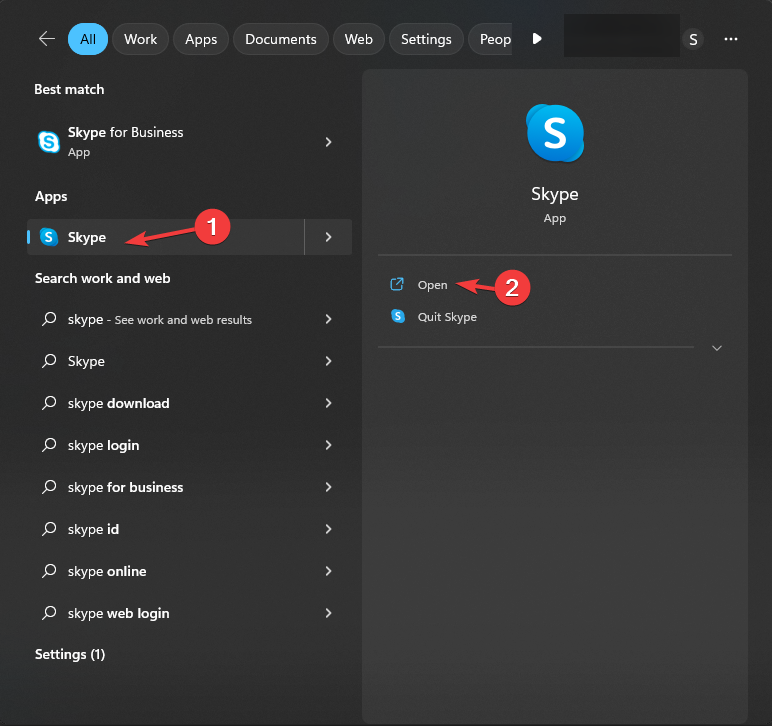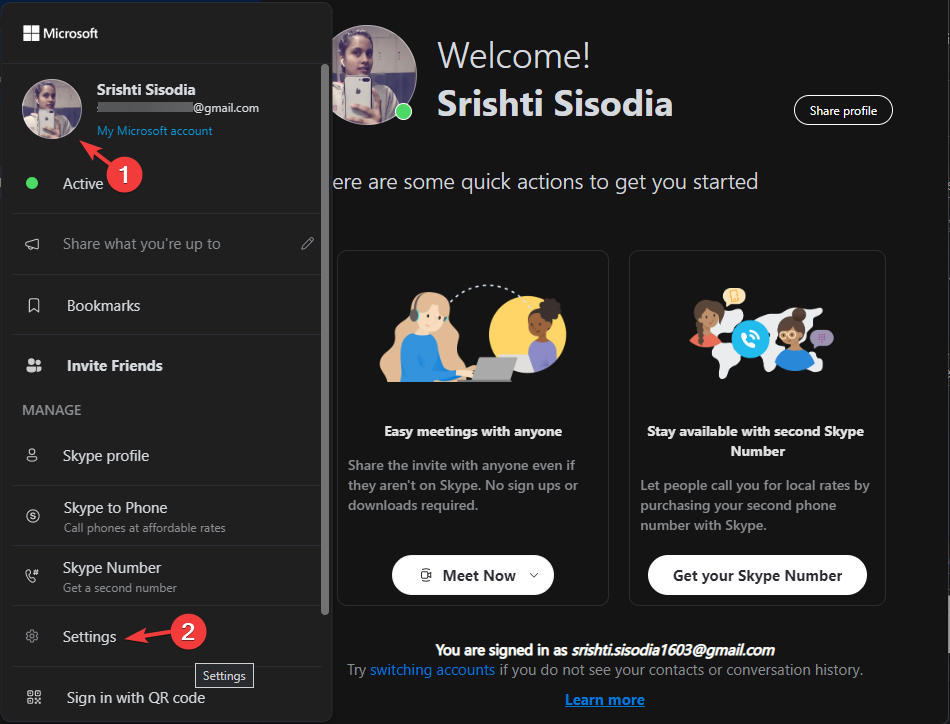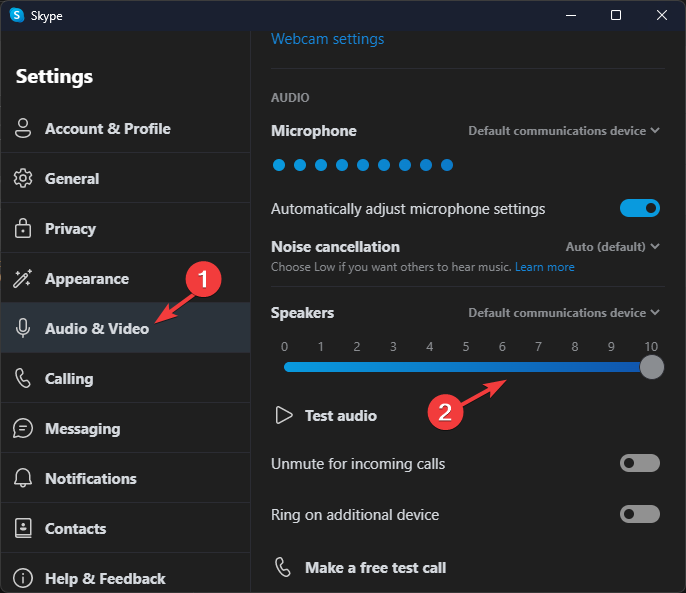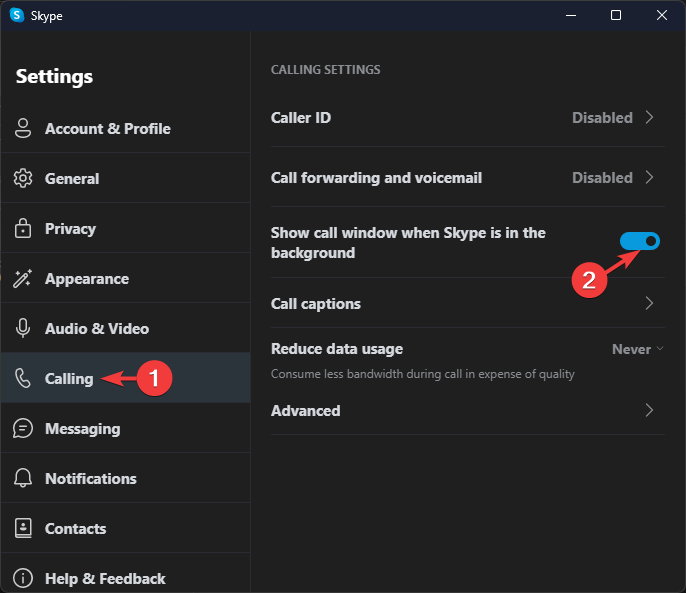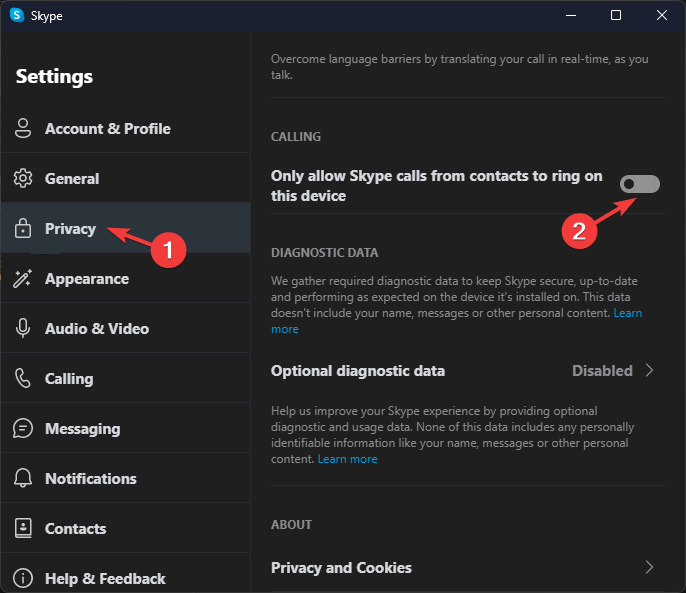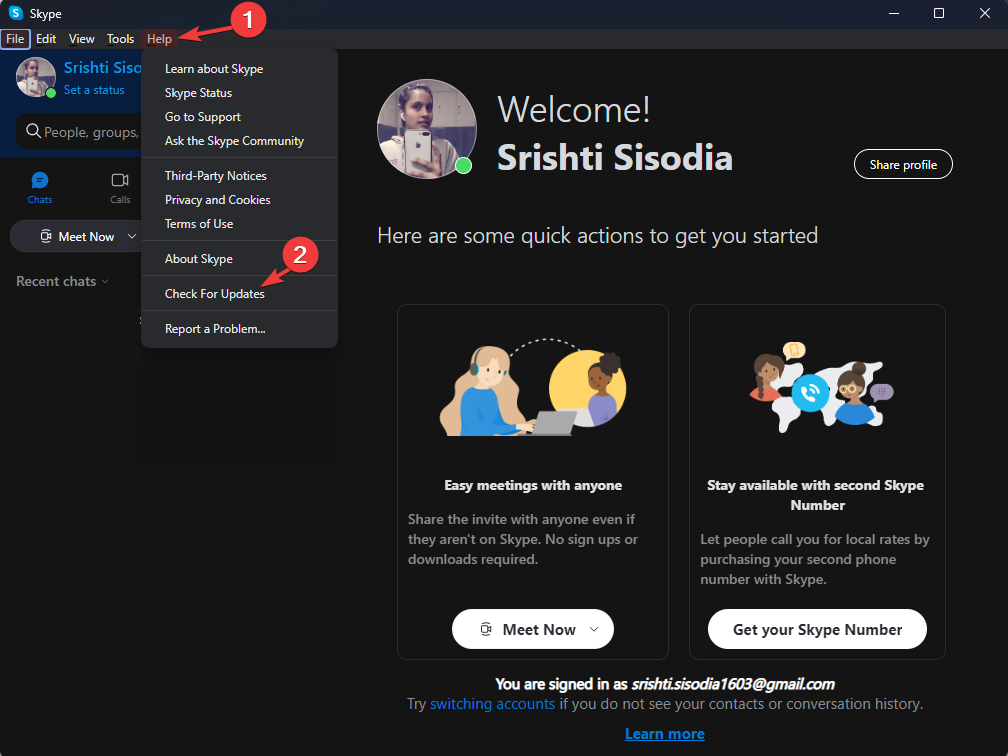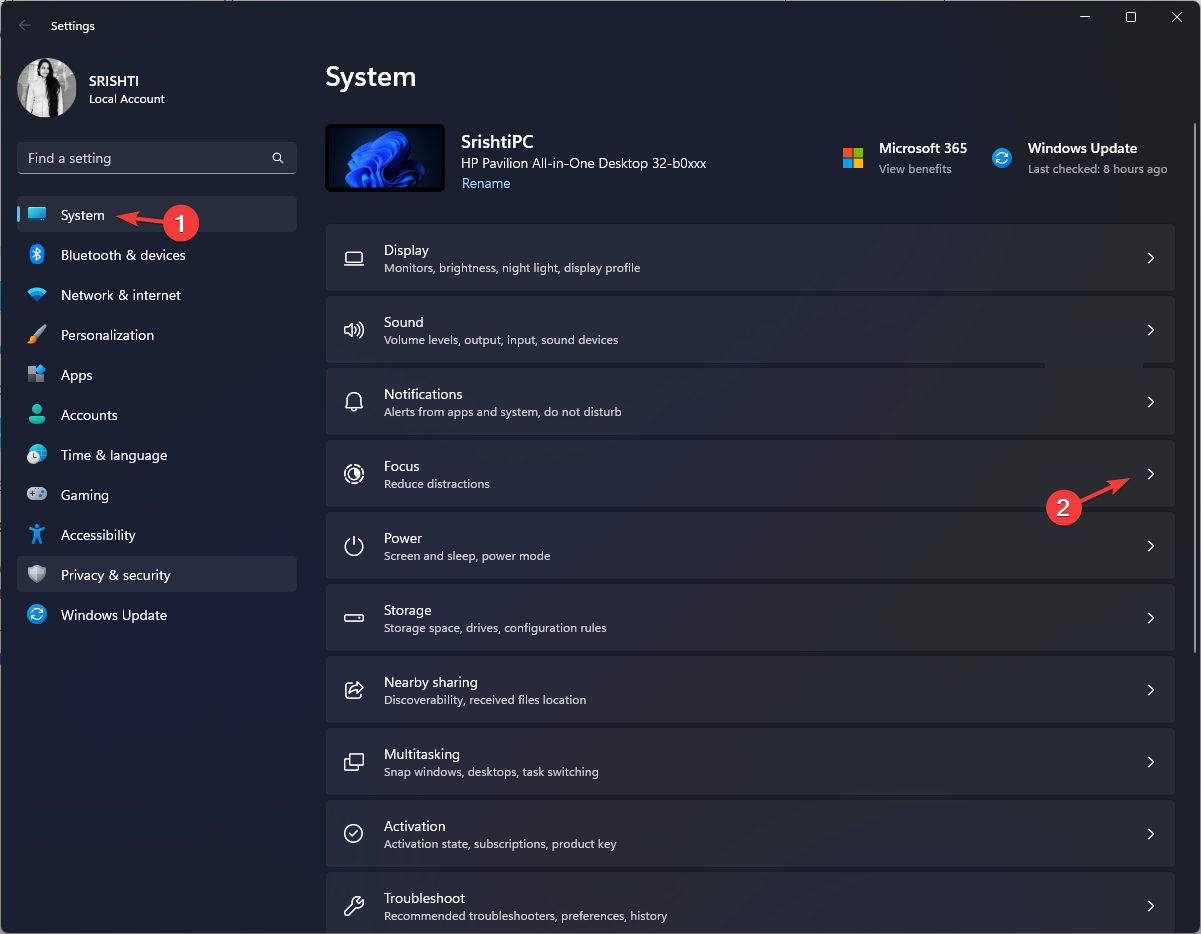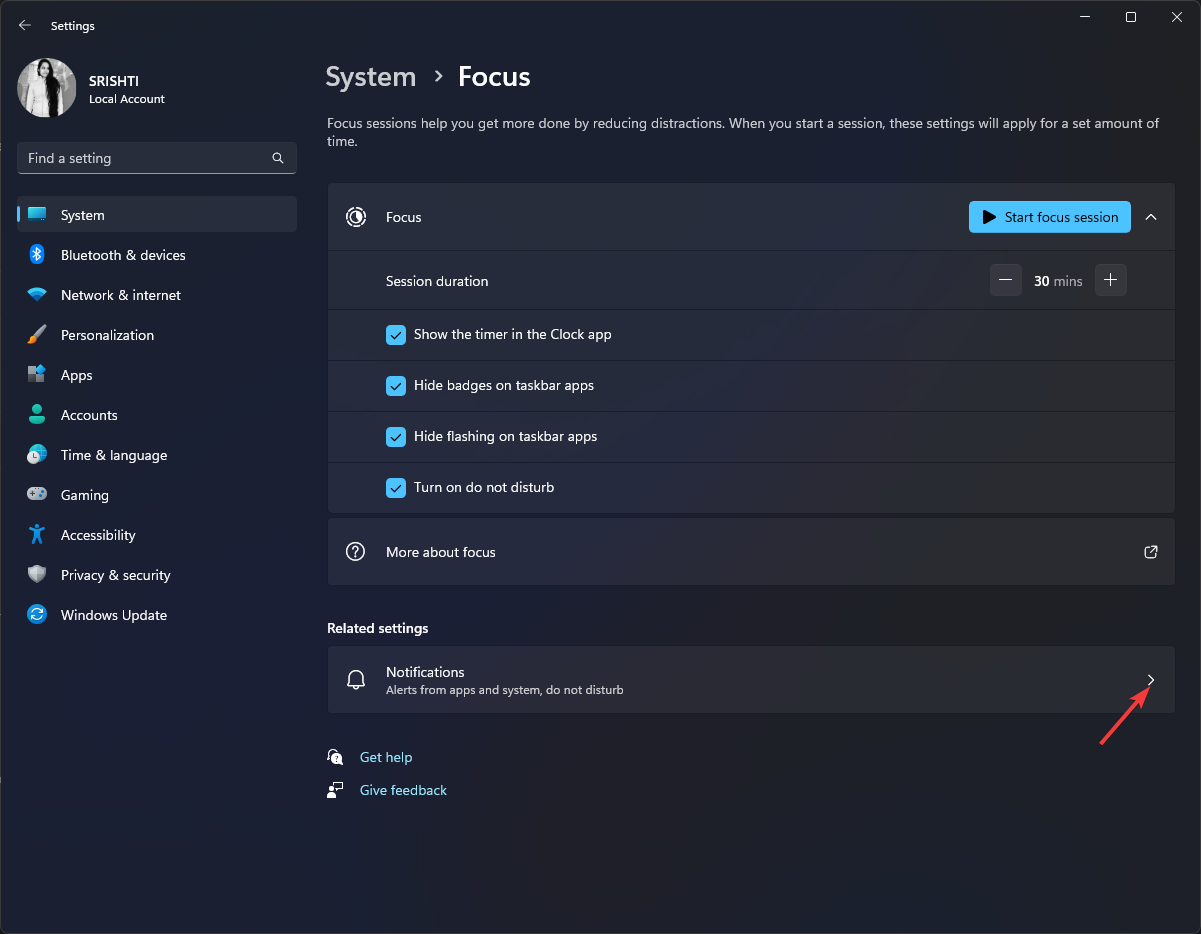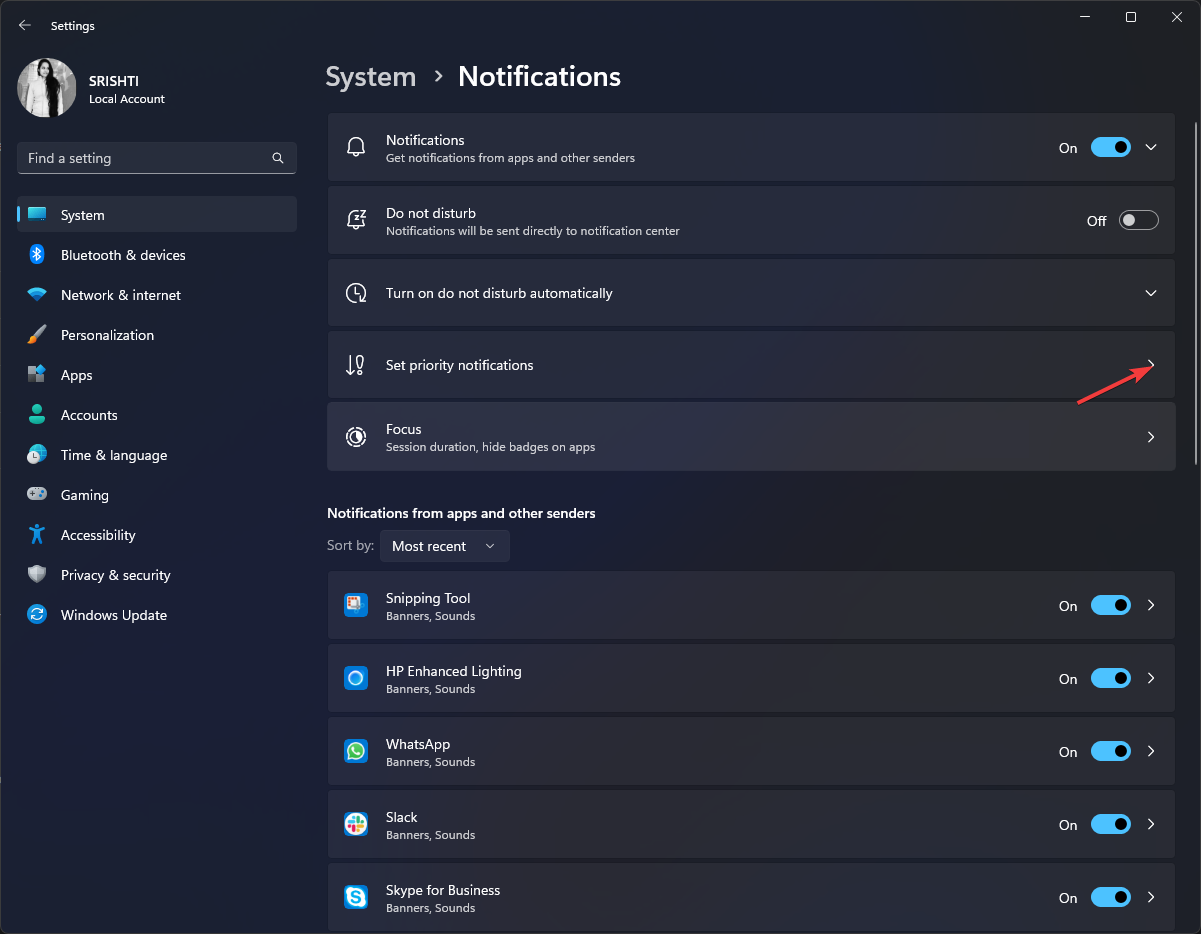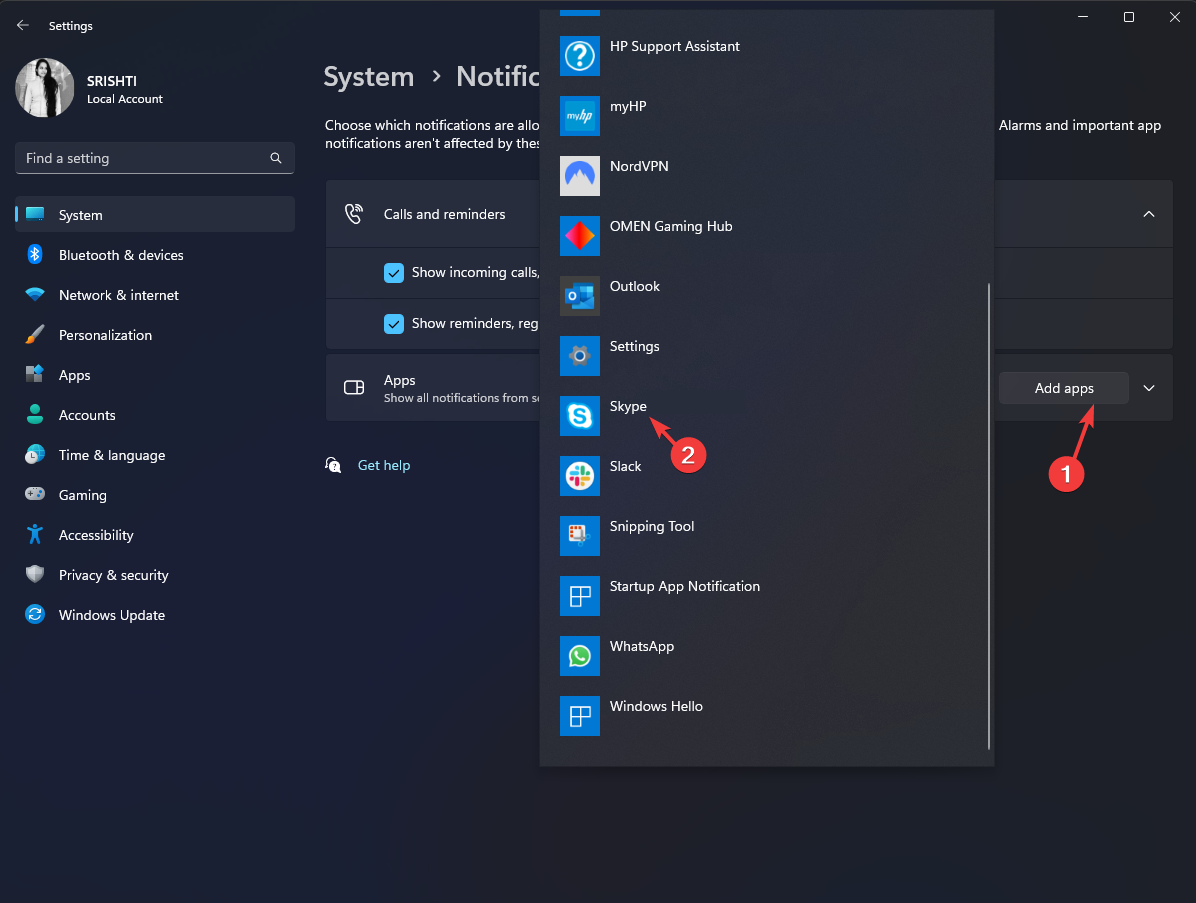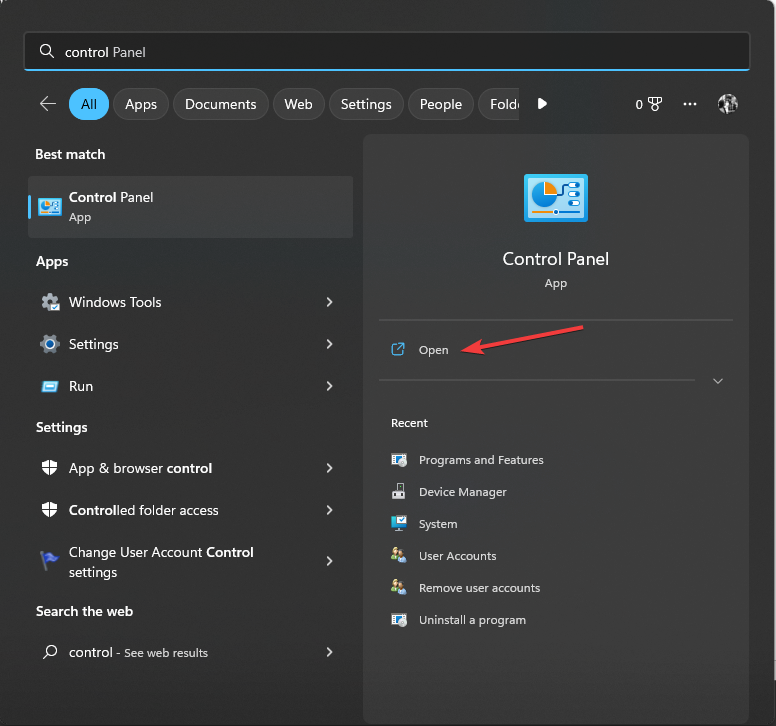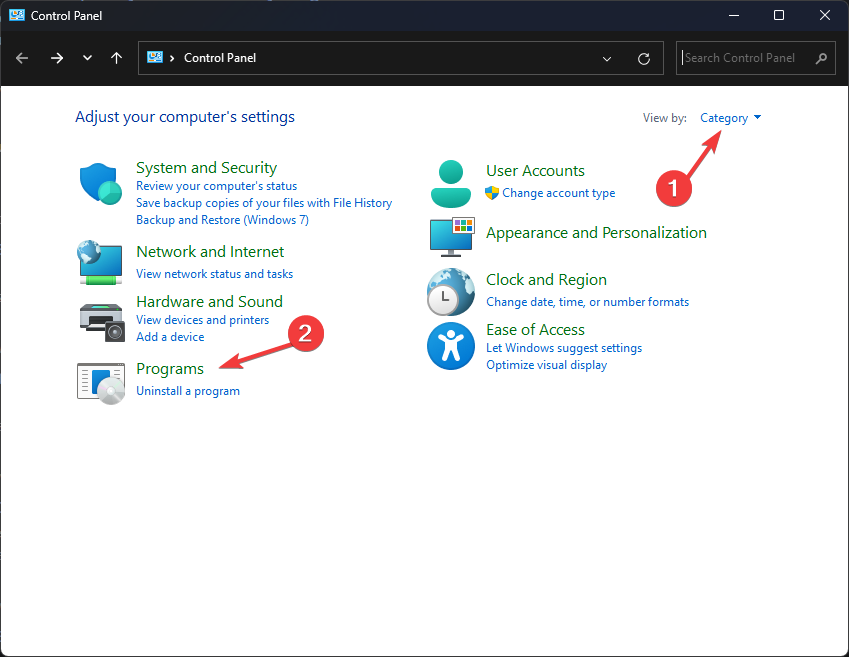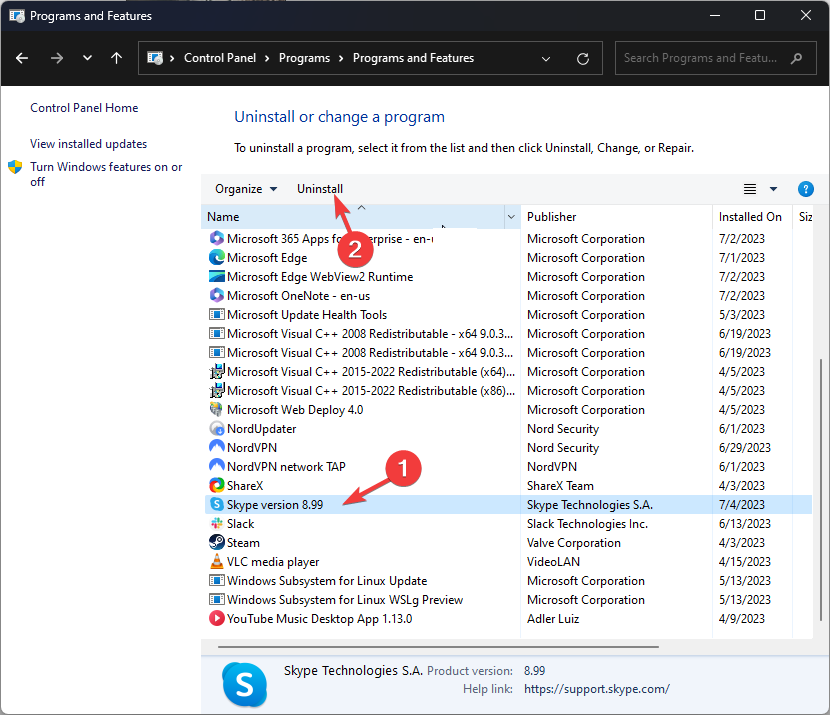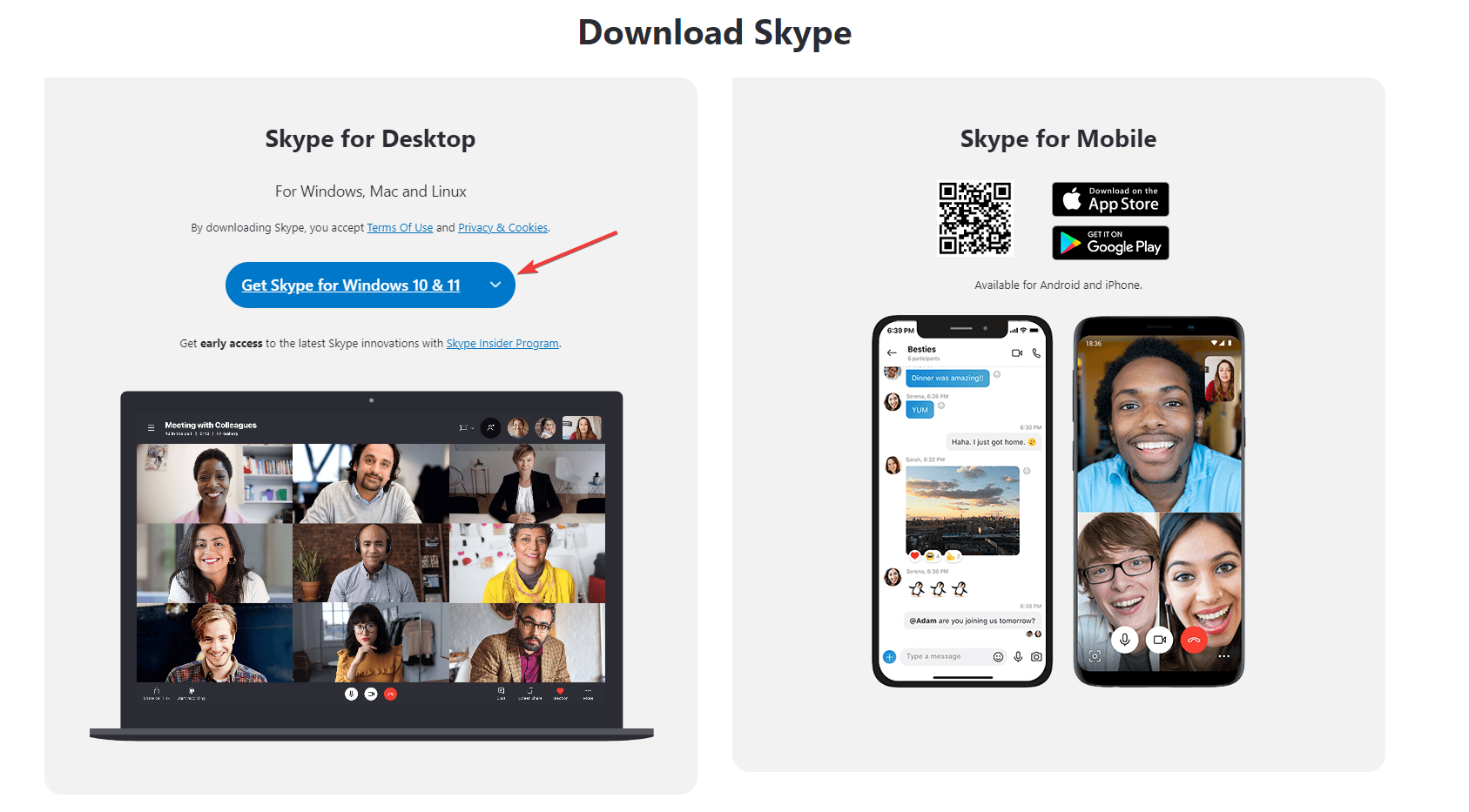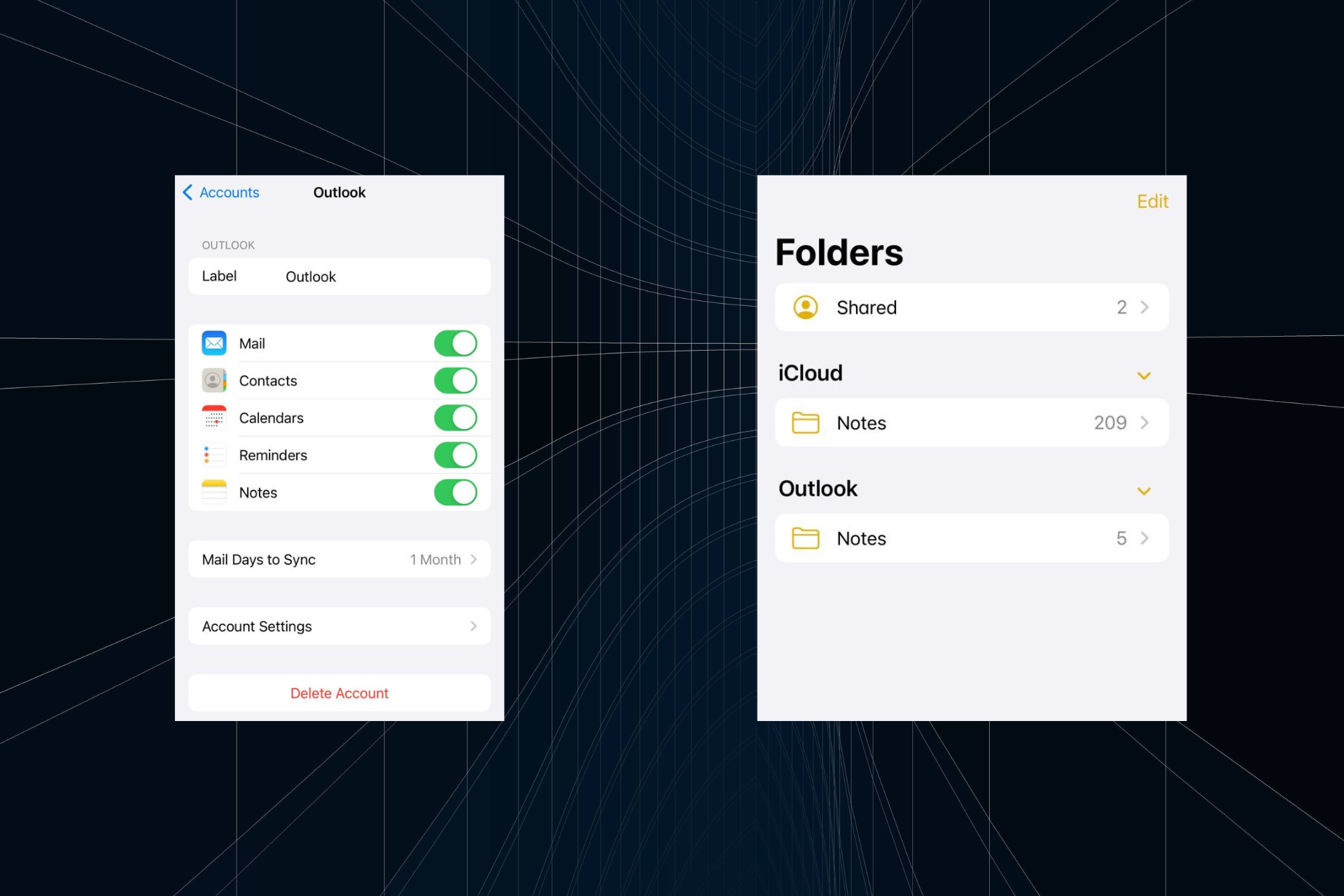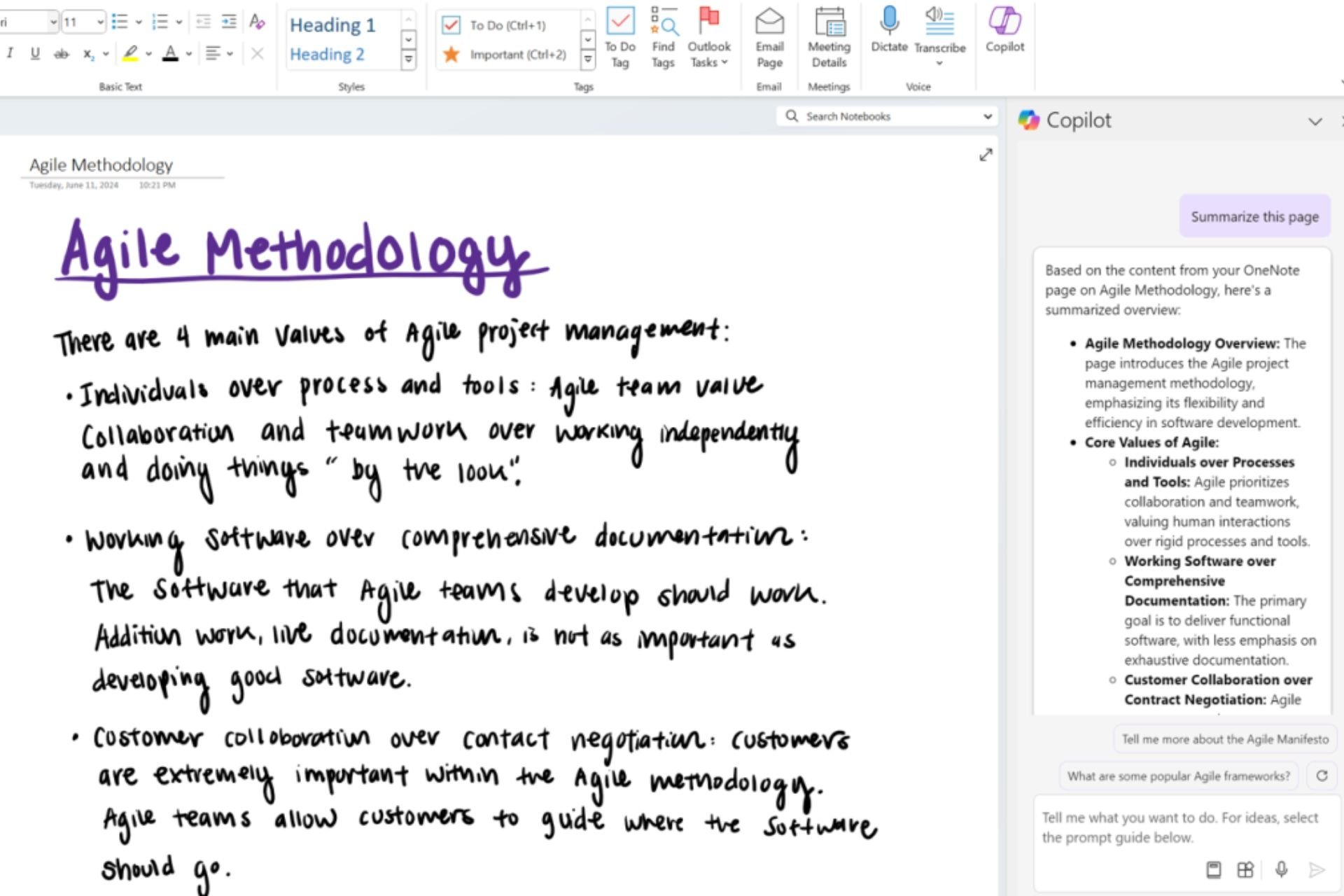Skype Doesn't Ring on Incoming Calls: 4 Tested Ways to fix
First check if you are running the latest version of Skype
4 min. read
Updated on
Read our disclosure page to find out how can you help Windows Report sustain the editorial team Read more
Key notes
- The Skype doesn't ring on incoming calls error could occur if sound settings are not correct, poor internet connection or an outdated Skype version.
- To fix it, check the sound settings of your device and Skype, Check for updates, ensure the internet is working fine, or reset your Skype app.
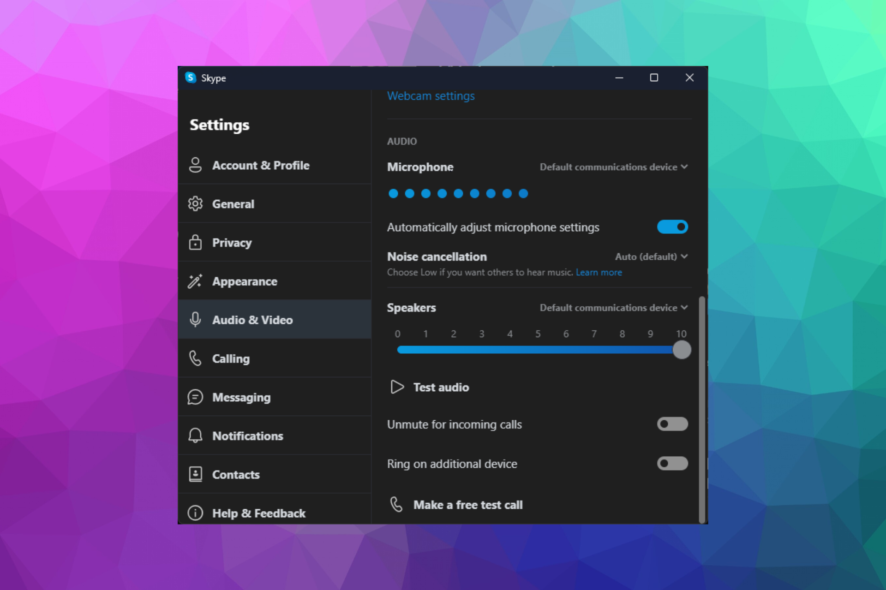
Skype is a popular communication platform that allows users to make voice and video calls, send instant messages, and conduct online meetings.
However, users occasionally encounter issues where Skype fails to ring incoming calls. This problem can be frustrating, especially if you miss important calls or messages.
In this guide, we will explore common solutions to resolve the problem and ensure you receive incoming call notifications as intended.
What causes the Skype incoming calls not ringing issue?
There could be various reasons for this problem; some of the common ones are mentioned here:
- Sound settings – Incorrect sound settings on your device or within Skype can result in the absence of incoming call notification sounds.
- Notification settings – If the notifications for incoming calls are disabled or set to a different sound, you may not hear the ringing sound when a call comes in.
- Outdated Skype version – Using an outdated version of Skype can lead to compatibility issues and glitches, including the problem of calls not ringing.
- Weak internet connection – A poor or unstable internet connection can interfere with the proper functioning of Skype and result in calls not ringing.
- Firewall or security settings – Sometimes, your computer or network’s firewall or security settings may block Skype’s incoming call notifications.
Now that you know the causes of the problem, move to the troubleshooting steps to resolve the issue.
How can I fix Skype incoming calls not ringing?
Before engaging in advanced troubleshooting steps, you should consider performing the following checks:
- Verify you have signed in to Skype with the current account.
- Confirm that the Skype contact who was calling isn’t blocked.
- Ensure your Windows is up to date.
- Right-click the Skype icon and select Run as administrator.
- Turn off the antivirus temporarily to check if the issue persists.
- Ensure VPN is not connected.
Once done, let’s check out the solutions to fix the problem.
1. Verify if the sound settings are correct
- Press Windows + I to open the Settings app.
- Go to System, then Sound.
- Locate Volume, and move the slider to the right to increase the sound.
- Now press the Windows key, type skype, and click Open.
- Click on your profile icon and select Settings.
- Go to Audio & Video, locate Speakers and other settings, and ensure everything works fine.
- Next, switch to Calling, and ensure the toggle switch is on for the Show call window when Skype is in the background.
- Locate Privacy, then Only allow Skype calls from contacts to ring on this device. Click the toggle button next to it and turn it off.
2. Check for updates
- Press the Windows key, type skype, and click Open.
- Press the Alt key to get the menus.
- Click Help, then click Check for updates.
- Skype will check for updates and will inform you if they are available.
3. Ensure that Focus is disabled
- Press Windows + I to open the Settings app.
- Go to System, then click Focus.
- Now check if it is turned on. If it is enabled, make sure you deactivate it.
- If you want to keep it turned on, you can add Skype to the Priority list. Go to the Notifications option.
- Click Set priority notifications.
- Now click Add apps.
- Choose Skype from the list.
If Focus mode is on, then you will not receive any notifications for calls or messages received on your Windows computer.
4. Reinstall the Skype app
- Press the Windows key, type control panel, and click Open.
- Select Category as View by and choose Uninstall a program.
- Now click Skype and then click Uninstall.
- Once Skype is uninstalled, go to the official website or open Microsoft Store.
- Click Get Skype for Windows 10 & 11 on the official website or Get on Microsoft Store.
- If using the official website, double-click the downloaded file, and initiate the installation. However, with Microsoft Store, you must wait for the installation to complete, then sign in to use Skype.
This is how you can fix the Skype incoming calls not ringing issue and ensure that Skype rings for incoming calls.
If you face issues like Skype won’t open, we recommend you check out this guide for quick solutions.
If you have additional questions or suggestions, please tell us in the comments section below. We look forward to hearing from you.