Fix: Skyrim Black Screen on Startup / After Loading
4 min. read
Updated on
Read our disclosure page to find out how can you help Windows Report sustain the editorial team. Read more
Key notes
- If your Skyrim game generates a black screen, it can mean that some crucial drivers are missing the latest patches.
- Update your drivers with an excellent tool that will scan your PC in just seconds for out-of-date elements.
- Some users claimed that by modifying certain GPU settings they managed to fix the Skyrim SE black screen problem.
- Another great solution that would get you rid of errors is to clean boot your computer.

Skyrim is still one of the most popular games today, besides the fact that it was released four years ago, and of course, a lot of people who play Skyrim switched to Windows 10.
However, some of them reported that Skyrim displays a screen issue and this problem usually occurs while they’re playing the game on their Windows 10.
So in this article, we’re going to analyze what are the best solutions to fixing this situation that most gamers have encountered.
How can I fix Skyrim black screen issues?
1. Close the game
- Press Alt + Tab to access the taskbar.
- Now click on the task button and create a Desktop.
- Open Task Manager on the second desktop and force-close Skyrim.
- Get back to the first desktop and it should be closed.
The first thing you should do if Skyrim SE displays a black screen on Windows 10 is to safely leave the game. Since you don’t see anything on the screen, follow the above instructions to get to your desktop.
2. Reboot your computer
After that just restart your computer and run the game again and it should work normally.
I tell you that because I played Skyrim on Windows 10 (on not such a powerful computer) for hours and I didn’t notice a single issue.
So Skyrim is completely compatible with Windows 10, and if Skyrim still generates a black screen after loading then the problem is not Windows 10-related and it’s a gaming error.
3. Update your video drivers
3.1. Use Windows Update
- Click Start.
- Type in Settings.
- Access the Update & Security option from the left panel, menu.
- In the Windows Update menu click Check for Updates.
You can also try other solutions like updating your graphics driver. GPU manufacturers roll out new driver versions as soon as a new game is out.
You can install the latest graphics driver updates by running Windows Update or you can get them directly from your GPU manufacturer’s website.
3.2. Give a try to a great tool
You can opt for updating your drivers automatically in order to fix the Skyrim black screen issue on startup.
This tool is able to scan your device right from installation and provide you with an accurate report of all the elements that need to be updated.
- Download and install the Outbyte Driver Updater app.
- Launch the software and wait for the app to detect all incompatible drivers.
- Now, it will show you a list of all faulty drivers to select the ones to Update or Ignore.
- Click on Update & Apply Selected to download and install the newest versions.
- Restart your PC to ensure the applied changes.

OutByte
Keep your GPU in a flawless state without worrying about possible driver issues.4. Reinstall DirectX
- Go to the official Microsoft download center.
- Go to the DirectX End-User Runtime Web Installer and click Download.
- Follow the setup wizard.
- Restart Windows 10.
Many gamers confirmed that re-installing DirectX fixed their in-game black screen problem. Simply access the official site and follow our instructions.
5. Set your GPU to high performance
- Right-click on the desktop and select NVIDIA Control Panel.
- From the NVIDIA Control Panel, select the Manage 3D settings.
- Click on the Power management mode drop down box and choose Prefer Maximum Performance.
- Click Apply to apply the changes.
If you own an NVIDIA-powered computer, go ahead and change the preferred graphics processor settings from Auto-select to High performance.
Many players confirmed this quick workaround solved the issue they had with Skyrim displaying a black screen on startup.
6. Clean boot your computer
- Go to Start, type msconfig and hit Enter.
- Go to System Configuration then click Services, check the Hide all Microsoft services check box and click Disable all.
- Go to the Startup tab and access Open Task Manager.
- Select each startup item click Disable, close Task Manager, restart the computer
In-game black screen issues may occur if other programs are using too much computer power, leaving too little for your game.
You can quickly fix this by clean booting your machine so that it uses only a minimum set of drivers and programs.
Microsoft pays attention a lot to gaming in Windows 10, therefore the majority of newer games are compatible with the system, including Skyrim, as one of the most popular games of the past decade.
In this article we presented you with all the solutions that you can use for fixing the Skyrim black screen problem.
If you have any other Windows 10-related issues you can check for the solution in our Windows 10 Fix section.
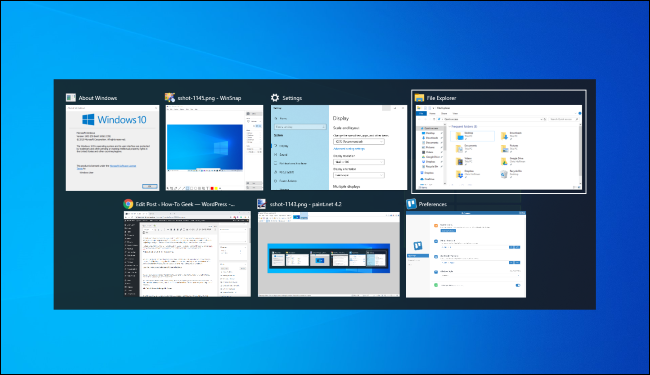
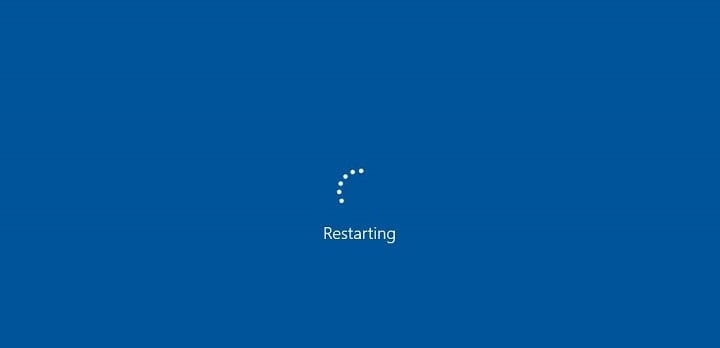

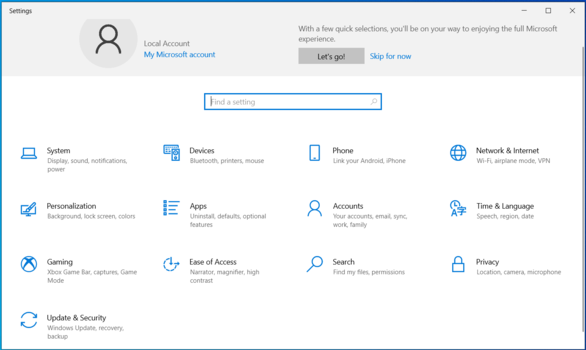
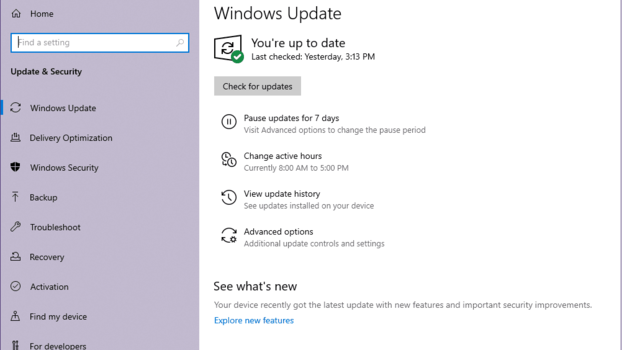


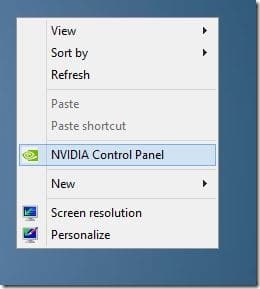










User forum
2 messages