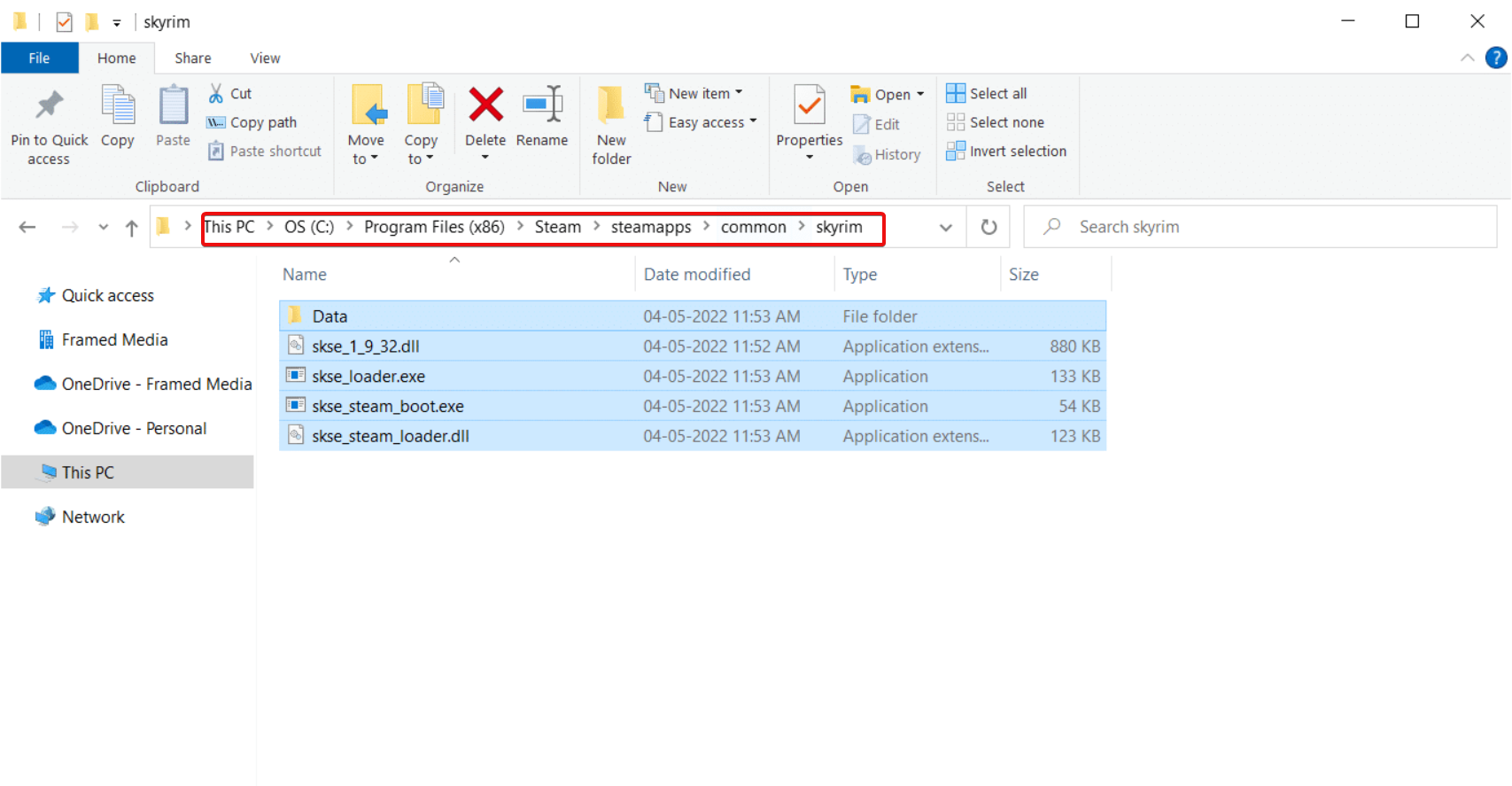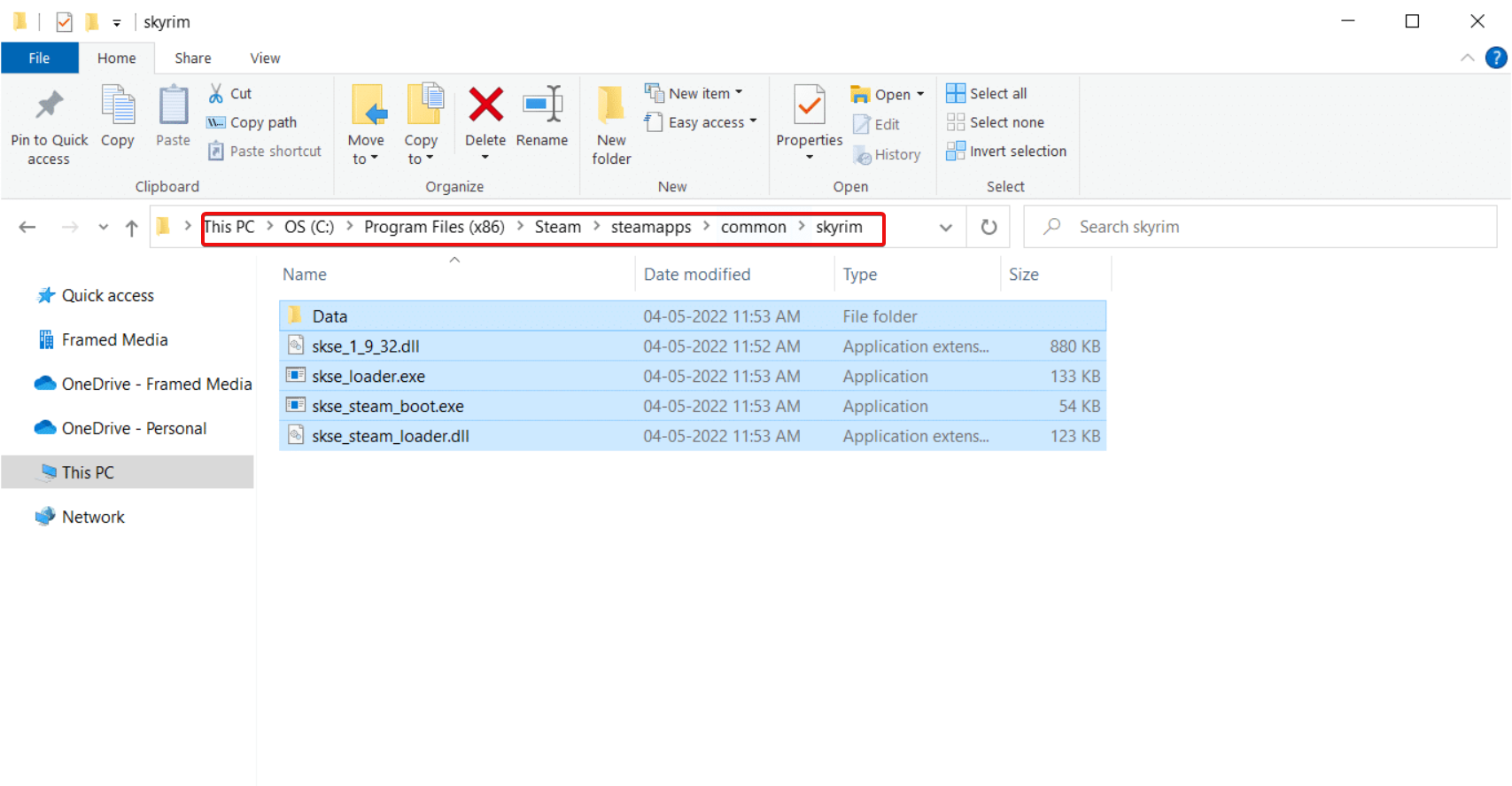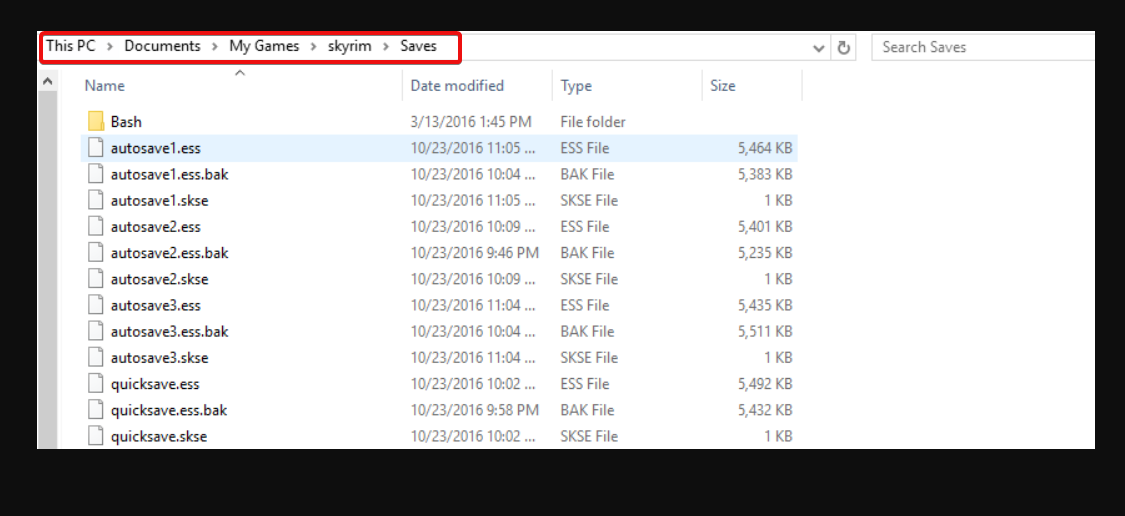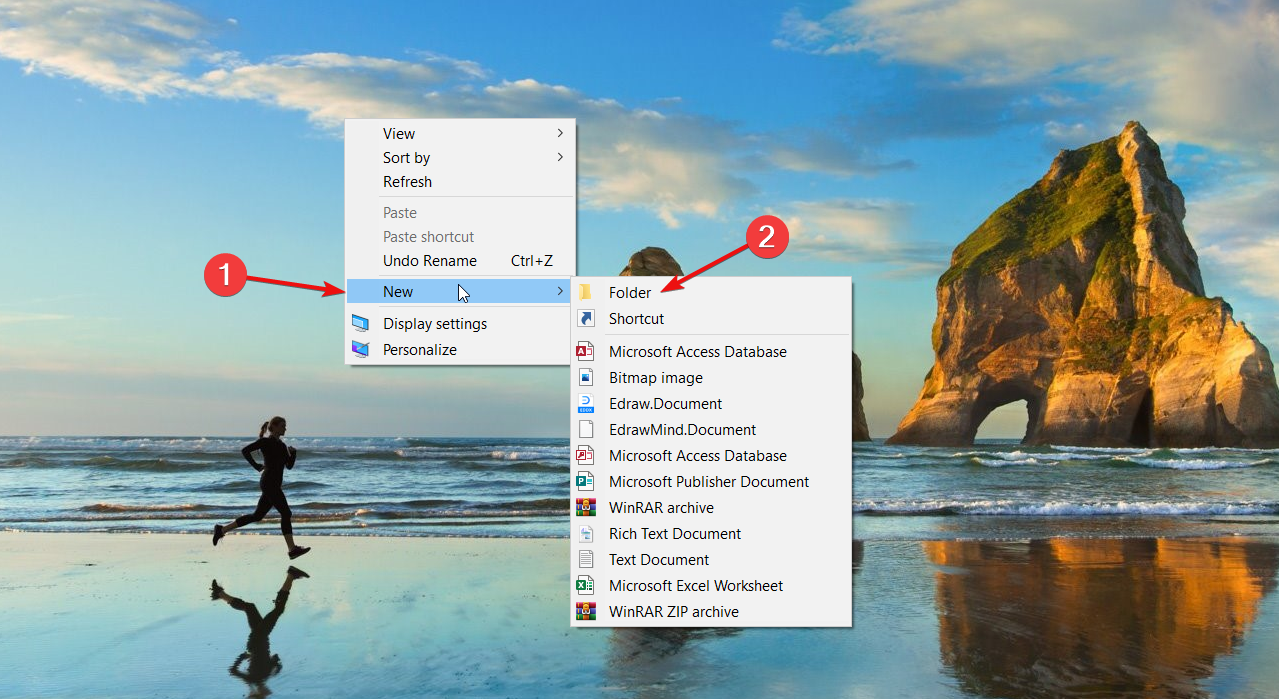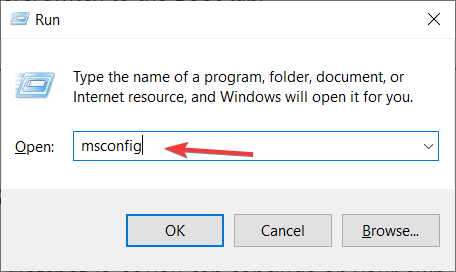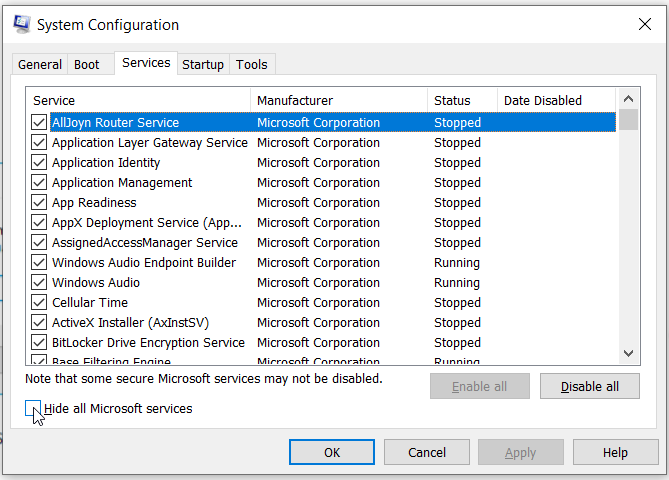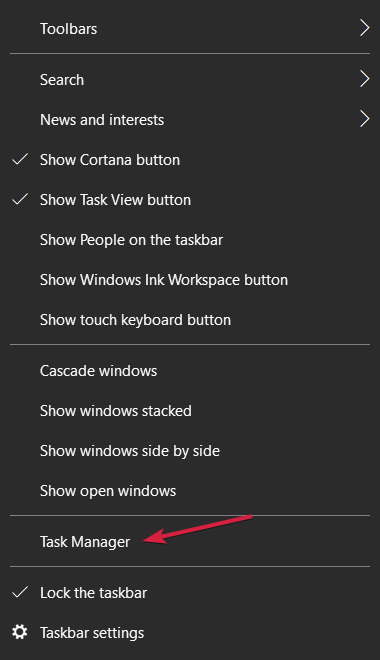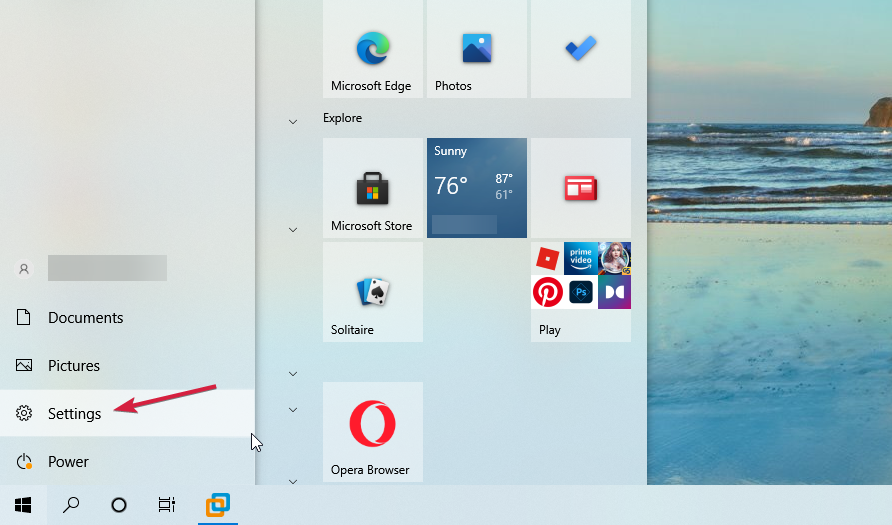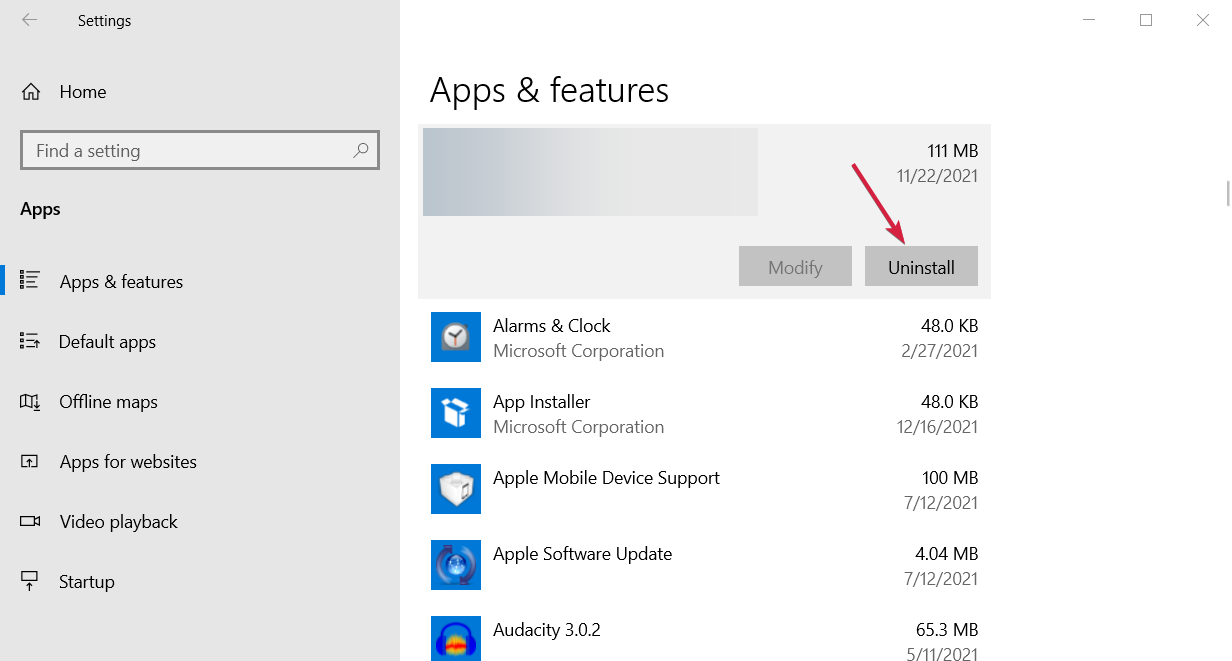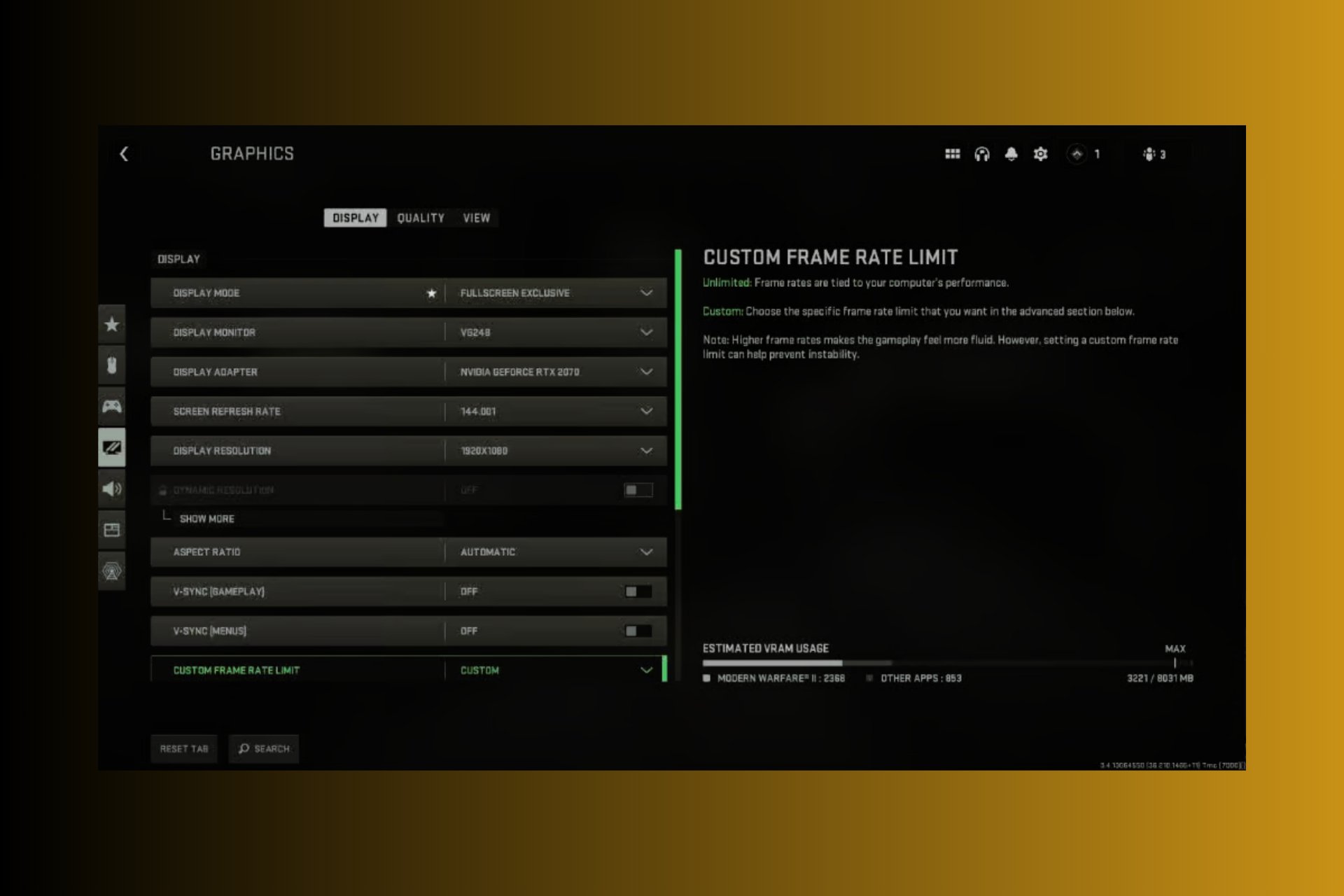3 Methods to Fix Skyrim Microsoft Visual C++ Runtime Error
This problem is caused by a corrupt Visual C++ library
5 min. read
Updated on
Read our disclosure page to find out how can you help Windows Report sustain the editorial team Read more
Key notes
- The Skyrim runtime error is usually produced by an incomplete installation of Visual C++.
- A Microsoft Visual C++ corrupted or incompatible installation might also be the cause of this issue.
- Repairing or reinstalling this software fixes the problem but we also have other solutions to try.
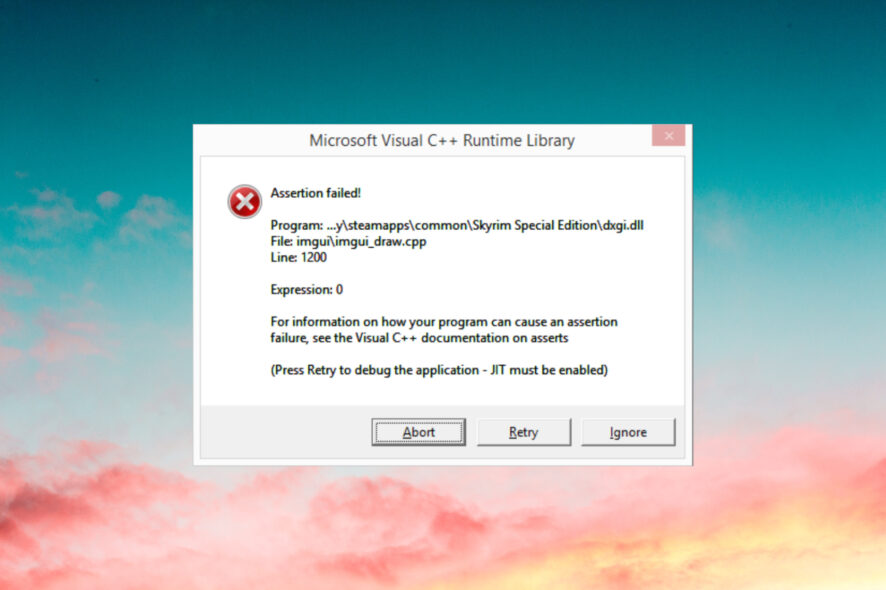
Skyrim is a popular action role-playing video game developed by Bethesda Game Studios.
However, sometimes when running the game you may encounter the Microsoft Visual C++ runtime error forcing the user to force close the game and exit.
What is the reason for the runtime error?
The Skyrim Microsoft Visual C++ run time error usually occurs if the Microsoft Visual C++ installation is corrupted or incompatible.
If you are also troubled by this error, here are a couple of troubleshooting tips to help you resolve the Skyrim Microsoft Visual C++ runtime error in Windows.
How can I fix Microsoft Visual C++ run time Skyrim error?
1. Repair/Reinstall Visual C++
1.1 Repair Visual C++
- Open File Explorer and navigate to the following location:
C:\Program Files (x86)\Steam\SteamApps\Common\Skyrim - In the Skyrim folder, locate the VCRedit file.
- Double-click on the credeist_x86.exe file.
- In the next window, you will get two options, to Repair or Reinstall Visual C++.
- First, select the Repair option.
- The troubleshooter will run and fix any corrupted Visual C++ file in the system.
- Close the troubleshooter and try running the game again and check for any improvements.
1.2 Reinstall Visual C++
- Open File Explorer and navigate to the Skyrim installation folder:
C:\Program Files (x86)\Steam\SteamApps\Common\Skyrim - Double-click on the vcredit_x86.exe file to run it.
- This time select the Uninstall option and click Yes if prompted to confirm the action.
- Once removed, download and install the latest version of Microsoft Visual C++.
- Once installed, launch Skyrim and check if the run time error is resolved
Reinstalling Microsoft Visual C++ seems to have resolved the error for many Skyrim players.
However, make sure you download the correct edition of Visual C++ 32/64 bit according to your system configuration before proceeding with the installation.
2. Delete multiple game saves
- Press the Windows + E keys to start File Explorer.
- Navigate to the following location:
C:\Users\username\Documents\My Games\Skyrim\Saves - Copy all the files saved in the Saves folder.
- Create a new folder anywhere on your desktop.
- Name the new folder as old game saves.
- Paste the copied game files to the new folder.
- Now go back to the Skyrim/Saves folder again.
- Delete all the saves except the most recent one and the autosaves.
- Close File Explorer and check if the error is resolved.
Several users have reported that deleting old game saves has helped them get rid of the error.
Deleting the old saves can fix the problem if the amount of saves that you have is creating conflict with the game files.
The runtime error Skyrim crash problem will hopefully be fixed this way so you must definitely try it.
3. Uninstall the problematic software
3.1 Clean boot your PC
- Press Windows key + R to open Run.
- Type msconfig and click OK to open the System Configuration window.
- In the System Configuration window, open the Services tab.
- Check the Hide all Microsoft services option at the bottom. This will hide all the essential Microsoft services.
- Next, click the Disable All button to disable all the non-essential services.
- Keep the System Configuration tab open.
- Right-click on the taskbar and select Task Manager.
- Open the Startup tab and disable all the apps that have enabled it in the startup list.
- In the System Configuration window, click Apply and OK to save the changes.
- Reboot the computer.
3.2 Finding and uninstall the problematic software
- Once booted into the Clean Boot mode, launch Steam and try running Skyrim.
- If the game works without any error, it means a third-party software installed on your computer is creating conflict with the game.
- To do that, click the Start button and select Settings.
- Next, select Apps.
- Now, uninstall the most recently installed program to check if that resolves the error.
- If the error occurs even in the Clean Boot mode, the issue is with the game or critical service that is required to run the game.
- In this case, try reinstalling Skyrim to see if that helps resolves the error.
This might be an unusual way to fix Skyrim runtime error but third-party software can interfere with the game and uninstalling it will solve the problem.
How can I fix Skyrim runtime error R6025?
Our readers also reported the Microsoft Visual C++ runtime library error R6025 that occurs when running software that relies on Visual C++ libraries.
And Skyrim is one of the programs that can trigger this issue. You can fix it by scanning the system files and installing the Visual C++ libraries.
However, we have a complete guide on how to fix the Visual C++ runtime library error R6025 with lots of useful solutions.
That’s it! We hope that our solutions helped you fix the Skyrim runtime library error and now you can enjoy the game.
You might also be interested in how to stop Skyrim from crashing when loading if you’ve experienced that problem.
For any other questions or suggestions, don’t hesitate to use the comments section below.