Slack Change Email Address - Step-by-Step Guide
2 min. read
Published on
Read our disclosure page to find out how can you help Windows Report sustain the editorial team. Read more

Slack lets you change your email address when transitioning to a new job, switching email providers, improving security, or aligning with company-wide email updates. It’s part of maintaining professional and secure communication.
I’ll take you through the whole process, so let’s get started!
How To Change Your Email on Slack
Here’s the procedure:
- Open Slack, tap on your Profile picture, then select Profile.
- Your profile will appear on the right. Click on the three dots beside View as, then tap Account settings.
- A new window will open. Tap the expand button beside Email Address.
- Enter your password and the new email address, then tap Update Email.
- You’ll receive an email to confirm and finally update your new email address
The procedure is pretty much the same for desktop and mobile users on a web browser.
However, if your Workspace Owner has enabled single sign-on, you might have limited access to edit personal details, including your email address.
Overall, Slack lets you change your email address to keep your account secure and up-to-date. These steps ensure a smooth transition, whether due to a job change, email provider switch, or enhanced security measures.
Additionally, you can learn to leave a Slack channel, change the theme, and quote messages.




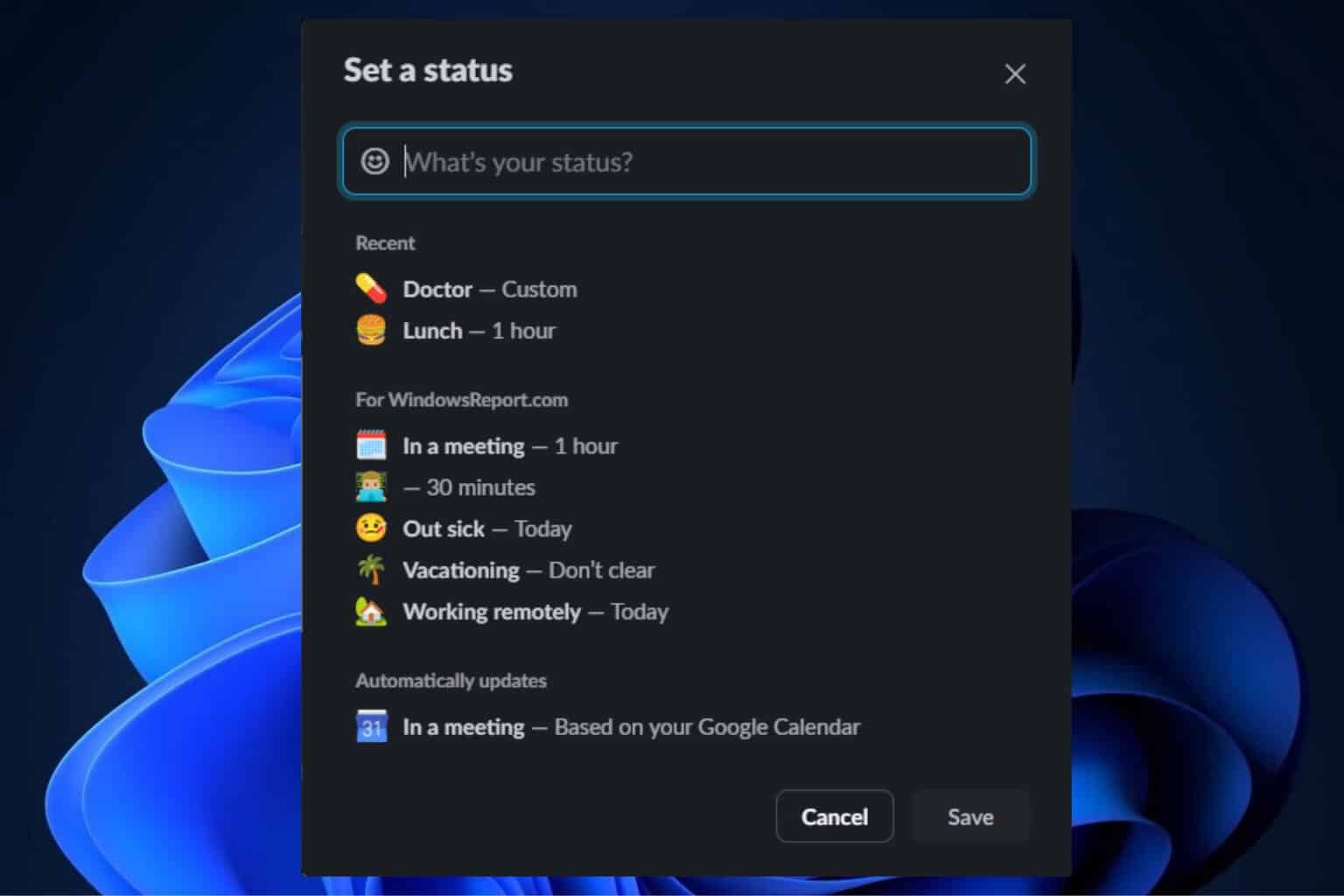
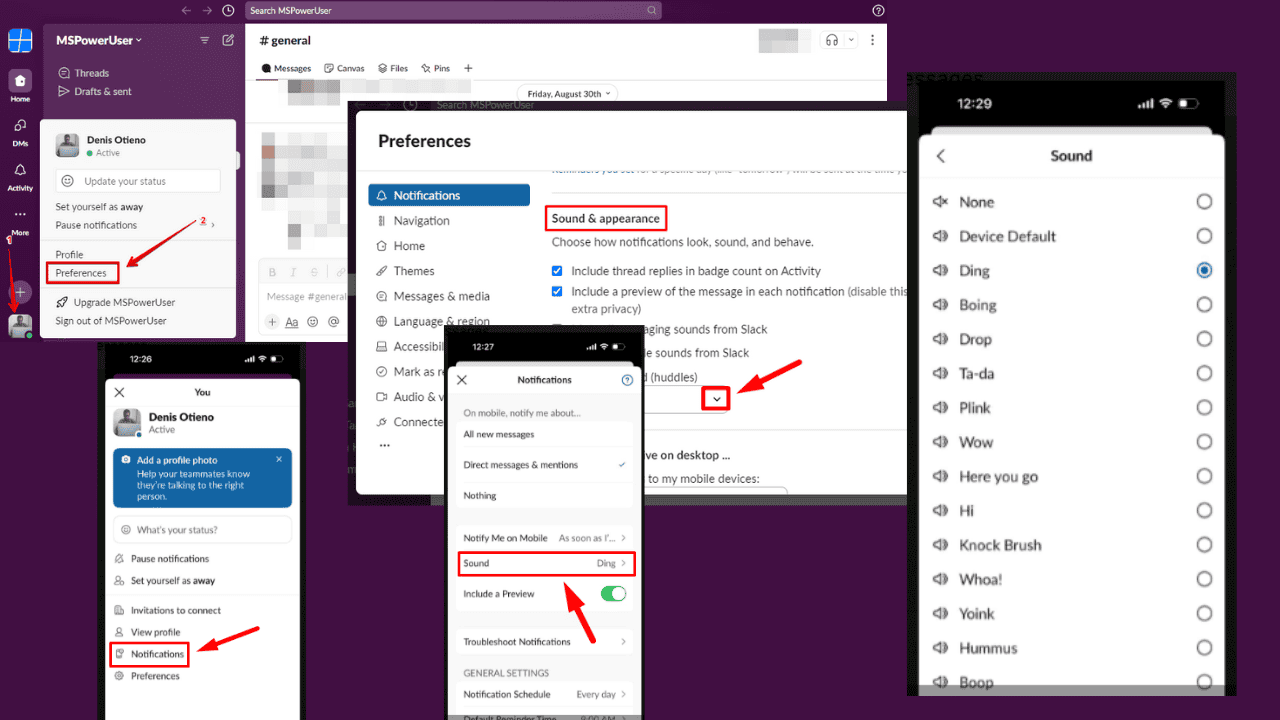
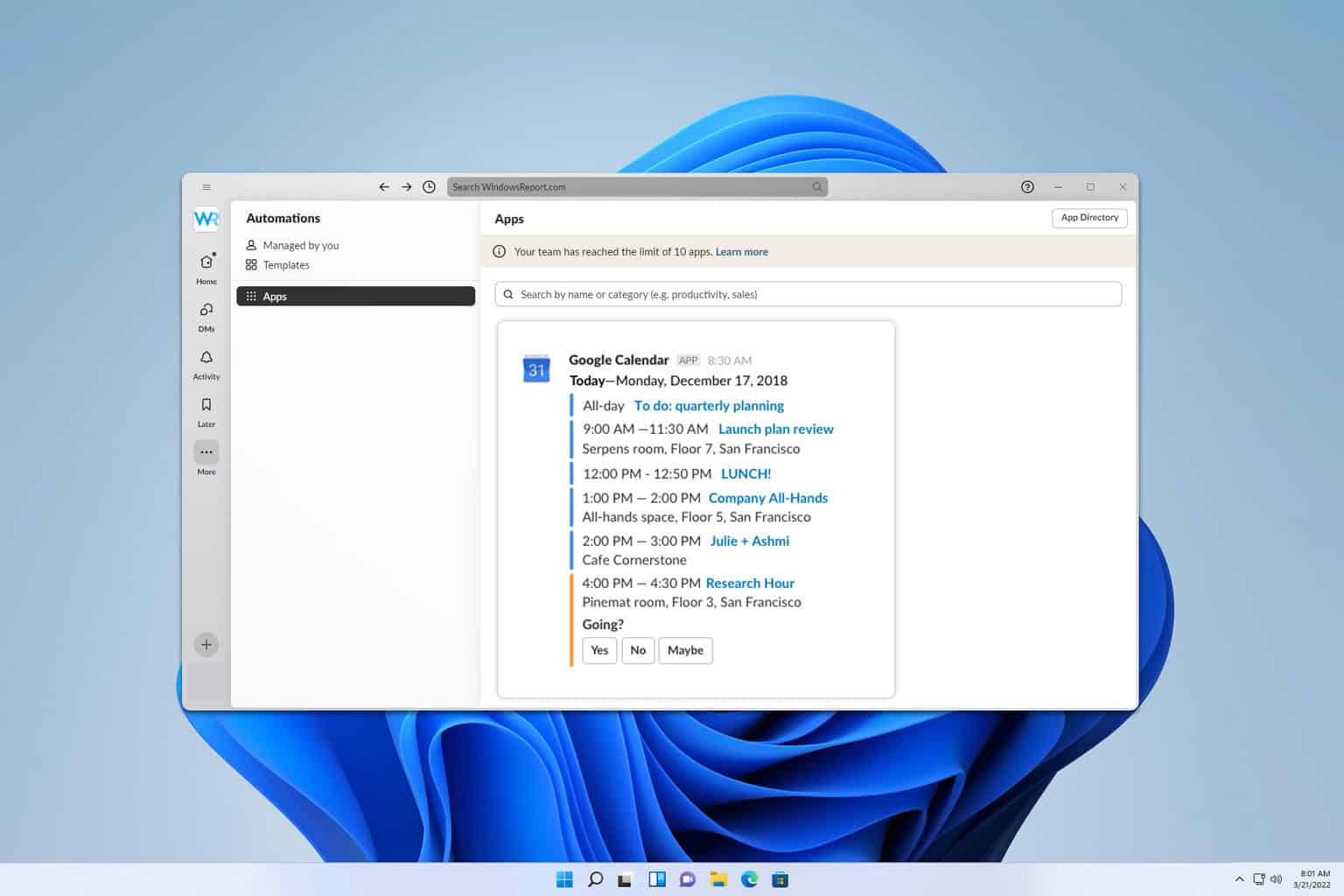
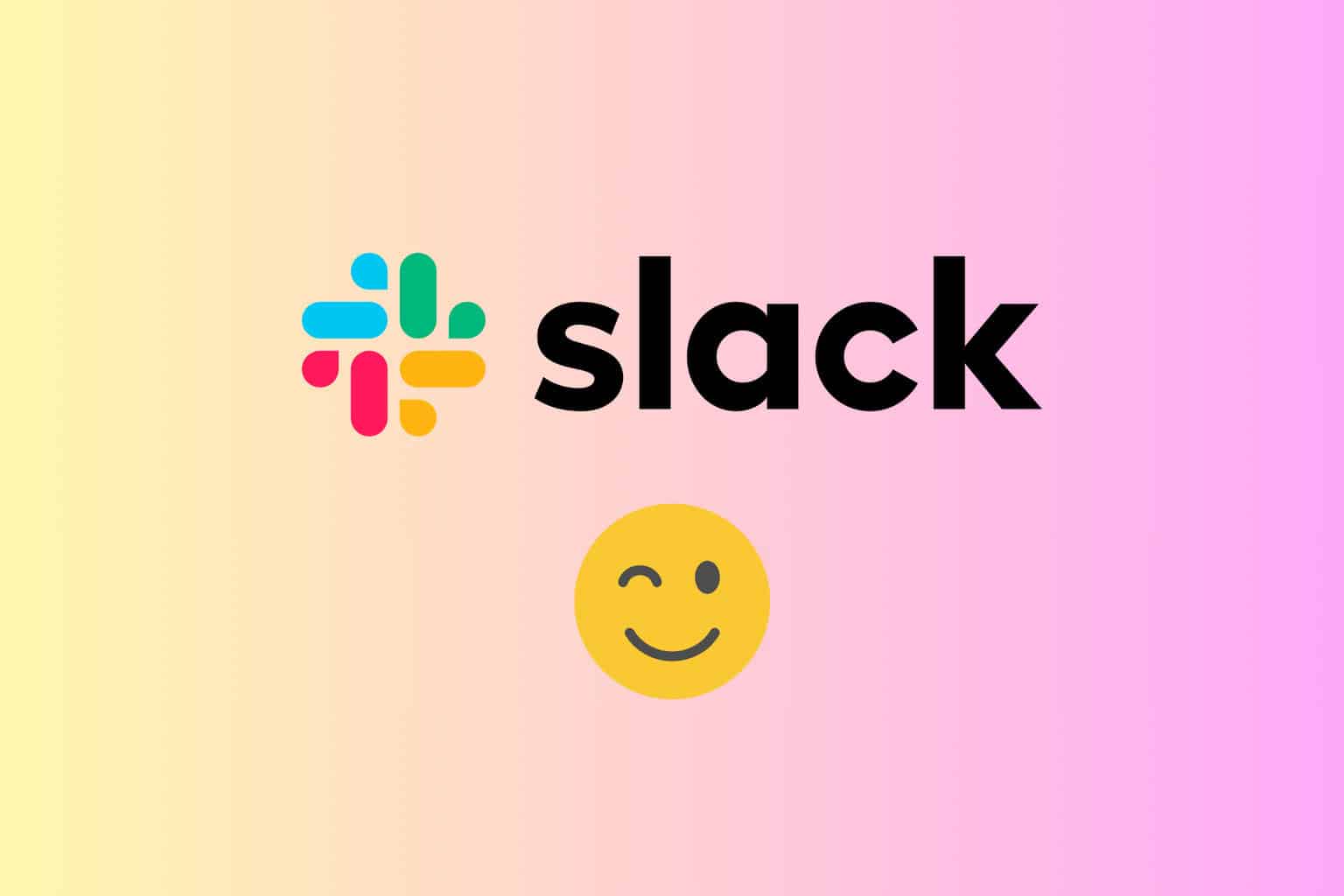
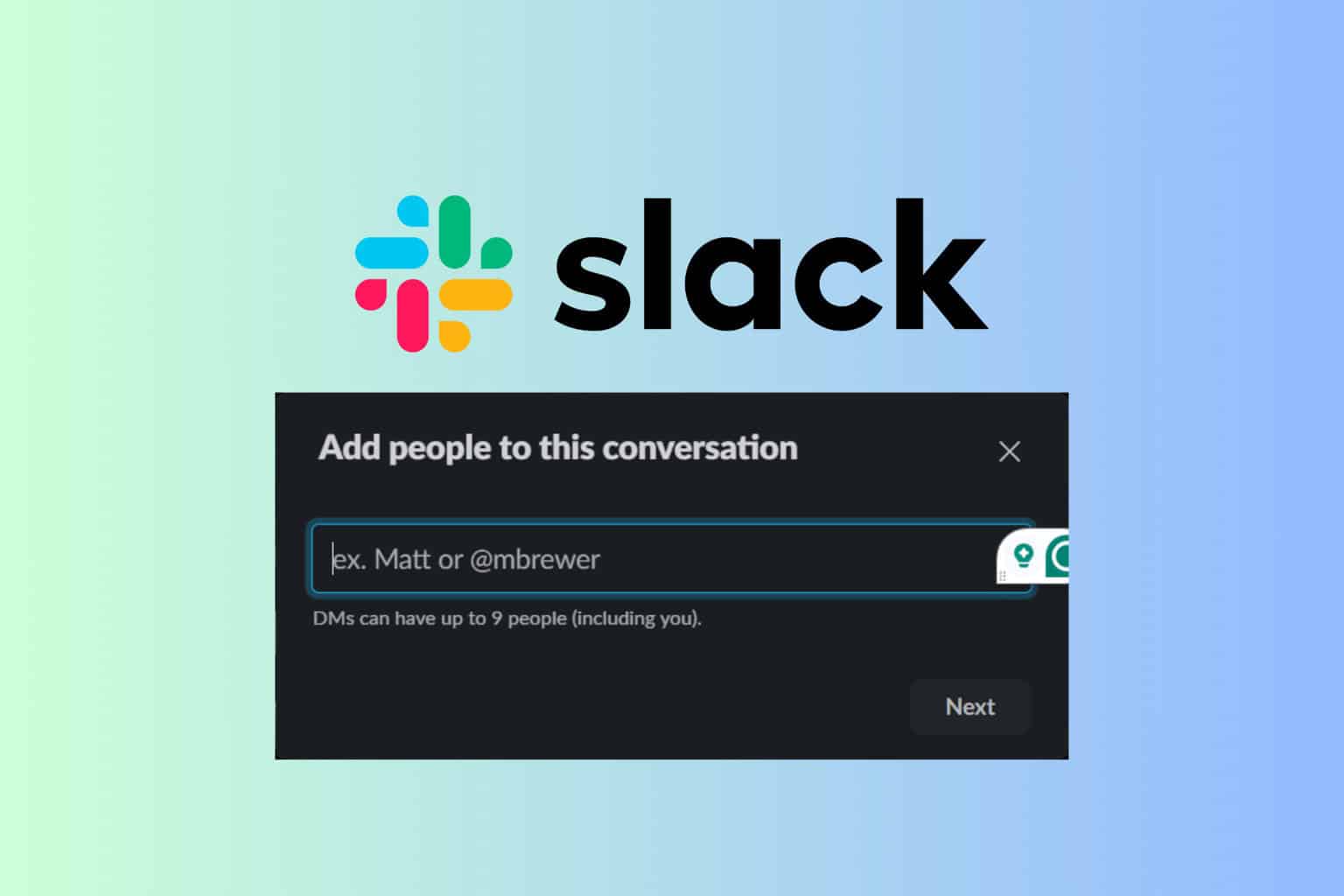
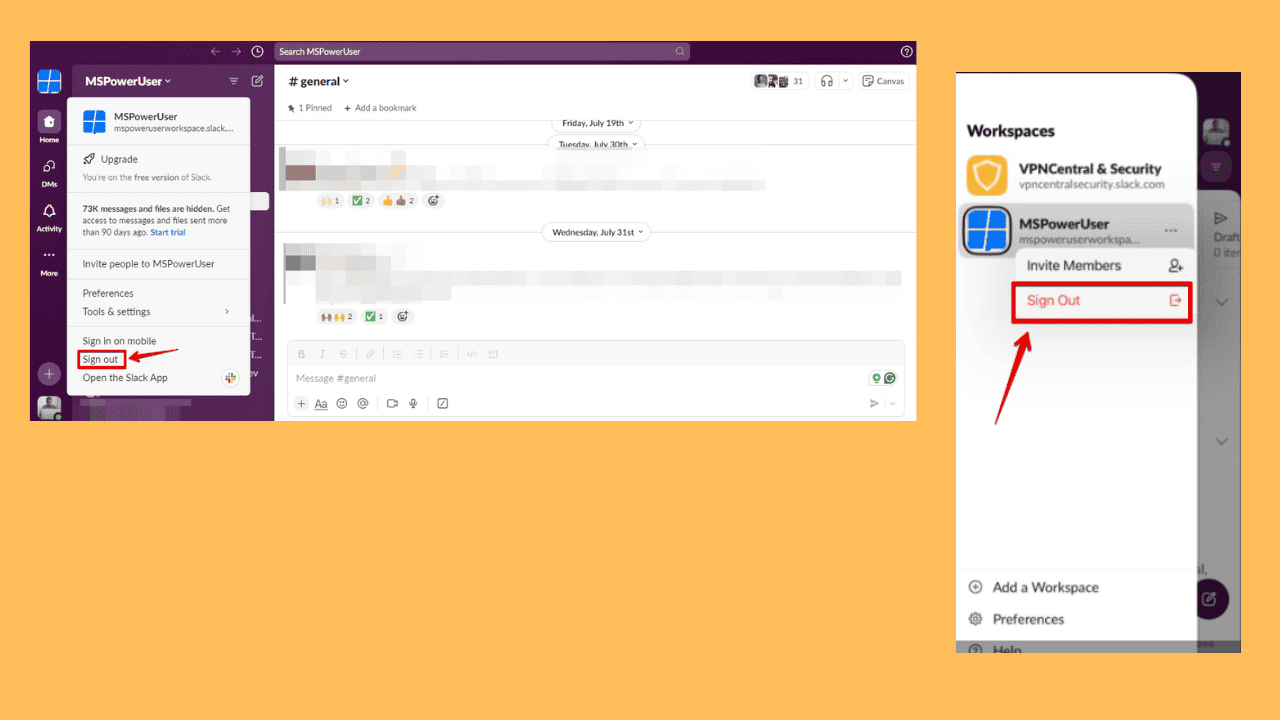
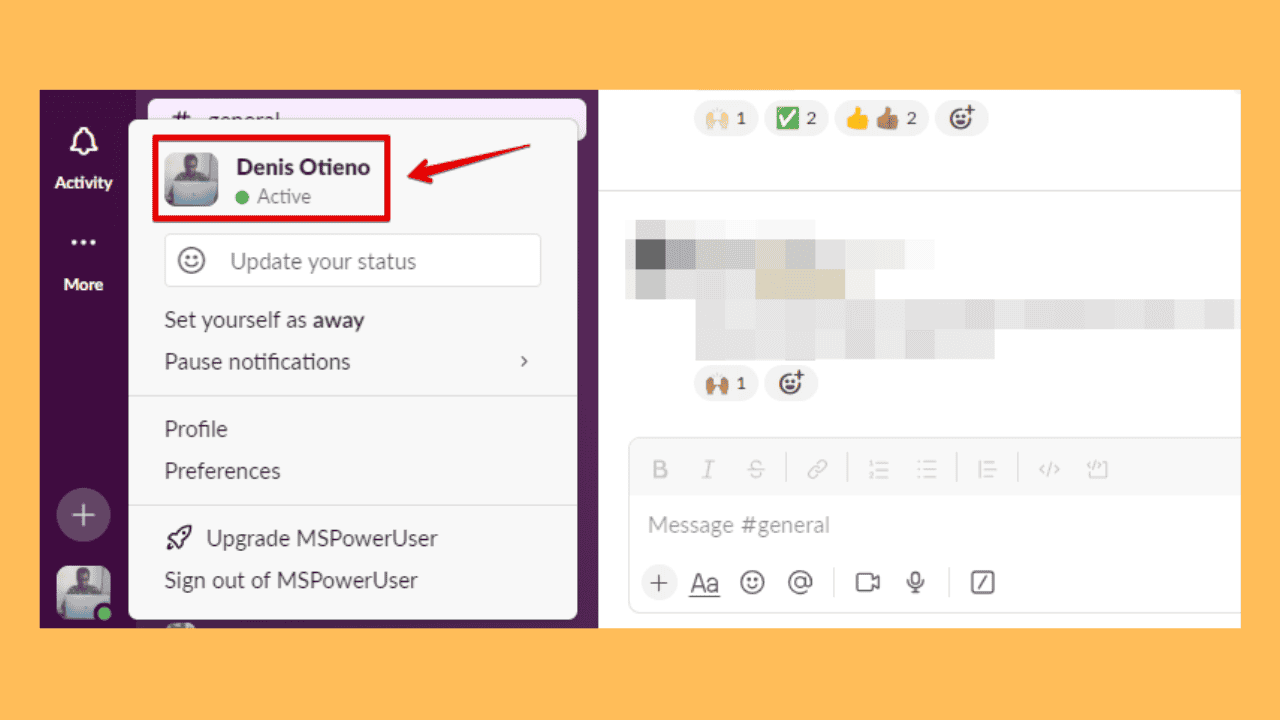
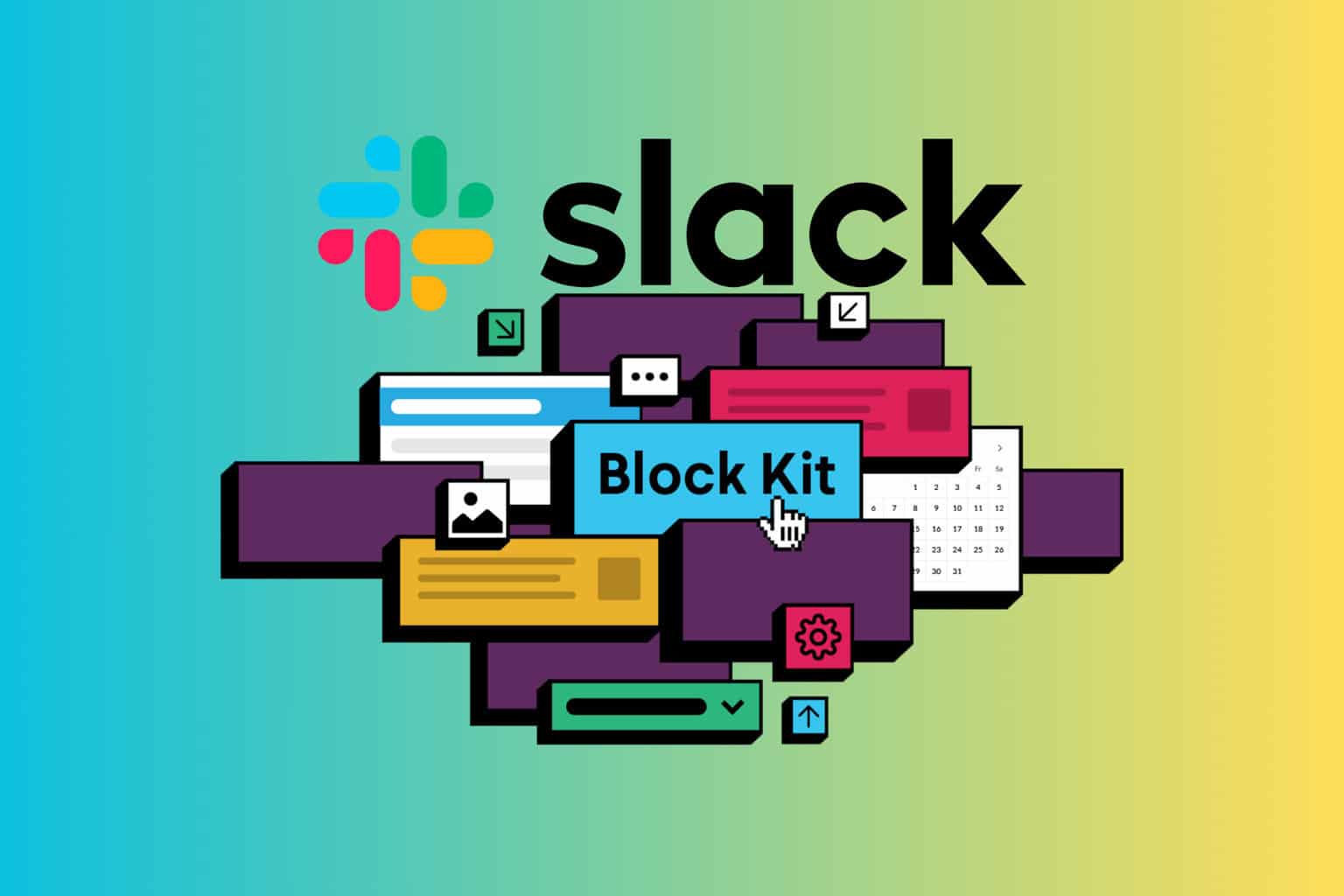
User forum
0 messages