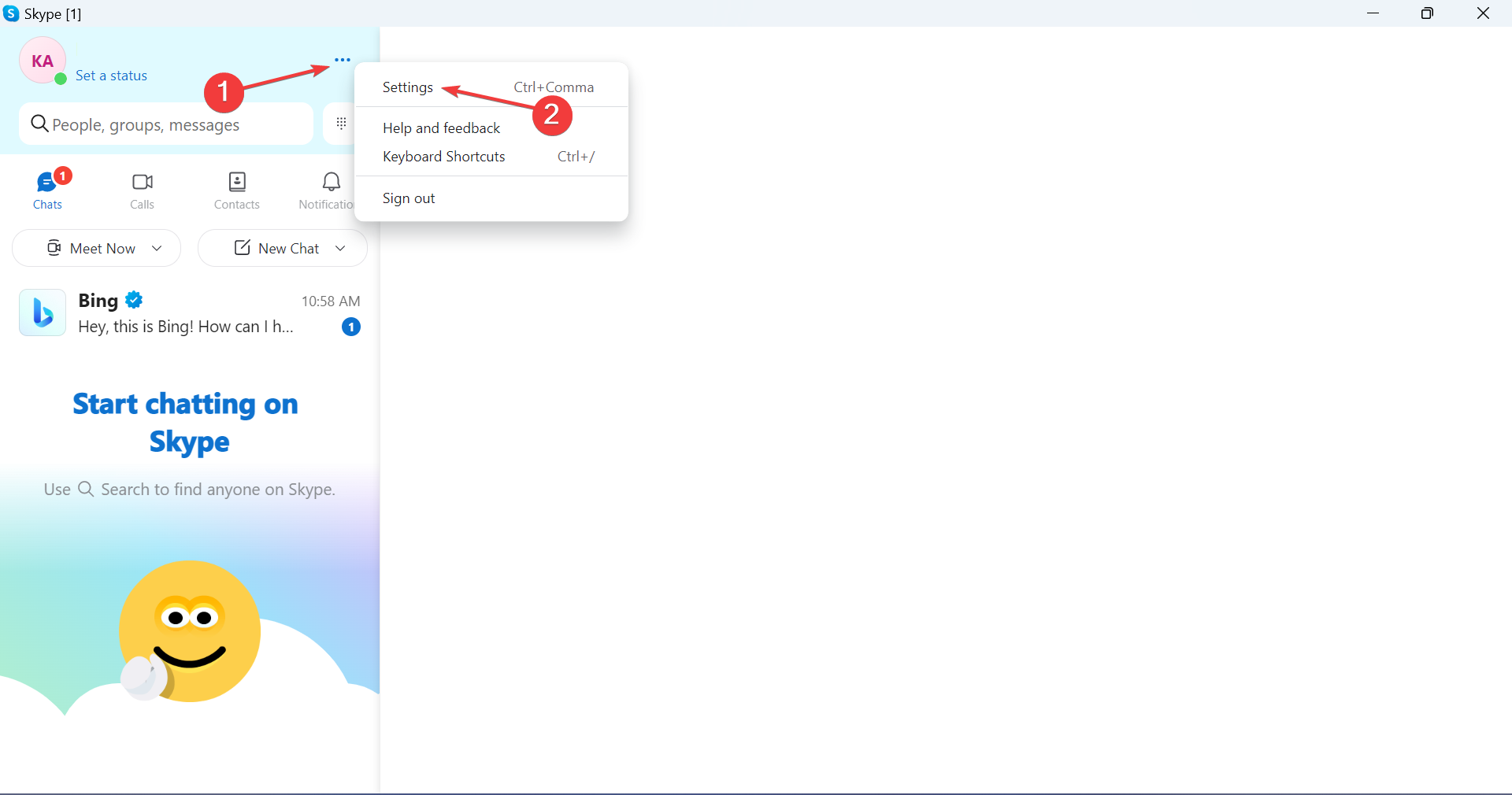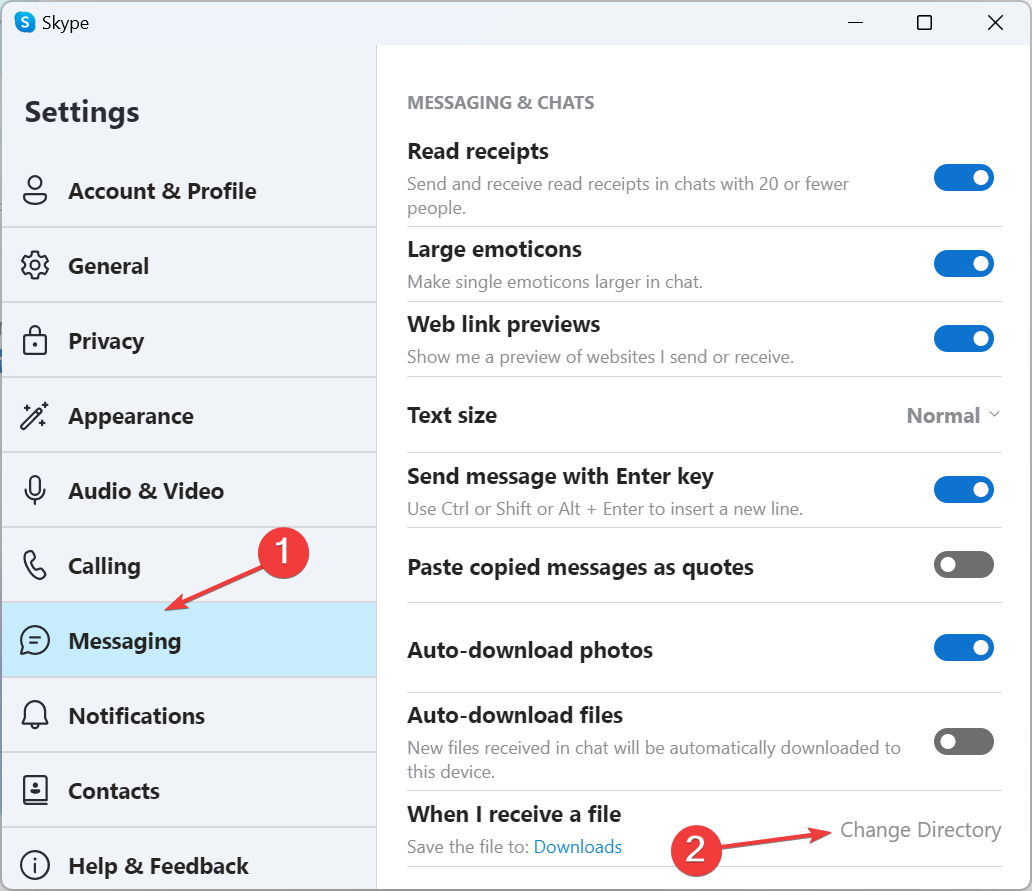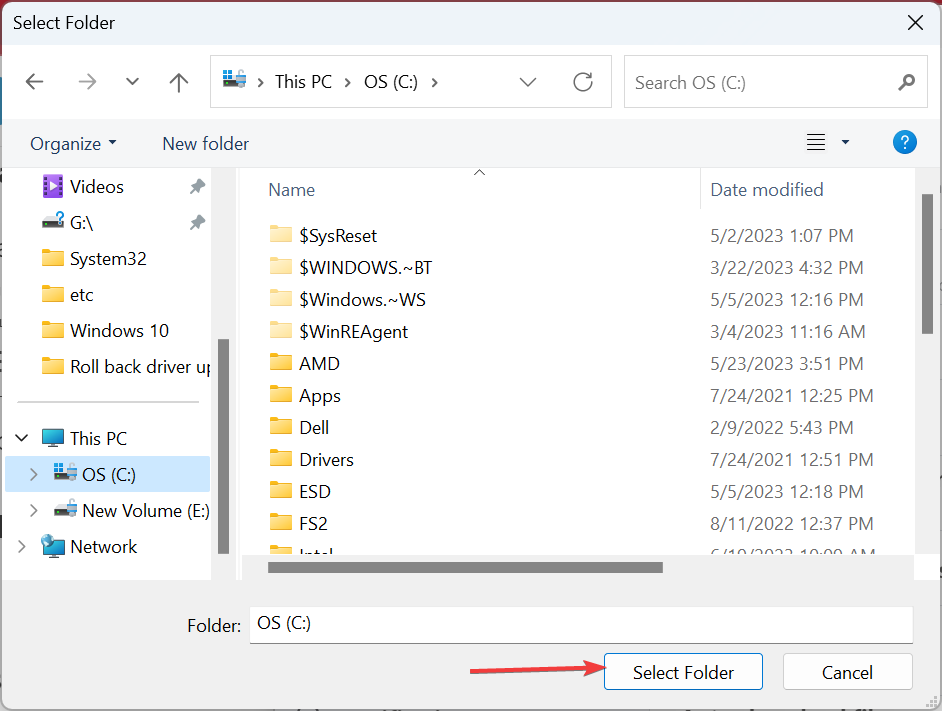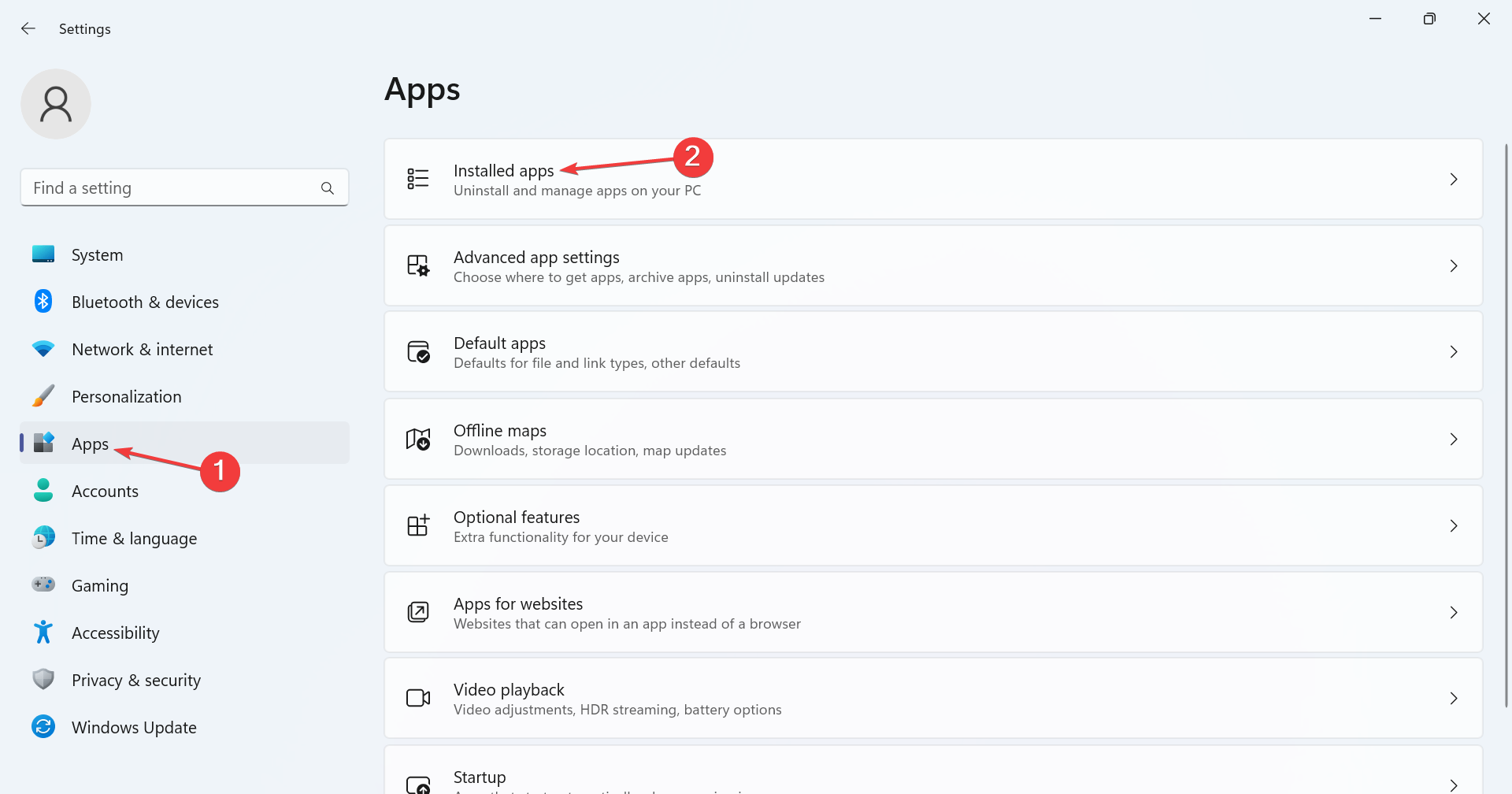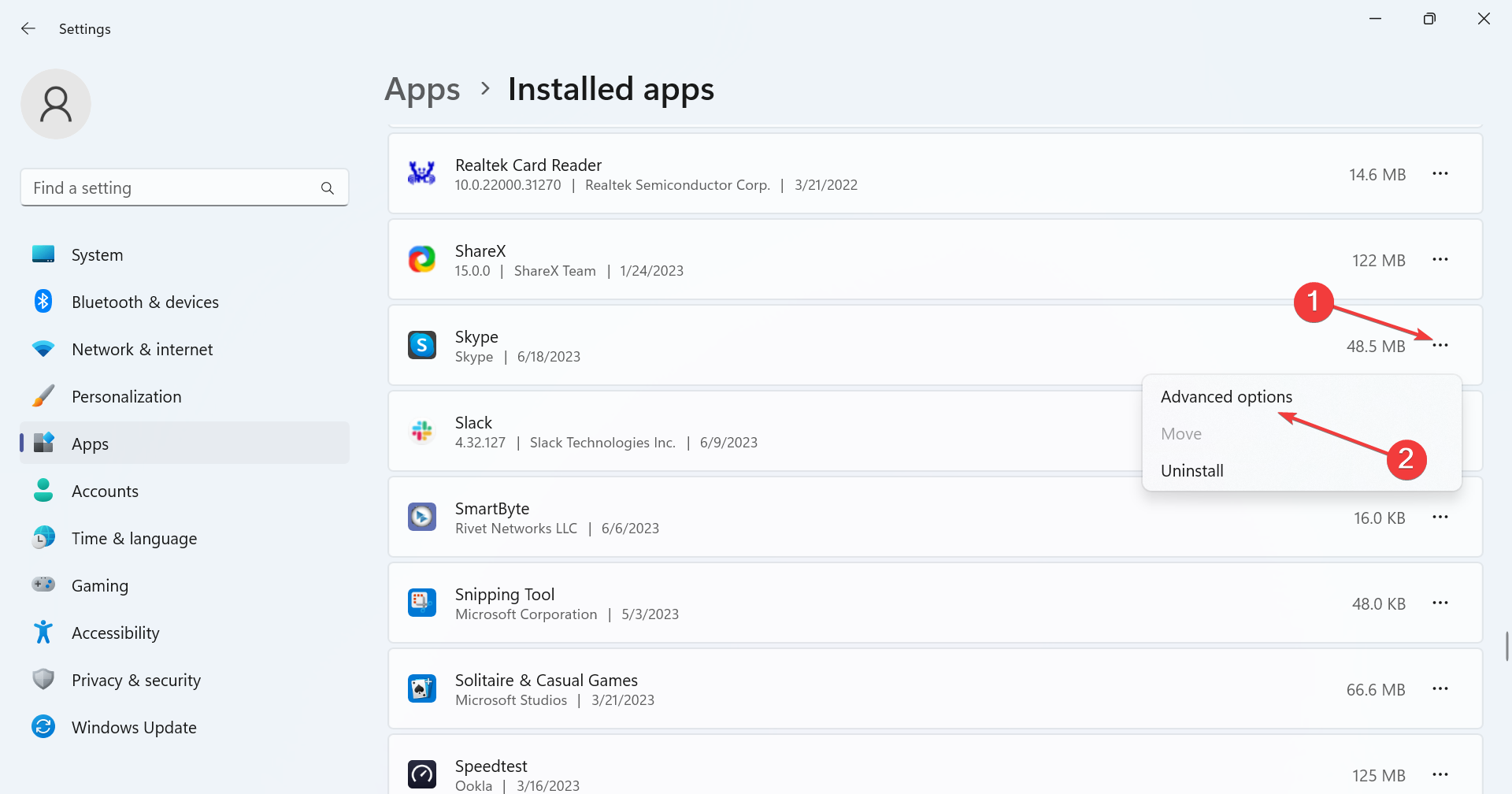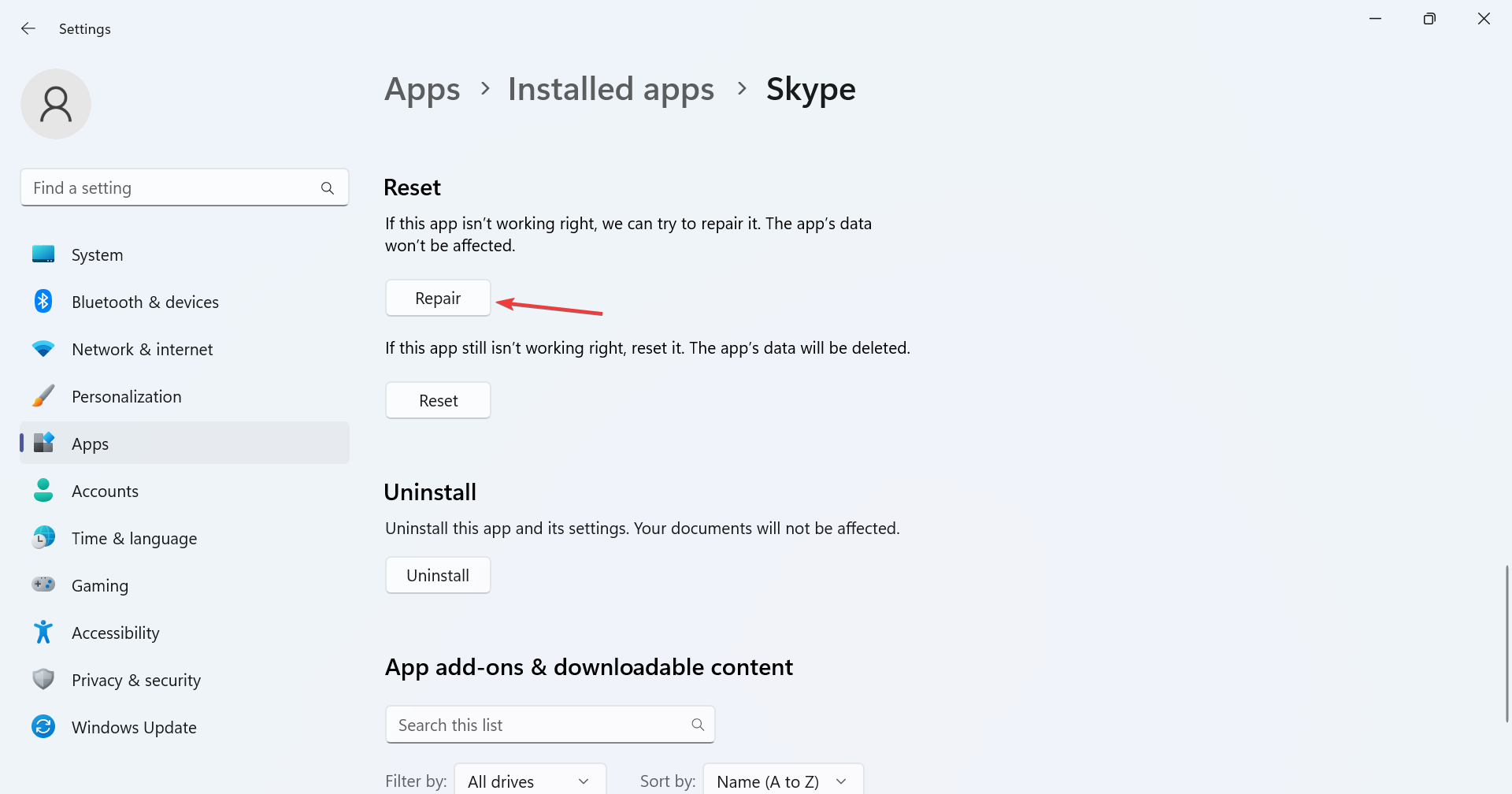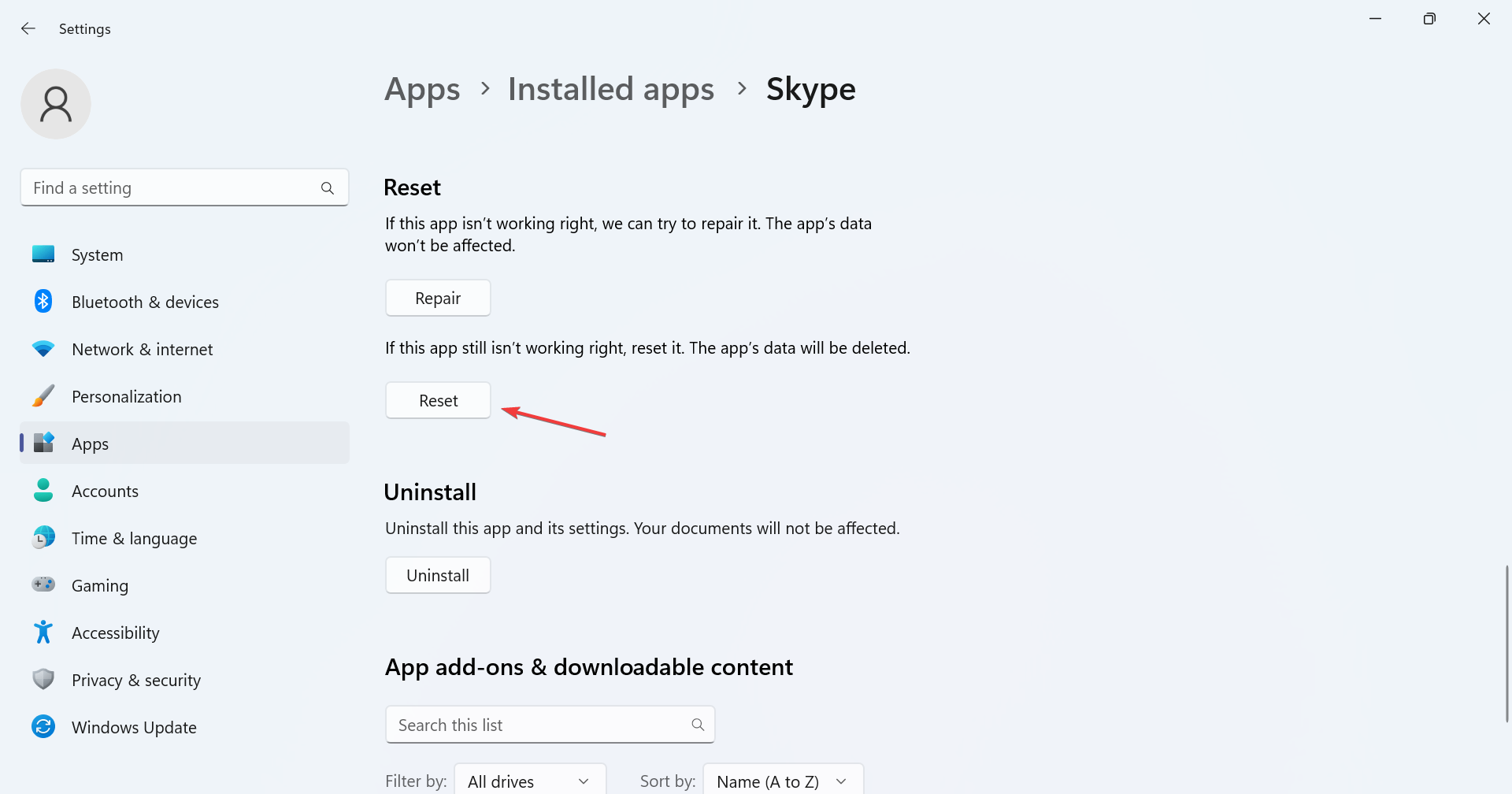We Hit A Snag Loading Your File: How to Fix it
Check the file save path or repair the app!
4 min. read
Updated on
Read our disclosure page to find out how can you help Windows Report sustain the editorial team Read more
Key notes
- When Skype messages read, We hit a snag loading your file, it points to an issue at the user's end.
- The problem arises when the sender is inactive, or the download path is inaccessible.
- To fix things, disable VPN, change the download directory, or repair the app, amongst other solutions.
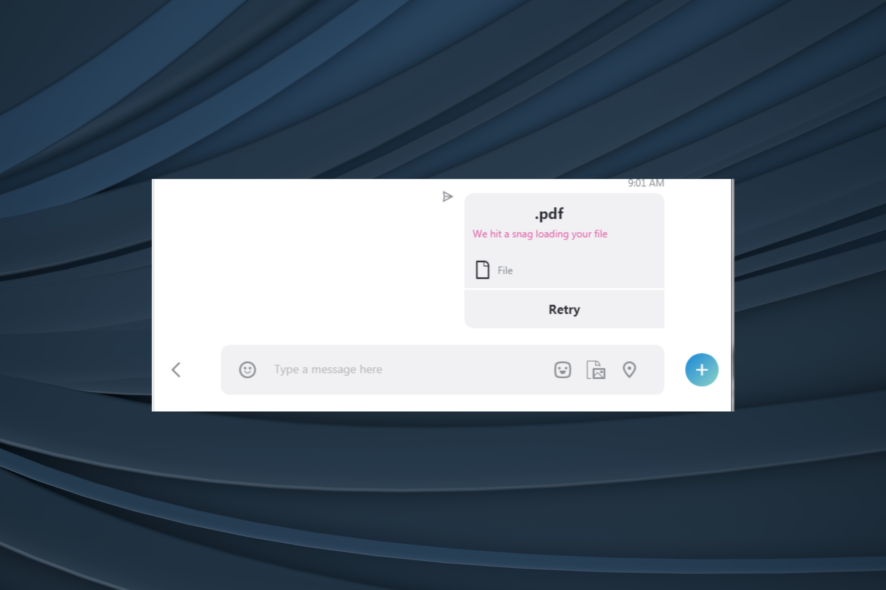
Skype is certainly one of the best video conferencing software, and one of the reasons is its stability across multiple devices-computers, mobile, and tablets. But many reported getting the We hit a snag loading your file error in Skype when accessing shared files.
The problem has been present for a long time and usually has to do with an issue at the user’s end, even though it doesn’t seem that way. So, let’s find out how you can get things up and running in this case!
Why do I see We hit a snag loading your file?
The issue mostly arises when one tries to download some files from old conversations, meaning you cannot save the relevant files on your devices.
This could be a result of several factors, including:
- The sender being inactive on Skype: This error has been quite common among Skype users whose partners are no longer on Skype. This means you may not be lucky if the party who sent you the concerned files has deleted their Skype account.
- Using an incompatible version of Skype: It’s always advisable to use the latest version of any software. So, if an update failed or you just haven’t looked for newer versions recently, update Skype.
- Skype conversations are stored for only 30 days: A common reason for this error is that Skype stores files, voicemails, and even call recordings on its cloud for only 30 days. Consequently, any content older than 30 days are automatically erased from Skype servers.
What can I do when Skype reads We hit a snag loading your file?
Before we head to the slightly complex solutions, try these quick ones first:
- Update Skype from Microsoft Store, or if you are using the version downloaded from the web, check for updates from within the app.
- Ask the sender to log in to their Skype account, and make sure their status is set to online.
- Access Skype Web and download the file.
- Disable any VPN or third-party firewall configured on the PC.
- Make sure you have a fast Internet speed. Also, you could use a wired network if currently accessing the Internet via Wi-Fi.
- Head to Skype’s status page and make sure the services are up and running.
If none work, move to the fixes listed next.
1. Change the file storage path
- Launch Skype, click on the ellipsis near the top left, and select Settings.
- Go to the Messaging tab, and click on Change Directory.
- Now, choose another directory (folder), and click on Select folder.
- Once done, restart the PC for the changes to come into effect, and then try accessing the file.
Users often see the We hit a snag loading your file Skype error when the configured download directory has been deleted or the path is changed. In this case, it’s best that you change the directory.
2. Repair or reset Skype
 Tip
Tip
- Press Windows + I to open Settings, go to Apps from the navigation pane, and click on Installed apps.
- Locate Skype, click on the ellipsis next to it, and select Advanced options.
- Now, click on Repair and wait for the process to complete.
- Verify whether the problem is resolved.
- If not, click on Reset.
- Again, click Reset in the confirmation prompt.
The Repair and Reset feature for built-in apps and those downloaded from the Micorosft Store are highly beneficial when fixing errors, including We hit a snag loading your file when downloading files in Skype.
3. Install Classic Skype
Interestingly, downloading Classic Skype does, from time to time, isolate the issue. This will work as a workaround until a patch for the problem is released.
Just remember to log in using your usual Skype ID afterward, and you should be able to access all files that couldn’t be downloaded earlier.
While Skype is one of the most robust communication apps around, it’s not perfect and will have its issues, such as the We hit a snag loading your file.
And if you are looking for alternatives, check our curated list of the most secure video conferencing apps for a safer experience.
For any issues or to share what worked for you, drop a comment below.