How to Fix SOC_SUBSYSTEM_FAILURE BSoD on Windows
This bug check is usually due to driver issues
4 min. read
Updated on
Read our disclosure page to find out how can you help Windows Report sustain the editorial team. Read more
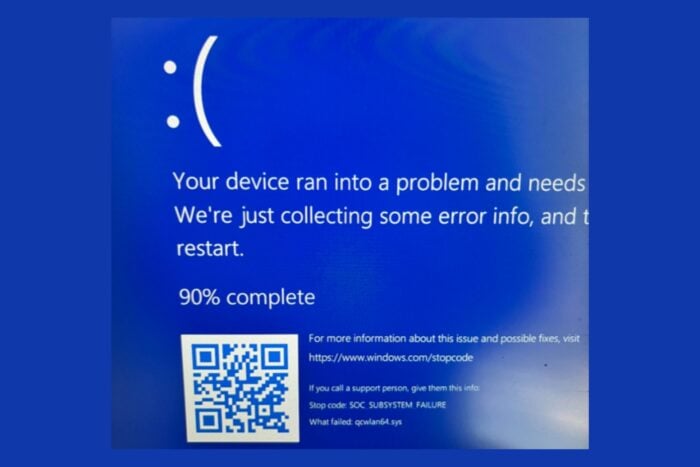
The SOC_SUBSYSTEM_FAILURE BSoD has the value of 0x0000014B and usually comes with the message An unrecoverable error was encountered in a System on a Chip (SoC) subsystem. This issue often appears after you have installed a new system component driver, you have replaced a hardware component, or the hardware is malfunctioning.
Many users faced this BSoD on Microsoft Surface laptops after the Wi-Fi adapter went missing. If you’re in this situation the quick solution is to disconnect the power adapter and keep the Power button pressed for 60 seconds. This solution worked especially for Surface Pro 9 laptops.
How do I fix the SOC_SUBSYSTEM_FAILURE BSoD?
1. Uninstall and reinstall the affected drivers
- Press Windows key + X and select Device Manager.
- Click on View and select Show hidden devices.
- Expand the relevant categories (e.g., System devices, Network adapters) and see if there is any yellow mark next to a driver or if there are any faded drivers (the hidden devices).
- Right-click each device and select Update driver, then click on Search automatically for drivers.
- If this doesn’t work, right click the component and select Uninstall device, then click on Action and select Scan for hardware changes. This will force the detection process and the system will install the necessary drivers.
It would also be recommended visiting the PC manufacturer website, or the component manufacturer website and downloading the latest driver for your system.
This can be a tedious and time consuming task. Also, if you don’t install the correct driver, you will be back to square one. We recommend using a dedicated driver updater tool that will do all that automatically.
2. Update BIOS
The SOC_SUBSYSTEM_FAILURE BSoD may also come from a mismatched detection from BIOS and that is probably because its firmware is not updated.
Updating the BIOS is different depending on the manufacturer of your device or the BIOS itself. However, they all require a USB flash disk and downloading the newest firmware from the manufacturer.
We have a complete guide on how to update BIOS on PC that will provide the step-by-step instructions to get this done as quickly as possible.
3. Restore your system to a previous point in time
- Click the Start button, type system restore and select Create a restore point from the results.
- Click on the System Restore button and hit Next.
- Now, select a restore point before the SOC_SUBSYSTEM_FAILURE BSoD occurred and click Next.
- Follow the on-screen instruction to go through with the restauration process.
If the option is grayed out or you don’t have an existing restore point, this solution will not work. Also, note that by restoring your system to a previous point will erase any installations you have performed since then.
Other solutions to fix SOC_SUBSYSTEM_FAILURE BSoD
- Run a hardware diagnostic tool. Some manufacturers have readily installed such apps for your convenience, but if you can’t find one, check the highlighted link to get one of the best from our list.
- Stop overclocking. If the SOC_SUBSYSTEM_FAILURE occurred after an overclocking attempt, disable that feature.
- Right-click the Start button and select Event Viewer. Find the BSoD event and check for more information. Sometimes, you will find the name of the file or subsystem that failed so you can troubleshoot the issue faster.
To conclude our guide, SOC_SUBSYSTEM_FAILURE BSoD is usually due to problematic drivers and fixing that problem will restore your system to normal.
If the solutions below didn’t work, unfortunately, you will have to perform a Windows clean installation.
You may also check our article about the causes of BSoD to learn more about this kind of bug checks. We also have a new guide on the Win32k_Atomic_Check_Failure error, so feel free to to check it out.
For any questions or suggestions, feel free to address the comments section below and let us know.
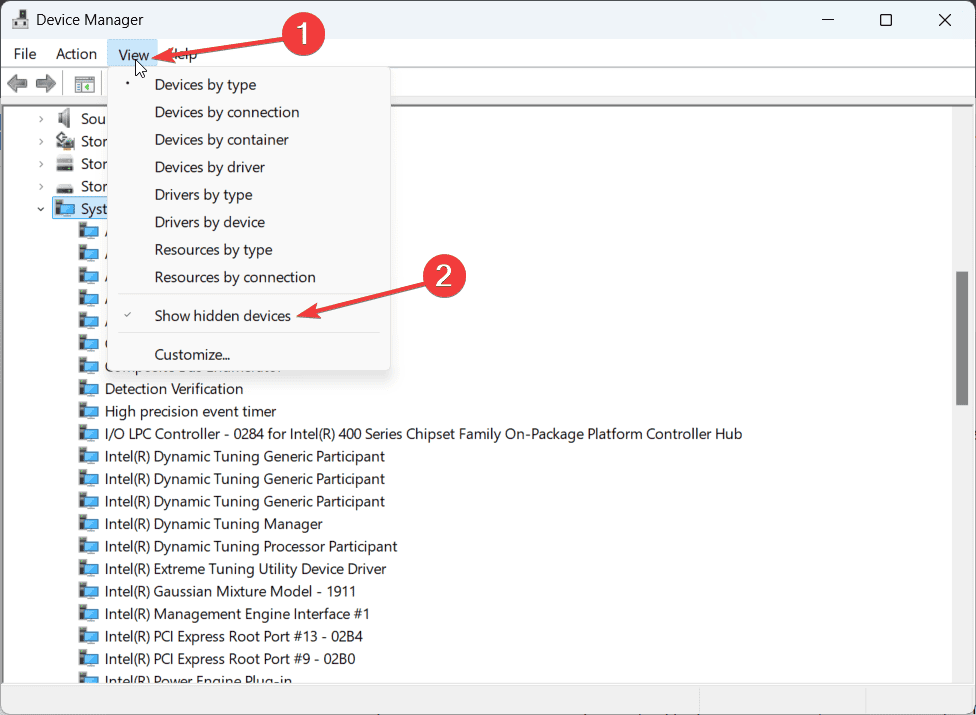








User forum
2 messages