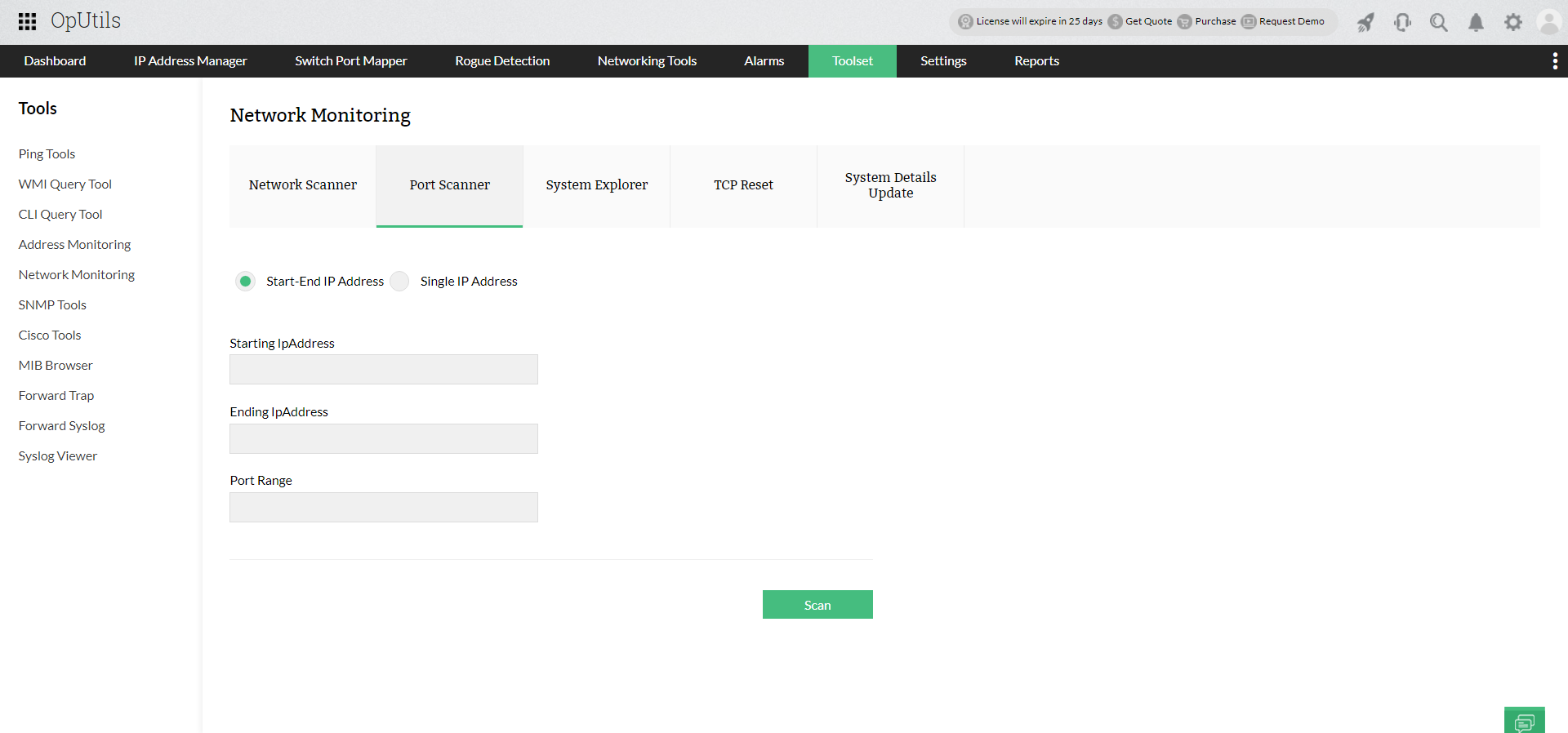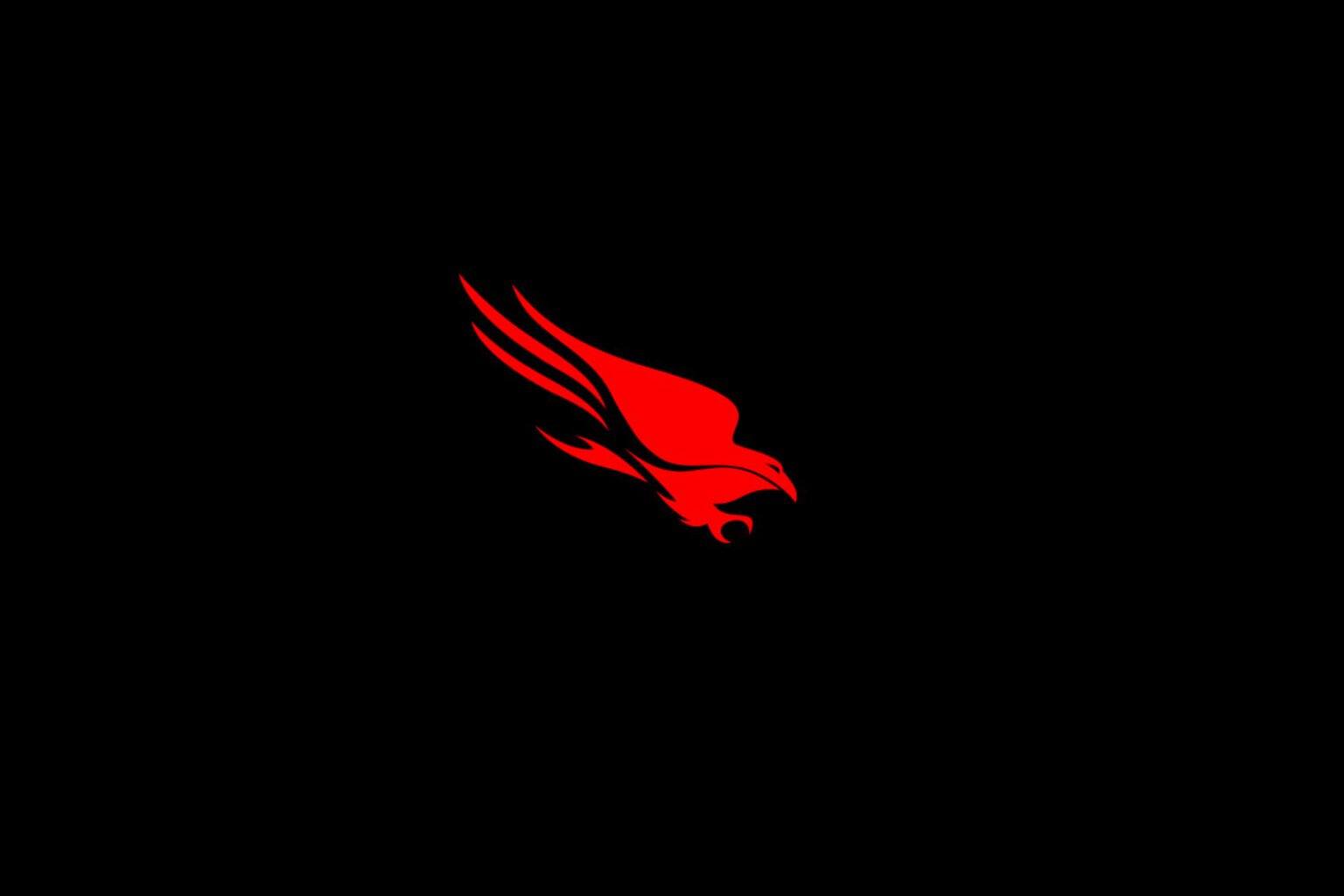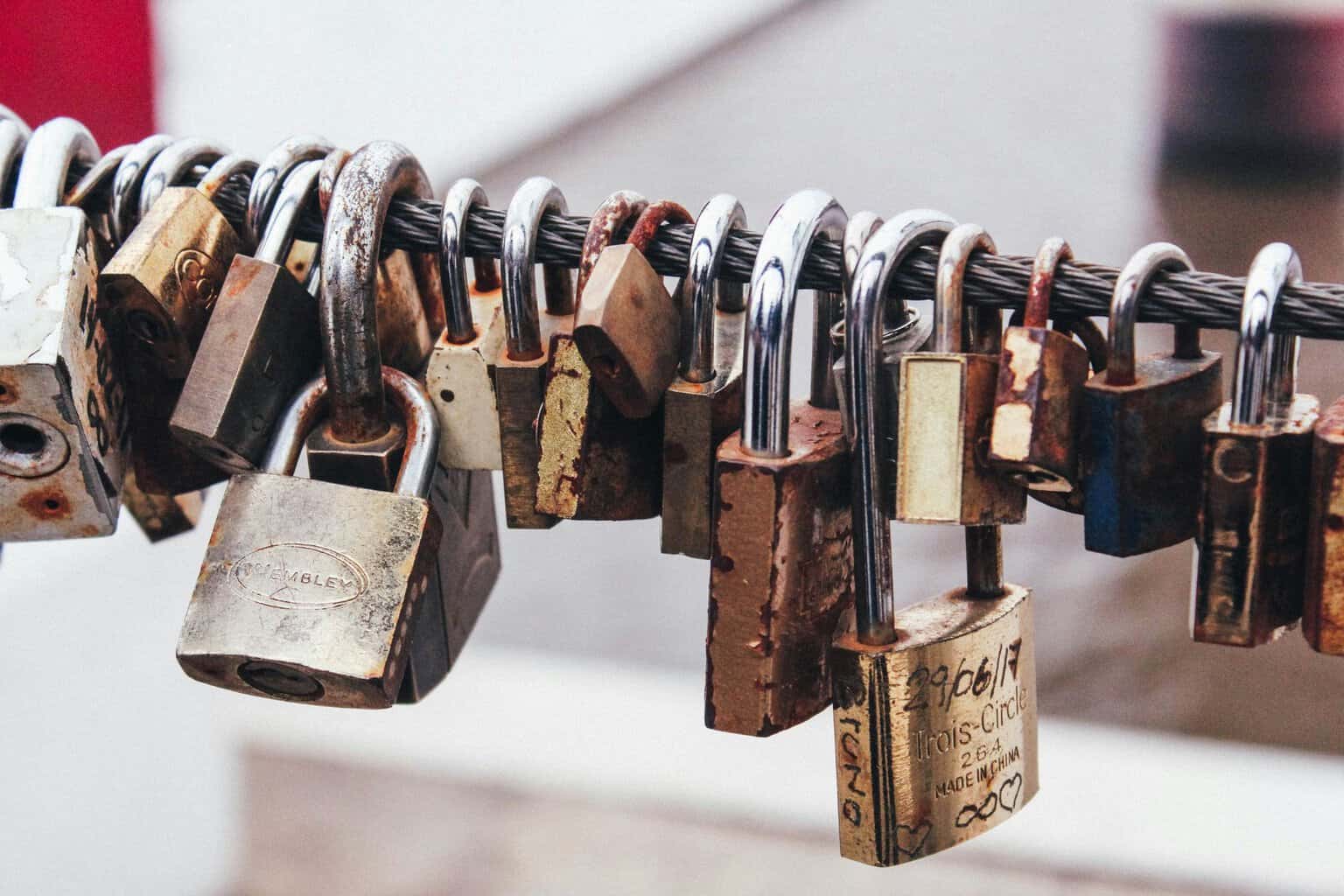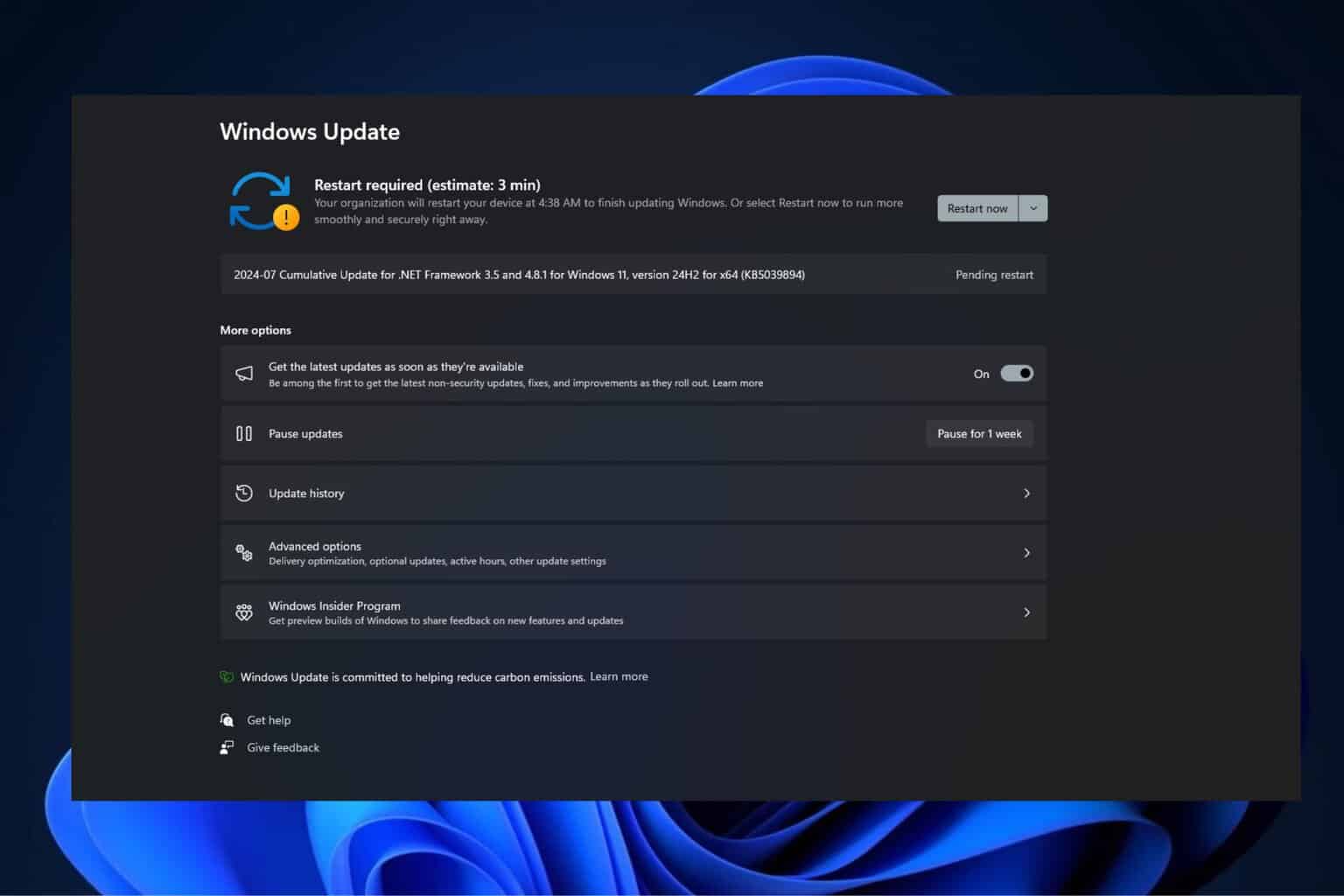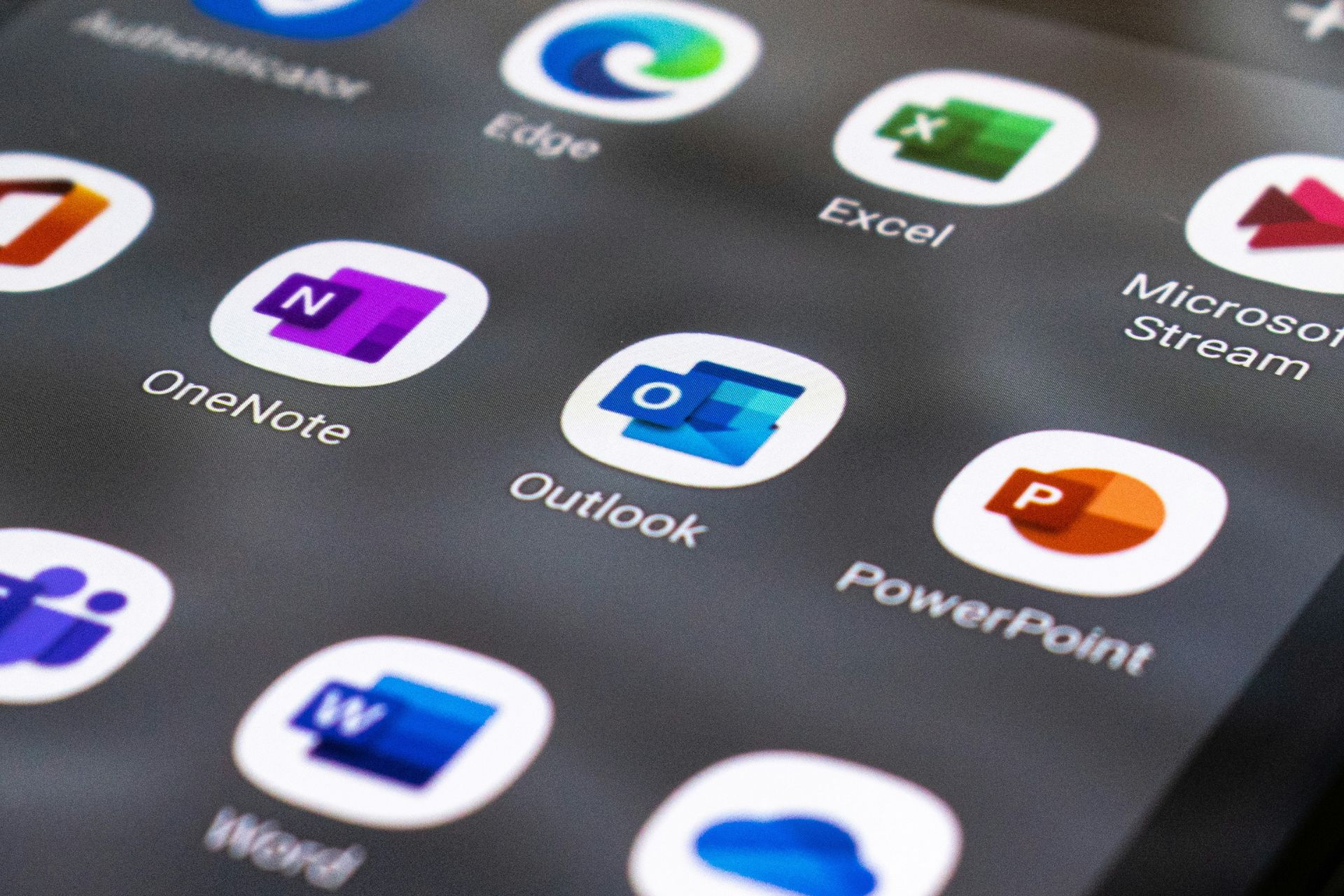5 Best Software to Check Ports [Open Ports & Advanced Scanners]
Scanning your ports will identify network vulnerabilities
6 min. read
Updated on
Read our disclosure page to find out how can you help Windows Report sustain the editorial team Read more
Key notes
- Software to check ports allows you to perform in-depth network vulnerability analysis and keep potential threats at a distance.
- The tools presented in this article will perform network scans and offer up-to-date security reports.
- Software that monitors all the infrastructure including network links, and applications is the best choice.
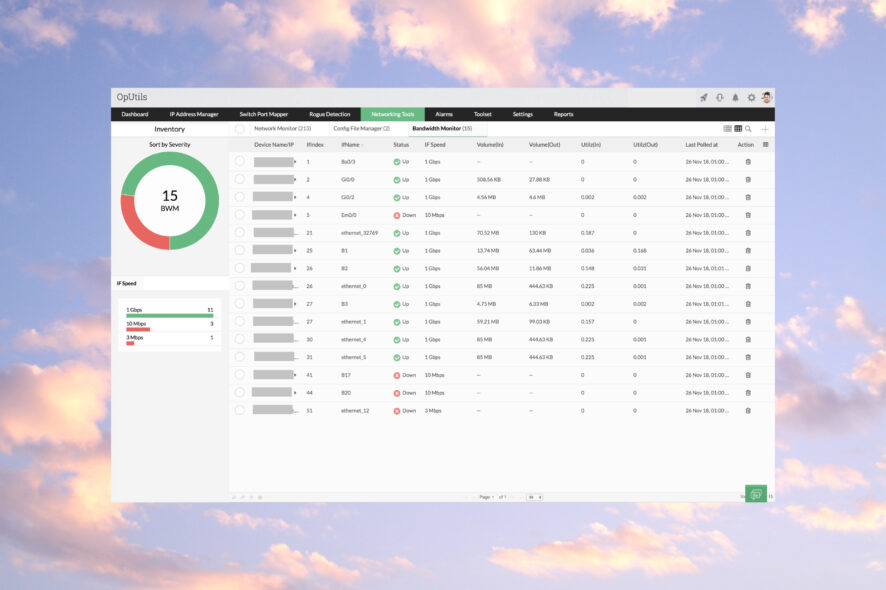
Software that allows checking open ports and act as advanced scanners are great for performing vulnerability assessments in your network.
Finding and solving these vulnerabilities, digital and non-digital, is essential in ensuring that the network is working properly.
In this article, we will present you some of the best software you can use to check open ports so make sure to keep on reading.
What are the best software to check ports I can use?
ManageEngine OpUtils – Best network monitoring tool
OpUtils is a comprehensive IP address and switch port management tool that enables effective switch and system port scanning capabilities.
Businesses can either use OpUtils as a standalone product or integrate OpUtils with OpManager, a ManageEngine network monitoring tool where you can monitor and manage your entire network infrastructure while also monitoring and managing IP Addresses and switch ports.
You can also specify a timeout value for the scan and choose to run a Basic or Advanced scan. The Advanced scan option will provide detailed information on open ports, including the service name and version.
This is extremely useful to identify potential security vulnerabilities by recognizing the open ports that attackers could use to gain access to sensitive information.
You can scan a single IP address or a range of IP addresses to see if they are open or closed. It also identifies the ports blocked by firewalls or other network devices, real assets to troubleshoot network connectivity issues.
OpUtils monitors your network devices, including servers, routers, printers, and switches, in real-time. The software offers threshold-based alerts and notifications that help determine and resolve issues before they escalate into critical problems.
With the Switch Port Mapper feature, the solution enables you to map the physical connectivity of your network devices, such as switches, routers, and servers. You can also identify the devices that are connected to each switch port and can help troubleshoot network issues related to them.
You also have a bandwidth monitoring feature for real-time usage monitoring across your network, allowing you to identify bandwidth-hogging applications or users and take corrective measures.
Key features of ManageEngine OpUtils:
- Enables you to remotely power on network devices
- Allows you to back up, store and restore the configuration files of your network devices.
- Helps you to avoid IP conflicts and provides an accurate view of IP usage across your network.
- Monitors the network’s bandwidth usage and generates utilization reports for various parameters.
- Resolves domain names to IP addresses, helping administrators identify network devices.

ManageEngine OpUtils
Monitor the key performance of your network performance and scan your ports safely!PRTG Network Monitor – Complex port monitoring

PRTG Network Monitor is widely used in the monitoring software industry and is without a doubt our number-one choice also.
With the help of this tool, you can monitor all the infrastructure including network links, applications, servers, and devices that are connected to the network.
The software has two kinds of port sensors included that can monitor and report back their activity.
By doing this, you will be able to easily see which port is open or closed, and even how long it took for the connection to happen.
Key features of PRTG Network Monitor:
- Scan and add private IP addresses automatically thanks to the IP scanner with auto-discovery feature
- IP sensor to check the reachability with your IP Network
- Complex network analysis
- Pre-configured SNMP sensors that are compatible with multiple vendors

PRTG Network Monitor
Monitor up to 100 port sensors for free with PRTG Network Monitor in order to get the best view of ports status at all times.SolarWinds Network Performance Monitor – Easy installation
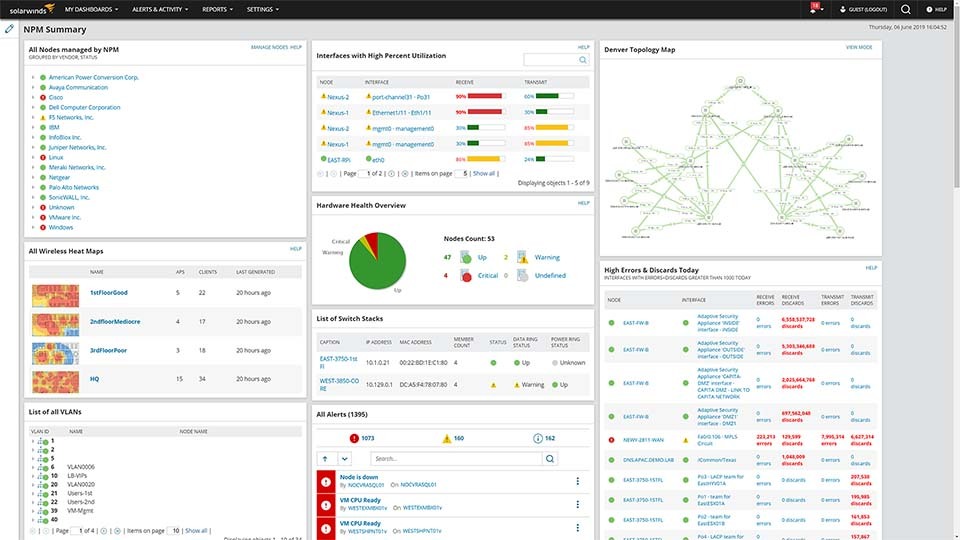
SolarWinds Network Performance Monitor is our next recommendation thanks to the OS detection feature.
The tool allows you to detect the closed and open ports and you’ll see the results in a comprehensive report.
Moreover, the tool offers mapping features, nodes configuring, SNMP trap receiver, interactive dashboard and customizable notifications.
All in all, SolarWinds Network Performance Monitor is the perfect tool to use for measuring performance metrics, port status, and bandwidth usage.
Key features of Solarwinds Network Performance Monitor:
- Comprehensive network visualization maps
- Customizable and flexible notifications
- Easy-to-use dashboard
- Detailed monitoring of F5 BIG-IP family of products
Angry IP Scanner – Fast port scanning
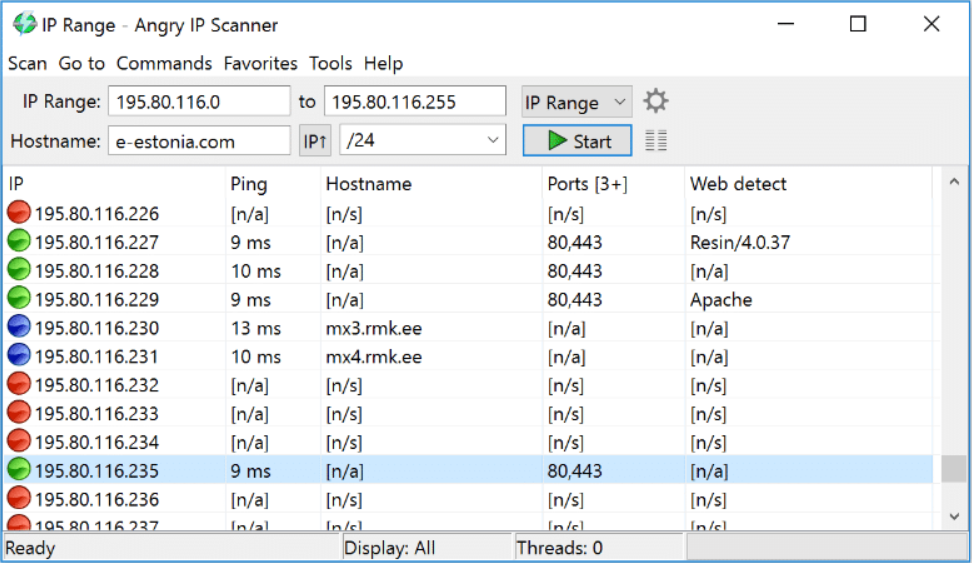
Angry IP Scanner is one of the fastest and most reliable port scanners out there. With this tool, you will easily scan the IP address and the ports in range.
Angry IP Scanner has a cross-platform utility, which means that is compatible with both Windows and Mac and other operating systems as well.
The scan results can be saved and exported in several file formats CSV, TXT, XML, or IP-Port.
Moreover, the Angry IP Scanner offers access to NetBIOS information, IP address ranges, web server detection, and many more.
Key features Angry IP Scanner:
- Reliable cross-platform IP scanner
- Pings and optionally resolves hostname, scans ports, and determines MAC address
- NetBIOS information gathering
- Can save and export data in multiple formats
Network Scanner by LizardSystems – Ideal for home usage
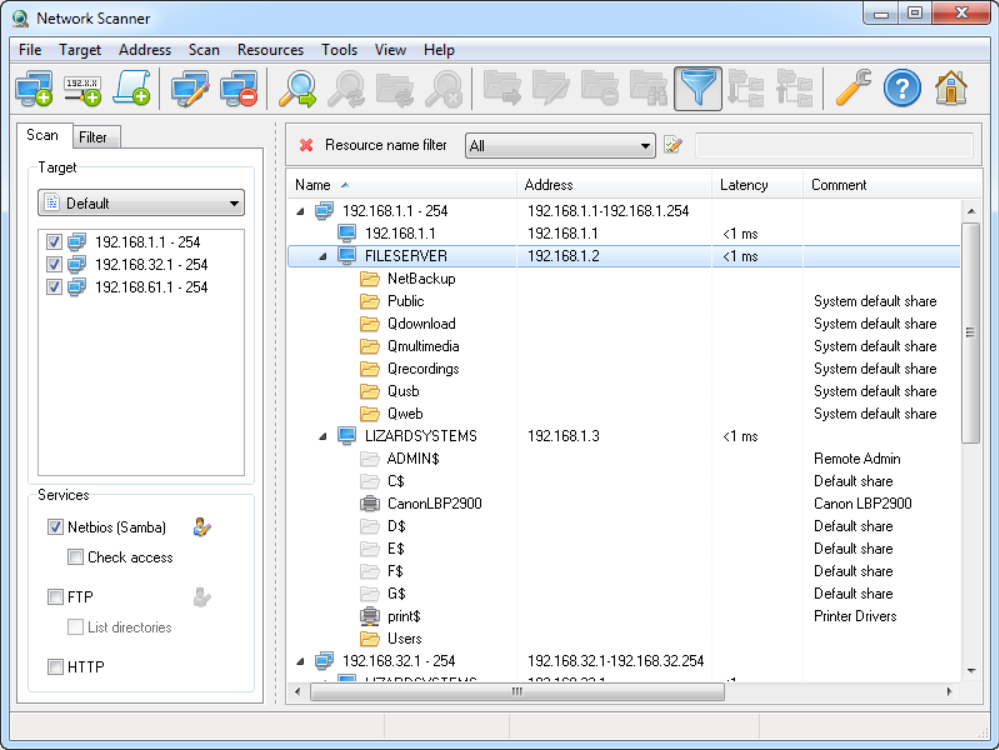
This software is widely used in corporations where large IT networks are present but can just as well be used in small home networks with a lesser number of devices.
Network Scanner by LizardSystems will scan the IP addresses and devices along with the allocated number of computers and subnets.
Thanks to the Terminal Services Manager you will also be able to see the details of the users connected, the sessions, and their active processes as well.
Key features of Network Scanner:
- A great choice for network administrators and regular users.
- Scan multiple computers per minute.
- Excellent filtering options.
- Network resource audit to check access rights to resources.
With this last software, we will conclude our list of the best software to check ports and perform scans.
Most of the tools presented here are cross-platform compatible, meaning they work with Windows 10 and other operating systems as well.
If you have additional recommendations, we would love to hear them in the comments section below.