MOV Repair Tool: 6 Best to Use in 2025
8 min. read
Updated on
Read our disclosure page to find out how can you help Windows Report sustain the editorial team. Read more
Key notes
- Video files often become corrupted, but fortunately, there are a few MOV repair software you can use to fix them.
- If you’re looking for a free MOV repair tool, you might check Remo or Yodot solutions.
- Adobe’s tool, among other apps presented, is a complete video-editing software that is compatible with most known file formats.
- Check out the video repair software options in our guide below to easily restore your MOV files.

With the latest technological advancements in the domain of portable devices, entertainment is a very important part of the structure of our society.
Today we carry these devices everywhere we go, allowing us to keep in contact with our loved ones, and also access digital content on the go.
One important part of the way we choose to be entertained as a society is based on watching video clips.
When we want to relax after a hard day at the office, forget about issues for a while, we choose to connect to another environment. This environment can be filled up with movies, TV shows, music clips, etc.
Because of the increase in popularity for video content across the web, one of the most used formats is .MOV. This format was created originally by Apple.
It is important we are able to play our favorite MOV files without any interruptions. Because of corruption in the video files, sometimes you can’t play the video at all.
Video files can become corrupted for a variety of reasons – a broken header, loss of internet connectivity when the file was being downloaded, or even a power loss of your PC when the media is playing.
If you have any of these issues, read on to find out more about MOV repair software, that can repair your corrupted video files.
What are the best software tools to repair MOV files?
Adobe Premiere Pro
Premiere Pro is not a MOV repair software itself, but a complex video editing software with supported native video and audio formats for import.
The tool is compatible with the latest broadcast formats such as 3GP, 3G2, AAC, Apple ProRes, ProRes HDR, ASF, AVI, HEVC, M1V, M2T, M4A, M4V, MOV, MP3, MP4, MPEG, VOB, WAV, and WMV.
The MOV is a container video file format whose files are encoded with a particular codec. Premiere allows you to troubleshoot file formats and codecs in order to restore and play your corrupted video content.
Besides, you will enjoy a plethora of additional capacities while using this software such as automated tools to edit footage in any format, from 8K to VR.
Even more, get ready for seamless integration with Photoshop, After Effects, Audition, and Adobe Stock, and cross-platform functionality.
Let’s quickly go through its key features:
- Auto Reframe (intelligent reframing whether it’s square, vertical, 16:9, or in 4K resolution)
- Lumetri Color tools for curve adjustments
- Accelerate audio mixing (Essential Sound panel)
- End-to-end VR 180
- Step-by-step, interactive tutorials covering basics to advanced techniques
- Seamless integration with other apps and services (Photoshop, After Effects, Adobe Audition, and Adobe Stock)
- Premiere Rush (an all-in-one app that works across all devices)

Adobe Premiere Pro
Adobe Premiere Pro is a great software option designed to tackle issues with corrupted video files.Stellar Video Repair
Stellar Video Repair is an incredibly powerful tool that allows you to repair corrupted or broken MOV files, but it also offers support for MP4, AVI, MKV, WMV, FLV, DIVX, MPEG, etc.
This software has a very user-friendly interface and can repair these video file formats no matter how they got corrupted and also allows you to process more than one video at the same time.
If your corrupted file is damaged severely, Stellar Repair uses a sample file. This file has to be of the same size as the corrupted video, taken with the same device, and with the same format.
If all criteria are met, you can then repair videos that you normally couldn’t by the use of any other software. This makes Stellar Repair one of the best MOV repair software solutions.
After the repair process is completed, you can save the new video to your preferred folder on your PC, or even on a USB stick or CD.

Stellar Video Repair
Don’t know how to easily repair your MOV files? Stellar Video Repair specializes in solving video issues!Wondershare Video Repair
Those times when MOV videos are not playable due to the corruption of video files when downloading are no longer frustrating if you choose to use Wondershare Video Repair.
This tool doesn’t focus specifically on repairing broken MOV files, but it also lets you see a preview of all repaired data and has absolutely no limitation on the size and amount of video files for repair.
Moreover, that’s not only a top-notch data recovery software tool for MOV formats. You can get the same impressive results for MP4, AVI, MKV, MTS, M2TS, FLV, M4V, or 3GP files.
One of the best features of this software is the fact that it assures you that no data is lost in the repair process.
This will most likely give you peace of mind to know that the results will keep all the important information and discard the errors.
Key features that Wondershare Video Repair brings to the table:
- Repairs faulty video files on Windows and Mac OS
- It supports Standard Definition, Full HD, and 4K resolution files
- Nifty 3-steps recovery procedure
- Perfect results with no jittery files to worry about
- Trial version for those who want to test it first

Wondershare Video Repair
Looking for a way to fix MOV files with ease? Let Wondershare Video Repair handle this task for you!Remo Repair Mov
This software is specifically designed to tackle possible corruption issues on .MOV files. Remo Repair can repair your MOV and MP4 videos coming from a variety of sources – cameras, smartphones, etc.
Remo Repair MOV has a simple to understand and use user interface that offers you quick access to repairing your damaged files.
This software works by analyzing the video you provided, splitting it into an audio and video streams (to be able to identify errors), fixes the errors, and then joins them back together automatically into a healthy and playable MOV or MP4 file.
Here is a list of video file codecs that are supported by Remo Repair MOV:
- Audio – sowt, RAW, mp4a
- Video – avc1, mp4v, mjpeg
It is worth noting that the level to which this software can repair your corrupted file comes down to the model of the camera used to capture it, and the supported codec formats found above.
Yodot Mov Repair
Yodot MOV Repair is another great software option that gives you the ability to repair video files – MOV, MP4, M4V.
This app has a good looking user interface that offers clear information and access to any of the app’s features.
This software automatically analyzes the file you submitted, splits it into separate audio and video tracks, analyzes them, and then fixes the found errors.
After the repair is completed, Yodot Repair automatically joins the audio and video paths together and offers you the final result: a perfectly working video file.
One of the best features of this app is that it allows you to repair High Definition MOV files created by HD cameras like GoPro, but also high-quality CCTV cameras, among others.
Having this ability allows you to repair videos at a professional level, and get incredibly crisp results, without losing any of the original content.
After the repair process is completed, Yodot allows you to preview your video file before saving it, making sure that your entire video is correctly repaired.
This software works with files created by different camera brands like Canon, Nikon, Olympus, GoPro, etc., and offers a user-friendly way of repairing your videos fast.
VideoLAN Media Player
Even though it is obvious from the title that this is not actually a video repair software, VLC is an incredibly powerful multimedia player.
It can help you easily repair your corrupted video files – MP4, MOV, AVI, QTRM.
VLC also has support for almost all audio and video compression methods and formats, making it one of the most versatile media players on the market.
In order to use this great feature of VideoLan Media Player, you will need to go to Tools > Preferences.
In the new window that appears you will need to find and click on Inputs and Codecs, then scroll down to the bottom of the page, and find the Damaged or incomplete AVI file section.
If you click on that option, you will see a drop-down menu with a few more extra options. Choose Always Fix, and save your preferences. When you will play the video next, VLC will automatically try to fix it.
If your video is damaged severely and VLC doesn’t seem to fix the issue, it is recommended that you try one of the other software options presented in this article.
We all hate not being able to watch our favorite videos without any interruptions. It is important that we understand the options available on the market that can help to achieve these goals.
For this reason, in this article, we explored some of the best MOV repair software options, that can repair many other formats as well.
We would love to find out what your experience with using this type of software was, and if you have any recommendations. Please feel free to let us know in the comment section below.








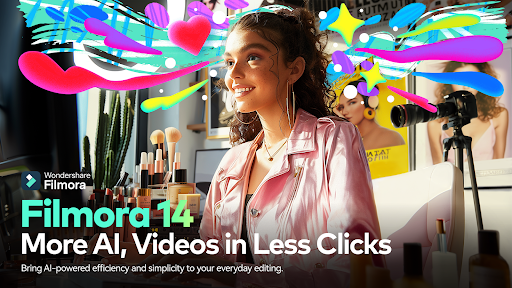
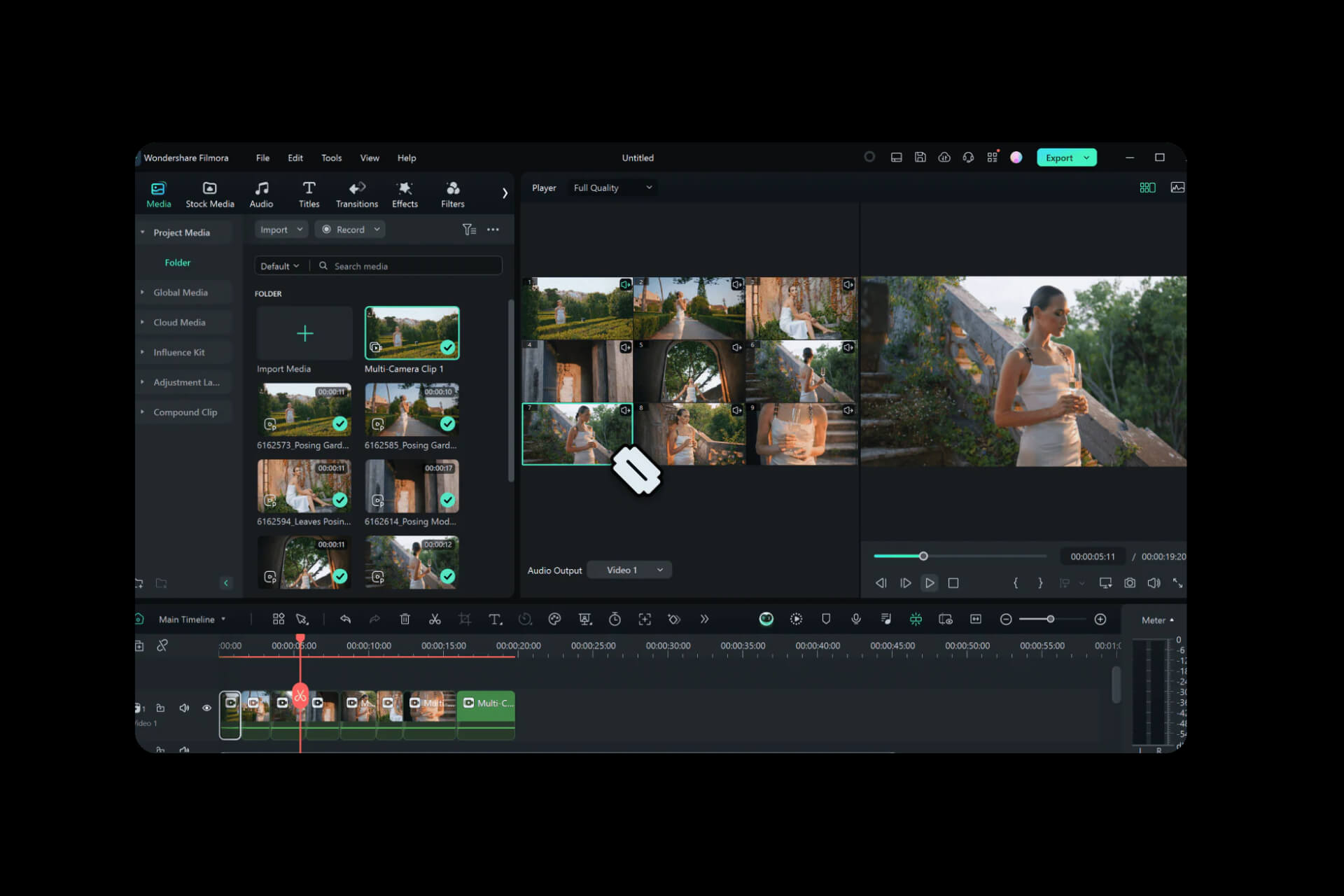


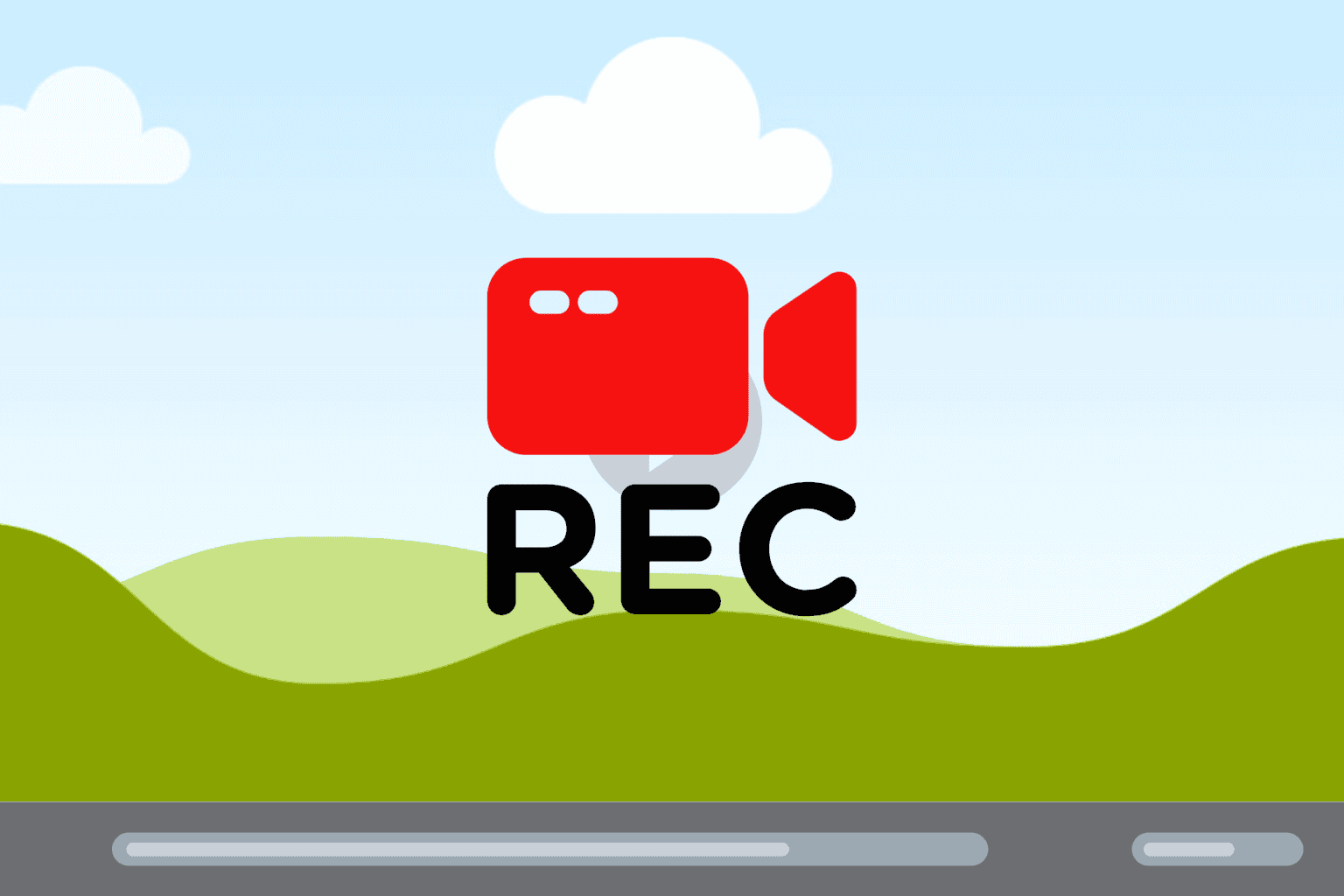
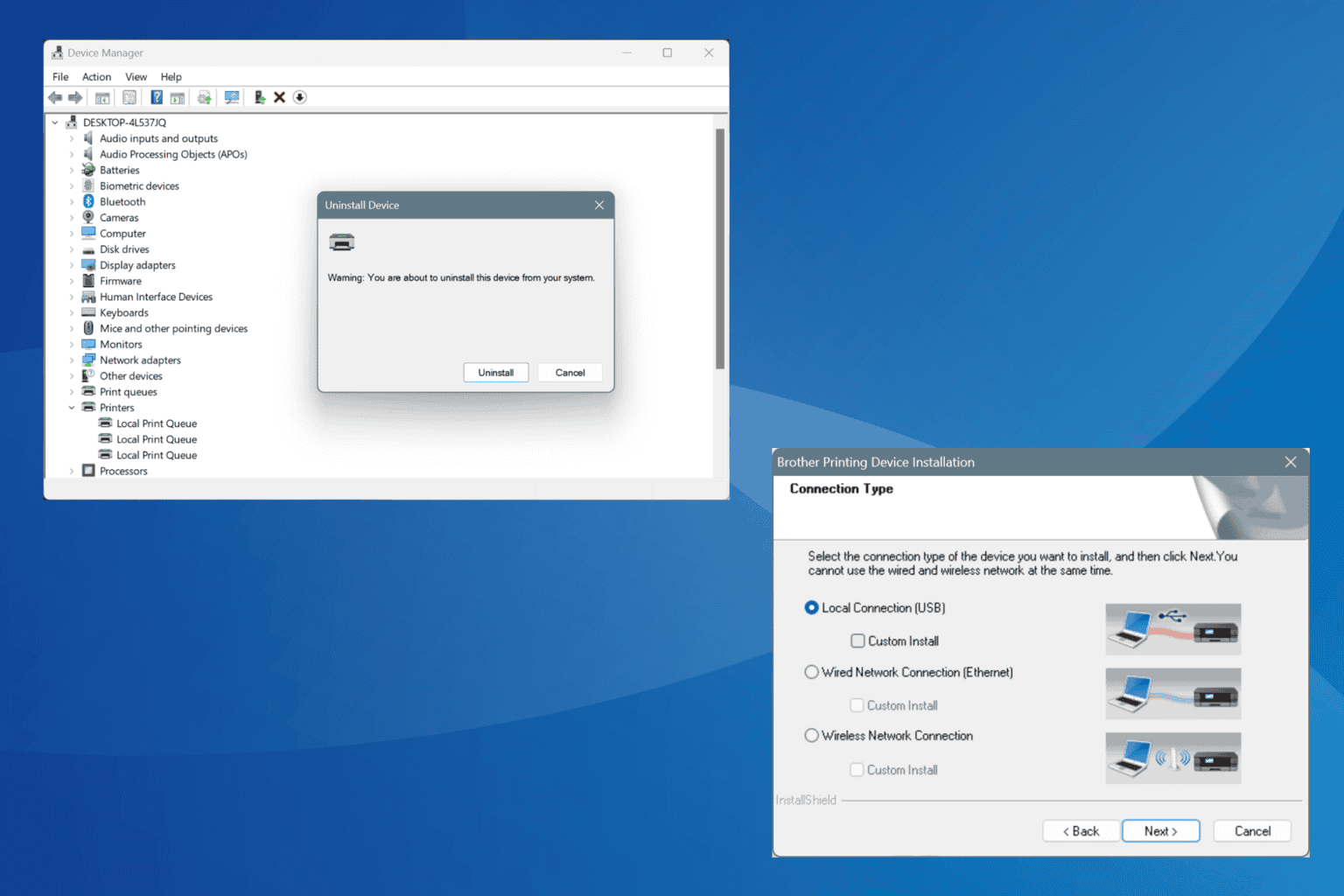
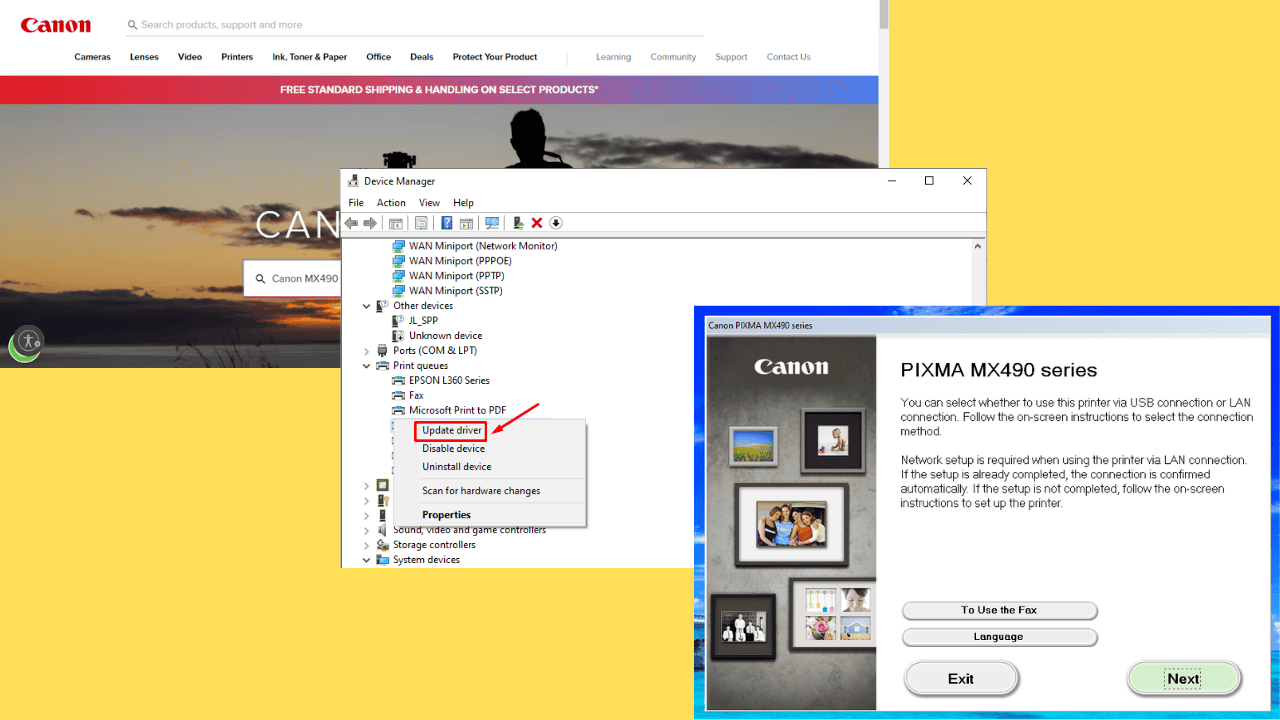
User forum
0 messages