Download Advanced Task Scheduler
1 min. read
Updated on
Read our disclosure page to find out how can you help Windows Report sustain the editorial team. Read more
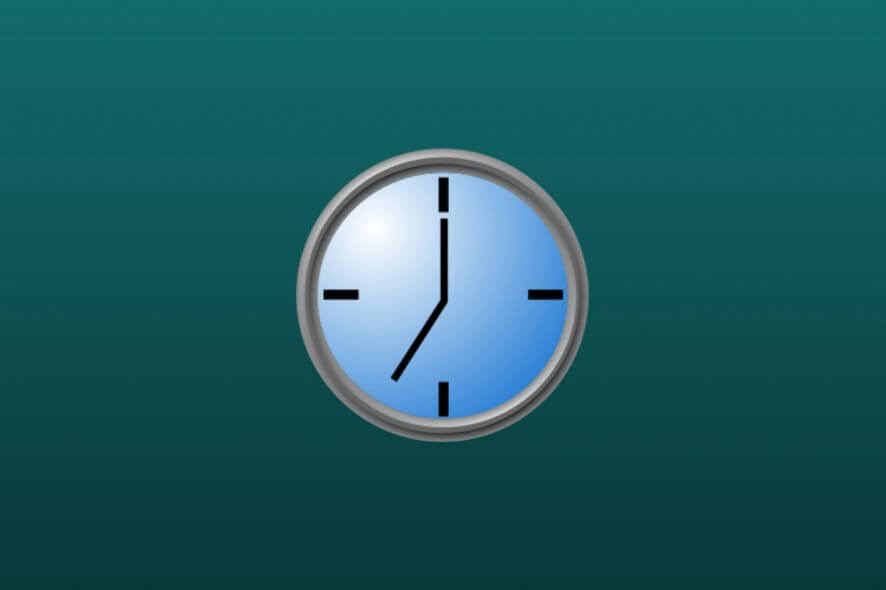
Price: $39.95
Download nowAdvanced Task Scheduler is an elaborate Windows application that supports a wide range of tasks and gives you the possibility to configure their scheduling settings in detail. It’s one of the best task schedulers for PCs.
A significant part of your job can be reduced with the help of a task scheduler, as long as your tasks are repetitive. With the aid of a meticulous task scheduling application, you just need to take the time to prepare the scheduler.
In this manner, your computer will execute commands automatically by following your instructions. For instance, if you regularly have to upload files to a remote server via FTP, you could simply schedule this task instead of handling it on your own every time there’s a new file ready for upload.
Finding the right program for the job isn’t easy because it should cover a wide range of tasks, like launching applications, deleting files, or sending messages over the network. Windows has its own task scheduler, but it doesn’t give you access to too many features.
That’s why we think Advanced Task Scheduler is a better fit, ideal for individuals and teams who want to boost their productivity by scheduling repetitive tasks.
Overview of Advanced Task Scheduler features
-
Advanced Task Scheduler
- Schedule various tasks that apply to the current or all PC users
- Set a condition to start a task only when a targeted user is logged on (global settings)
- The program configuration and list of tasks are saved in the Windows registry
- Create a file to store all logging information
- Auto-send logging details via email (only one entry for each email)
- Create scheduled hidden tasks if there are no users signed in
- Set up one shortcut and one schedule for each task
- Launch programs, play sound, show on-screen messages, terminate processes, destroy windows
- Pause, resume, start, and stop services
- Set up and hang up dial-up internet connections
- Send network or email messages and key sequences
- Download files from HTTP and HTTPS websites
- Upload, download, and delete files via FTP and FTPS
- Use standard file management tools, like copying, moving, or deleting files
- Compress files into ZIPs and unpack archives
- Built-in Perl and Python portable interpreters
- Schedule types: run once, every second, every minute, hourly, daily, weekly, monthly, yearly, on startup, hotkey, computer idle or resume from idle, internet connection
-
Advanced Task Scheduler Professional
- Begin tasks only after a user mentioned in the task settings is signed in and active
- Delay tasks if there’s another busy instance
- Automatically wake up the PC if it’s on standby or in hibernation
- Skip password authentication and start tasks as a user
- Keep the list of tasks and configuration details safe in a folder, optionally apply encryption
- Create multiple shortcuts and schedules for every task (will be executed sequentially)
- Set up an elaborate series of shortcuts and establish the sequence of events when conditions are true or false
- Add the standard output to the log and forcefully quit programs that have been running for too long
- Set Internet Explorer automation and ODBC SQL shortcut types
- Create intricate schedule types, where each one inherits previous schedule properties
- More schedule types: logon, window, process or file watch, run on holiday, randomized time
-
Advanced Task Scheduler Network
- Install client and server components on distinct machines
- Clients can connect to servers using TCP/IP or SSL connections
- Any number of clients can connect to a server
- Remote environments and duplicate tasks are supported
Screenshots
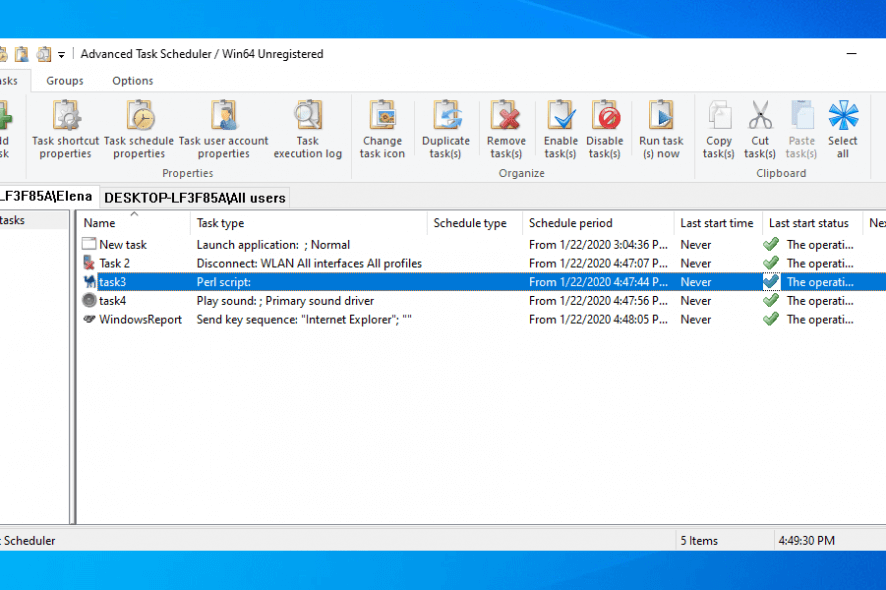
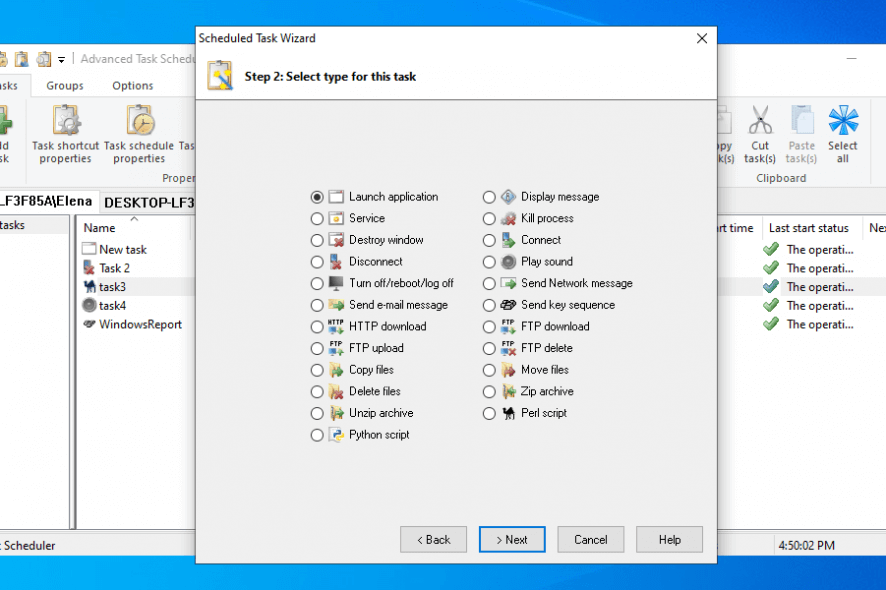
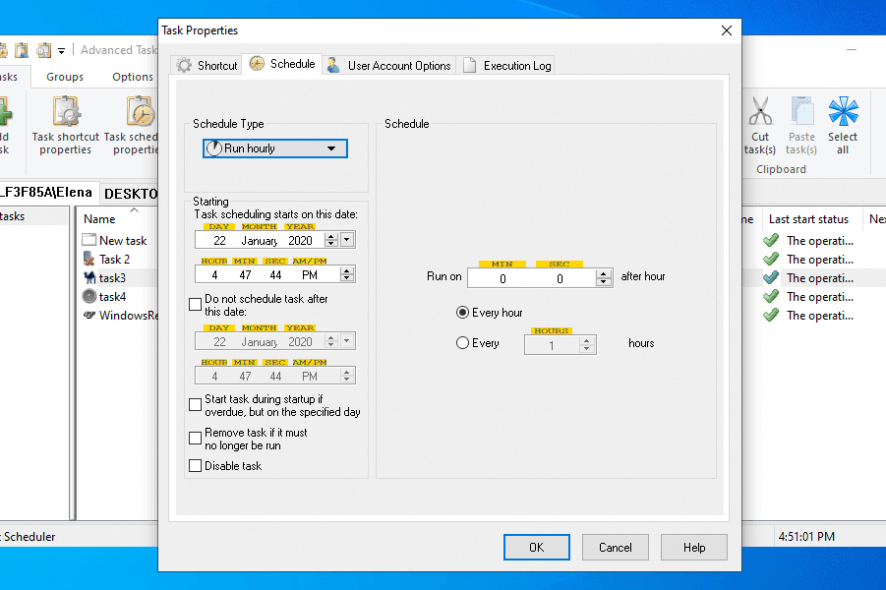
Our Review
- Pros
- Schedule a variety of automated tasks
- Set conditions for system services, HTTPS or FTP connections
- Test all features for free (30 days)
- Cons
- No forever-free version available
Advanced Task Scheduler can be used at home or at work, depending on what kind of tasks you’re looking to automate. But it works best in a business environment, where you can implement data tracking techniques, prevent human errors, and generally reduce company costs.
Before getting our final verdict for this tool, let’s take a look at the Advanced Task Scheduler editions, installation procedure, interface, and the long list of features.
Advanced Task Scheduler free trial
The scheduling tool isn’t freeware, but you can test all its options and configuration settings during a 30-days free trial, without any feature restrictions. Once time’s up, you can either uninstall Advanced Task Scheduler from your PC or get a license.
There are three editions up for grabs, called Advanced Task Scheduler, Advanced Task Scheduler Professional, and Advanced Task Scheduler Network. Each comes with more features than the last, which we will explain below. If you do decide to buy a license, you will have to make a one-time payment only because there aren’t any subscription plans.
How to install Advanced Task Scheduler
Setting up Advanced Task Scheduler on your PC is an easy task, thanks to its conventional installation wizard. By default, the application includes all components in setup, but you can exclude the service or extra UI languages.
Wrapped in a simple and organized interface, Advanced Task Scheduler keeps everything sorted in the Tasks, Groups, and Options tabs. Tasks can be added in two modes, one being a wizard for beginners. To set up a task, you have to set its name, type, type options, user account and desktop, schedule type, schedule type options, and startup settings.
What is Advanced Task Scheduler?
Without a doubt, Advanced Task Scheduler is a complex, multi-functional software solution for automating various types of tasks on Windows computers. It’s mostly suitable in the workplace. For instance, the Network edition permits remote configuration using clients and servers.
Although the tool presents its features in a user-friendly manner, you should still consult the online manual to see exactly how you can use Advanced Task Scheduler to your advantage, from working with groups and tasks to configuring service and user settings.
FAQ: Learn more about Advanced Task Scheduler
- Is Advanced Task Scheduler free?
No, Advanced Task Scheduler isn’t freeware, but you can test all of its features during a 30-days trial at no cost. Once this period expires, you can either remove the program from your PC or buy a software license.
- Is Advanced Task Scheduler safe?
Advanced Task Scheduler is a legitimate product for Windows computers. It doesn’t have any malware, so it’s totally safe to download, install, and run it.
- What’s the best task scheduler for Windows?
In our rundown of the best task scheduler software solutions for your Windows 10 PC, Advanced Task Scheduler occupies the top spot, thanks to its rich variety of functions. But, if you want to play with other similar programs, we suggest checking out Freebyte Task Scheduler, Desktop Reminder, and System Scheduler.
Full Specifications
- License
- Free trial
- Keywords
- task scheduler, automation, productivity
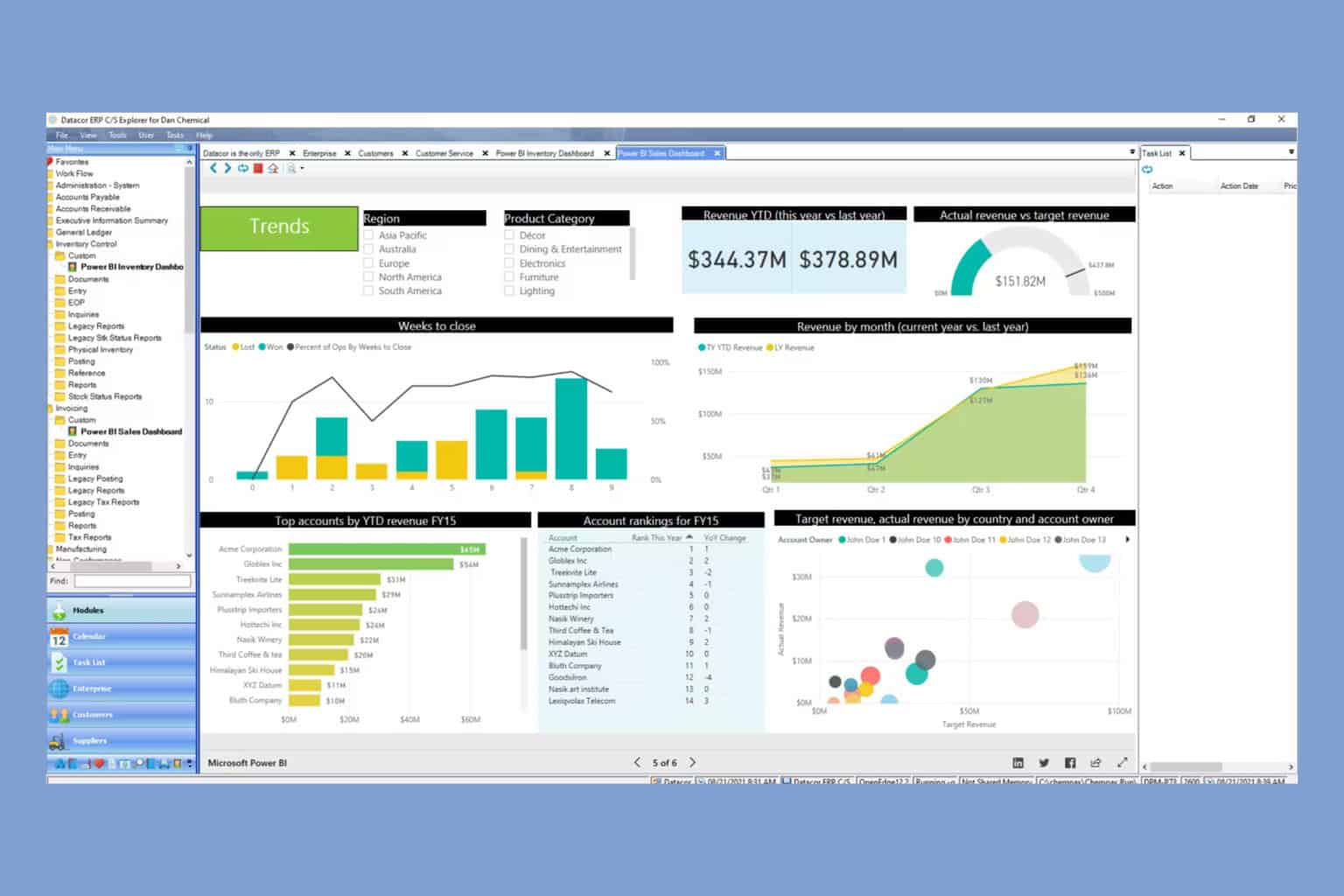
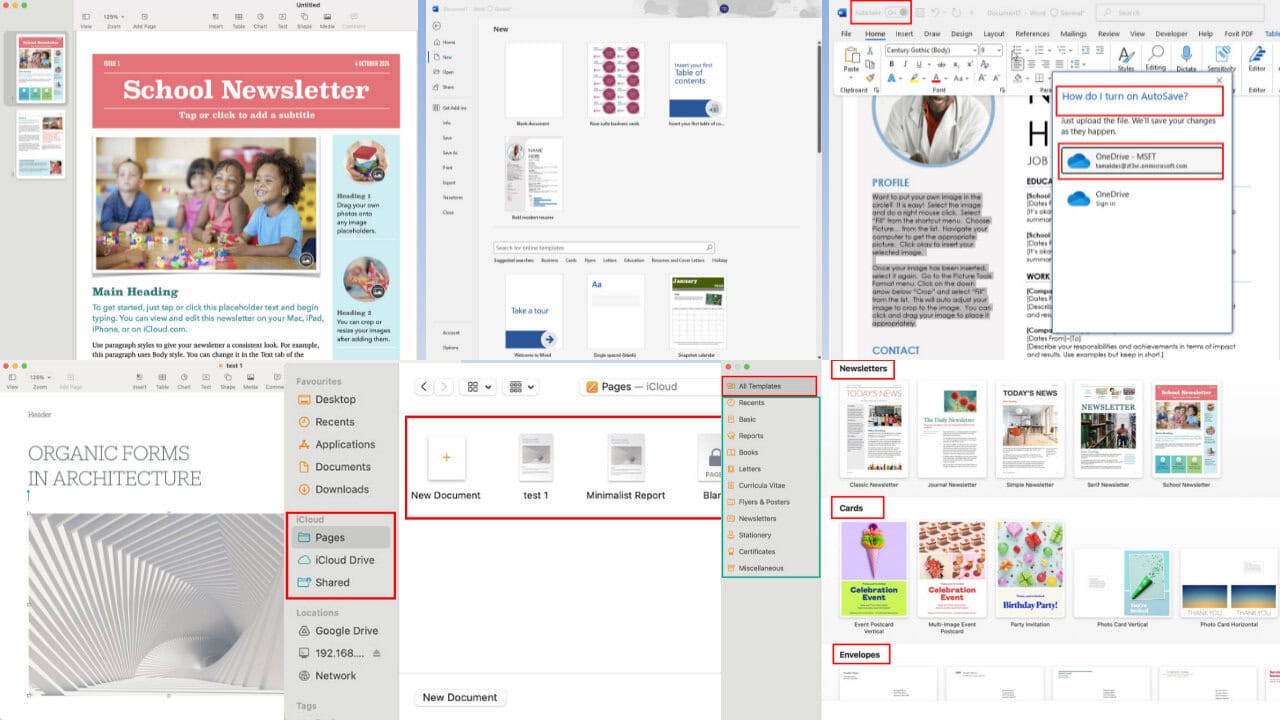
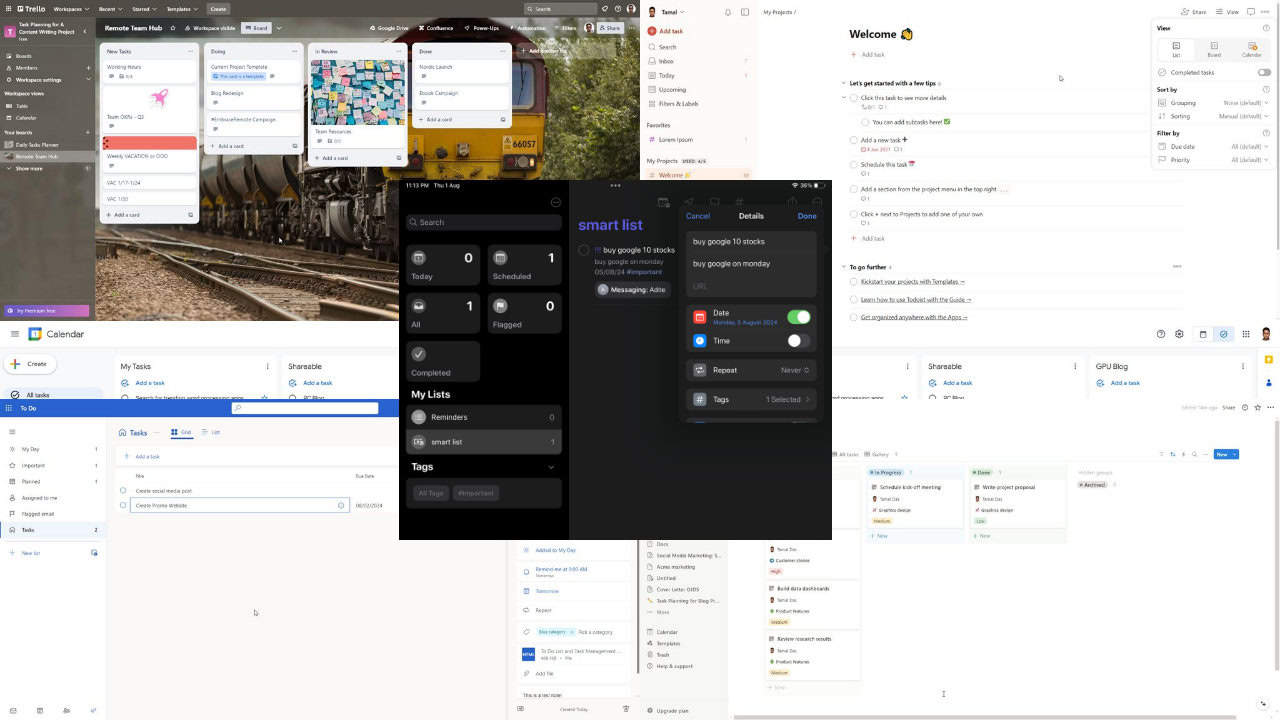

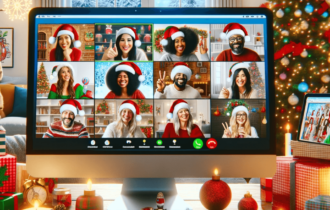

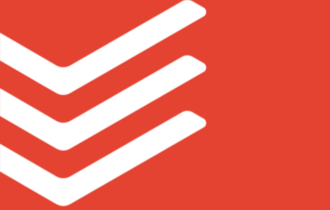
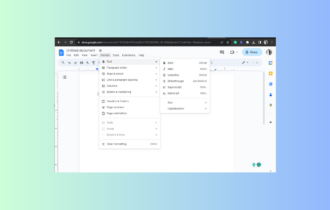
User forum
0 messages