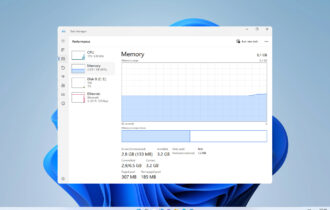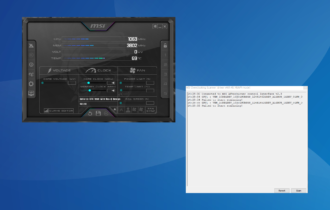Download AIDA64 Extreme for Windows 10
Trial / Version 6.20.5300
1 min. read
Updated on
Read our disclosure page to find out how can you help Windows Report sustain the editorial team Read more
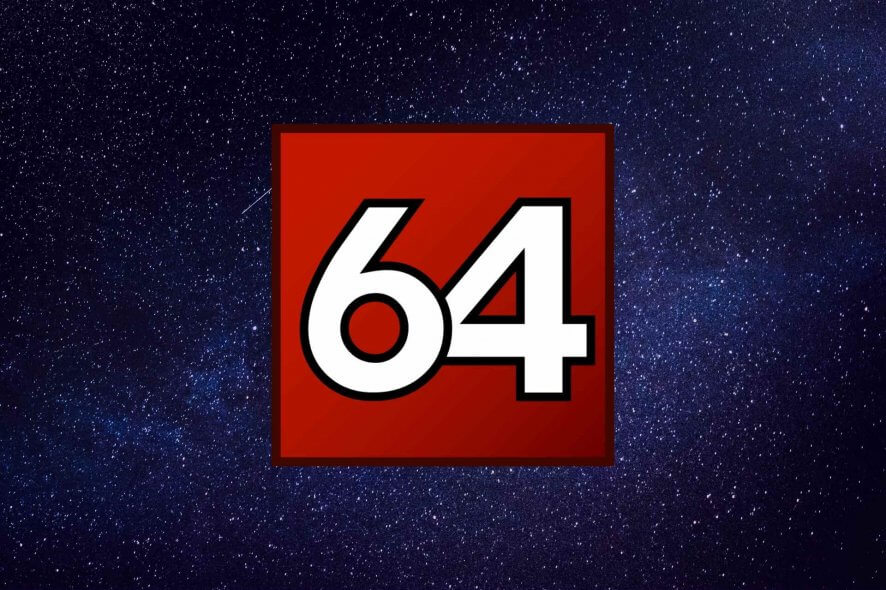
What is Aida64 Extreme?
AIDA64 Extreme is a comprehensive software solution for viewing relevant system-related information at a glance. This tool provides you with in-depth details about your PC, for both software and hardware components.
Additionally, it features some benchmark modules for assessing your system’s performance on the spot. AIDA64 Extreme is widely used and loved by people all over the world who are even remotely interested in keeping their PC in top shape.
AIDA64 Extreme’s system requirements
Before you get all excited about this tool’s features, you might want to check if your PC can handle it. Like any other software solution, this program too has a list of pre-requisites you need to meet so it can run properly. Namely:
- Operating system: Windows 10, 8.1, 8, 7, Vista, XP, NT4/2000, 95/98/Me, PE, Server 2003, Server 2008, Server 2008 R2, Server 2012, Server 2012 R2, Server 2016
- Processor: Intel Pentium or later
- Space: 80 MBs
- Memory: 32 MB RAM minimum, 128 MB RAM recommended for running benchmarks
Notice that AIDA64 Extreme’s list of system requirements is far from being pretentious or absurd. Thus, as long as your PC can run at least Windows 95, you’re probably in the clear with running this tool successfully.
Screenshots
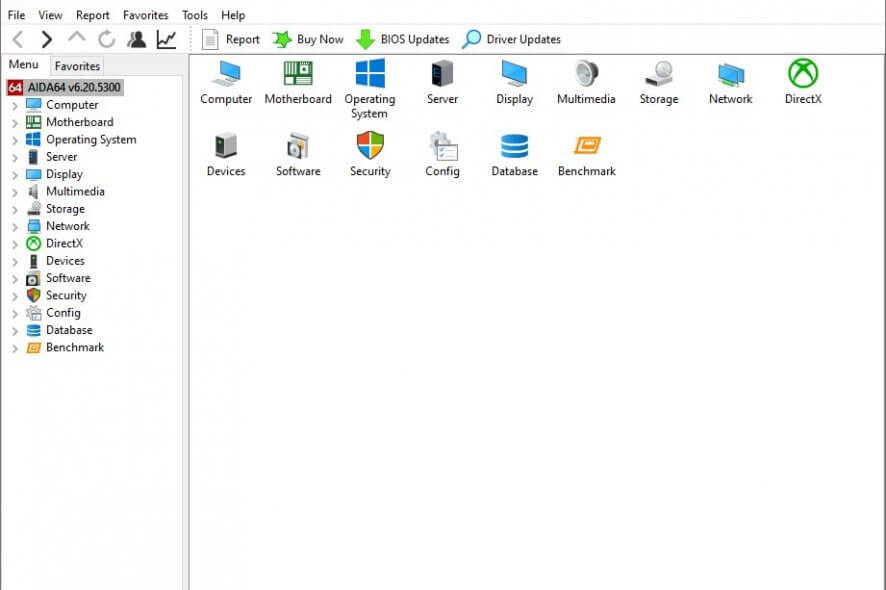
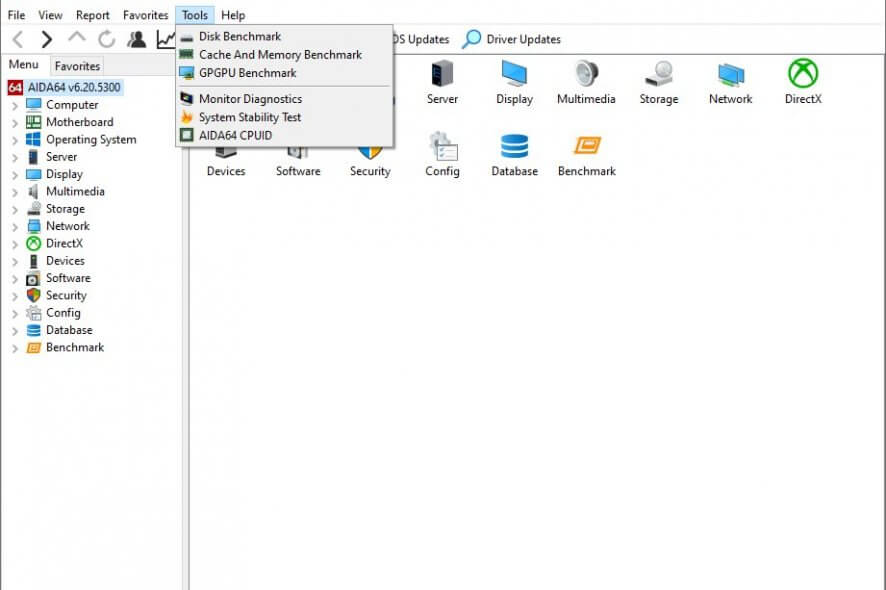
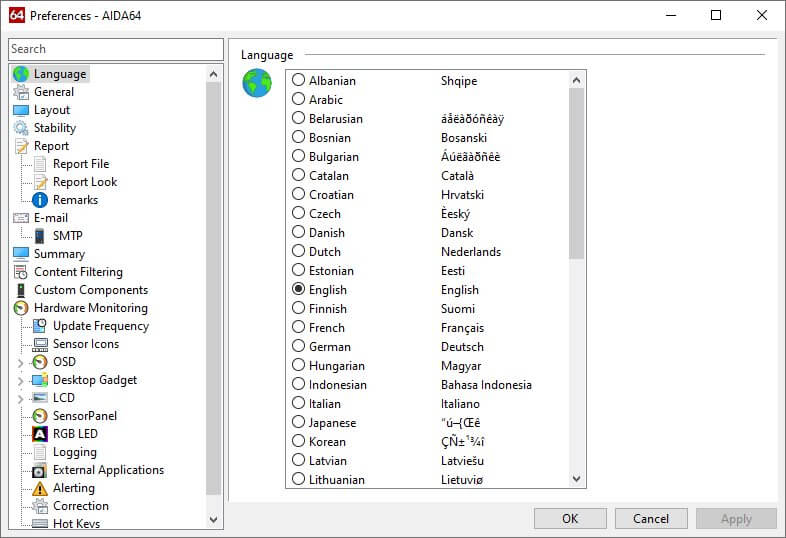
Our Review
- Pros
- Easy to use, easy to setup
- Both installer and portable versions available
- Encompasses a wide variety of features
- Lets you perform stress tests and benchmarks
- Cons
- None
Our review will try to achieve two objectives: cover as much ground as possible while also keeping it short. We’ll try to discuss important matters such as installation, program features, and general usability and avoid overburdening you with unnecessary details.
How to install AIDA64 Extreme edition
Depending on your needs, you can deploy AIDA64 Extreme on your PC or use it without installation. The installation process is painless, you can complete it in a few moments, as it doesn’t require you to take any complicated steps.
The portable version comes as a ZIP package that you need to extract so you can run the tool. You’ll probably need an archiver tool if Windows’ built-in component doesn’t cut it. The advantage of using the portable version of AIDA64 Extreme is that it doesn’t create additional files or folders on your PC.
Additionally, it won’t tamper with any of your system’s registry entries, nor create unnecessary shortcuts here and there.
How to use AIDA64 Extreme
You can turn to this comprehensive tool if you want to find out more about your PC. More so, you can also use it to keep track of various parameters, ranging from voltage, temperature, and CPU usage to even fan speed values.
However, AIDA64 Extreme can also help you find driver or BIOS updates, generate reports and create comprehensive graphs. Here’s a list of this program’s key features:
- Diagnostics support: AIDA64 Extreme comprises more than 50 pages worth of hardware configuration details, installed programs, software licenses, Windows settings, and security apps
- Stress testing: lets you perform stress tests on your CPU, but also HDD, SSD, or OpenCL GPGPU
- Precise hardware detection: a hardware detection module powered by an extensive hardware database of over 200,000 entries
- Benchmark: AIDA64 Extreme holds a collection of 64-bit benchmarks for various assessment operations
- Software info: lets you view a list of started processes, DLL files, services, visited pages and startup programs
- Sensor panel: lets you build customizable graphs with gauges, images and dynamic texts linked to various sensors from your PC
- External display: AIDA64 Extreme lets you display vital system data on various LCD/VFD devices
- Wireless remote monitoring: you can monitor sensor values remotely from your smartphone or tablet
- Several measurements: includes support for over 250 sensor devices to measure fan speeds, voltages, power draw, and temperature
- Customize display: lets you display measured values on the System Tray, as a desktop gadget, LCD panels or OSD panels
Try to keep in mind that AIDA64 Extreme might be capable of even more than what’s mentioned above. For instance, you can use it to create detailed reports, as well as run diagnostics for your display monitor.
Extensive configuration section
If you like tinkering, you’re in for a treat; AIDA64 Extreme has a generous configuration section. You can access it by using the “Preferences” option in the “File” menu. Once you’re there, you can notice the rich tree-view on the left side, which you can use for navigation.
AIDA64 Extreme lets you configure settings regarding language, layout, stability, report, email, summary, content filtering, custom components, hardware monitoring, logging, external applications, correction, RGB LEDs, SensorPanel, LCD devices, desktop gadgets, and more.
AIDA64 Extreme free trial
Note that even though AIDA64 Extreme might behave like a freeware app on your PC, it’s actually a free trial. You can use it for 30 days, after which you need to purchase a license to keep on using it.
A nag screen is shown to you when you first run the app on your PC. After that, the only way to know if you’re using a trial version is by looking at the tool’s title bar.
FAQ: learn more about AIDA64 Extreme
- What is FPU in AIDA64 Extreme?
First thing’s first, FPU stressing is a stability test in AIDA64 Extreme. This test makes use of a floating-point calculation task that will put a strain on the FPU part of your processor. Most modern processors have an integrated FPU, which is the most complex integrated component.
- How can I avoid the crash during the network audit process?
You can avoid this unwanted situation by appending the /SAFE command-line option. This will disable multiple low-level features, which in turn should eliminate BSoDs and similar issues. If that doesn’t work for you, try using the /SAFEST command-line option, instead.
- Can I use AIDA64 to collect data from text or INI files, Registry entries, or environment variables?
Yes, but you will need to configure the “Custom Variables” feature beforehand. You can find it in the configuration section, in the “Summary” category, at the bottom of the page.
Full Specifications
- Software Version
- 6.20.5300
- License
- Trial
- Keywords
- benchmark, overclock, stress-test, sysinfo