Download Audacity for Windows
2 min. read
Updated on
Read our disclosure page to find out how can you help Windows Report sustain the editorial team. Read more

Audacity is a comprehensive all-in-one audio project management software solution that acts as an audio recorder, mixer, and editor at the same time. It comes with an open-source license, so it’s entirely free, regardless of your ultimate purpose.
You can choose from a wide range of operations to perform on your audio content, such as analyzing, generating signals, applying effects, or even managing the tracks individually. If you want to find out more, we’re happy to tell you all about it. Just keep on reading.
Audacity’s system requirements
As you probably know, every software solution that’s available on the market has a list of system requirements. Since Audacity is one of these solutions, it makes no exception from this rule.
With that in mind, let’s take a look at its system requirements before we go any further:
- Processor: SSE2-friendly CPU (most CPUs manufactured after 2003)
- Operating system: Windows 10, 8.1, 8, 7
- Architecture: both 32-bit and 64-bit systems
- Memory: at least 2 GB, recommended 4 GB RAM
- Processor clock: minimum 1 GHz, recommended 2 GHz
It might be a bit surprising that an advanced audio editor such as Audacity has a modest sys req. However, the heavy focus on features’ effectiveness along with keeping the interface as simplistic as possible play a major role in Audacity not being a resource-hogging software solution.
Overview of Audacity features
-
Recording features:
- Manage several recording and/or playback device simultaneously through the Device Toolbar
- Monitor the volume levels of your recording before, during, and after you perform it
- Perform recordings of your PC playback (choose Windows WASAPI host in the Device Toolbar and “loopback” input)
- Record from various sources such as your line input, microphone, or USB devices
- Start a recording based on a timer or activate it by sound
- Create multi-track recordings by dubbing over existing tracks
- Use Audacity with JACK to perform very-low-latency recordings
- Supports recording at up to 192,000 Hz sample rates, or 384,000 Hz for high-resolution devices
- Lets you record multiple channels simultaneously
-
Editing features:
- Lets you copy, cut, paste freely on your audio projects
- Timeline Quick-Play and “scrubbing and seeking” features let you identify the spot you want to edit quickly
- Go back any number of steps in your editing process (unlimited undo and redo steps)
- Keep tracks and labels organized
- Modify individual sample points with the Draw Tool
- Fade the volume in or out smoothly with the Envelope Tool
- In case of abnormal program termination events, the app restores your project through Automatic Crash Recovery
-
Effects library:
- Includes a plug-in manager that can handle the installation and management of generators or effects seamlessly
- Offers you a real-time preview of LV2, LADSPA, and VST effects
- Modify the pitch and/or tempo without altering the other one
- Generate silence, tones, instruments, noise, or rhythm tracks on the fly
- Remove static, hiss, noise, hum, or other background noises with the Noise Reduction feature
- Various effects that enable you to alter the frequencies of your tracks
- Spectral edit effects let you filter frequency selections
- Vocal reduction can help you either reduce or isolate vocals
- Many effects that enable you to adjust the volume smoothly (Normalize, Amplify, Compressor, etc)
- Auto Duck effect lets you create voice-over content for DJ sets or podcasts with ease
- Apply several effects at once on your projects by using the Batch Processing feature
-
Import and export features:
- Several formats supported, including WAV, MP3, MP2, AIFF, AU, Ogg Vorbis, and even FLAC
- Generate AIFF or WAV files that are ready to be burned on audio CD right away
- Export MP3 content (if you install the optional LAME encoder library)
- Optional FFmpeg library lets you import and export WMA, AAC, and AC3 files
- Import Raw command lets you import headerless audio files
Screenshots


Our Review
- Pros
- A wide variety of features
- Free, open-source software
- Easy to use, even for beginners
- Cons
- None
Audacity free download
Given that Audacity is an open-source software solution, you can download it and use it for free. There are no hidden costs or fees, and you can use the program for any purposes, commercial, institutional, educational, or personal.
The perks of open-source software also include abundant support. Meaning that if you identify a bug, you can find more than just a few enthusiasts who would be happy to take care of it.
Audacity portable and installer editions
Here’s an awesome thing: depending on your needs, you can choose to install Audacity on your computer, or just run it as it is. It comes in both flavors, so the choice is really yours. However, note that each choice involves some pros and cons.
If you choose to install it, you might benefit from a much seamless integration and fewer compatibility issues. Installed components will communicate better with each other, and you’ll probably have a smoother experience.
The non-installer edition, on the other hand, brings you the perk of portability. Meaning that you can carry the app around on a removable storage drive without any issue. More so, the portable edition won’t tamper with your Windows Registry, nor will it create additional files and folders without your explicit consent.
Minimalistic user interface
Visually-wise, Audacity doesn’t exactly stand out in the crowd. However, for what it’s worth, the fact that the development team chose to keep the interface as simple as possible helped a great deal in reducing resource consumption, even for complex operations.
More so, it’s also more appealing for novice users who might appreciate that features are generally easy to spot. The main window holds a central editing section, a bunch of traditional menus, a set of playback controls, and a quick-access toolbar.
If you’re worried about not being able to experience Audacity’s full array of features, don’t fret. The Help menu holds an online manual, as well as an offline one, which can help you understand the program better.
How to use Audacity
There’s no right way to tackle this section, but we’re going to give it a try anyway. If you want to use Audacity to perform an audio recording, make sure you have an input device (microphone) connected to your PC. Next, press the round red button in the main screen, which will start the recording. Press the Stop button to finish recording.
You’ll notice that the program has generated a waveform of your recording, so you can manage it easily. You can now edit your recording in terms of cutting it, trimming it, changing its pitch and tempo, adding various effects to it, removing background noise, hisses or pops, as well as generating noise whenever necessary.
Note that you can use any audio content on your computer instead of the recording. Just use the Open option in the File menu and locate the file you wish to edit within Audacity. As an alternative, you can drag the file and drop it over the main window of the program.
Feature-rich, free digital audio workstation
All things considered, Audacity is a reliable software solution that could help you cover all your audio project management needs. It lets you perform high-res recordings, mix your audio projects seamlessly, and even perform advanced editing on them.
And the best part is that it’s entirely free. So not only you won’t have to pay a dime for it, but you’re also free to use it for any purpose, whether commercial, educational, institutional, or personal.
FAQ: Learn more about Audacity
- Is Audacity safe?
Yes, Audacity is perfectly safe to download, install on your PC and use. However, make sure to always download the latest supported version on your PC, and make sure you always choose reputable websites.
- Can Audacity record audio?
Not only Audacity can record audio, but it also lets you perform multi-track recordings (for dubbing), it can record several channels simultaneously, and lets you start a recording based on a timer or sound activation.
- Is it possible to remove noise with Audacity?
Yes, you can remove a wide variety of noises using Audacity, ranging from hisses, and pops, to even establishing a noise profile, which the app will scan for and remove altogether from your recording.
Full Specifications
- License
- Free / open-source
- Keywords
- audio recorder, audio mixer, audio editor




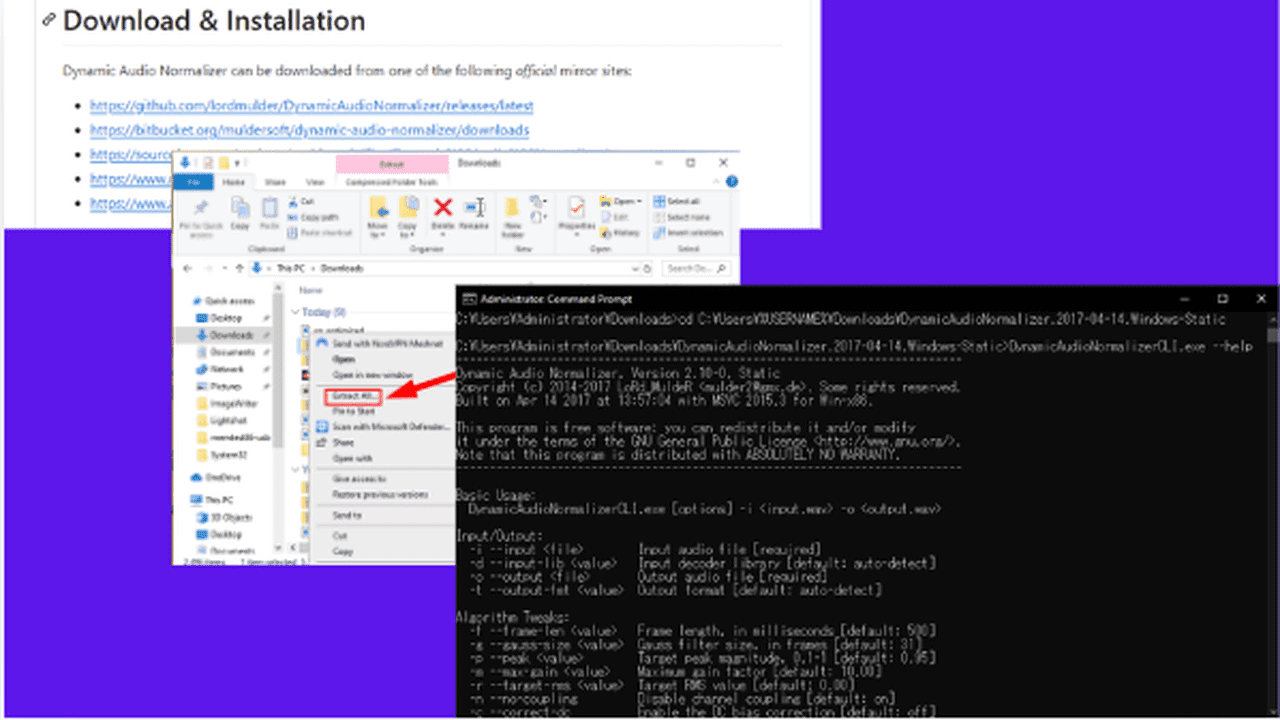
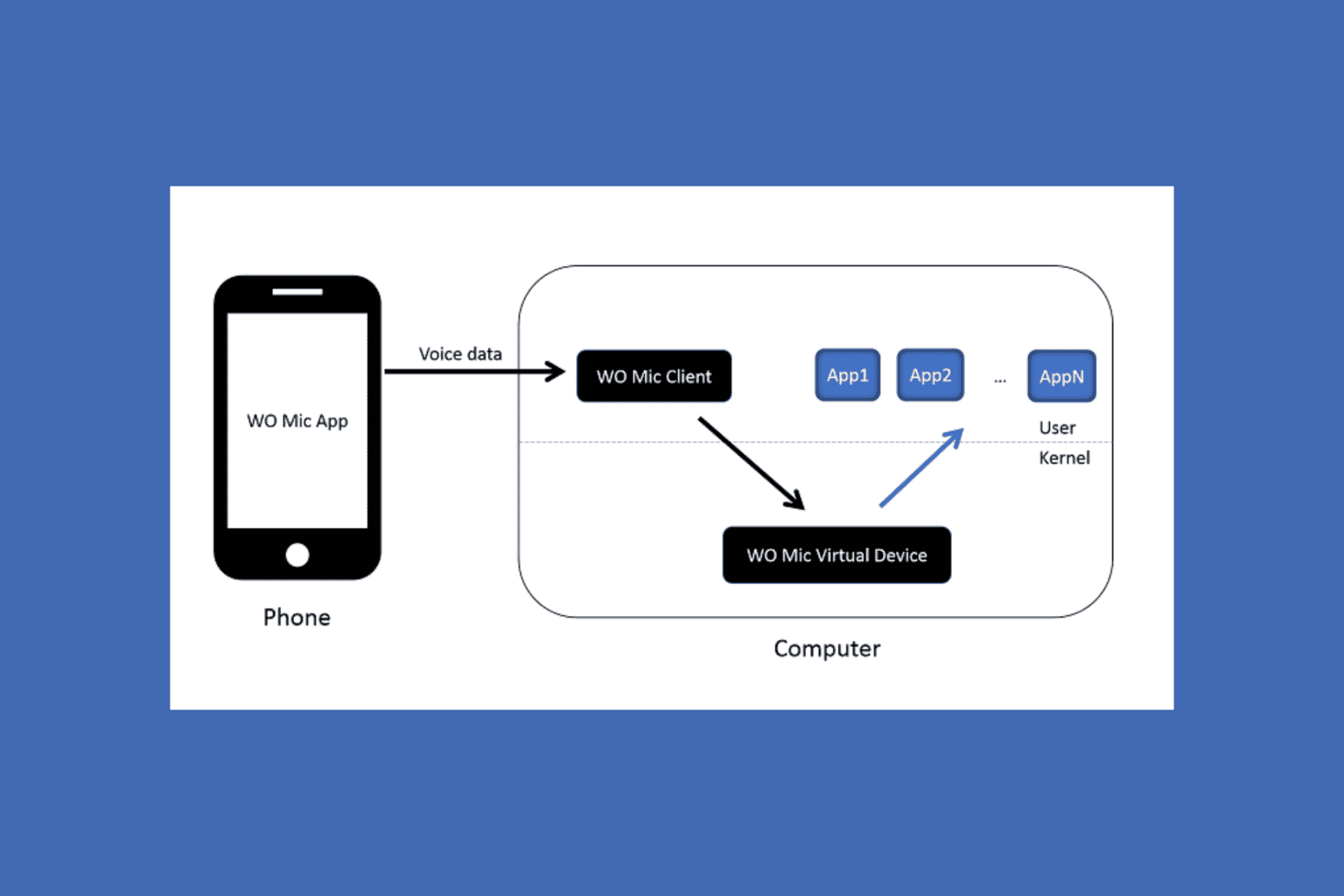
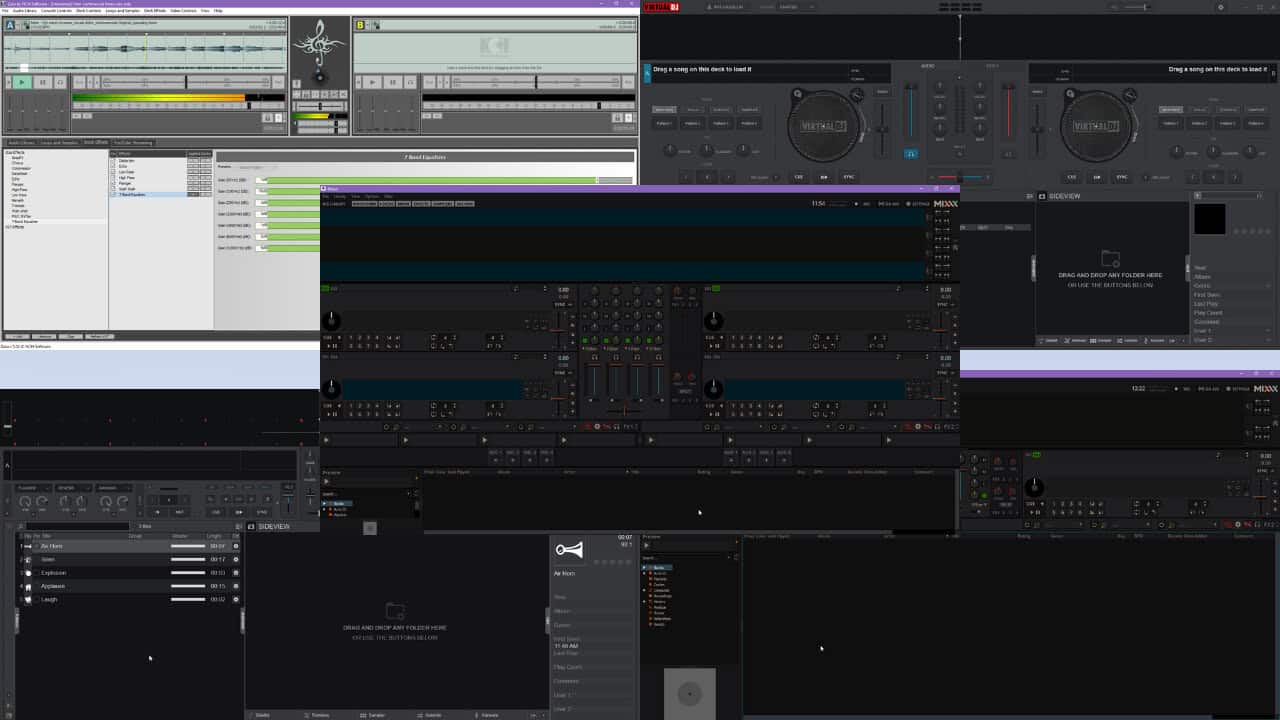


User forum
0 messages