Download RocketDock for Windows 10, 7
Free / Version 1.3.5
2 min. read
Updated on
Read our disclosure page to find out how can you help Windows Report sustain the editorial team. Read more
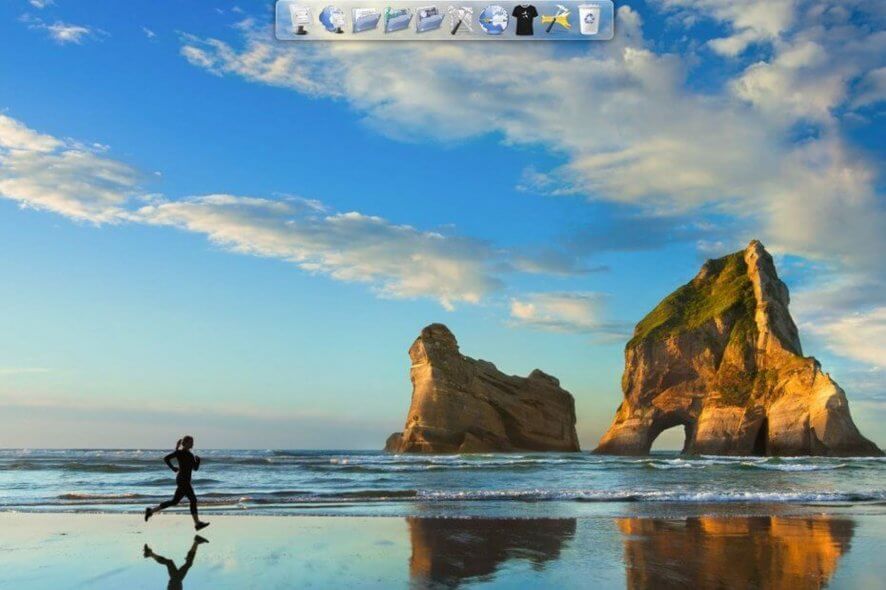
RocketDock‘s name subtly gives away its usability, and it’s not the “Rocket” part. This program is actually a customization tool that enables you to bring one of Mac‘s most sought-after features straight onto your Windows PC: the dock.
You just need to deploy the app on your PC and launch it. A fully-customizable dock component will spawn on your screen. The best part is that you can also configure it to your needs and interact with it. Just as if your PC were a Mac. Or if it was running Mac OS. You get the point.
RocketDock’s system requirements
The system requirements are one of the first things you should look after when downloading any app. The reason’s pretty simple: you’ll save yourself the embarrassment of installing a product that your PC can’t handle.
Without further ado, here’s what your PC’s specs need to be so it can run RocketDock:
- Operating system: Windows 10, 8.1, 8, 7, Vista, XP, 2000
- CPU: 500 MHz or faster processor
- Memory: 10 MB RAM
As you can see, you don’t need a supercomputer to be able to run RocketDock. As a matter of fact, even low-end PCs who still run on Windows 2000 can run RocketDock, so you shouldn’t worry about yours.
However, we need to mention something. RocketDock doesn’t support alternate shells, as well as the x64 editions of Windows XP and Windows Vista.
Overview of RocketDock features
-
- Can help you minimize windows to the dock
- Real-time windows previews (works on Vista)
- Indicators on running applications
- Intuitive drag-and-drop interface
- Native multi-monitor support
- Can handle alpha-blended PNG and ICO icons
- Smooth transition and zooming for dock icons
- Automatically gets out of your view if you don’t use it
- Pops up if you move your mouse cursor in its proximity
- Various layering and positioning options available
- A wide variety of customization possibilities
- Move it wherever you want on your screen (up, down, left, right)
- ObjectDock Docklet support
- MobyDock, RK Launcher, Y’z Dock, and ObjectDock skin compatibility
- Runs flawless even on old PCs
- Compliant with Unicode
- You can translate it easily
- Lets you add new items to the dock
- Disable it by pressing Ctrl+Alt+R
Screenshots
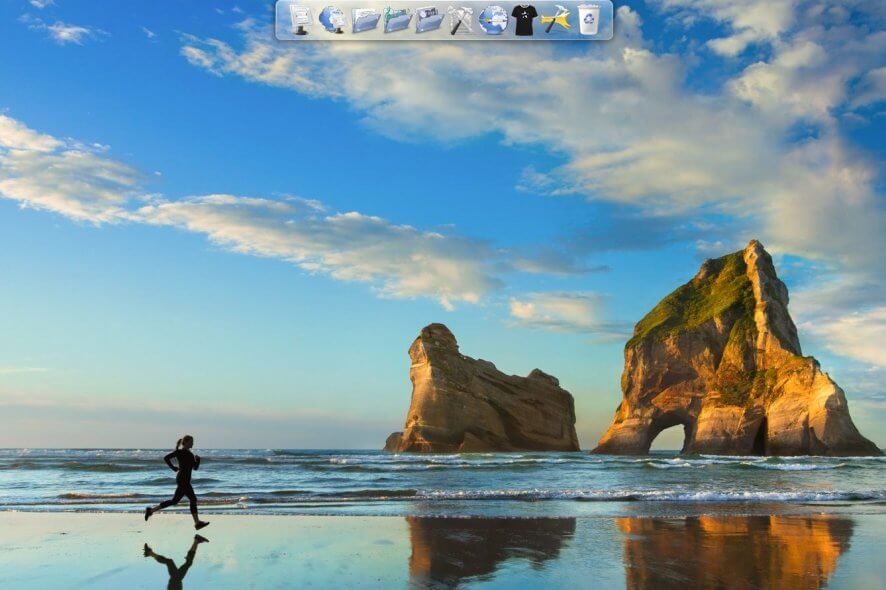
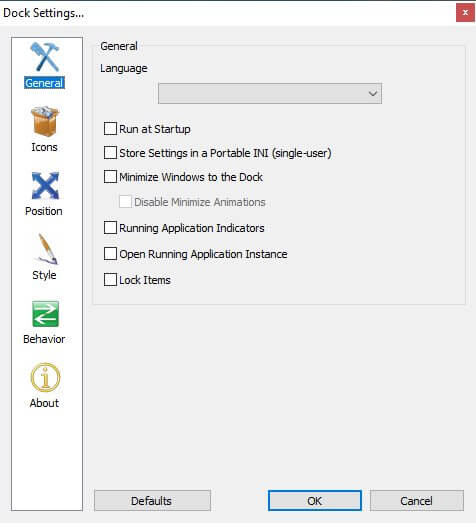
Our Review
- Pros
- Easy to install
- Easy to use
- Many configuration options
- Cons
- None
How to install RocketDock
If you’ve tried to customize your shell before, you know that some tools are a real hassle to use. Here’s the good news: you can install RocketDock on your PC in a quick, effortless manner. No more manual configurations, tweaks, changing system files or performing potentially risky operations.
Assuming that you’ve downloaded the installation executable on your PC, just launch it. You’ll have to go through the hole rite of passage. Accept the End User License Agreement, configure the destination path on your PC, and follow the remainder of the wizard’s instructions.
RocketDock’s installation should be completed in no time, even on slower PCs.
How to run RocketDock
As opposed to other customization tools that violently spawn on your screen a split second after clicking the Finish button, RocketDock is a bit more polite. It will wait for you to launch it manually.
If you set the wizard to create a desktop shortcut icon, you can launch it from there. If not, you’ll find it in the Start menu or the destination path you’ve previously configured.
RocketDock skins, themes, icons are customizable
Well, congratulations, your system has a more Mac-like feel to it now, thanks to the dock component! If you’re okay with its default configuration, you can start using it to launch various apps or reach certain destination on your system such as your PC or your Recycle Bin.
It also has a customization section that you can use to adjust many of its options to your liking. Just click the hammer button in the dock to access it. You can change general settings, but also ones related to icons, position, style, or behavior.
Note that many of these settings are easily reversible, since adjustments are done via checkboxes, sliders, and dropdown menus. If you don’t like the way the dock looks after customizing it, just untick the checkbox, move the slider back, or select the previous option in the dropdown menu and everything should be back to normal.
FAQ: learn more about RocketDock
- Does RocketDock work on Windows 10?
Yes, absolutely. We’ve tested it on our Windows 10 x64 system (latest edition, latest updates) and it worked like a charm. If, for some reason, it doesn’t work for you as it should, grant it Administrator rights and try again.
- How do I add icons to RocketDock?
With the docking bar unlocked, just drag and drop any icon you want to use on top of the launch bar. The icon should be now visible in the launch bar.
- How do I change an icon?
If you want to customize any icon available in the RocketDock launch bar, right-click it. Now select the Icon Settings option from the combo menu, and change its appearance to the one you like most. Although RocketDock has a selection of preloaded icons, you can download and use additional ones.
Full Specifications
- Software Version
- 1.3.5
- License
- Free
- Keywords
- dock, launcher, customization, OS, shell

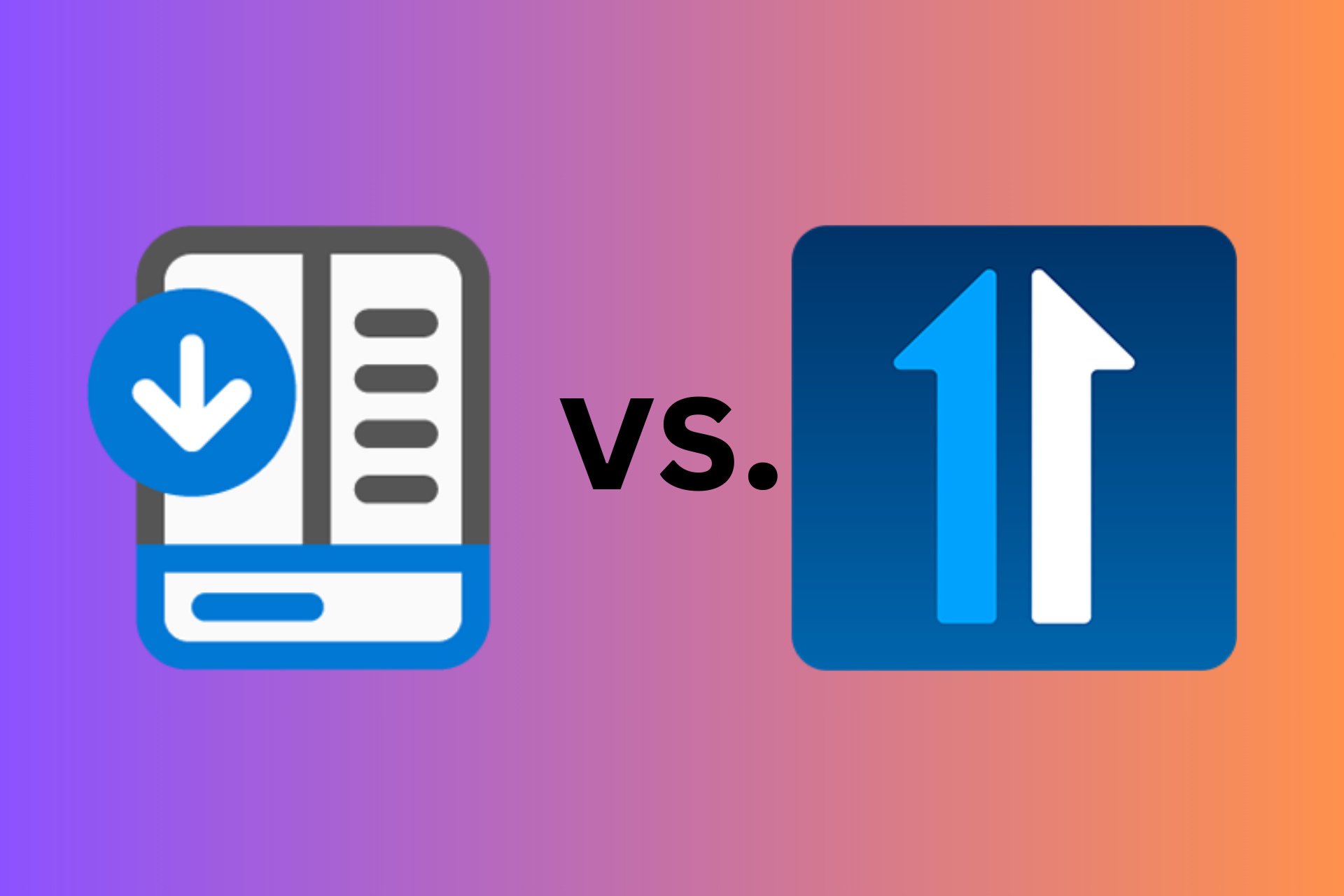
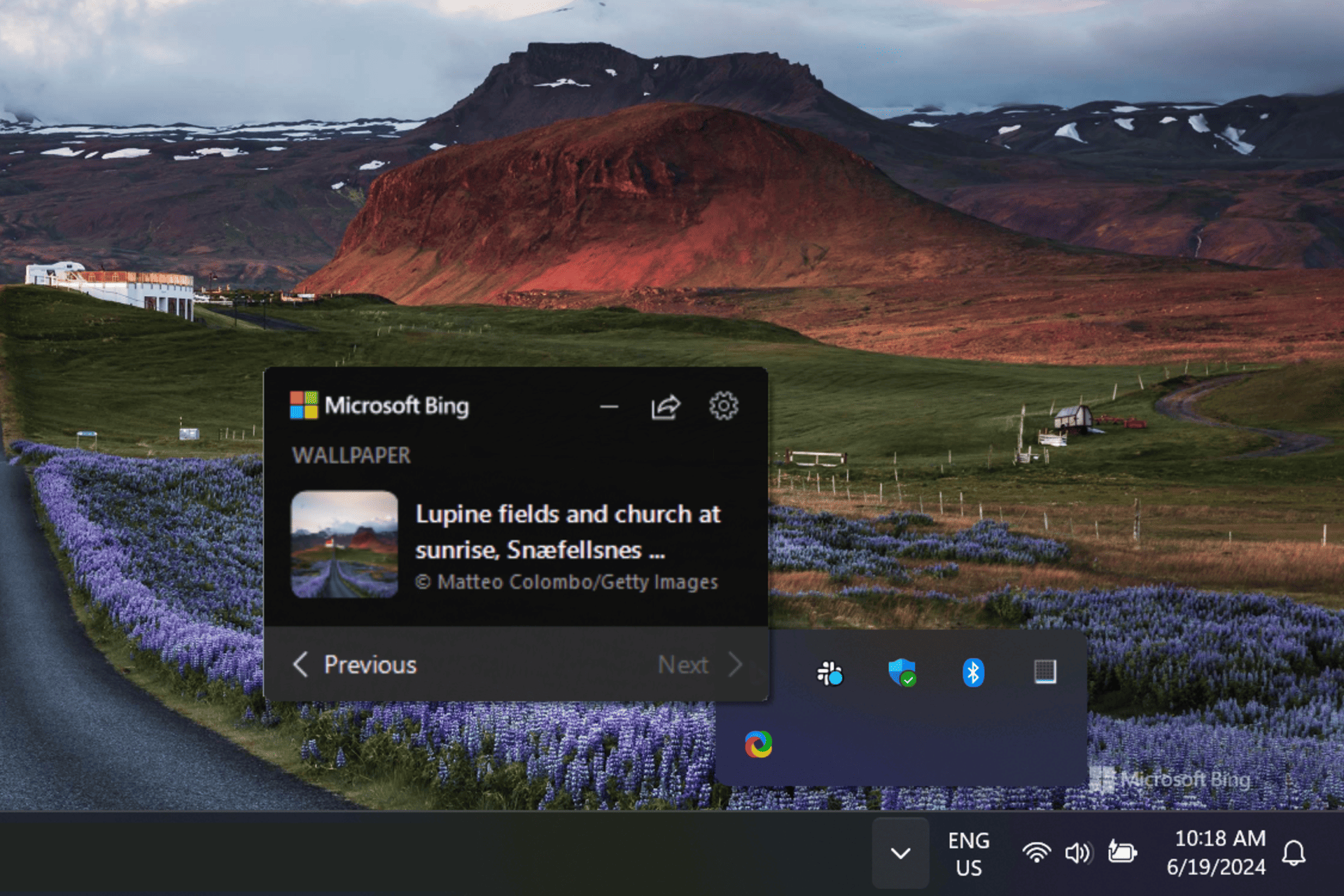
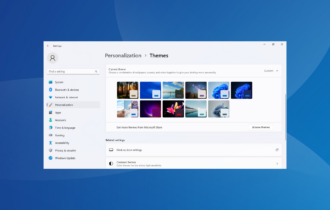
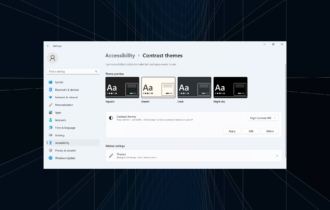
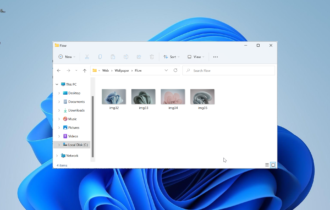
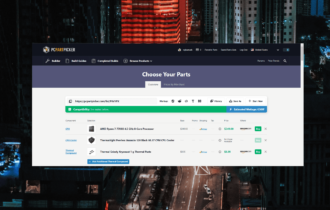
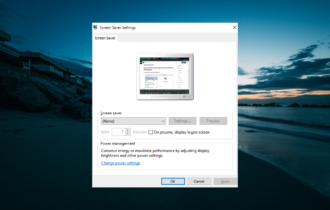
User forum
0 messages