Xilisoft Audio Converter
Demo / Version Latest Version
2 min. read
Updated on
Read our disclosure page to find out how can you help Windows Report sustain the editorial team. Read more

Xilisoft Audio Converter is a software tool whose name gives it all away from the start. Just by taking a look at it you can figure out what this program can help you do.
However, we’re planning to lift the hood and get into a bit more detail with our review. Thus, by the end of it, Xilisoft Audio Converter won’t hold any secret (hopefully) from us.
If we’ve piqued your interest and you want to find out more about this tool, don’t stop reading. We’ll try to keep it short and interesting.
Xilisoft Audio Converter’s system requirements
If you’re no stranger to software, then you already know that all programs have prerequisites. The more popular term is system requirements, in case the previous term didn’t ring a bell.
The purpose of these lists is to let you know at a glance if your PC is compatible with certain programs. With that in mind, let’s take a look at Xilisoft Audio Converter’s system requirements.
- Operating system: Windows 10, 8.1, 8, 7, Vista, XP (SP2 or later)
- Architecture: supports both 32-bit and 64-bit systems
- Processor: 1 GHz Intel or AMD CPU or above
- Memory: 256 MB RAM minimum; 512 MB RAM or above recommended
- Space: at least 100 MB space for installation
- Graphics Card: SVGA (Super VGA) with at least 800×600 resolution graphics card or better
As you can tell for yourself, you don’t need a supercomputer if you want to run Xilisoft Audio Converter. The requirements your PC must meet to run this program are somewhat modest, so if you have a PC that can handle Windows XP SP 2 (at least), you’re probably in the clear.
Overview of Xilisoft Audio Converter features
-
- Convert audio documents from and to various formats such as FLAC, MP3, WMA, WAV, OGG, and APE
- Extract audio content from video files such as AVI, WMV, MP4, MPEG, FLV, and MKV
- Supports multithreading and multi-core CPU processing for fast conversion
- Lets you convert several files at a time with its batch conversion support
- Convert a specific fragment of your file
- Extract an audio fragment from any audio or video file
- Split a file into several smaller fragments by either length or file size
- Built-in Bitrate Calculator lets you set a precise size for the output file
- Edit the ID3 tag information of your audio files effortlessly
- Enhance your audio documents by adding audio effects like normalize, bandpass, flanger, chorus, speed, fade-in, and fade-out
- Built-in media player lets you listen to files before you save them to your PC to check for any errors on the go
- Lets audio conversion operations to run in the background and save CPU resources
- Automatically close the app, shut down your PC, put it to sleep or let it hibernate after the conversion is complete
Screenshots
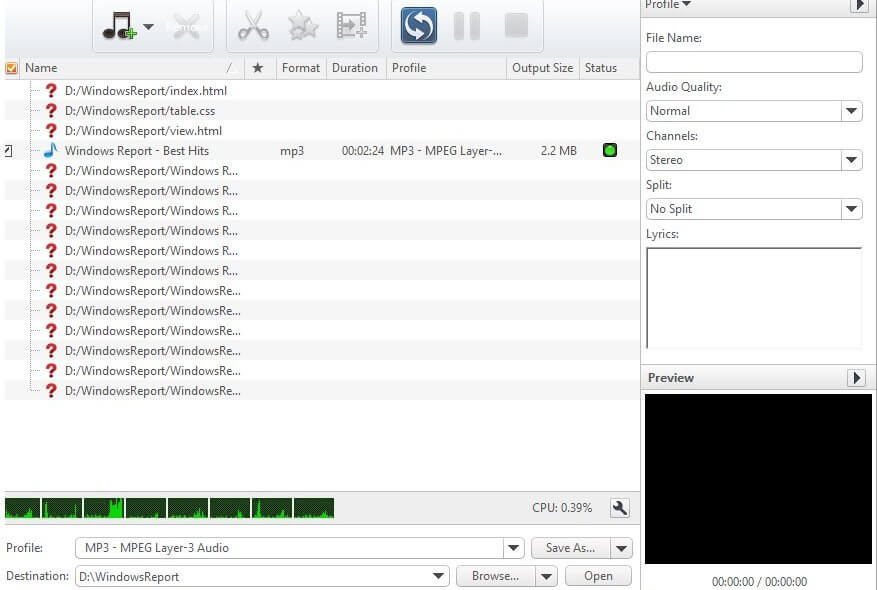
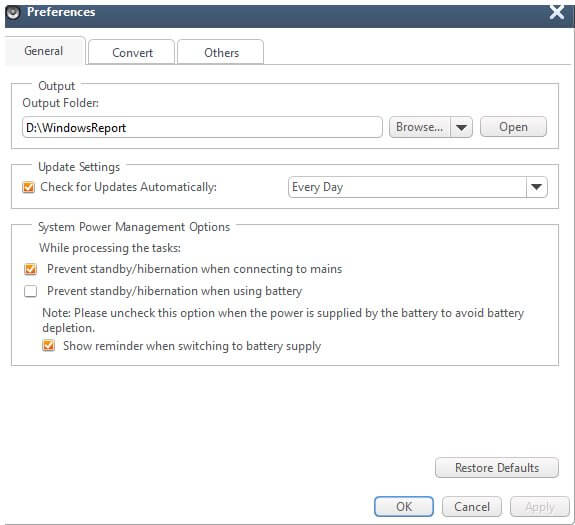
Our Review
- Pros
- Free trial available
- Easy to use
- Can extract audio from video files and convert it
- Batch processing
- Cons
- Demo can only convert up to 2 minutes per file
Xilisoft Audio Converter free trial
Unfortunately, you can’t use this application without purchasing a license beforehand. However, you’ll be glad to know that there’s a free demo you can download and try on your PC. On the other hand, it can’t convert more than 2 minutes of each file you import.
Thus, you can grow accustomed to the program by making use of its features for as long as you want, since there’s no time limit. Moreover, the file duration restriction doesn’t affect the functionality of the app to the point that it can impair your understanding of it.
How to install Xilisoft Audio Converter
You can locate and download the installer executable quite easily. Assuming that you did that successfully, you can start the setup process by launching the installer. You’ll notice that you have to go through several steps to complete the setup.
However, the installation is intuitive enough that even beginner users can understand and operate it regardless of their PC skills or previous experience with similar software. The steps only involve accepting the license agreement, defining the destination path and configuring shortcut creation behavior.
Simplistic interface
Xilisoft Audio Converter’s interface makes sure that you can’t go wrong with your conversion, regardless of your level. Notice that the main screen holds a central file browser, a bunch of configuration menus, and a playback section.
The main screen cleverly fuses traditional menus, quick-access toolbar buttons, and even context menus (right-click any imported item). The program offers you a clear view of what’s going on, so you can be on top of the conversion operation without significant efforts.
How to use Xilisoft Audio Converter
First of all, you have to import a source file. Click the music note button and point to a valid audio file on your PC. Alternatively, you can click the small arrow button next to the music note one and import a whole folder’s worth of documents.
Choose an output profile for the file you wish to convert from the designated menu. You can create your own profile from the section on the right, and maybe even add lyrics to your songs.
Define a destination path on your PC by using the Destination menu. Make sure that you have writing permissions for that path. Once you’re satisfied with your configuration, just click the conversion button. It looks like two arrows chasing each other and you can find it in the toolbar.
Handy audio converter with added functionality
All things considered, if you’re looking for a versatile tool that can let you convert audio content on your PC, Xilisoft Audio Converter might be what you need. Not only it can convert audio files to other formats, but it also lets you extract audio from video files, and even edit the ID3 tag of your documents.
Although it’s a premium product and requires a paid license to run, you can also download and try a free, limited version. However, there’s a catch: you can’t convert more than 2 minutes per file.
FAQ: learn more about Xilisoft Audio Converter
- Can I import multiple files simultaneously?
Yes. You can use the CTRL key to select multiple files when importing content. Alternatively, you can import an entire folder from within the app, or simply drag a folder and drop it on the main window of the app. All these methods work for importing several files.
- Can I convert a FLAC file?
Yes, you can. Whenever you want to import a file, make sure to switch from “Supported files” to “All files” from the combo menu. Select the FLAC document on your PC and import it to the app.
- Is Xilisoft Audio Converter free?
No, unfortunately, you’ll have to pay for a license if you plan on using Xilisoft Audio Converter without any restriction. However, you may download a free trial and use it for a while, if you want to.
Full Specifications
- Software Version
- Latest Version
- License
- Demo
- Keywords
- audio, convert, stereo, trim, conversion





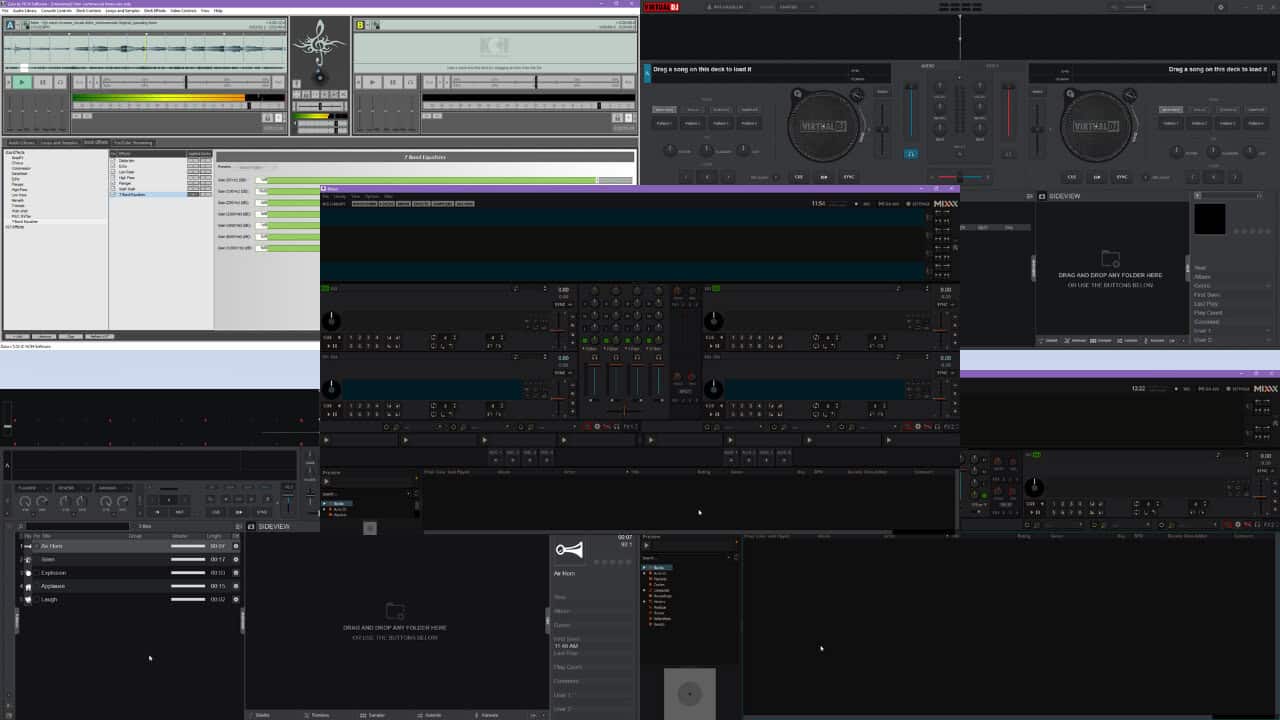
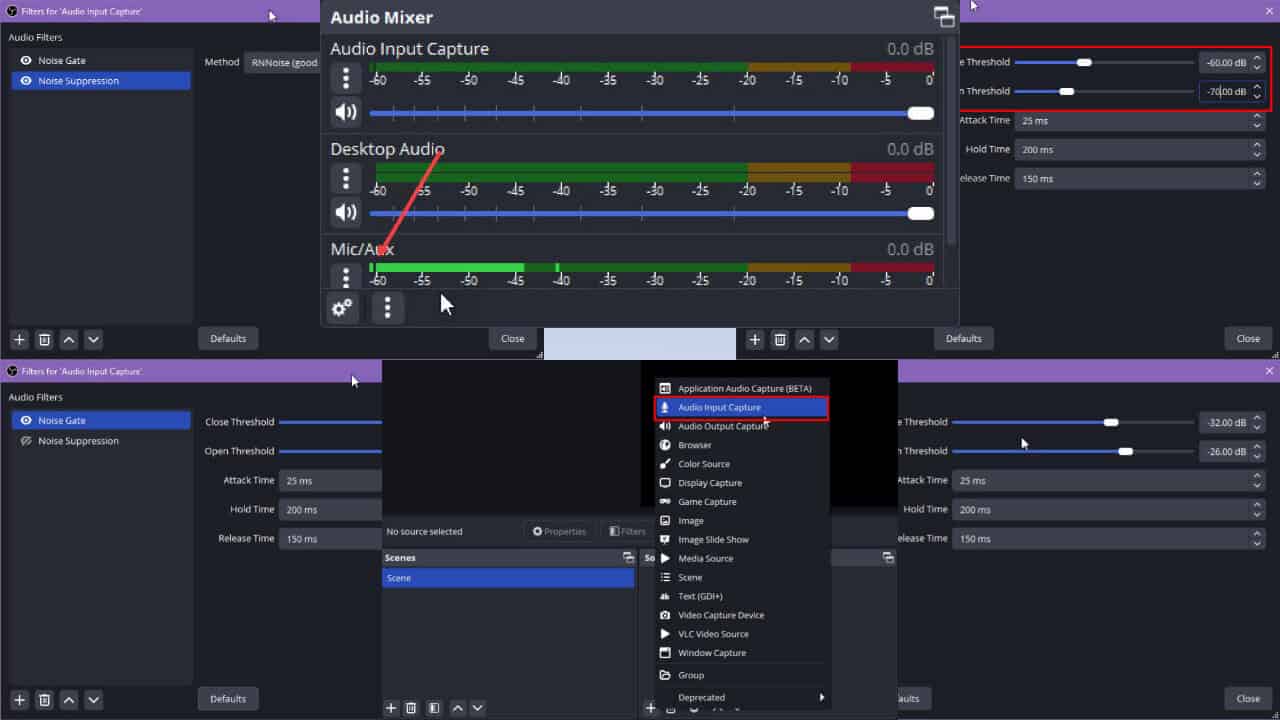
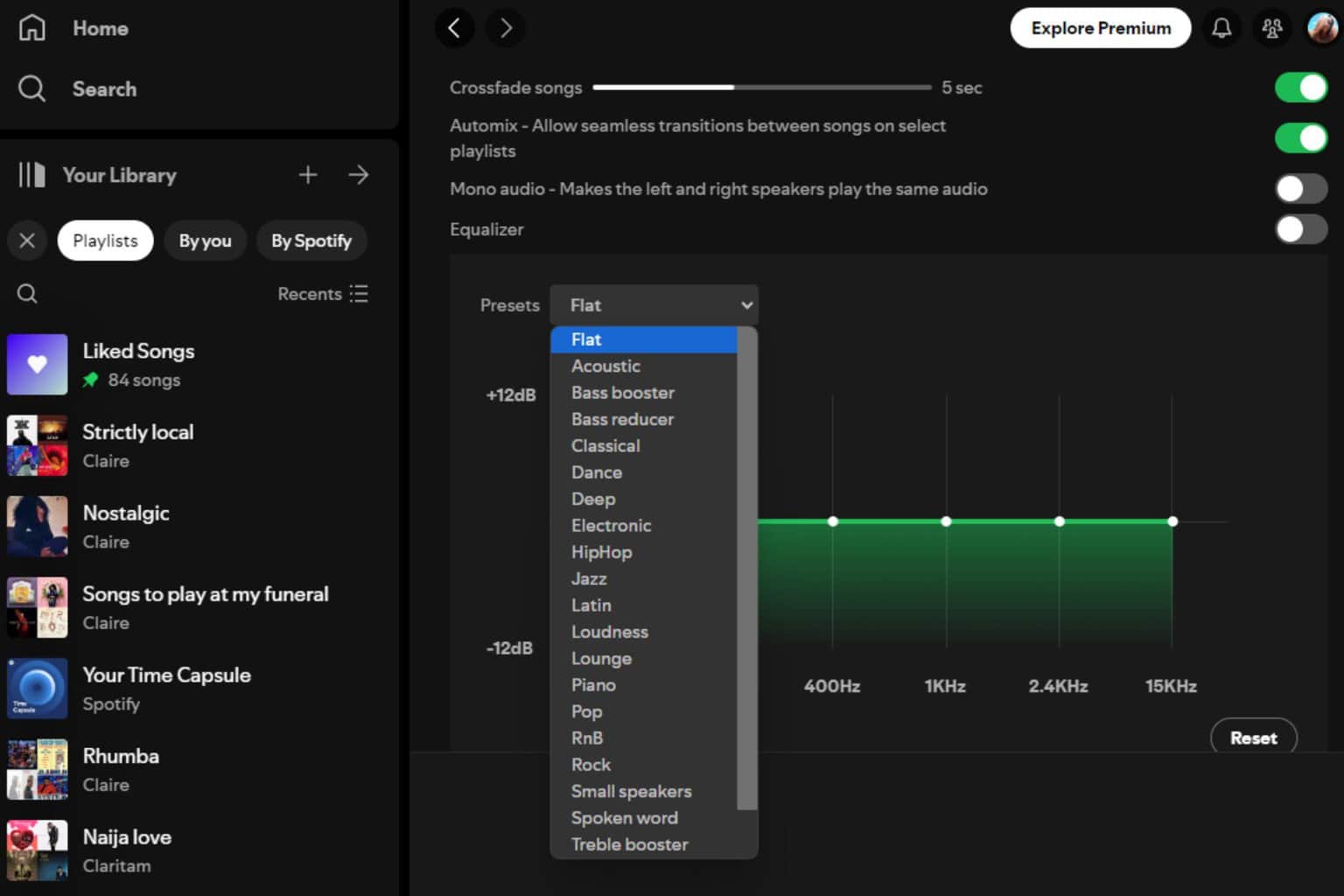
User forum
0 messages