[Fixed] Solarwinds not sending email alerts
3 min. read
Updated on
Read our disclosure page to find out how can you help Windows Report sustain the editorial team. Read more
Key notes
- In case Solarwinds is not sending email alerts, dealing with this issue is of paramount importance, as it can affect your work or social life.
- To start resolving the dreaded Solarwinds LEM not sending email alerts issue, using specialized software is the easiest method.
- Checking the SMTP server settings are also an element to check while trying to resolve this problem.
- Important information can also be collected by reviewing the information presented in the Solarwinds log.

Since 2000, Solarwinds has been a constant presence in the IT industry.
Their purpose is to provide powerful IT infrastructure management software at affordable prices. Many of their users have encountered the Solarwinds not sending email alerts issue.
Users have complained about this problem in the Solarwinds forum:
Me and the team from Solarwinds have been trying for three days to fix this error but without success. Does anyone have experience with this issue, and if so, please help me find a solution.
We have investigated this issue too, and you will find in our next section our best solutions. They have been tested to help you fix the Solarwinds not sending email alerts issue.
How can I fix the Solarwinds not sending email alerts error?
1. Verify if the STMP server is valid
- Use an account with administrative privileges.
- Log in to Orion Web Console and click Settings.
- Navigate to Reports and Alerts and click Manager SMTP Servers.
- Choose SMTP Server and click Edit.
- Provide the following: Username/IP address and SMTP Port Number.
- To authenticate, check This SMTP Server requires Authentication.
- Provide the necessary credentials and click Send Test Email.
- Insert email addresses there: one of your recipient and one for Reply.
- Click Send.
2. Verify if the Email action is enabled
- Use an account that has administrative privileges.
- Log in to Orion Web Console.
- Click Settings, navigate to Reports and Alerts and click Manager Alerts.
- Click the Action Manager tab, a group that lists based on Action Type.
- Verify Send an Email/Page action if the affected alert is enabled.
3. Verify the Solarwinds log
- Go to the following path:
C: ProgramDataSolarwindsLogsOrion - Search for the Alerting.Service.V2.
- Verify what (if any) errors appear in the list.
Note: An error implies that an incorrect SMTP server was used for one of the alerts, or the issue might be caused by a subscription problem preventing the SWIS v3 from launching.
4. Use a professional third-party solution
To resolve the Solarwinds not sending email alerts issue from appearing again, you can always choose professional software. The proper one to use in this situation is a WiFi analyzer.
We recommend you Paessler PRTG Professional WiFi analyzer that allows us to monitor all your wireless connected devices.
Use it to manage your routers using five important factors: device status, speed, load, traffic, signal strength, and WiFi usage.
There are several solutions you can try to fix the Solarwinds not sending email alerts issue.
Using a professional third-party application such as PRTG Network Monitor not only prevents the email issue from occurring again, but is far less time-consuming and allows you to avoid any other issues.
We also recommend you to verify the following: valid SMTP server, enable Email action and verify the Solarwinds log.
Feel free to share your experience with us by using the dedicated comment section found below this guide.

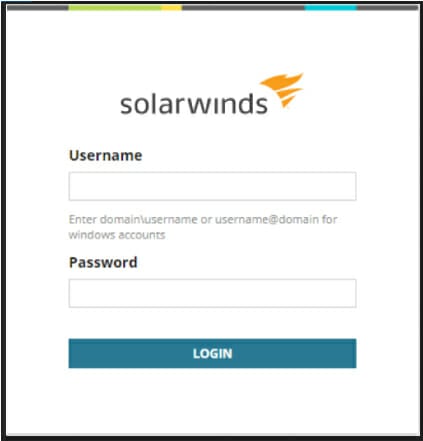
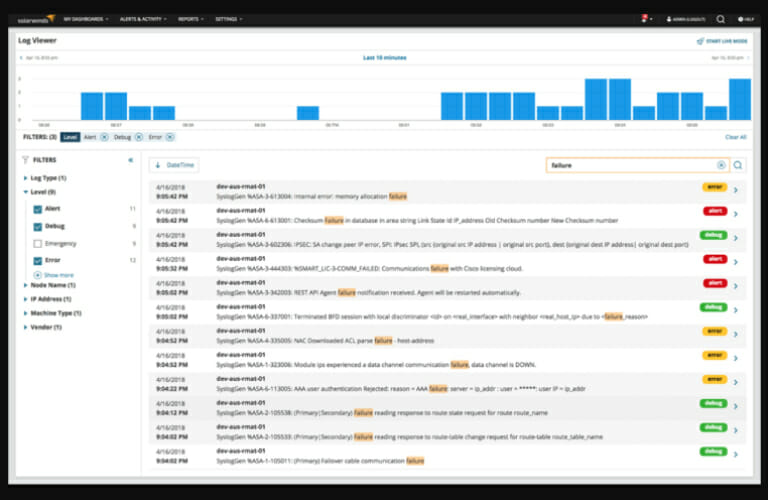
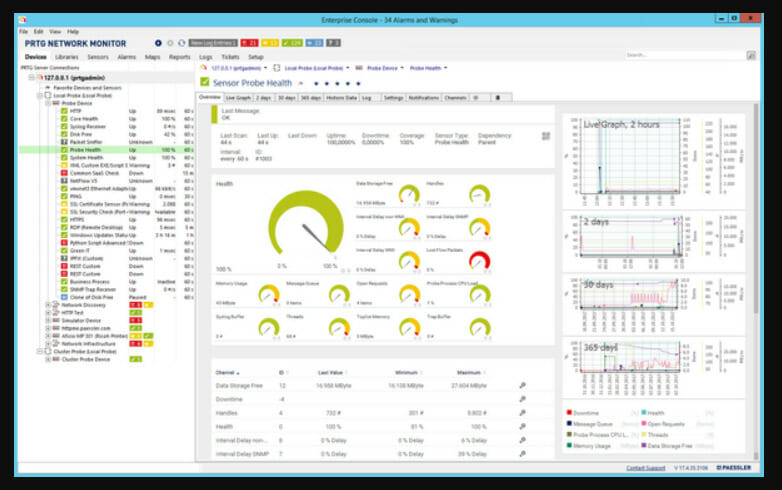
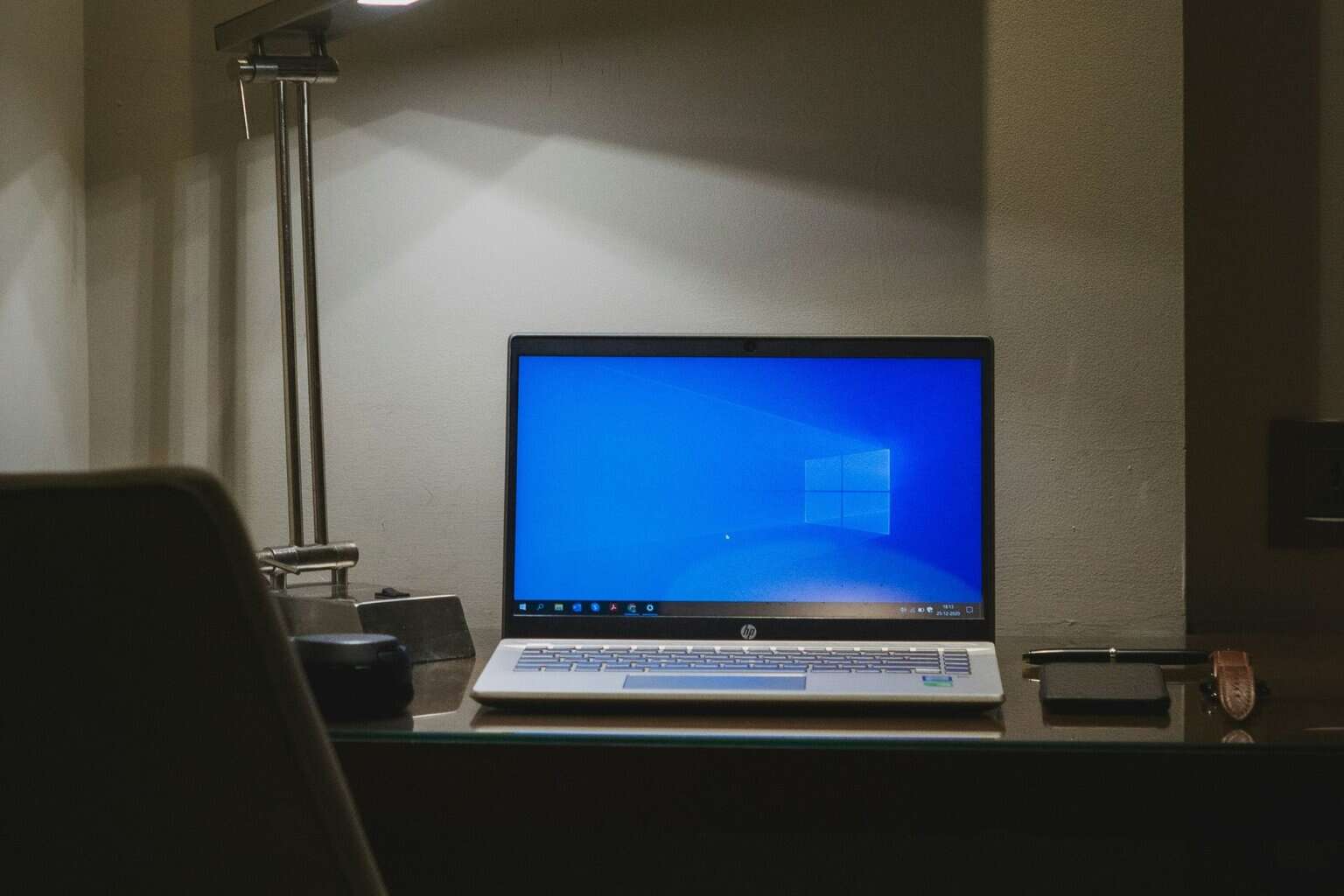


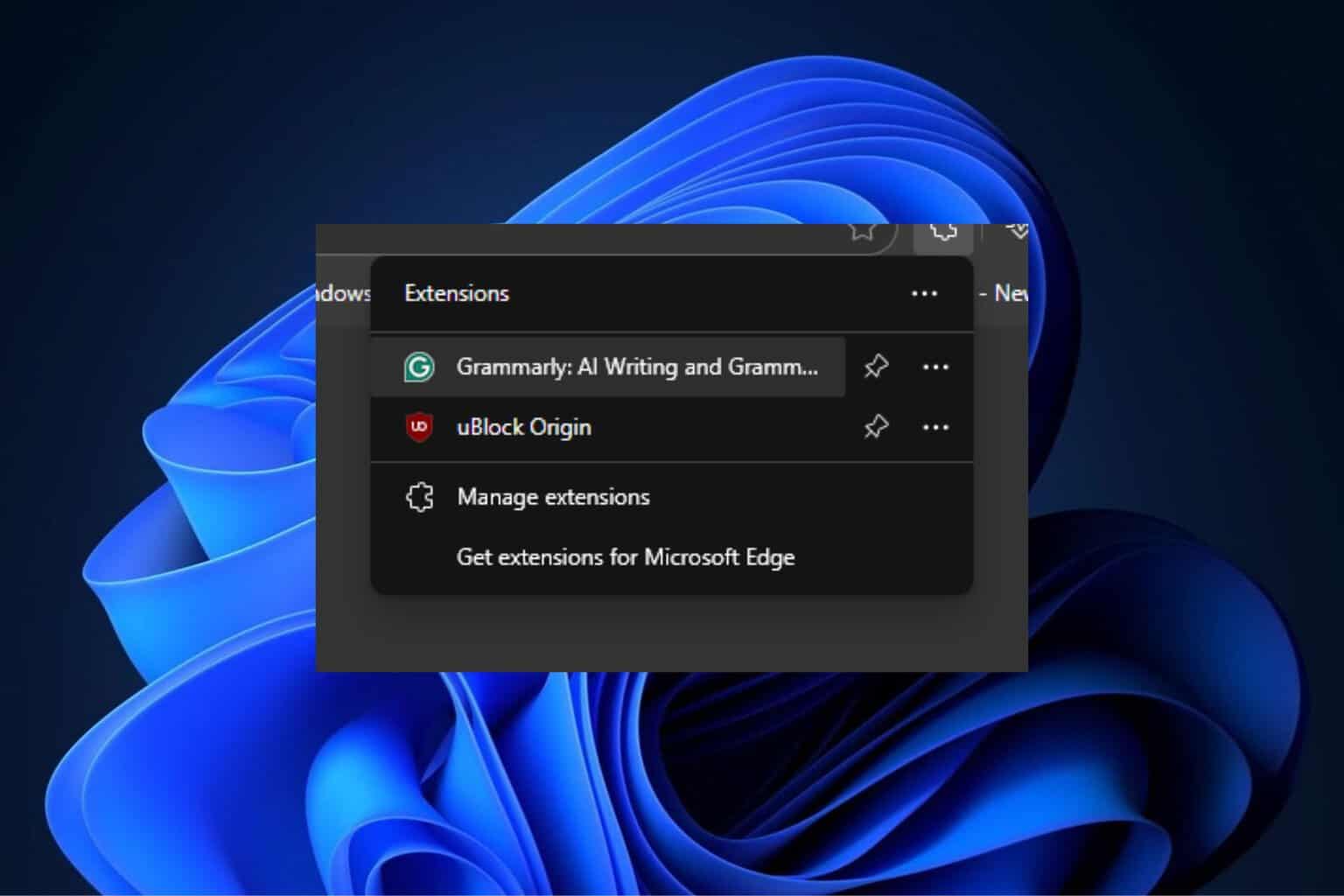
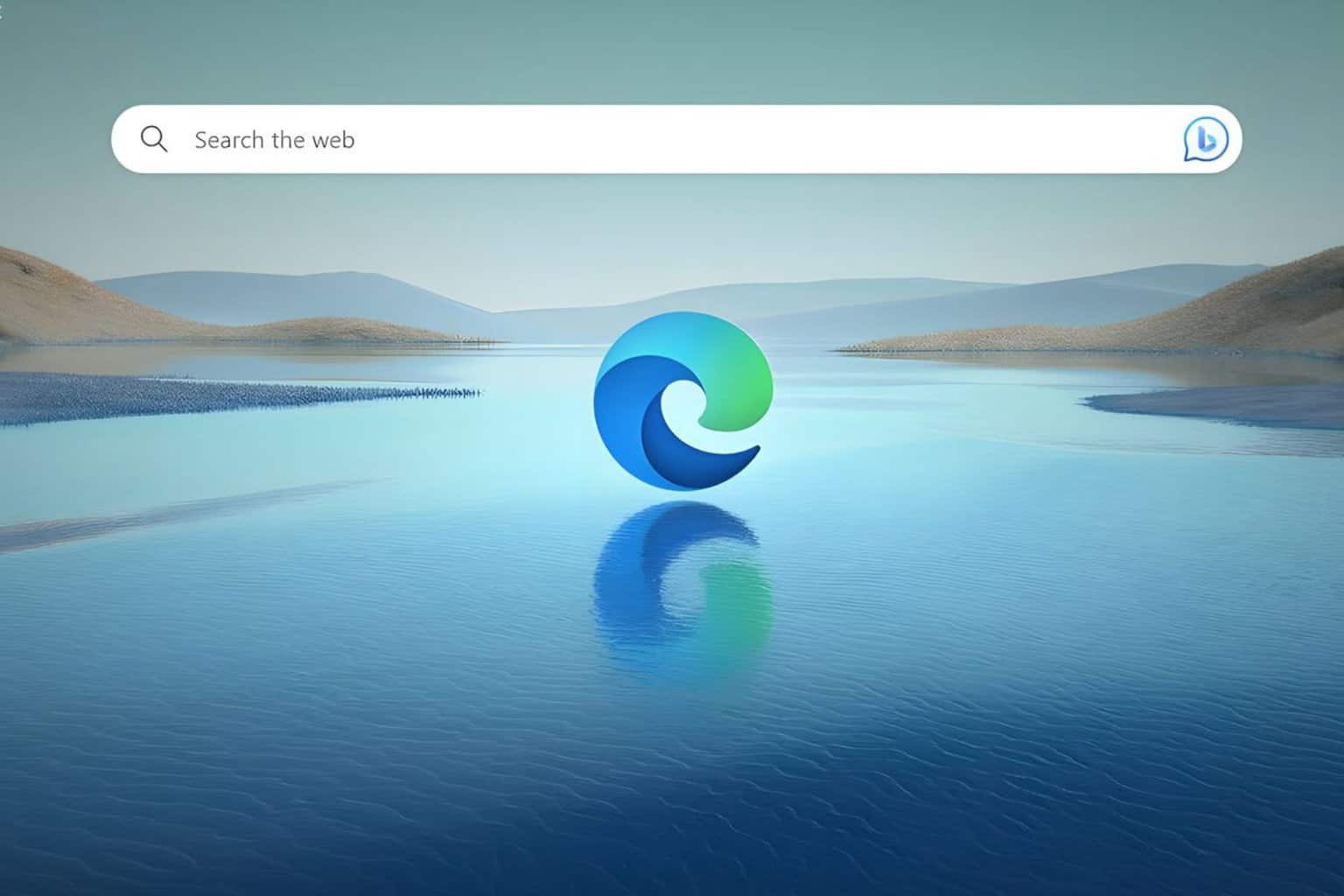
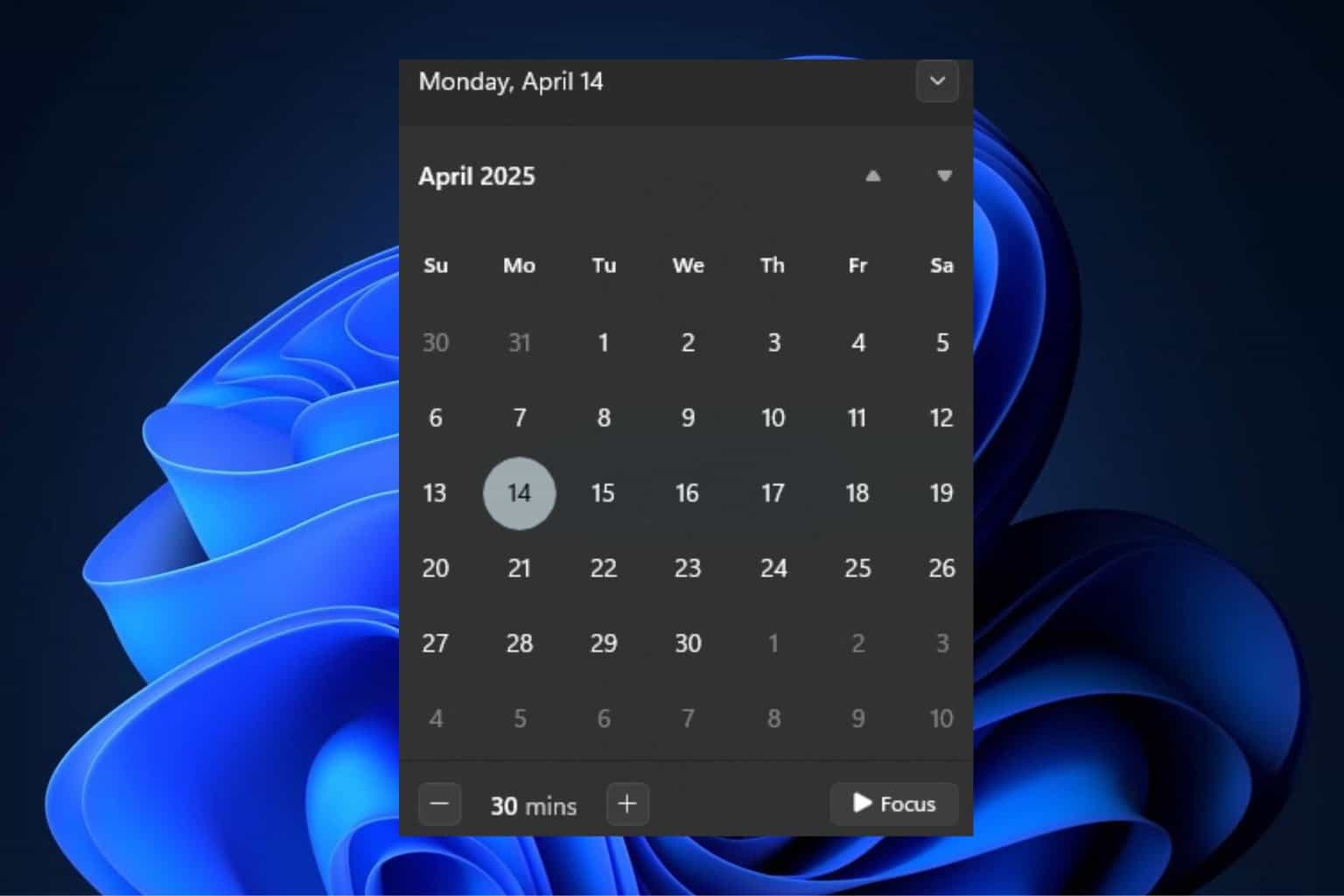
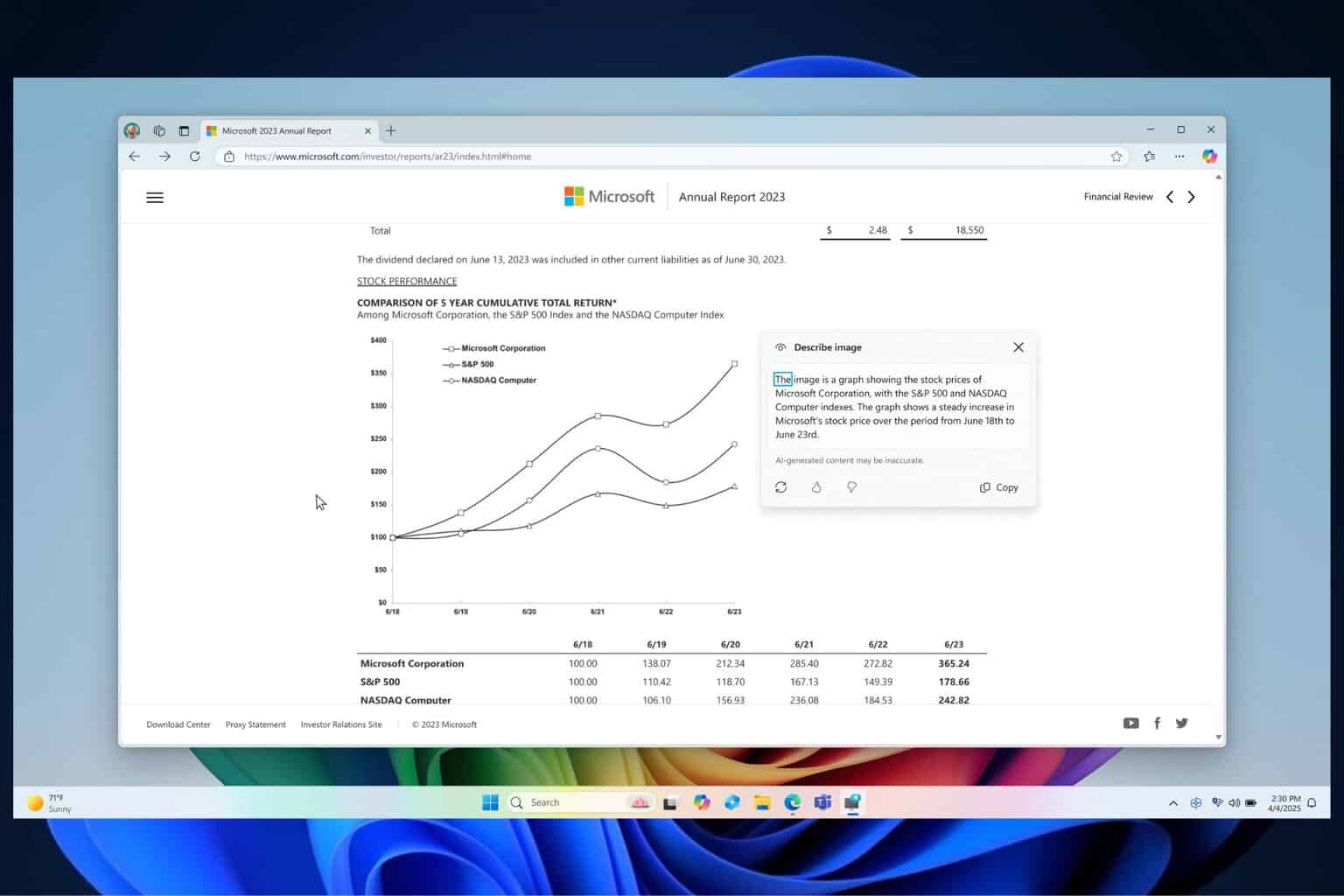
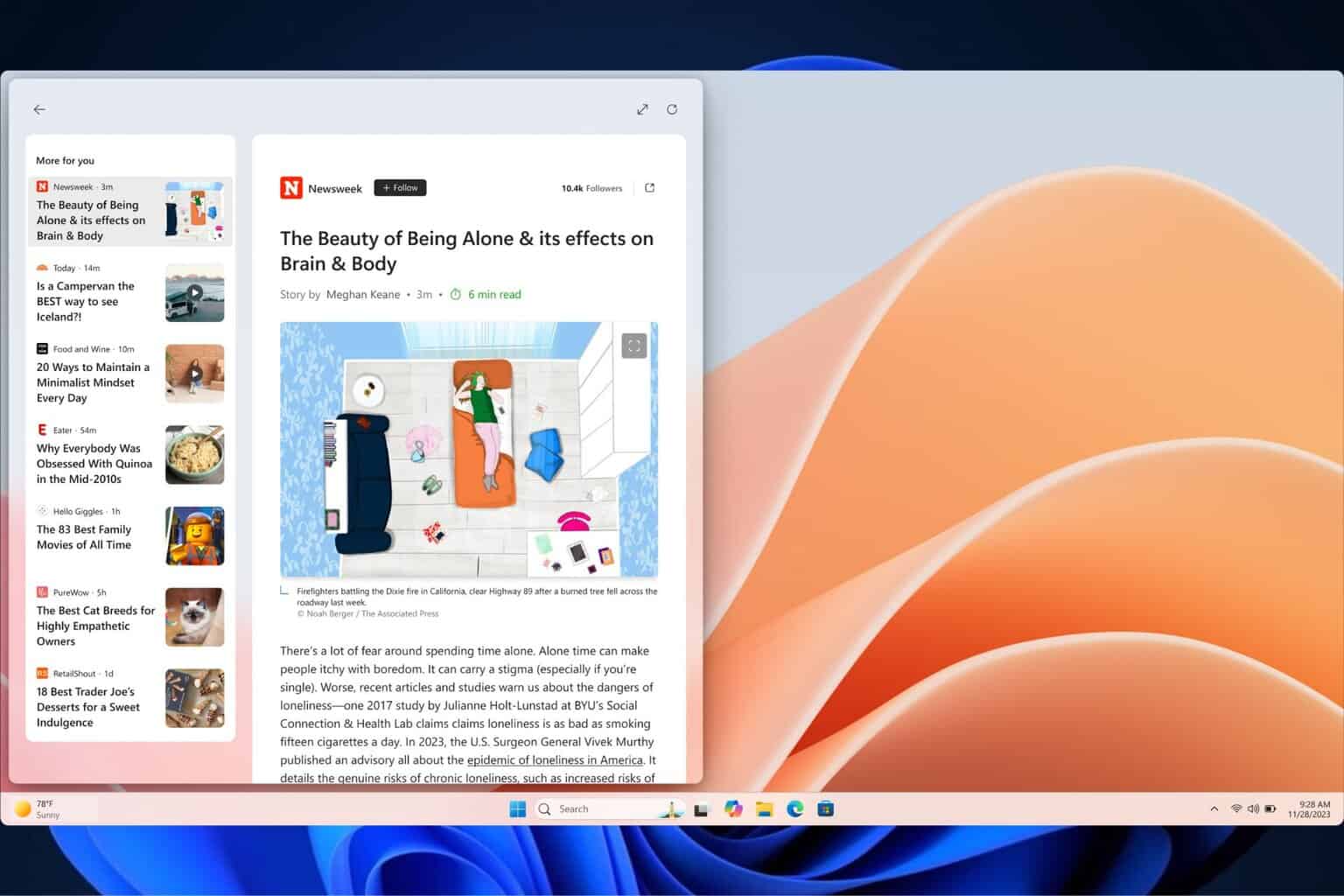

User forum
0 messages