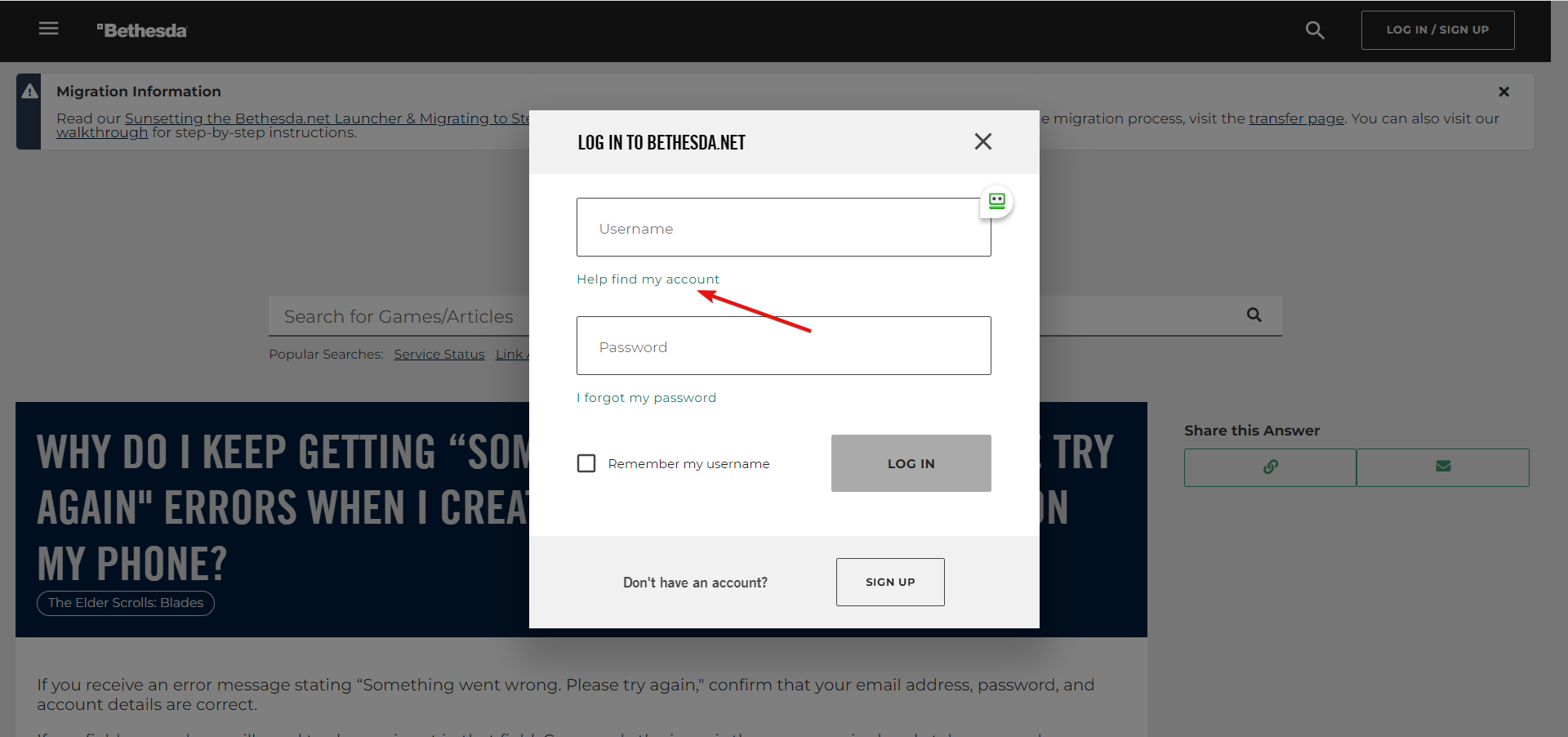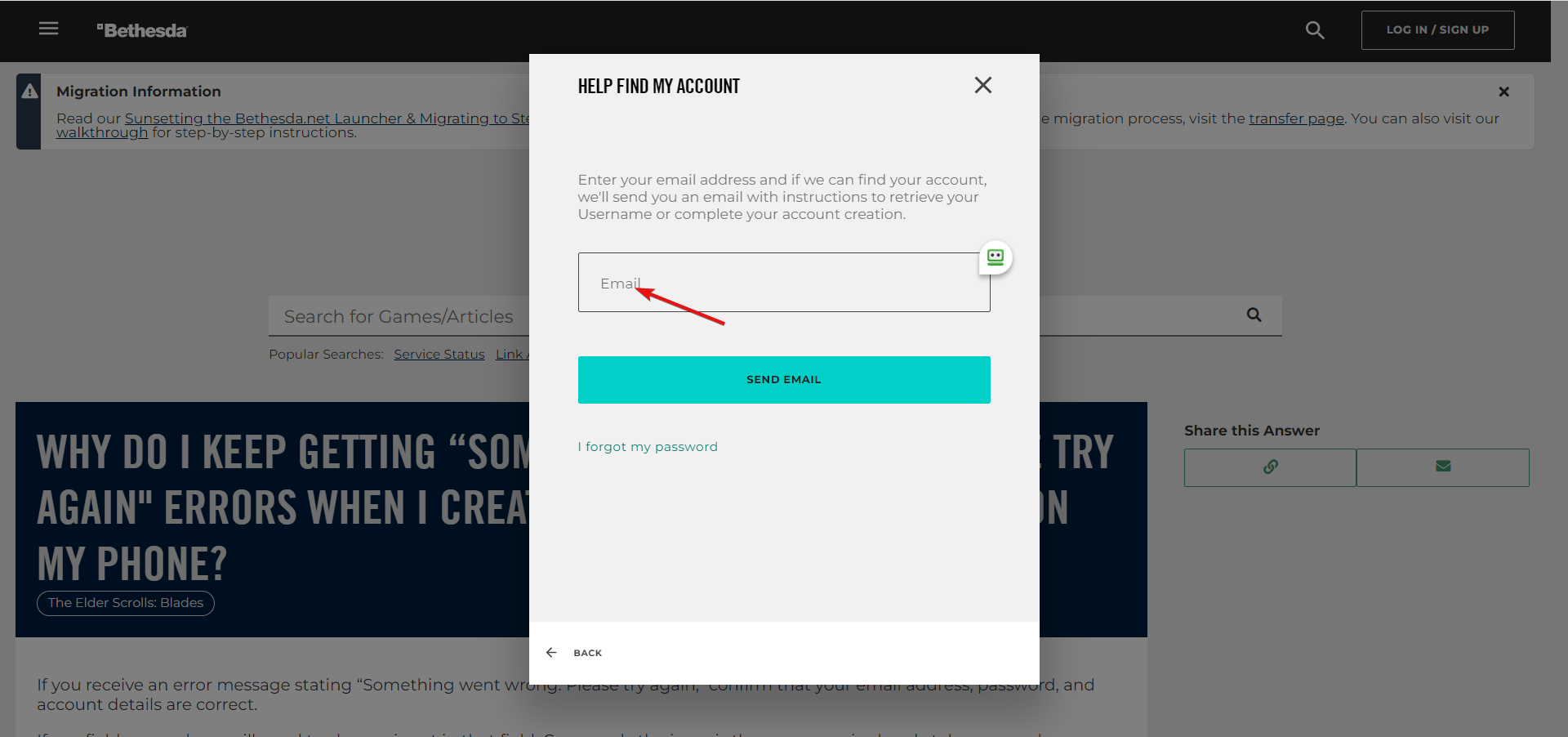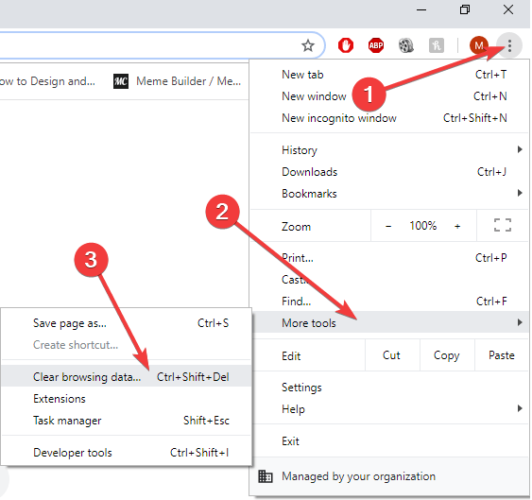Fix: Can’t Create Bethesda Account, Something Went Wrong
Trying a different name and a valid password often helps
4 min. read
Updated on
Read our disclosure page to find out how can you help Windows Report sustain the editorial team Read more
Key notes
- A great number of gamers are getting a Something went wrong… message signing up on Bethesda.
- This problem occurs because of username and password issues or if you already created an account with the current email.
- Fixing the problem is easy, and today we’re showing you exactly what you can do about it.
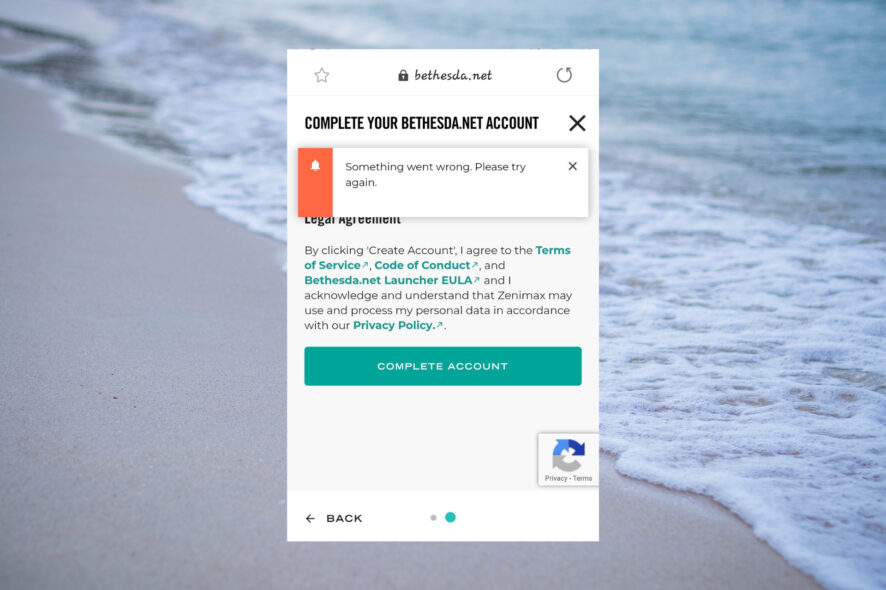
Bethesda Game Studios is a video game developer and the creator of the popular game series The Elder Scrolls and Fallout among other titles.
In order to access certain game features, gamers need to create an account on Bethesda’s website.
Many players reported encountering difficulties when trying to create an account though. Namely, the error message Something went wrong. Please try again pops up when they try to register.
Why can’t I create a Bethesda account?
Apparently, this issue is caused by username or password conflicts. So first, verify if the username is not already taken.
Also, you might have created an account on that email address and forgot about it. If that’s the case, then try resetting your password.
How do I verify my Bethesda account?
- On your login screen, click on Help find my account.
- Next, enter your email address in the box and check your inbox for the information from Bethesda.
The solutions we provided below will also help you fix the following issues below:
- Fallout 76 can’t create account – This is an error that appears when you’re logging into your Bethesda account
- Something went wrong please try again Bethesda – It is a small variation of this error
- Error during bethesda.net login 3:0:1125899906842632 – Sometimes, the error is followed by this long code
However, if you still get an error during bethesda.net login, we managed to come up with a few solutions that you should try.
What can I do if I can’t create a new Bethesda account?
1. Try using an alternative browser
Some users reported that changing the Internet browser fixed the issue. So, we suggest doing the same, at least temporarily, until you manage to create an account.
And, who knows, perhaps you decide to stick with the new browser for good. Our suggestion in this respect is Opera GX, especially since it is a tool dedicated especially to gamers.
Namely, it includes some features meant to improve the users’ gaming experience while allowing them to run the processes that they would run normally.
Some of the notable additions to Opera GX are Twitch integration, Discord integration, an ad blocker, a dedicated GX corner so that you stay connected to the latest releases in the gaming sector, plus various display customization tools that you can use.
Besides, it comes with an incorporated VPN, to secure your presence while you are online.
What you need to do is to download Opera GX using the button below, adjust a few settings, which will only take a couple of minutes, and you’re good to try creating your Bethesda account.
Opera GX
Create your Bethesda account and be amazed by this responsive gaming browser.2. Try a different name and a valid password
Because of the fact that there are so many accounts created, it is very hard to find an original name that is not taken.
Choosing an already existing username may trigger this error message.
Add a complex set of numbers after the initial name in order to make it unique (e.g. username2846) and see if you can go through with the registration.
Having an invalid password could also trigger the error message Something went wrong. Please try again.
Make sure that you have an alphanumeric password. Certain characters are not accepted. Use at least 8 characters that have to contain a capital letter and at least a digit.
3. Clear browser cache
- Click the three-dot icon on the top right corner of Google Chrome.
- Select More tools and click Clear browsing data.
- Choose a time range to delete the data, selecting All time is recommended in order to make Chrome work better.
- Select what kind of information you’d want to delete.
- Click Clear data.
For a more thorough result, we recommend using a dedicated cleaning tool. This software will help you not only with the thorough cleaning of the OS but also with optimizing a lot of processes.
4. Contact Bethesda support
If none of the above solutions worked for you, consider contacting Bethesda’s Support Center.
You can access the Support Center by going to the bottom of their official website, or you can request support on their Twitter page.
We hope that at least one of our solutions helped you to fix the Bethesda error message. If you liked this article, leave a comment in the comment section below.