6 Fixes For Something Went Wrong While Trying to Load Canva
Get back to creating amazing designs with these simple fixes
6 min. read
Updated on
Read our disclosure page to find out how can you help Windows Report sustain the editorial team Read more
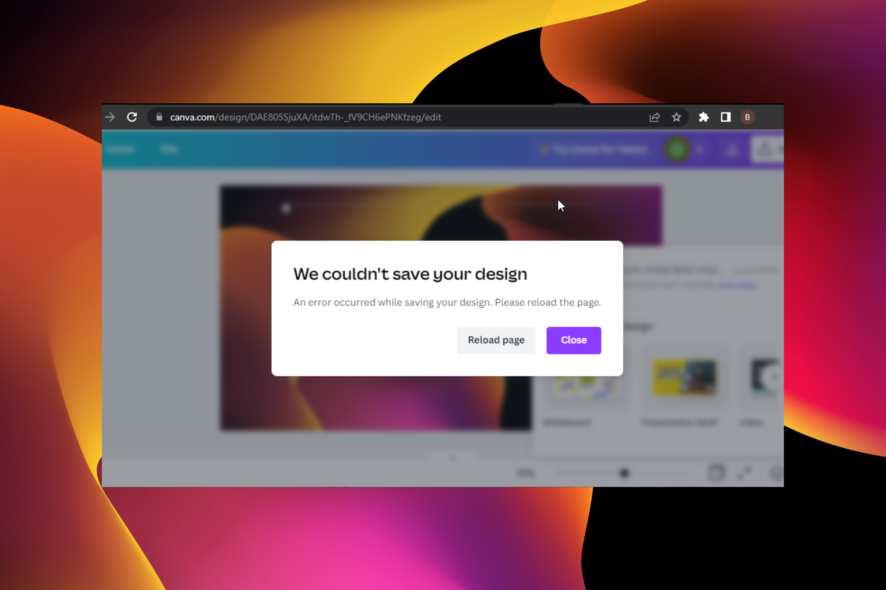
An unexpected issue left many people frustrated when trying to access Canva. While attempting to load Canva, Something went wrong Error 500 popped. As a result, users can’t access the app.
Canva is one of the best poster and banner design tools that amateur and professional designers utilize. The website can be used to create both web and print media graphics.
The Sorry, something went wrong (500) error is usually caused by network issues or incorrect settings. If you’re struggling with this issue, try following the list of solutions presented below.
What does Something went wrong error in Canva mean?
The Something went wrong error on Canva occurs when the web app couldn’t save or load your design. This can be due to network issues or a problem with your browser.
If you are getting the Canva 500 internal server error instead, it can be caused by server downtime. Irrespective of the cause, we have a proper fix to eliminate the issue in this guide.
Quick Tip:
This issue might also be created by big amounts of saved cookies and cached data. While Opera One comes with an ad blocker, it doesn’t load that many resources, so switching to it might just do the trick.
Opera One is a user-friendly browser that has all its features built-in the browser, so the chances of errors are drastically reduced. WhatsApp, ad blocker, free VPN, and a even a native AI

Opera One
Faster, safer, smoother, always focusing on user needs.How do I fix the Something went wrong (error code 500)?
1. Check the Canva server status
- Launch your browser and type Canva server status in the address bar.
- Click on the official Canva status page.
- It will show you a Canva’s live server update.
Before trying to tweak your computer settings, the first thing you should do is check Canva’s server status. Sometimes the servers may crash, leading to the sorry something went wrong (405) error on Canva.
To find out if other people are also experiencing issues with Canva, you should check the server status on DownDetector.com.
When encountering issues with Canva servers, many users send reports to Down Detector. So, if you notice many crash reports lately, the problem could be caused by a Canva server crash.
Therefore, there is no need to make changes to your system. Wait until the issue has been fixed on Canva’s end.
2. Try a different third-party tool
Canva is a top-notch graphic design platform, but that doesn’t mean that it is the only way you can create social media graphics, presentations, posters, and other visual content.
A third-party tool from Adobe can be considered just as good or arguably better, depending on how you view it.
This is mainly because it can do pretty much everything that Canva can do while also capable of motion graphics, audio recording, music, text, and photos.
Thus, besides social media content, it can also be used to produce short animated videos, narrated explainer videos, and more for platforms such as YouTube.
3. Check your Internet connection
- Go to the SpeedTest Website.
- Press the Go button.
- Wait for the site to check your Internet speed.
- Read the results and see if they’re normal.
Make sure that your Internet is working properly. A slow working connection could stop Canva from loading properly. Perform a speed test on your internet connection using the SpeedTest website.
If you notice that your Internet is running slower than usual, perform a hard reset on your router/modem.
- To hard reset your router, unplug it from the outlet.
- Wait a couple of minutes.
- Plug it back in, then wait for it to set up.
- Now check your connection again.
If hard resetting your router/modem doesn’t make any difference, contact your Internet provider and tell them about this issue.
Make sure your PC is connected to the Internet using a wired connection. Wi-Fi connections tend to be less reliable.
4. Update your browser
- Click the Three button icon in the top right corner of the browser.
- Scroll to the Help section and expand it.
- Click About Google Chrome.
- The update process will then start on its own.
- Hit the Relaunch button after the update is done.
Updating your browser is an important aspect to consider. Having your internet browser up to date ensures that the issue isn’t occurring on the browser side.
5. Clear the browser data
- Click the three dots icon on the top right corner of Google Chrome.
- Select More tools.
- Click Clear browsing data.
- Click the dropdown next to Time range and select All time.
- Mark the boxes for Browsing history, Cached files and images, and Cookies and other site data.
- Click the Clear data button.
Your browser registers your browsing history data. Having too much data stored could cause crashes and improper functioning of the browser. This has also been reported as one of the causes of something went wrong while uploading images on Canva.
Clearing Chrome’s cache is a way to make it run smoother.
6. Disable extensions
- Click the Three button icon on the top right corner of the browser.
- Expand the More tools menu.
- Select Extensions.
- Disable the extensions by clicking the toggle switch next to their name – the toggle turning gray means the extension is disabled.
Add-ons that you have installed could impact the proper running of Google Chrome. It can also lead to something went wrong with the Canva issue.
First, you should disable all your extensions. If this doesn’t fix the issue, enable them back one by one to see which is the extension causing errors.
Why won’t Canva save my design?
If you are having a problem saving your design on Canva, it means something went wrong with your internet connection or browser.
You can apply the fixes in this guide to solve the problem for good.
There you have it: a detailed guide on how to fix something went wrong on Canva error. Contact your internet provider if none of the above solutions work for you. Your ISP could block Canva.
Are you looking for the best logo design software for PC? Check our detailed guide for the best ones to use today.
Before you go, don’t miss our guide on how to convert Canva to a Word document.
Do you know of any other methods to fix this problem? Feel free to share your experience with us in the comments below.
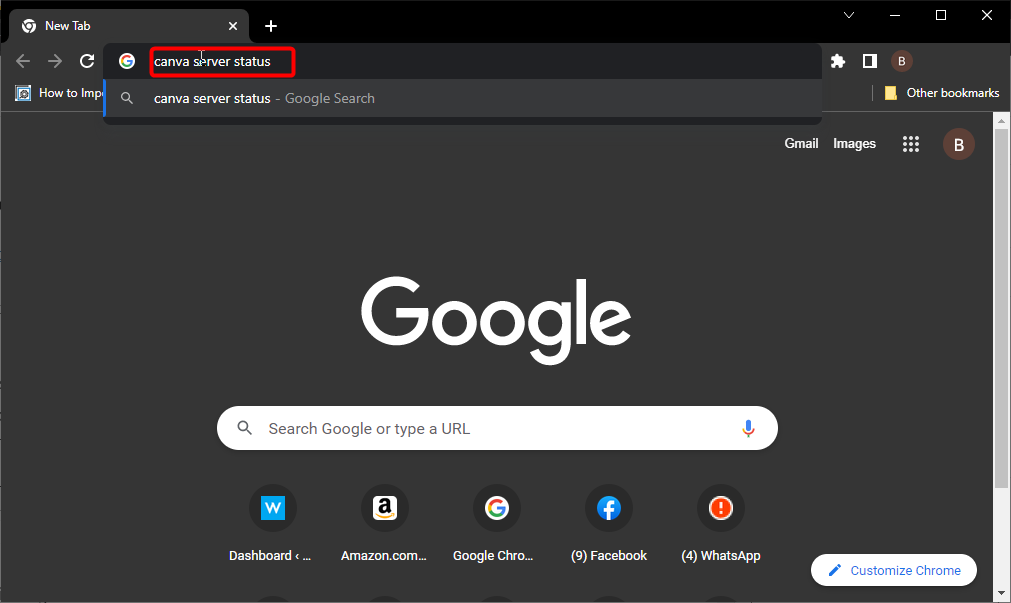
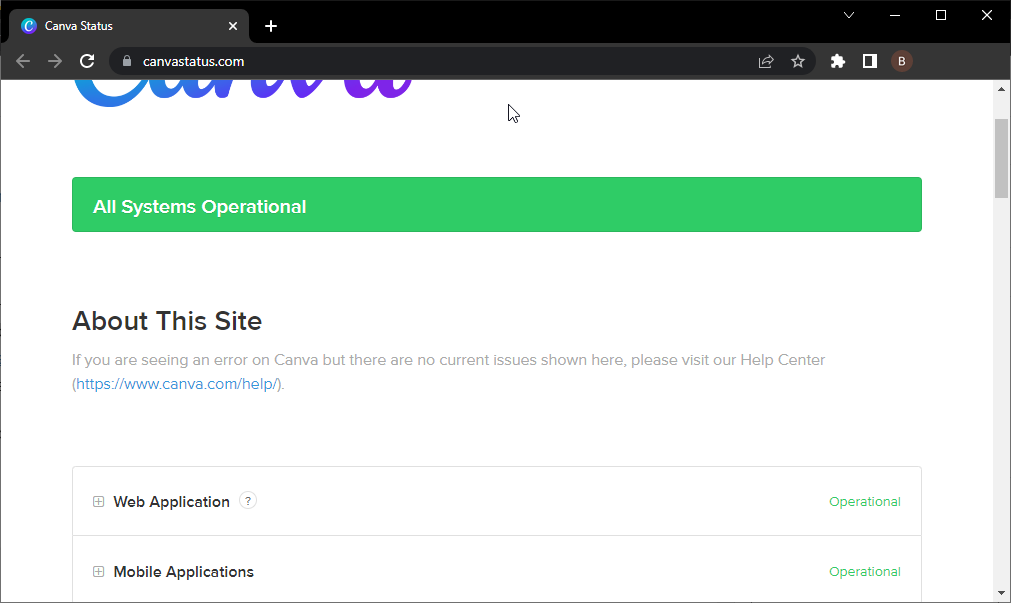
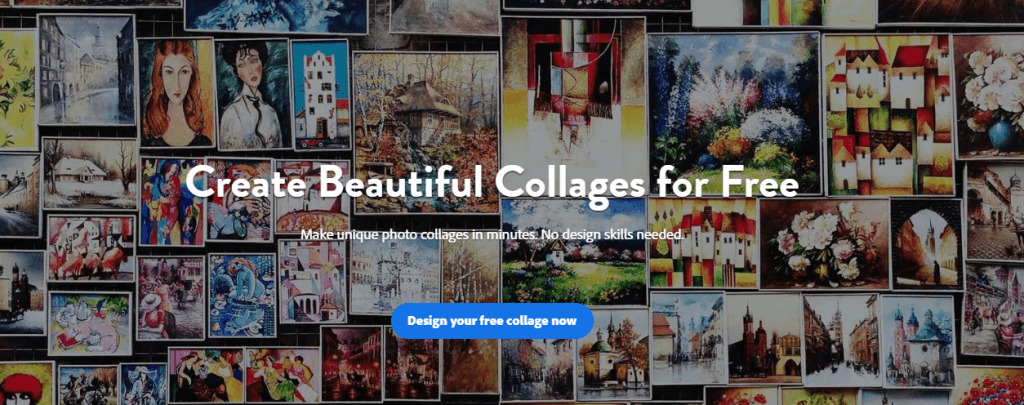
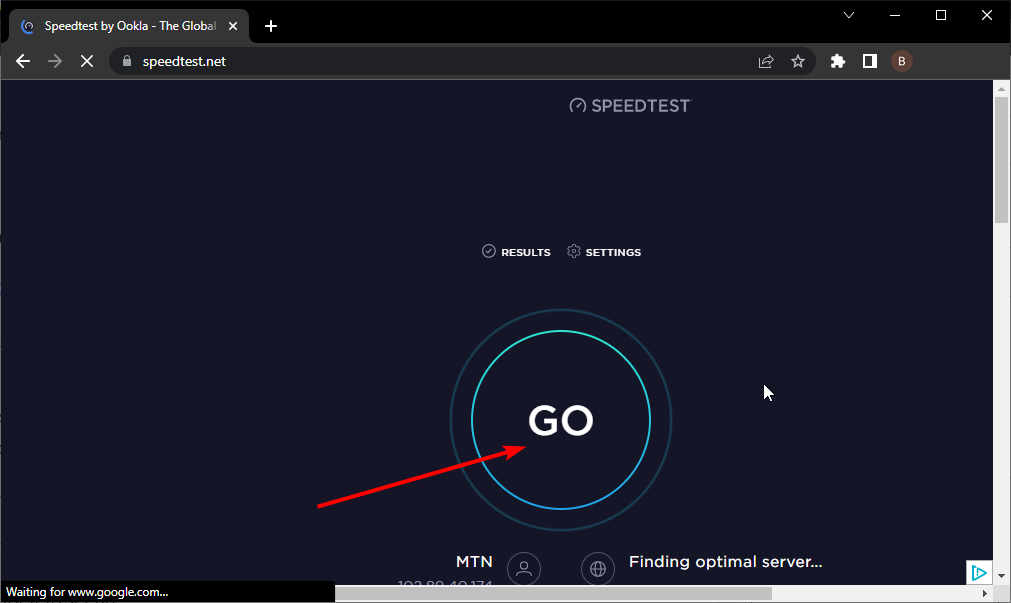
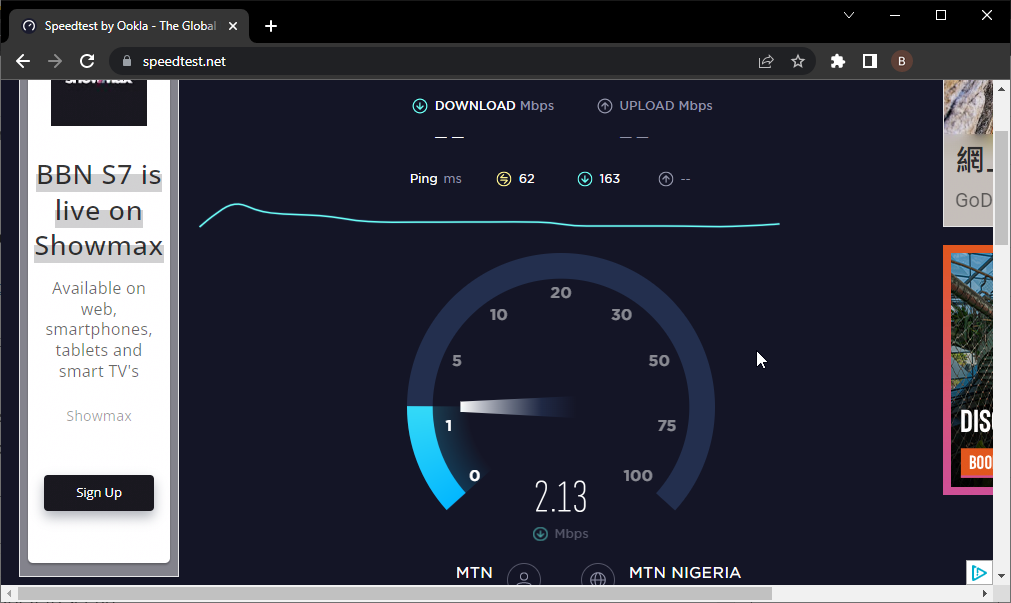
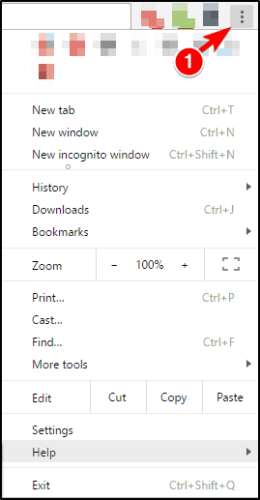
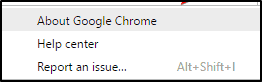
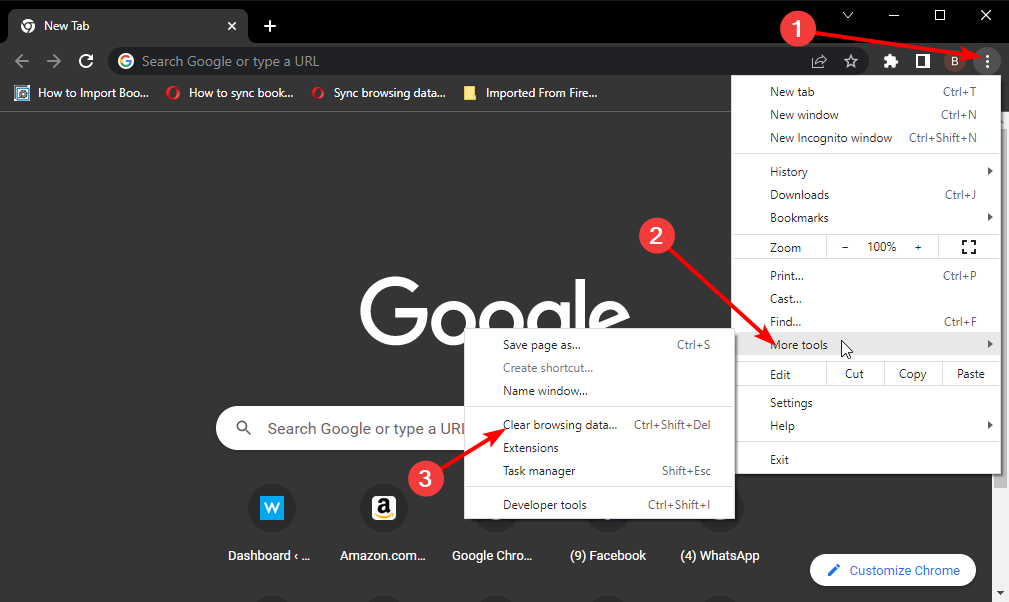
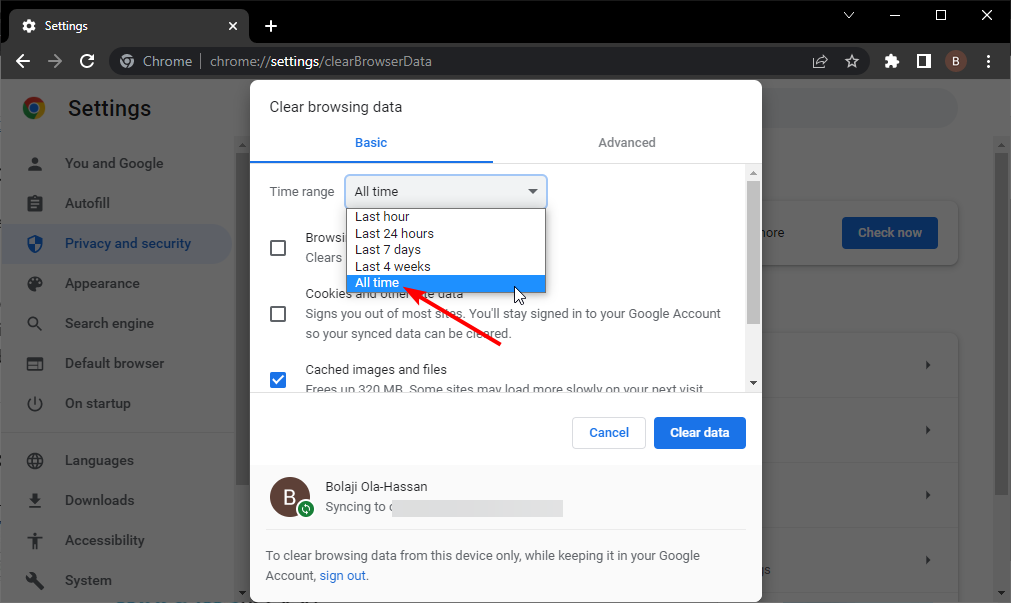
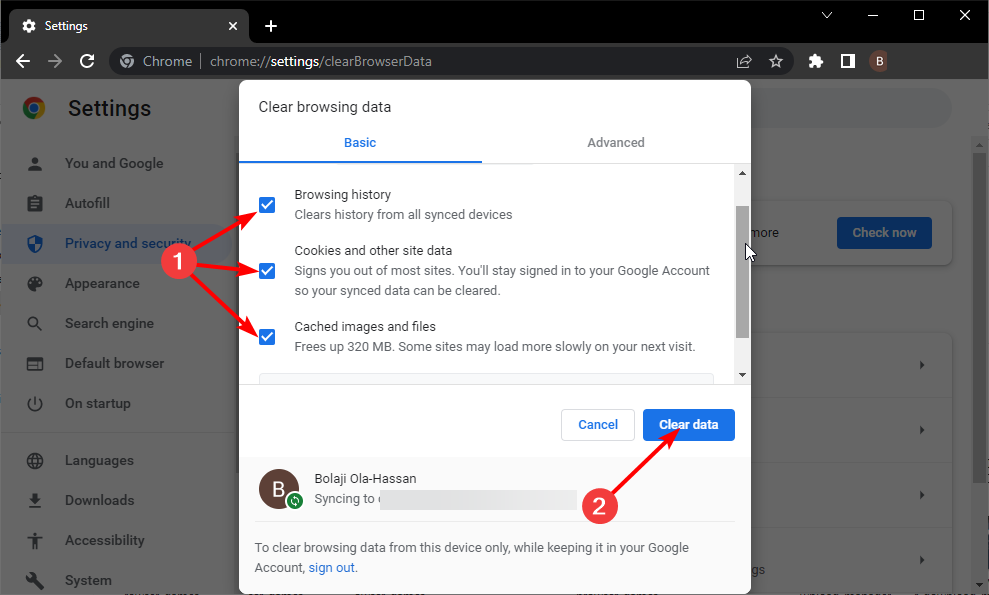
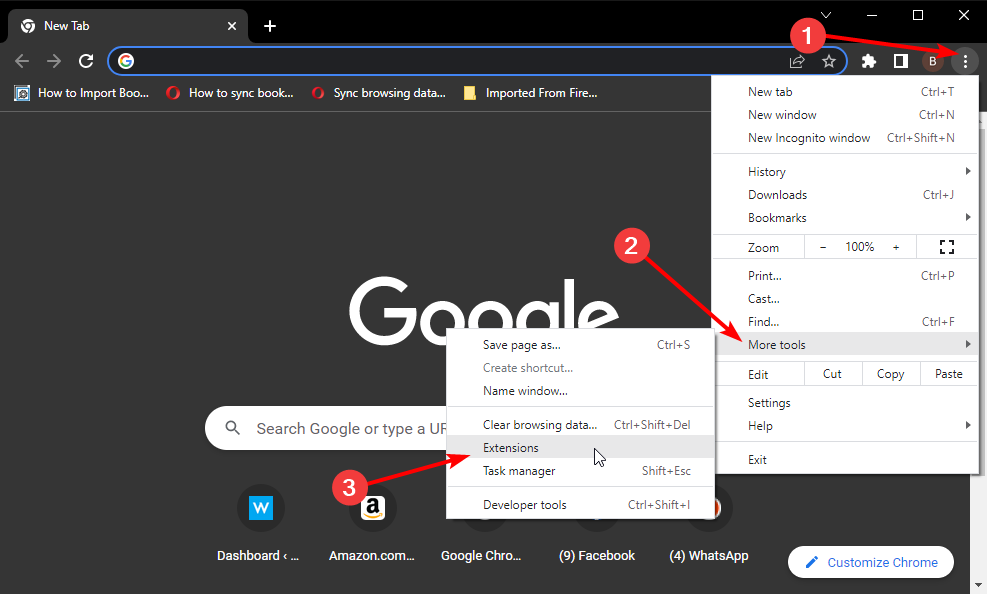
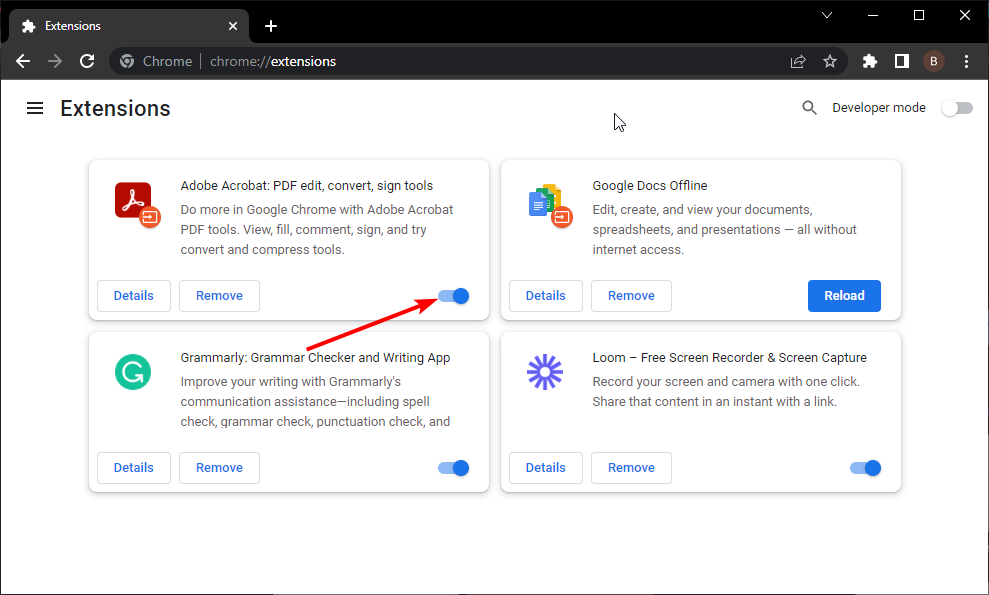







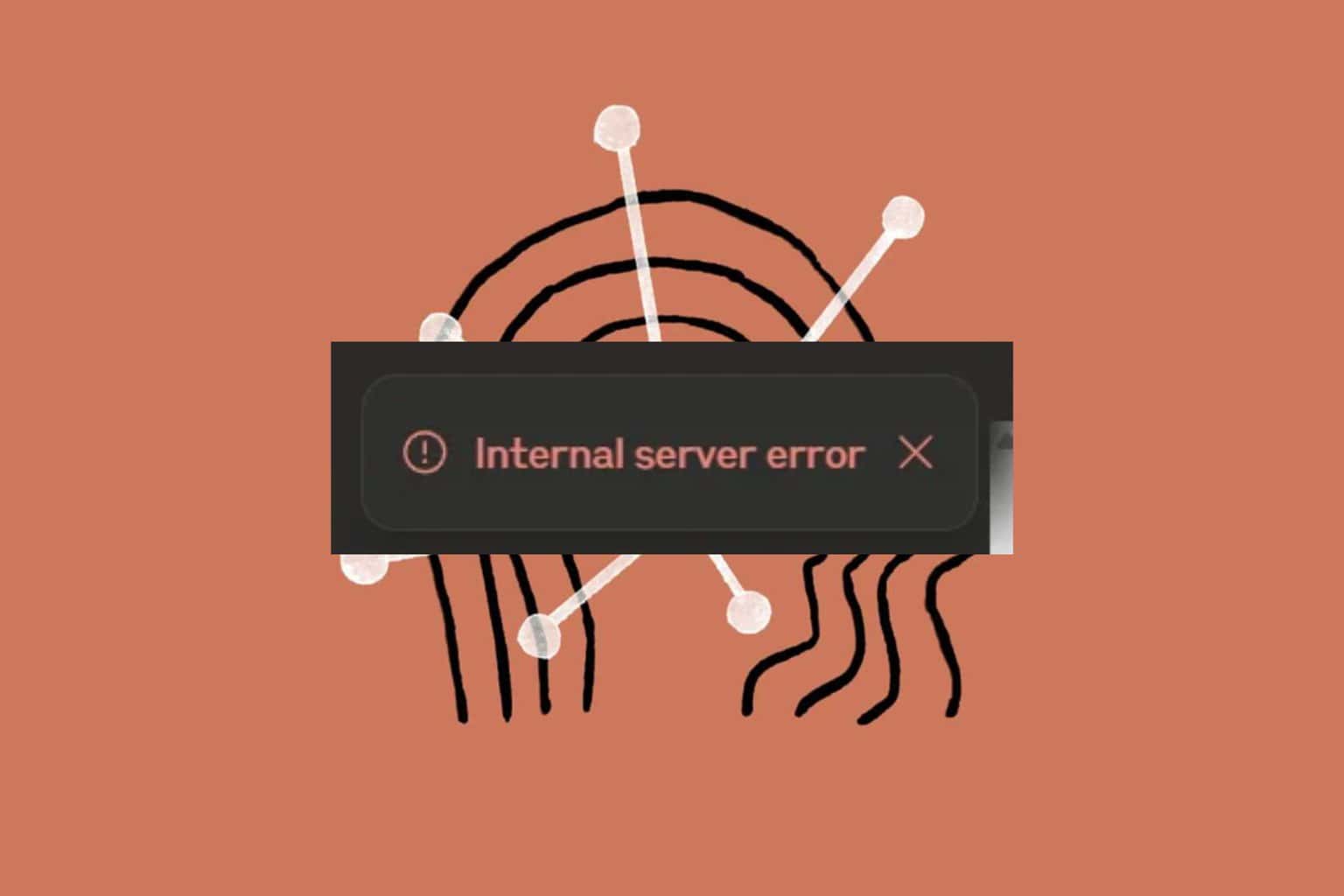
User forum
0 messages