Something went wrong while downloading your template [Fix]
3 min. read
Updated on
Read our disclosure page to find out how can you help Windows Report sustain the editorial team. Read more
Key notes
- MS Office offers a variety of templates to download within PowerPoint, Word, or any of its programs.
- If you get into downloading issues with templates, follow the steps in this guide to solve the error.
- For any Office Suite annoying errors you may face, don't hesitate to visit our Microsoft Office hub.
- Is your computer getting into problems? Check our Tech Issues section to learn how to solve them.

MS Office 2013 users can utilize templates for preformatted documents. However, some Office users have said that a Something went wrong while downloading your template error message pops when they try to download templates.
Consequently, users can’t get new templates from within Word, Excel, or PowerPoint. These are some of the resolutions that have fixed the Something went wrong while downloading your template error for MS Office users.
How do I fix the downloading template error?
1. Get a template from the Office templates and themes page
Note that you don’t need to download templates from within Office applications. You can manually download templates from Office templates & themes on Microsoft’s website.
Select a theme there, and click its Download button. That won’t fix the Something went wrong while downloading your template error within Office applications, but you can still get themes nonetheless.
2. Uninstall Visio Viewer
- Press the Windows key + R keyboard shortcut to launch Run.
- Enter appwiz.cpl in Run and click OK to open the uninstaller Control Panel applet.
- Select the Microsoft Visio Viewer, and press the Uninstall button.
- Click Yes on any dialog box window that opens.
- Restart Windows after uninstalling Visio Viewer.
- Alternatively, users can uninstall Viso with its uninstaller. To do that, press the Windows key + Q hotkey and enter Visio Viewer in Cortana’s search box.
- Then right-click Visio Viewer and select Open file location.
- Click the Uninstall.exe in Visio Viewer’s folder to remove the software.
Note: Lots of Office users have stated that uninstalling Visio Viewer fixes the error. That’s the software that enables users to preview their Visio pictures within Internet Explorer.
If you need to keep Visio Viewer, you can try reinstalling it. Click Download on this VV page. Then select either visioviewer64bit.exe or visioviewer32bit.exe and click Next to download the 64 or 32-bit version that matches MS Office’s bit version.
In addition, if you experience problems uninstalling Visio Viewers or other problematic applications on your PC, you can rely on other best uninstaller software that completely removes certain programs.
3. Repair MS Office
- Open the Run accessory.
- Input appwiz.cpl in the Open text box, and click the OK button.
- Next, select the MS Office suite listed within the Programs and Features Control Panel applet.
- Then press the Change button.
- Select the Repair option.
- Users can then select a Quick or Online Repair option.
- Press the Repair button.
Note: A better alternative Is to use Stellar File Repair, a tool designed to repair office files. It can fix several corrupt files such as PowerPoint presentations, Excel spreadsheets, ZIP archives, and Word documents.
4. Deselect the Allow Office to connect to the internet option
- Click File and Options in an Office application.
- Then click Trust Center on the left of the window.
- Press the Trust Center Settings button.
- Click Privacy Options on the left of the Trust Center window.
- Deselect the Allow Office to connect to the internet setting.
- Click the OK button on the window.
The above solutions are all confirmed resolutions and will fix the Something went wrong while downloading your template error for most MS Office users.
Then you can download the templates you need within Microsoft Office applications again.
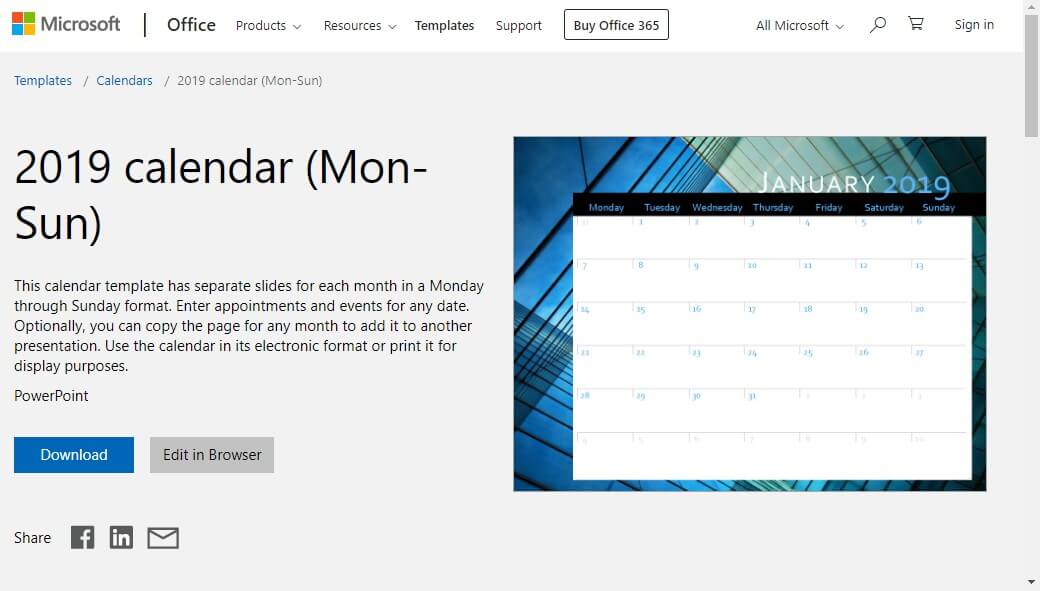
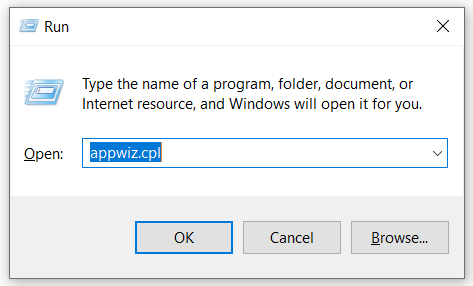

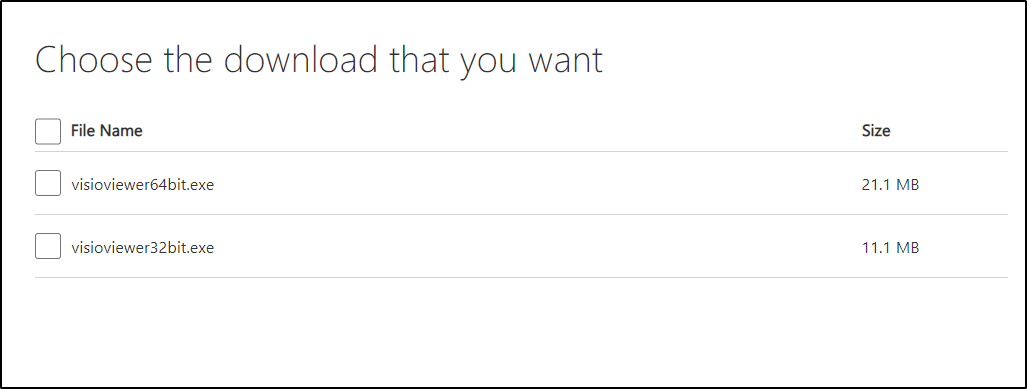
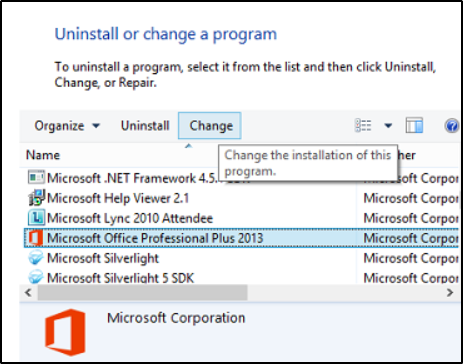
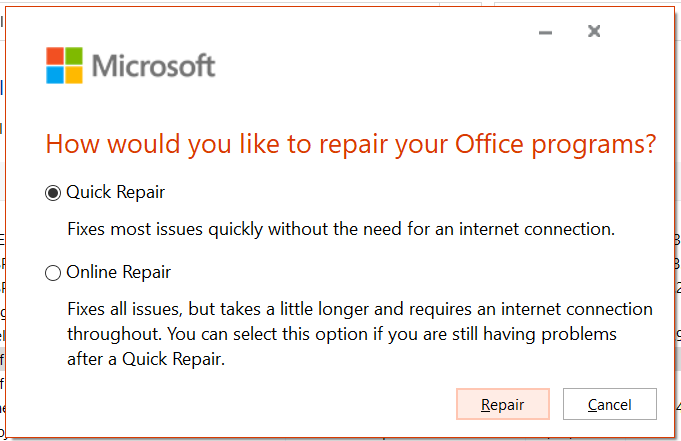
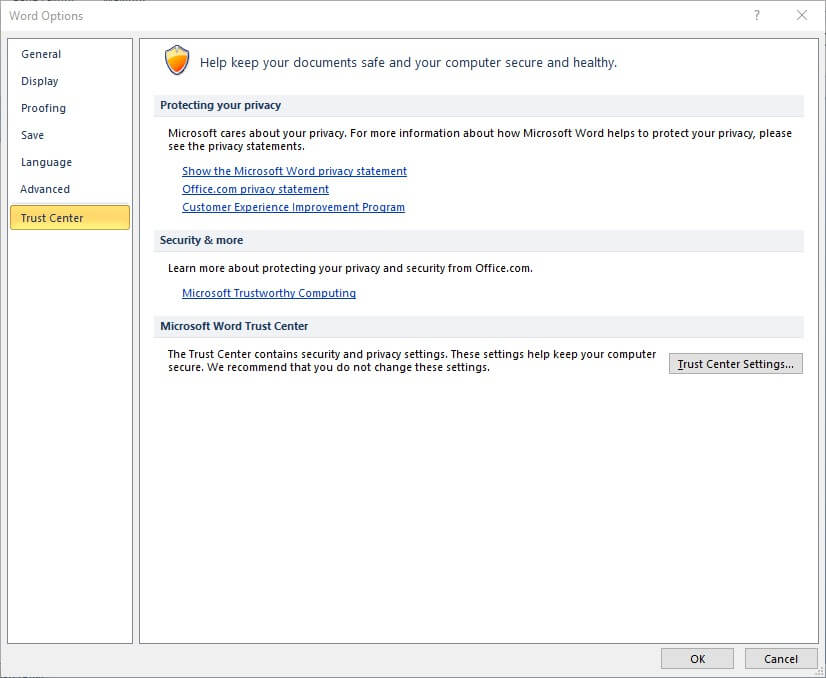
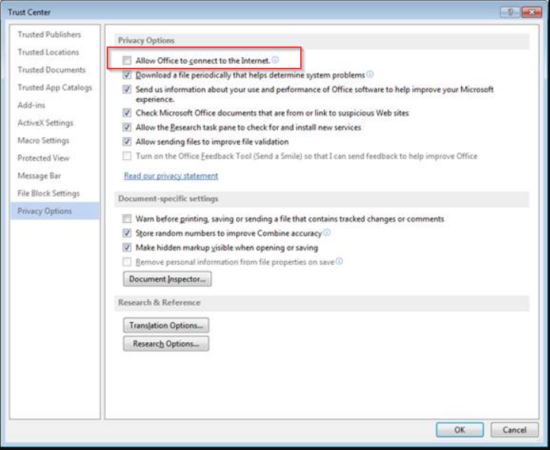








User forum
0 messages