Office 2010
Download March 2019 Office updates and get the latest fixes
3 min. read
Published on
Read our disclosure page to find out how can you help Windows Report sustain the editorial team Read more
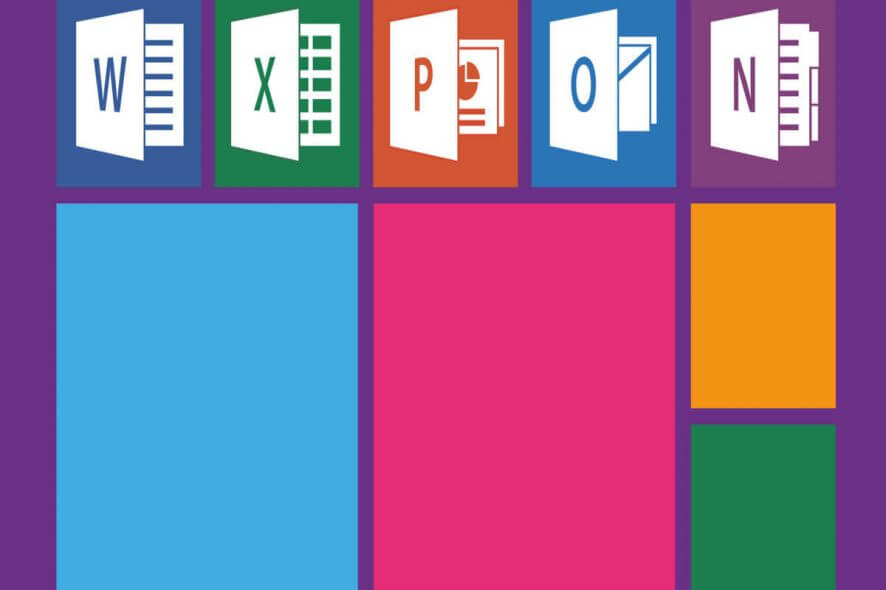
Microsoft released the non-security Microsoft Office updates along with some enhancements and fixes for Office 2010, Office 2013 and Office 2016 versions.
The tech giant has not introduced any security fixes for Office this time as they are usually released as a part of the Patch Tuesday cycle. Hence, we can expect a new round of security updates on March 11.
What’s New in Non-Security Office Updates?
Outlook 2016 bug fix
The Japanese era date format bug that existed in the previous versions has been resolved in the KB4462214, for Outlook 2016 edition.
Access 2016 bug fix
Some new features for Access 2016 have also been introduced in the same update. The new update allows your system to block any malicious VBA code that has been downloaded from the internet to be executed on your Access 2016.
Download March 2019 Office updates
You can use the Microsoft Update service to automatically download the latest Office updates. Microsoft Office also allows manual installation from the Download Center.
- Update for Microsoft Access 2010 (KB4018363)
- Update for Microsoft Office 2010 (KB4461626)
- Update for Microsoft Office 2010 (KB2589339)
- Update for Microsoft Outlook 2010 (KB4462229)
Office 2013
- Update for Microsoft Office 2013 (KB4462201)
- Update for Microsoft Office 2013 (KB4092455)
- Update for Microsoft Outlook 2013 (KB4462206)
- Update for Microsoft Visio 2013 (KB4461484)
Office 2016
- Update for Microsoft Access 2016 (KB4462192)
- Update for Microsoft Excel 2016 (KB4462212)
- Update for Microsoft Office 2016 (KB4461439)
- Update for Microsoft Office 2016 (KB4462214)
- Update for Microsoft Office 2016 (KB4462195)
- Update for Microsoft Office 2016 (KB4462118)
- Update for Microsoft Office 2016 (KB4032231)
- Update for Microsoft Office 2016 Language Interface Pack (KB4462194)
- Update for Microsoft Outlook 2016 (KB4462196)
- Update for Microsoft PowerPoint 2016 (KB4462191)
- Update for Microsoft Project 2016 (KB4462198)
- Update for Skype for Business 2016 (KB4462190)
- Update for Microsoft Word 2016 (KB4462193)
Don’t forget to reboot your PC after you have completed the installation process. Otherwise, the new updates will not take effect.
In case of issues, uninstall the updates
Office users also need to keep in mind that they might face some issues post the installation of the update. Here is what you need to do if you experience any such issues.
- Open the Start menu and navigate towards the Search bar, type View Installed Updates and hit the Enter button.
- You will now see a list of currently installed updates. Click on the update that is misbehaving and click the Uninstall button.
RELATED ARTICLES YOU NEED TO CHECK OUT:








