Something went Wrong that Might Make PowerPoint Unstable [Fixed]
3 min. read
Updated on
Read our disclosure page to find out how can you help Windows Report sustain the editorial team. Read more
Key notes
- We're sorry something went wrong that might make PowerPoint unstable error can be caused by issues with your Office installation.
- You can fix this issue quickly by running PowerPoint in Safe Mode.

While trying to open a PowerPoint presentation downloaded from the internet in protected view or a presentation with embedded object files (Excel/Minitab), you may encounter, we’re sorry, something went wrong that might make PowerPoint unstable error.
This seems to be a widespread issue as many users have reported similar issues. If you are also troubled by this error, here are a couple of troubleshooting tips you can try to resolve this error on Windows computers.
How can I fix PowerPoint if something made it unstable?
1. Start PowerPoint in Safe Mode
- Sometimes, third-party add-ons can cause problems with the functionality of the software.
- You can start the PowerPoint app in Safe Mode to determine if the issue is due to third-party add-ins.
- Press and hold the Ctrl key and then double-click on the PowerPoint app to launch it.
- Keep the Ctrl key pressed until Windows asks if you want to open the app in Safe Mode.
- Click Yes, and check if the error appears in Safe Mode as well.
- If not, you may have to disable/remove any add-ons that are causing the issue.
- Relaunch PowerPoint normally and start disabling add-ons one by one to find the culprit.
2. Repair Office 365 Installation
- Your Office application comes with a built-in troubleshooting utility to scan and fix any issues with the Office apps.
- Press Windows key + R to open Run.
- Type control and click OK to open the Control Panel.
- Click Uninstall a program under the Programs option.
- Select the Microsoft Office application and click on Change.
- In the Repair window, you will see two options:
- Quick Repair – Select this option first. Quick Repair does not need the internet to perform repair and can quickly fix any minor issues with the Office apps.
- Online Repair – If Quick Repair does not work, try Online Repair. This option requires a working internet connection to find and download the required fixes and takes longer than Quick Repair.
- Close the Office Troubleshooter once the repair process is over.
- Reboot the computer and check if the Fix Something went wrong that might make PowerPoint unstable error is resolved.
3. Check for the File Compatibility
- The error can also occur if the PowerPoint file you are trying to access is not supported by your version of PowerPoint.
- If the PowerPoint file was created on an older version of PowerPoint, save the files as PowerPoint 97-2003 Presentation.
- Next, open the file again in PowerPoint and then go to File and select Export.
- Now, choose Change File Type and select the Presentation (*.pptx) format.
4. Change Profile / Reinstall Office 365
Try to create a new profile in Windows 10 and log in with it. Try to access the PowerPoint file again and check if the error is resolved. If the issue persists, download Uninstall Support tool and uninstall Office 365.
Reboot the system and reinstall Office 365 from the Windows Store or the official website. Check for any improvements.
There you have everything you need to fix the we are sorry something went wrong that might make PowerPoint unstable error. You should now be able to fix the issue easily by following the steps in this guide.
If PowerPoint is not responding at all on your PC, check our detailed guide to fix it.
Feel free to let us know the solution that helped you fix this issue in the comments below.






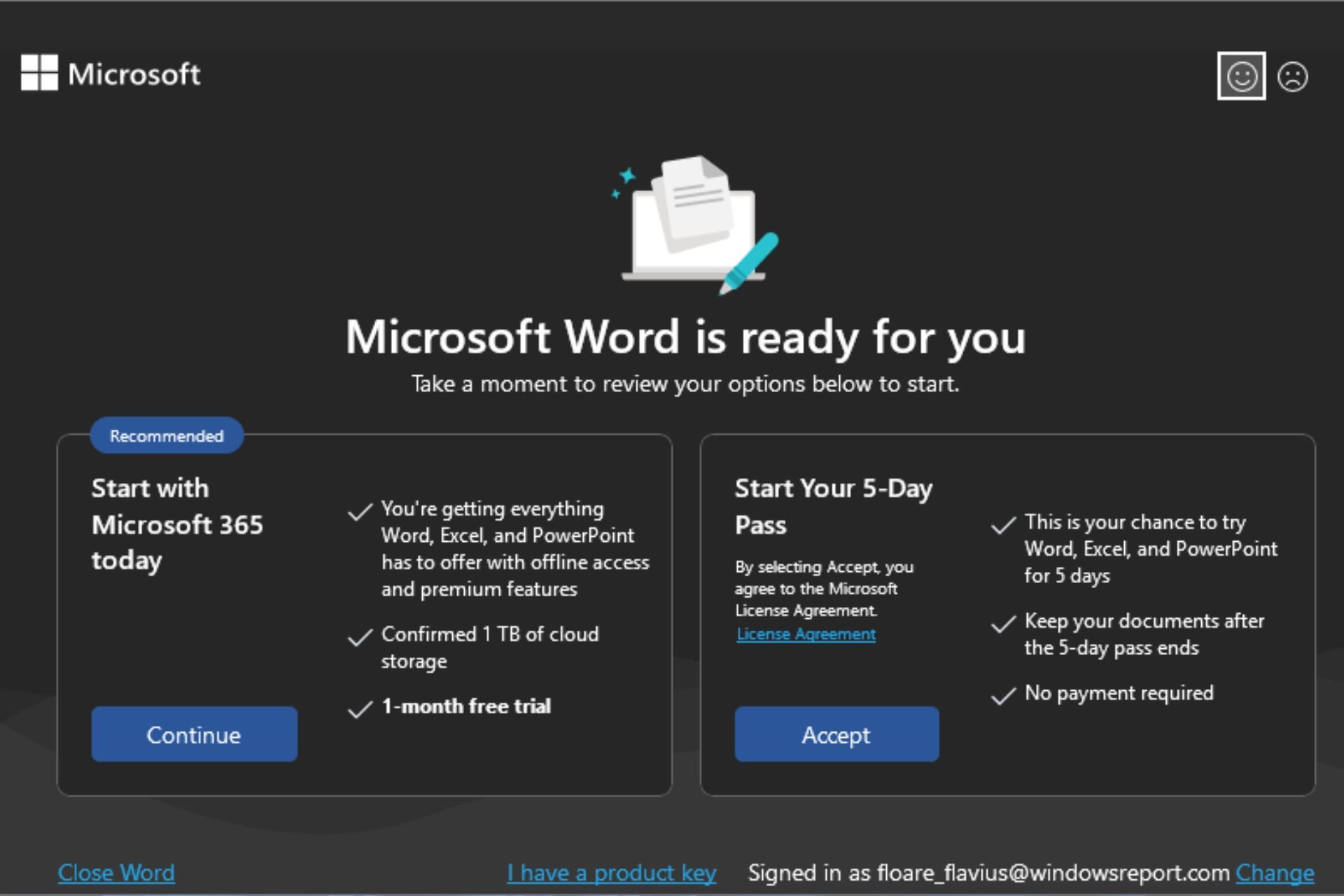

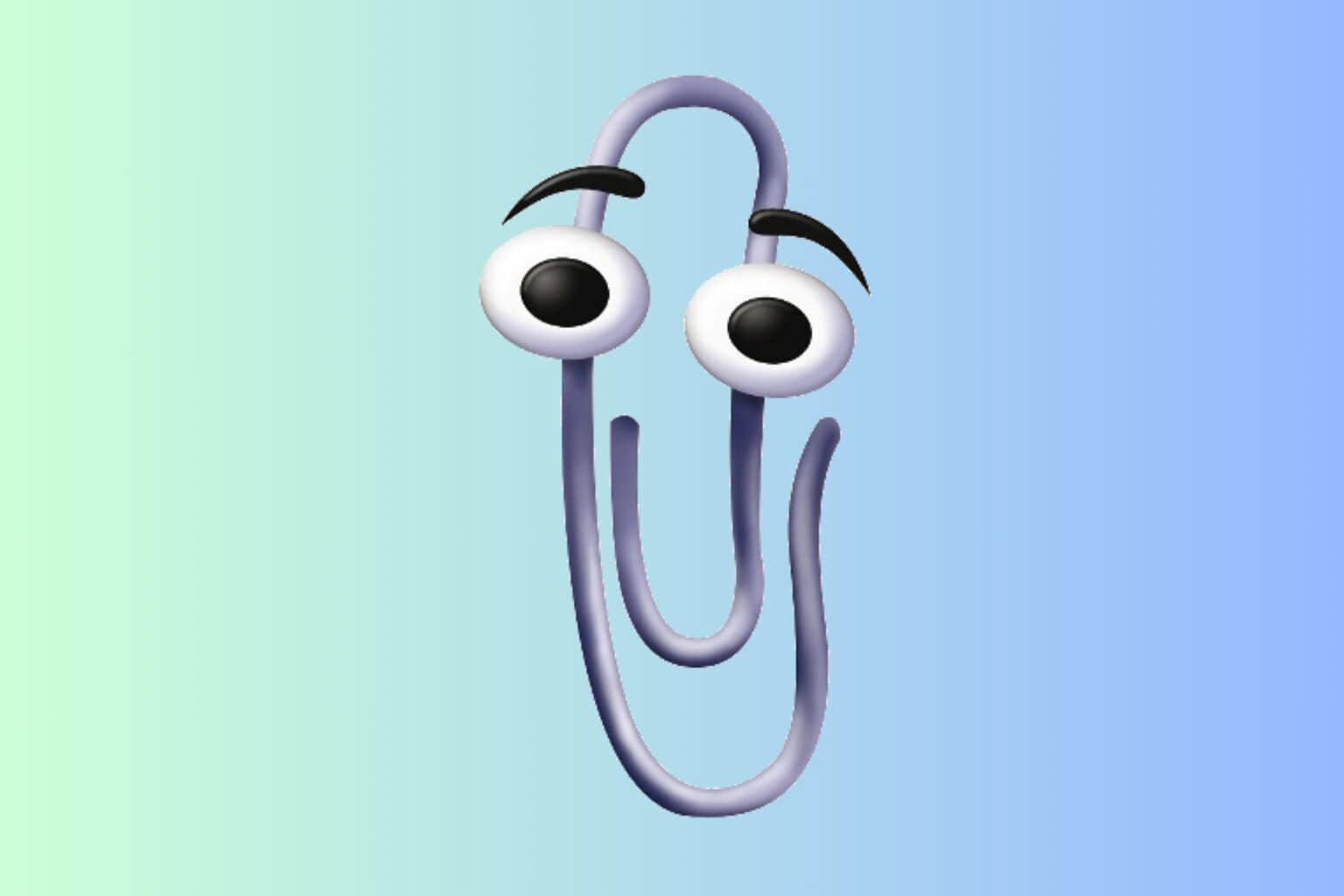
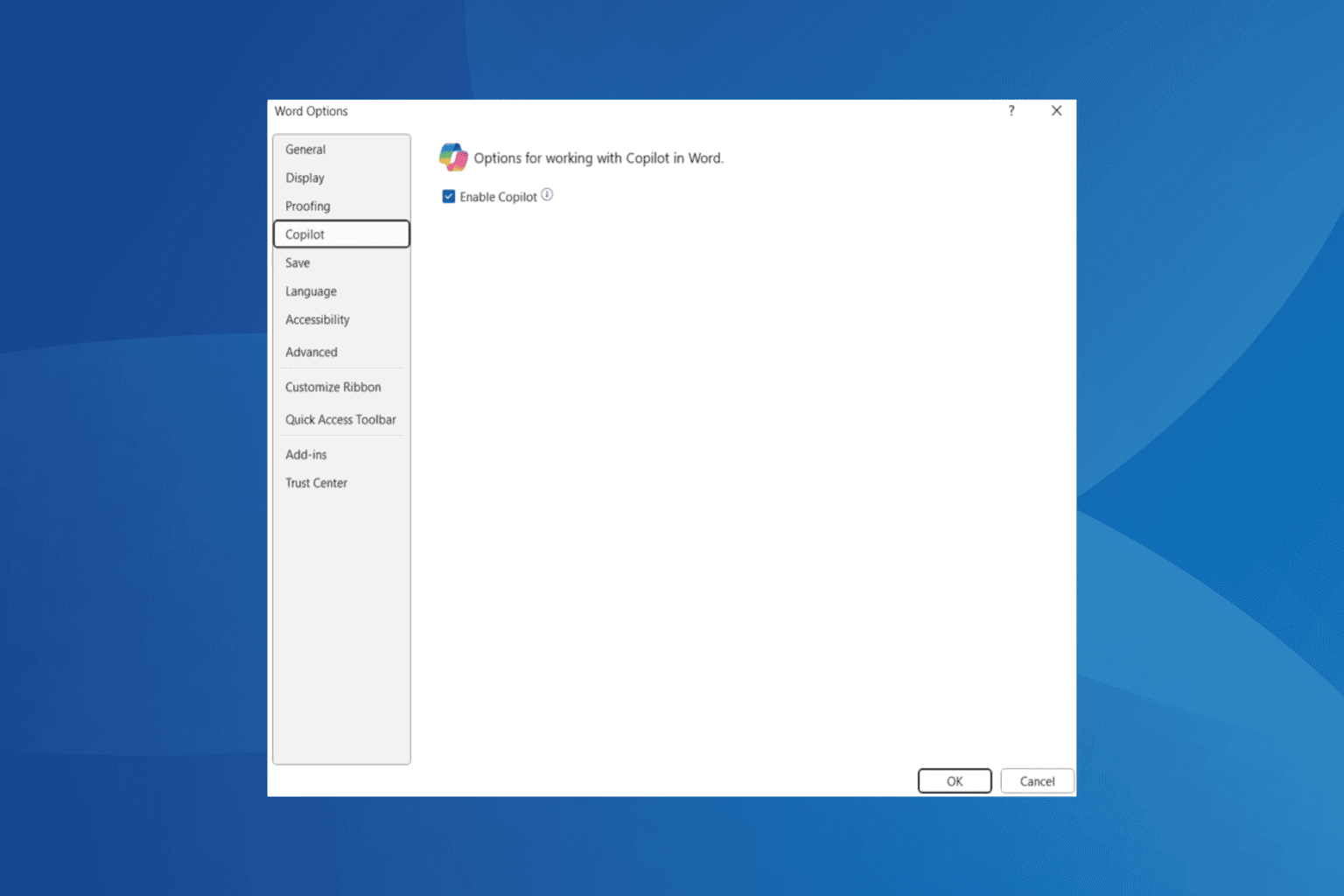
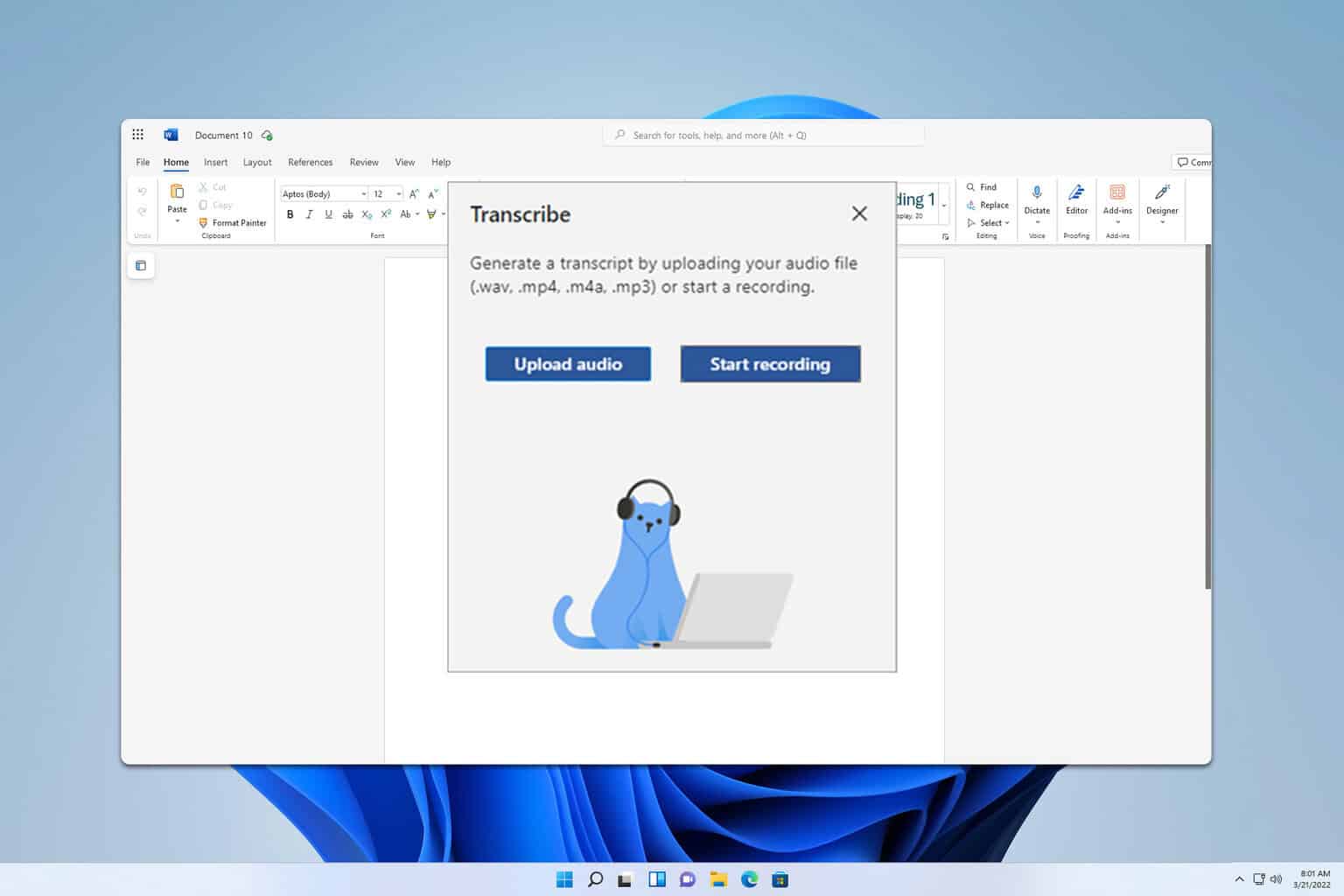

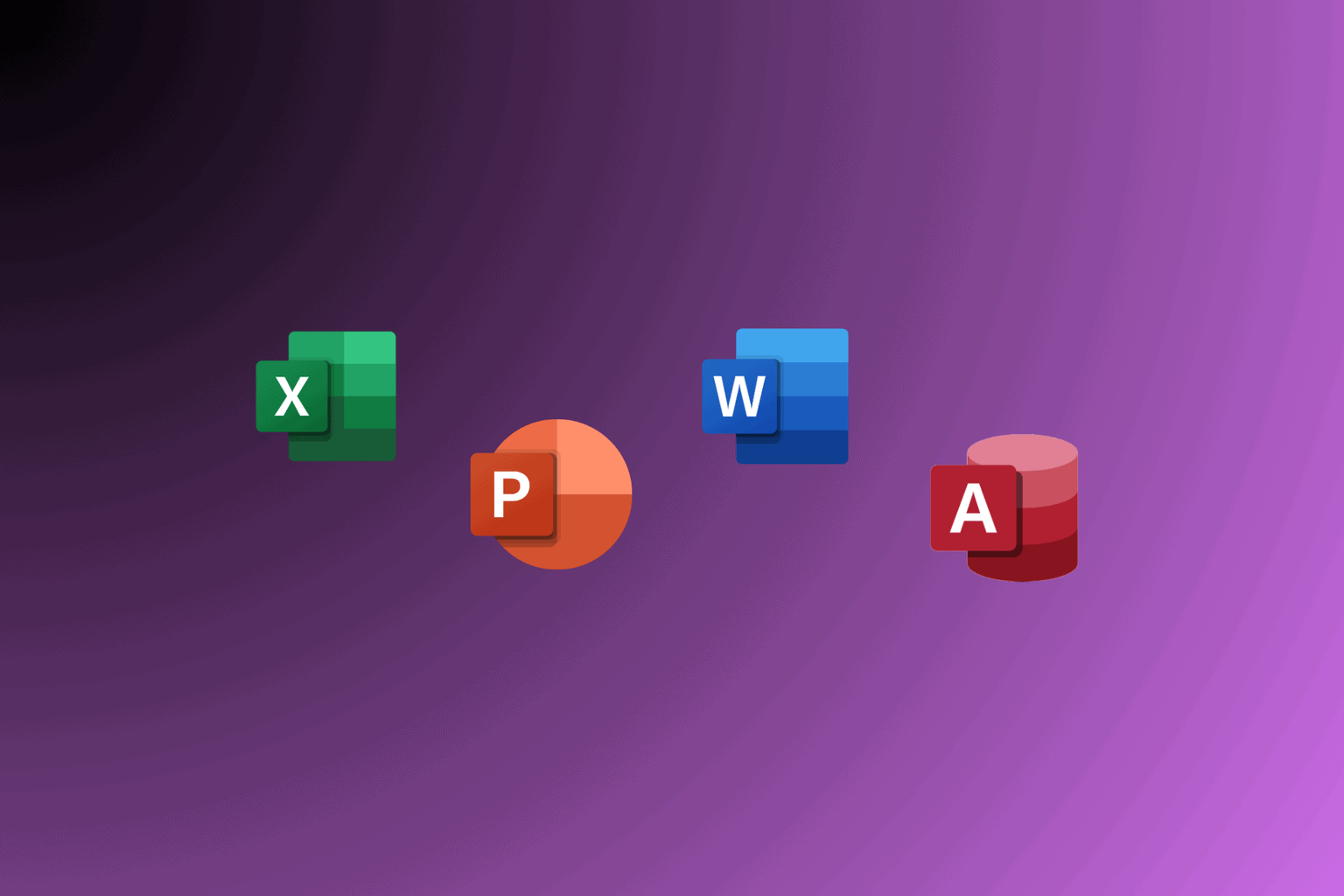
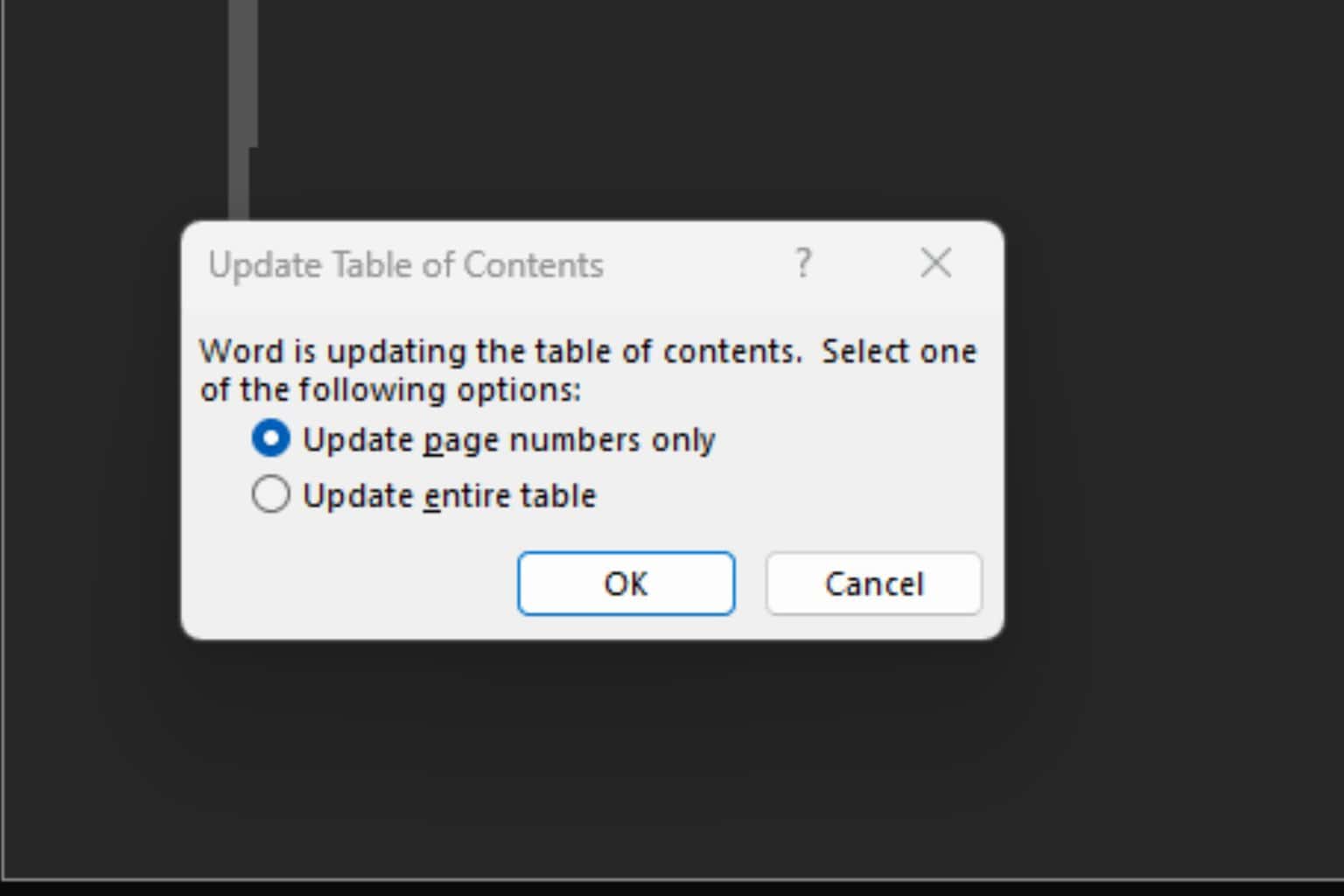
User forum
0 messages