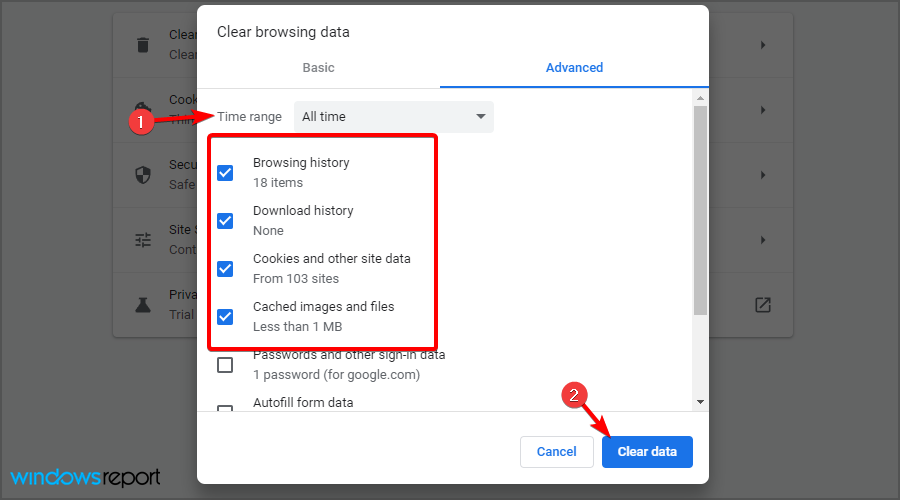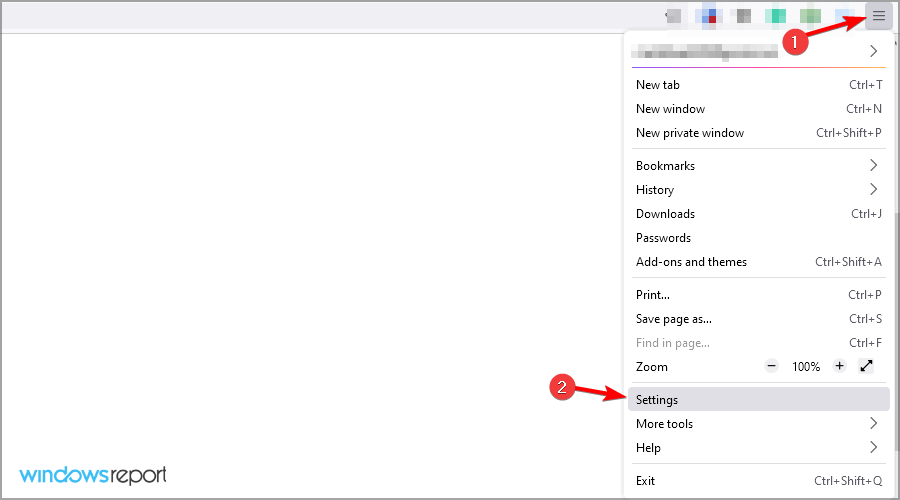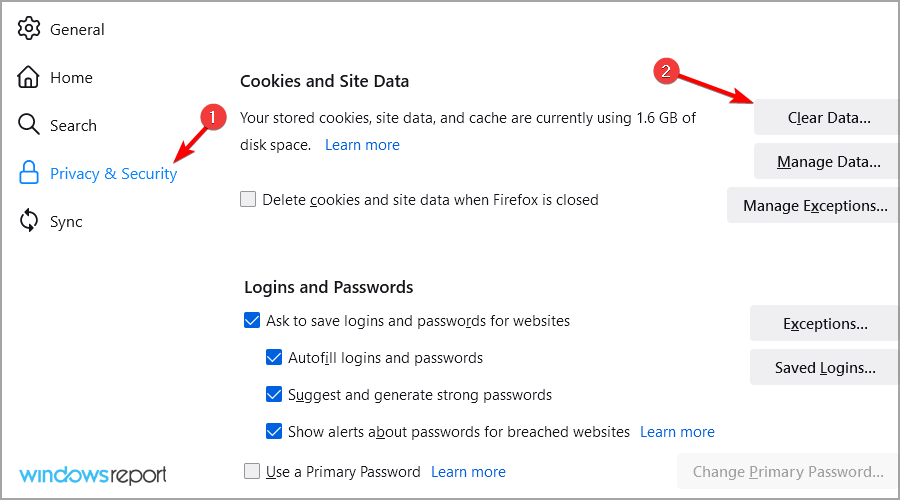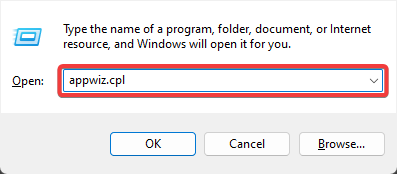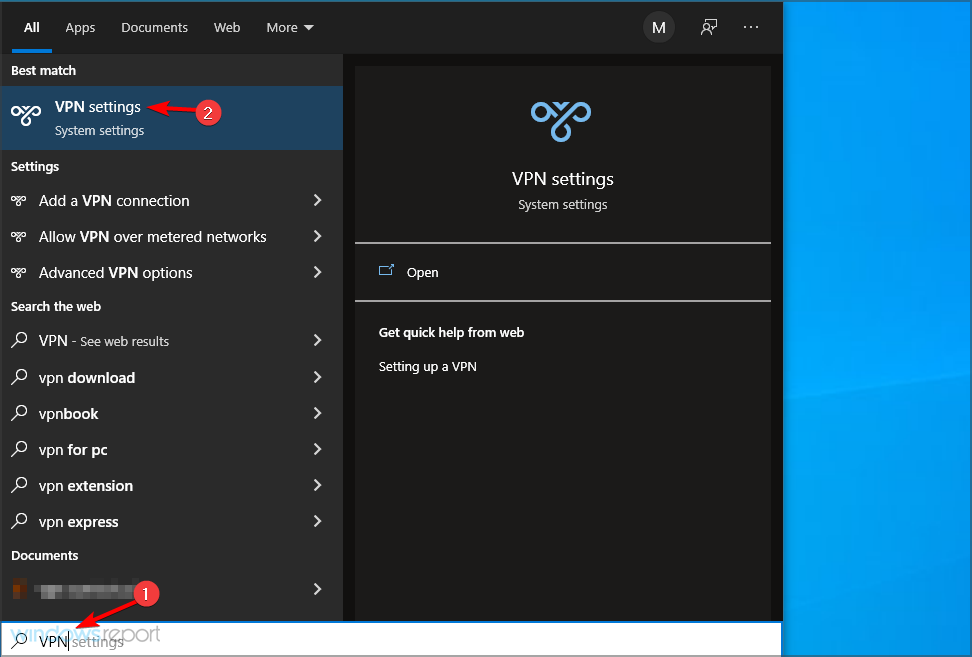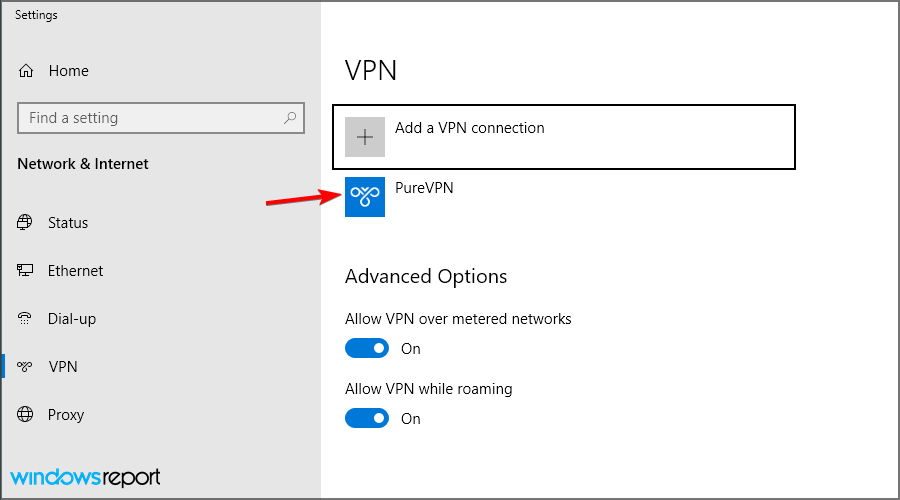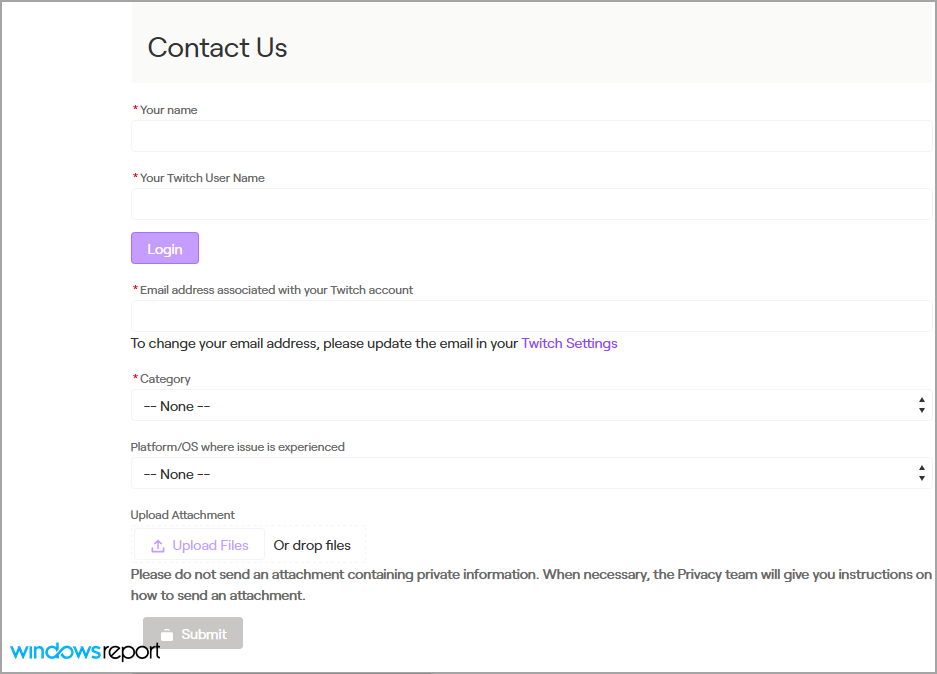Twitch Something Went Wrong: 4 Ways to Deal With This Error
Simple steps to get the service working again
3 min. read
Updated on
Read our disclosure page to find out how can you help Windows Report sustain the editorial team Read more
Key notes
- If you get Something went wrong error in Twitch, the server may be having some issues.
- Clearing the cache can in your browser, or console can help with this problem.
- Your VPN and other apps can cause problems, so make sure that they aren't interfering.
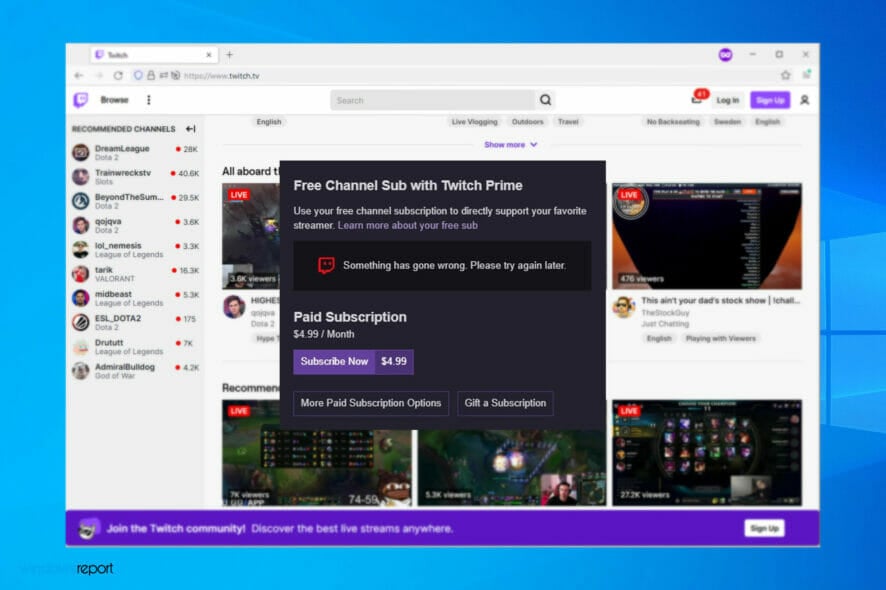
Twitch is a top-rated streaming service for gamers, but many reported that something went wrong on Twitch.
When this problem appears, you won’t be able to enjoy your favorite streams properly since you won’t be able to log in at all.
This issue affects both PCs and Xbox One, so today, we’ll show you how to fix this problem, so let’s get started.
Why does Twitch say Whoops something went wrong?
Whoops, something went wrong error message on Twitch is a generic error that can appear for various reasons. Here are a few likely triggers of this error:
- Network connectivity issues – Twitch may encounter problems with its servers or network, causing the error message to appear.
- High traffic volume – If many users simultaneously access Twitch, this can strain the servers and lead to errors.
- Client-side issues – User issues like browser cache or cookies may cause the error message.
- Server-side errors – There may be bugs or issues with Twitch’s software or infrastructure causing the error.
- Maintenance or updates – Twitch may be undergoing updates that cause the error message to appear.
Twitch users won't encounter any issues ever again:
Your favorite streaming platform may give you hard times when encountering various errors. You can avoid all those problems and enjoy every stream by using Opera GX - the only browser with Twitch integration.
Opera GX has some excellent features like the optimization for Twitch app, sidebar notifications with your favorite streamers, and a built-in VPN so you could change the servers and access Twitch from another location with another IP.

Opera GX
Get now the most optimized Twitch version to not miss any single important streamHow can I fix Twitch Something went wrong error?
Before trying any of the solutions below, double-check if it is a problem with the Twitch service. This way, you may be sure if you should troubleshoot or wait it out. In addition, you can visit the Twitch Status page to ensure all services run correctly.
If there’s an issue with any of the services, your Twitch experience will be affected until the issue is resolved by Twitch staff.
1. Clear your Xbox and browser’s cache
1.1 Chrome
- Open Chrome.
- Use the following keyboard shortcut to open the Clear browsing data menu: Shift + Ctrl + Delete.
- Select All time as the time range. Ensure the first four options are checked, and click the Clear data button.
1.2 Firefox
- Start Firefox.
- Click the Menu icon in the top right corner and choose Settings.
- Navigate to Privacy & Security and click on Clear data.
- Now click on Clear to confirm.
2. Reinstall the Xbox Twitch App
- Press Windows + R, type appwiz.cpl, and hit Enter.
- Click the Twitch app from the app list and select Uninstall.
- Follow the wizard to complete the uninstallation.
- Visit the Twitch website and download a new copy of the app.
- Install the app and verify you no longer receive the error; Twitch, something went wrong.
3. Disable VPN
- Press Windows key + S and enter VPN. Select VPN settings from the list.
- Now select your VPN.
- Click on Disconnect.
If you’re having issues with your VPN, we suggest switching to a reliable VPN service, such as Private Internet Access.
4. Contact Twitch Support
- Visit the Twitch contact page.
- Now fill in the contact form and describe your issue.
- Hopefully, the Twitch staff will reach out to you with a solution.
Something went wrong error in Twitch can prevent you from enjoying your favorite content, but you should be able to fix it with our solutions.
If you’re having additional problems, visit our Twitch network error 2000 article to see how to fix them properly.
Did you find a solution to this problem on your own? Then, please share it with us in the comments section below.