3 Ways to Clear Cache, Cookies & History in the AOL Browser
Caches are information gathered by the browser from users activities
4 min. read
Updated on
Read our disclosure page to find out how can you help Windows Report sustain the editorial team. Read more
Key notes
- The AOL browser is fast and reliable.
- Cache helps the browser to perform faster, but it can also cause issues when it becomes old or corrupt.
- Clearing your browser’s cookies and the cache will help it function better and faster.
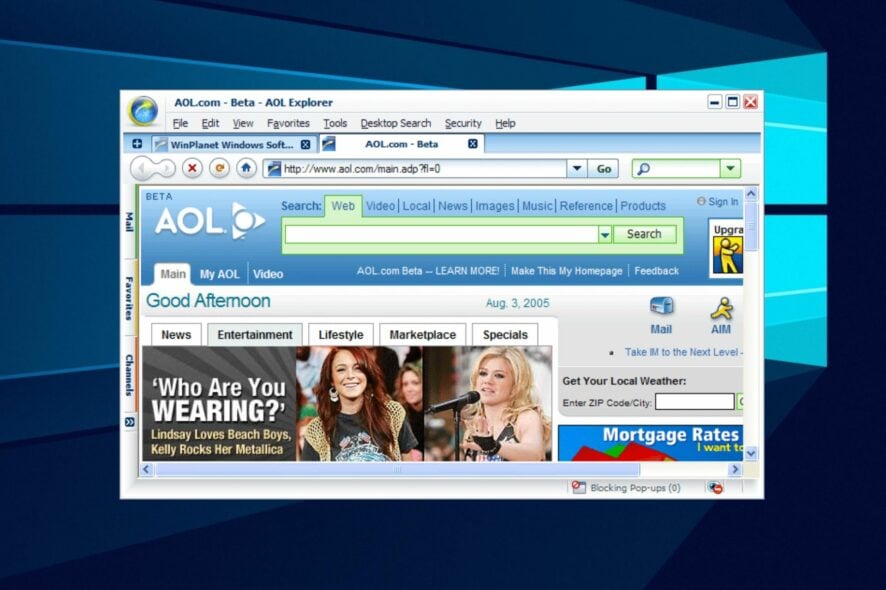
There are Several new-age browsers with many features. AOL browser was released in 2005 and has been through numerous updates. Its features include a customizable tab manager and fast browsing speed. However, there are various issues that you can encounter with the AOL browser.
One of these issues is the cookies and caches problem. Hence, you should know how to go about the AOL browser and clear cache.
It helps you to load websites quickly and smoothly. However, this data can become corrupt and old, and it can cause difficulties with the browser’s performance.
For instance, it can slow down the browser’s speed and cause browser security difficulties. Also, the cache storage can become filled and cause difficulties with some browser components.
Is it good to clear the browser cache?
Yes, it is good to clear your browser cache. It will help you flush out corrupt caches and cookies and prevent the old ones from causing browser difficulties. Likewise, it frees more space for the browser to save new browsing information to help it load sites faster and smoothly.
Moreover, keeping caches on your browser for a long time can cause severe harm to the browser and can prevent it from functioning properly.
Quick Tip:
If manually clearing cache isn’t your thing, we recommend using an automated safe tool. The CCleaner tool’s default cleaning state identifies the caches that need cleaning in the AOL browser.
Simply choose the data types you wish to erase, press the Analyze button, and review the data CCleaner will erase. CCleaner will remember your preferences for the next time you open it.

CCleaner
Erase cache from AOL browser automatically, with premade settings to ease the process.How do I delete recent activity on AOL?
- Launch the AOL browser.
- Click on the Keyword option, then select Go to keyword.
- Type in Browser Settings and click Go.
- Click on Clear My Footprints and click the Select Footprints to Clear option.
- Tick the boxes for Browsing History, Cookies, and Browser Cache.
- Then, select the Clear Selected Footprints option.
- Click OK to complete the process.
Restart your computer and check if your browser’s recent activity is cleared.
How do I clear the AOL cache?
- Launch the AOL browser on your computer.
- Click on the Settings button on your screen.
- Select the Essentials option from the drop-down, then select Internet Options.
- On the AOL Internet Properties windows, select General.
- Go to the Temporary Internet Files option and Settings.
- On the new page, select Every visit to the page and click OK.
- Go back to the General tab.
- Click on Delete files, then OK.
It will clear the Cache files in your browser. After the process is complete, restart your browser.
How do I clear cookies on the AOL browser?
- Launch the AOL browser on your computer.
- Select the Settings button and go to Essential Dialogue.
- Select the Internet Options.
- Click on the General tab and select the Delete Temporary files option.
- Ensure that you tick the Delete Cookies box, then click on OK.
Restart your device and your browser after the process is complete. This is one of the most effective ways to clear the cache on the AOL browser.
Nonetheless, we recommend that users don’t keep their browser cookies for a long time as it can cause some problems. However, you can learn several other things about the AOL browser. Hence, you can read through our article about AOL explorer and why you should use it.
Furthermore, there are many other browsers you can download and install on your device for better and more reliable internet experiences. Hence, check our page for recommendations on the best 20 browsers with high support for HTML.
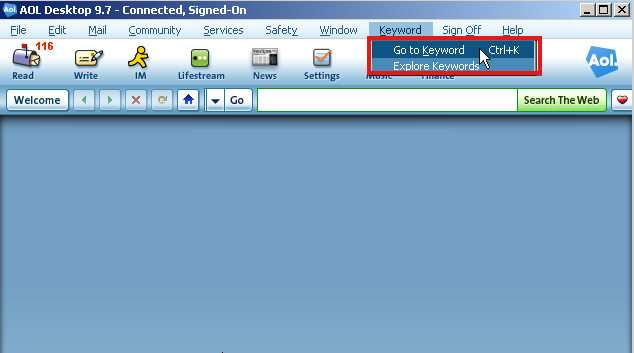
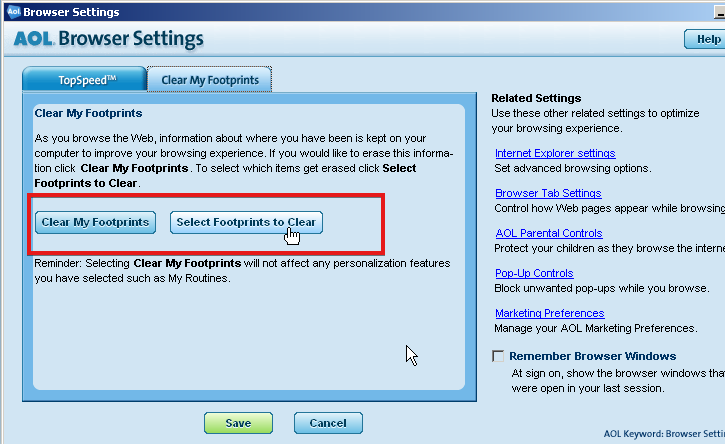
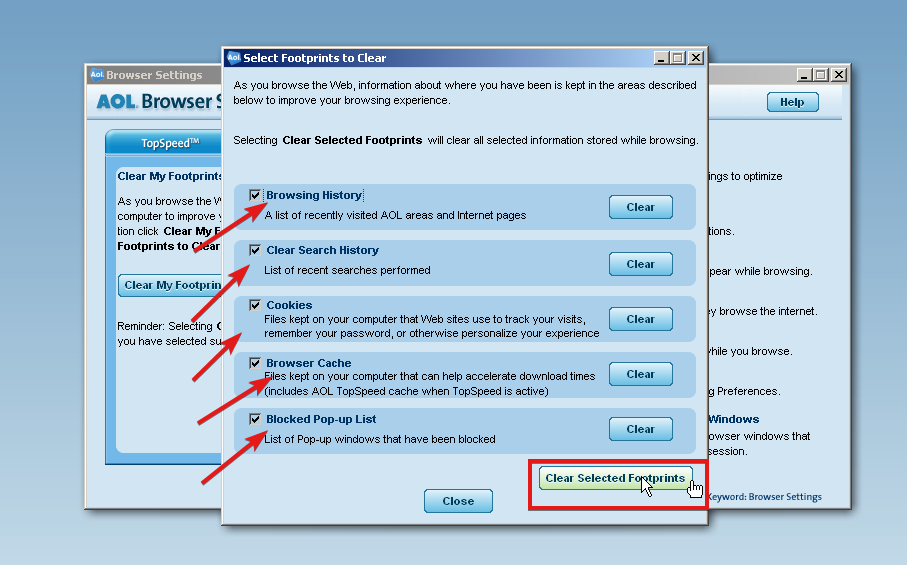
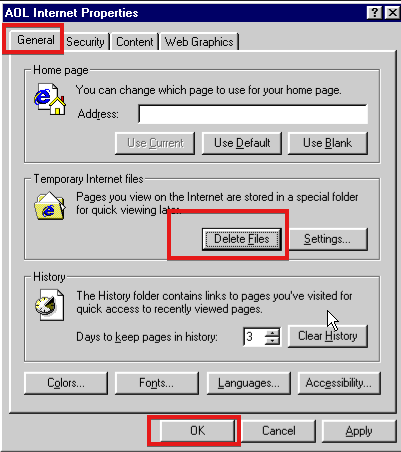
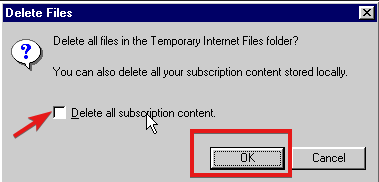
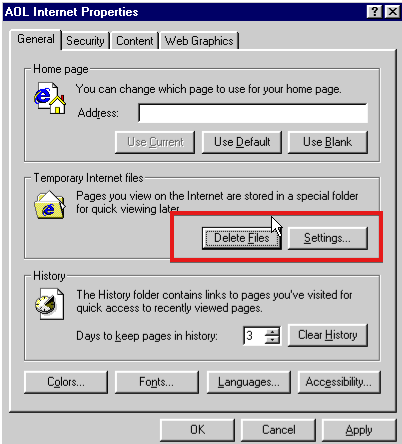






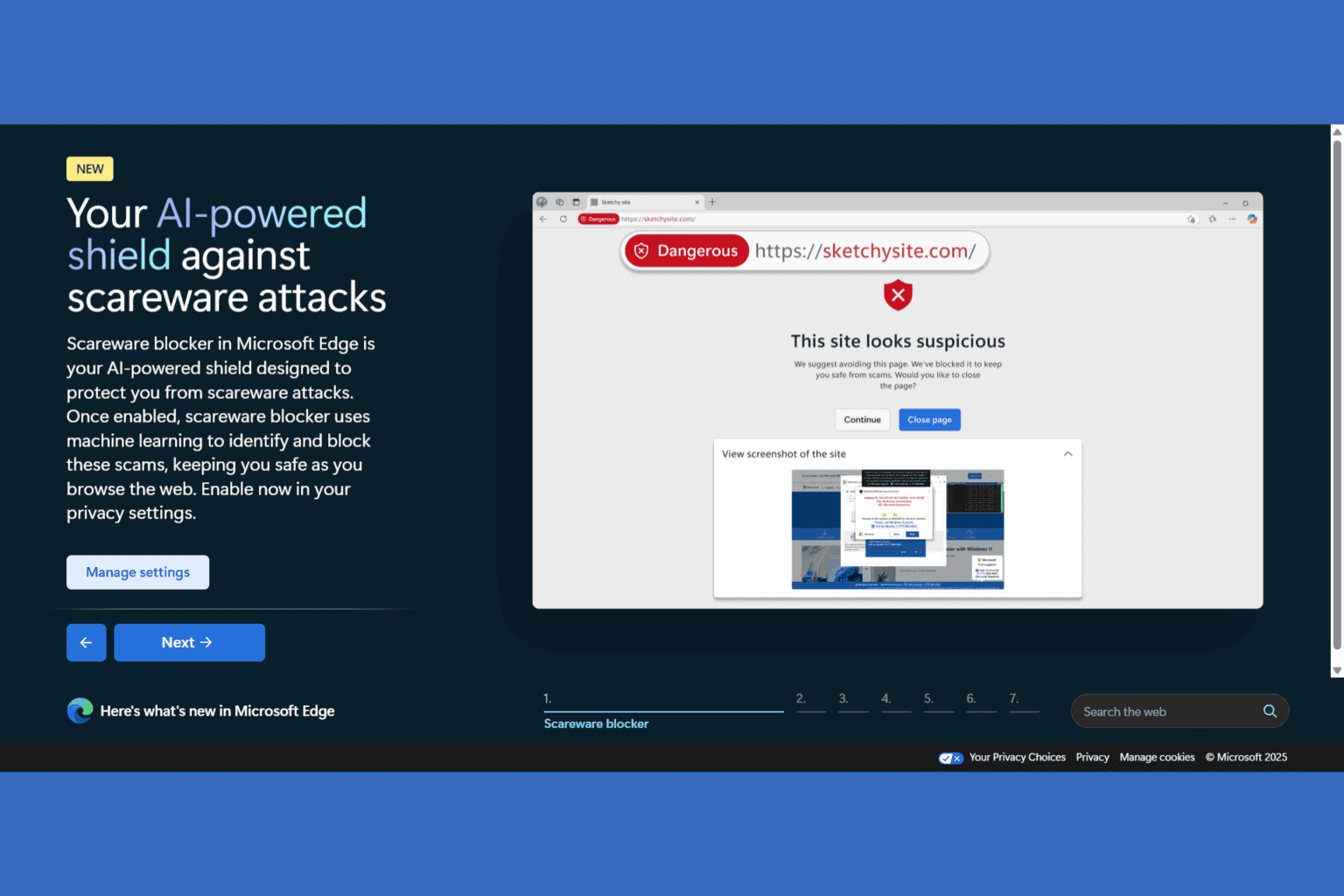
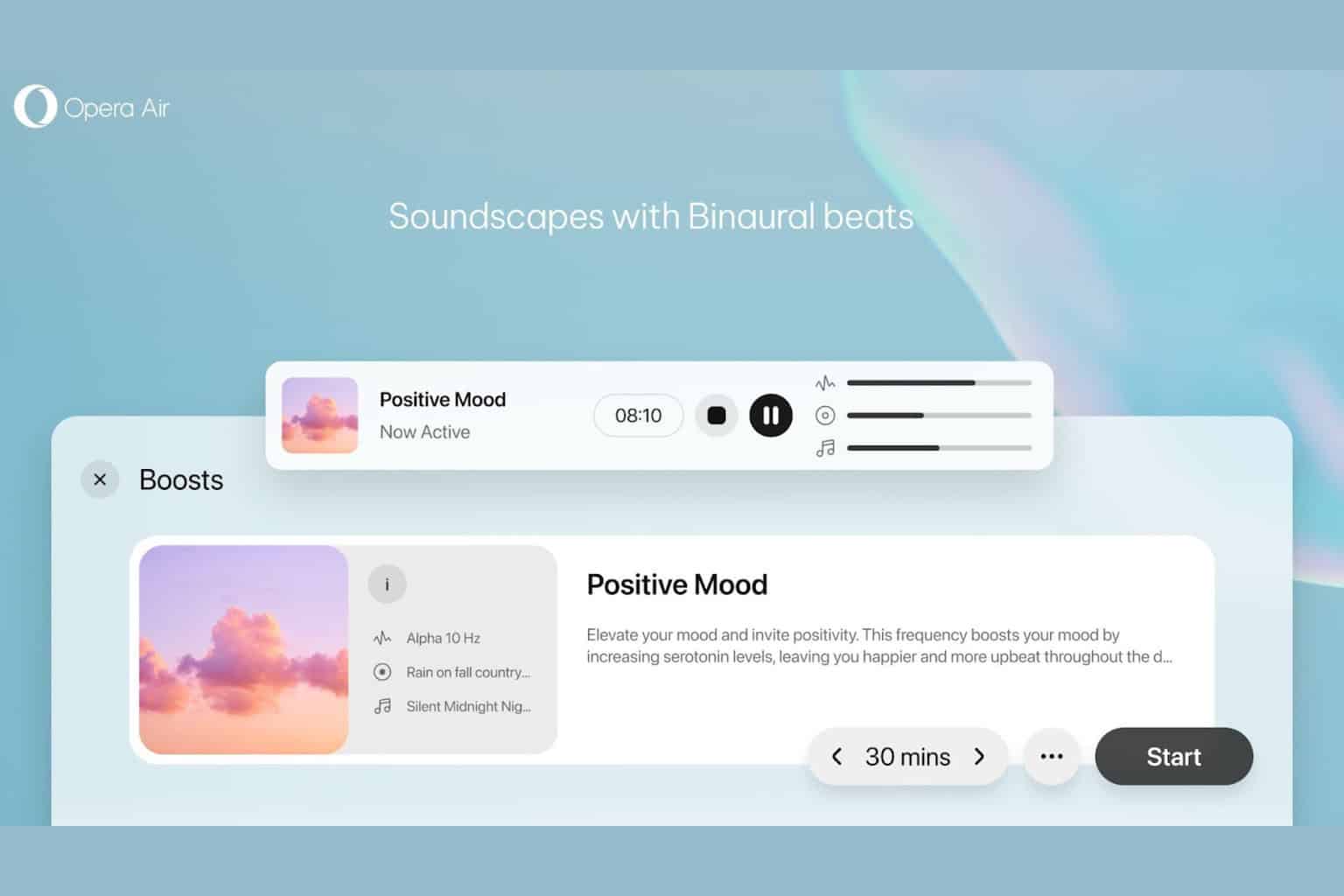
User forum
0 messages