3 best songbook apps to download for Windows 10/11
9 min. read
Updated on
Read our disclosure page to find out how can you help Windows Report sustain the editorial team. Read more
Key notes
- If you’re a professional or amateur musician, you definitely need the best songbook app for your Windows 10 PC.
- We provide you with a tool that includes a wide range of chord libraries for many instruments.
- Another program lets you transpose chords for your songs as you play them.
- Also, a great software allows you to add playbacks to your song or create them yourself.

There is so much more to Windows 10 than Microsoft Edge and Cortana. While it’s true that you may have to dig around the internet to find other worthwhile applications, there’s no doubt some of the best apps reside in the Microsoft Store.
And if you are looking for the best songbook apps for Windows PC, then Microsoft’s store has got them all for you on top of third-party sources. Here they are.
What are the best songbook apps for Windows 10?
SongBook by LinkeSOFT
The SongBook app is great for professional and amateur musicians alike. The program handles your song collections with lyrics and chords. You can view any chord variants by tapping on any chord name.
The app includes a vast array of chord libraries for many instruments such as guitar, ukulele, banjo and piano. It is optimized for use with keyboard and mouse.
On Windows 10, touch-enabled tablets, use the Windows Store app SongBook for Windows Tablets instead. Its features include:
- Song List
The program groups songs in categories that work like folders on your PC and lets you organize songs by genre, tags, or level of difficulty.
Deleting a category also removes all the songs in it. You can search titles by entering a letter, which will display the titles starting with that letter, and pressing Ctrl+Space will mark songs you’ve already played.
Marked songs are then shown in grey across the board. Closing the app, however, removes the mark.
- Song View
This feature displays the current song with lyrics and chords. You can look up chord definitions by clicking on a chord and change chords, lyrics and tab font and color by going to Tools>Options>View.
Pressing Ctrl +/- or Ctrl+Mouse Wheel to increase or decrease the font size. The app also displays the song in the largest font size possible when you go to View>Zoom>Auto-Zoom. To revert back to normal font size, select View>Zoom>Normal.
You can go to View>All Song Chords to view all chords that show up in the current song. The app initially displays the most simple fingering of a chord.
You can cycle through all definitions by clicking on a chord. Go to View>Hide Chords or View>Hide Lyrics, respectively, to switch off display of chords or lyrics.
- Full-Screen Mode
SongBook also displays a song in full-screen mode to maximize screen real-estate, hiding the menu and toolbar. You can also hide the song list to the left by pressing Ctrl+L. Type ESC to switch off full-screen mode.
- Auto-Scrolling
Press View>Auto-Scroll or press key F5 or use the Play button in the toolbar to start automatic scrolling. Use the Save button in the auto-scroll popup to save the current tempo in the song. The tempo will be preset the next time you select the song.
You can optionally insert {pause: x} directives somewhere in a song, where x denotes a pause in seconds (e.g. {pause: 20} to pause for 20 seconds).
Auto-scrolling will pause for a certain amount of time when the line with this pause statement reaches the top of the screen.
Auto-scrolling also halts the Windows screensaver. You can also put that directive at the top of the song to delay the auto-scroll start.
- Transposing
The app allows you to transpose a song to another key through Tools>Transpose or the transpose buttons on the toolbar.
You can convert all # chords to their b equivalent or vice versa using the “All b” and “All #” menus. However, the transposition is only temporary. For a permanent change of tune, select menu Tools>Transpose>Save Transposed.
You can also define a fret for a capo by selecting Tools>Transpose>Capo. However, if the song contains special chord definitions, these will usually no longer be valid after transposing.
- Link with Music
SongBook also lets you copy a music file into the SongBook directory and link to it using menu Tools>Music>Link. This will allow users to play along with background music. Select Tools>Play Music to play the linked music with a built-in mini music player.
You can alternatively insert a link to an arbitrary file into the song by dragging the file from Explorer into the song editor and then clicking the link to open the associated program.
- Song Edit
SongBook includes the ability to edit songs or add new songs. Go to Edit>Chordpro menu to enter the most common chordpro control statements. It will also display the keyboard shortcuts for faster input.
When you’ve selected some text, the chordpro control statement (e.g. [] or {c: }) will be inserted around the selection. To move a chord definition like [Am] to a different text position, double-click on it to select it, then cut/paste it at the new position. Use Copy Chords/Insert Chords from the context menu to apply chords from one verse to another.
You can also convert the current song or selected text from tab format to the compact chordpro format by selecting Edit>Chordpro>Convert Tab To Chordpro.
- Tags
Another way to organize your song collection is by assigning arbitrary tags to any song. You can filter songs by tag by clicking the Tags button in the main song list screen.
When you remove a tag, the song is not deleted. Unlike with categories, songs can have several tags assigned. In the song, tags are stored with a {tag: xx} directive.
- Playlists
Playlists contain references to songs by title/subtitle, independent of their category. The app lets you add songs to multiple playlists, and one song can occur multiple times in one playlist.
The playlist dropdown box will display the number of songs in that playlist in parentheses. You can right-click on a song in a list and select Add to Playlist.
To add multiple songs at once, select them with Shift or Ctrl+Mouse-Click before you choose Add to Playlist. To create a new playlist, right-click on a song in the song list and select Add to Playlist>New Playlist.
Select Move Up/Move Down from the context menu to change the order of songs in a playlist. To remove a song from a playlist, right-click on the song in the playlist and select Remove.
- Chords and Instruments
SongBook includes a comprehensive chord libraries for guitar, ukulele (C and D tuning), mandolin, piano and others. Select a chord in a song or select Tools>Chords to see the chord view.
Chords are grouped by base pitch (tone) and name. Each chord can have several variations. SongBook knows about identical pitches (e.g. C# = Db).
You can add your own chords (File – New Chord…) or change existing chord definitions by clicking on it.
Right-click on a chord to search for identical chords (with different names) or to add this specific chord definition to the song.
To remove a custom chord from the database, click on it to edit and select Remove. Select an instrument from the Instruments menu to change the currently used instrument.
- Chord Edit
The app also lets you change any chord in the chord database. Select the base fret in the dropdown to the right, then click on the finger boxes. If a string produces no sound, select the x above the string.
The added chords are saved in a file <instrument>.chords.txt in the documents folder. You can edit it with a text editor.
You can download SongBook from the Windows Store for $9.99.
Chordle
Keeping a large music folder can take its toll on your PC memory. Thanks to apps like Chordle, you can get rid of that burden. Chordle is a songbook management program that does a lot of things.
For example, it can transpose chords for your songs as you play them, create and share set lists, display capped chords when you’re playing with guitarists or uncapped chords for other band members.
Chordle can show chord charts for a song, along with chord variations for both guitar and ukulele. Other features include:
- Build your own library of songs
- Create and share your set lists
- Customise the keys and capo position for each song in a set list
- Guitarists can show the capoed chords, whist other musicians can show the un-capoed chords
- Search online sites from within the app to quickly build up your song library
- Import and export your songs and set lists
- Export set lists as a Microsoft Word document for sharing with musicians that don’t own tablets
- Great for church and contemporary bands alike
- Easily convert songs from ChordPro format to Chordle format
- Customize the colors that songs are presented in
- Synchronize your songs and set lists with OneDrive
Download Chordle for free from now
SongRepertoire
If you are a musician, then SongRepertoire is the app for you. It helps to manage music sheets, playbacks and set lists.
- Songs with multiple chord files or music sheets, also supporting external controllers like AirTurn
- Integrated chord file editor, import from existing files or take picture
- Record playbacks and loops or add existing audio files
- Support of stylus to add annotations, write tabs or music sheets
- Management of set lists
- Up- and download to OneDrive or local drives
- Share with your band mates and friends
With the app, you can add multiple chord files or music sheets as well as playbacks to a song. You can also use the integrated chord file editor or add an external file.
Also, you can use the camera of your device to take pictures of printed music sheets. The app lets musicians transpose songs easily through the chord format of SongRepertoire. The program supports external controllers like AirTurn, too.
You can also add playbacks to your song or create them by yourself with the audio recorder on your tablet. To arrange your setlists, you can manage multiple playlists, add, reorder or remove songs from them. You can also upload your songs into the cloud via OneDrive.
You can also export songs or playlists and import them on other SongRepertoire installations or share them with your band mates.
You can export your music sheets to pdf, as well as recorded audio as mp3. The app is available from the Microsoft Store for $4.49.
If you think we’ve missed something in the list, don’t hesitate to leave a comment below.
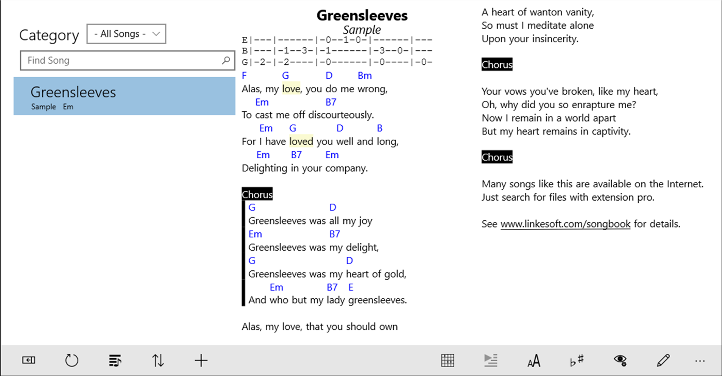
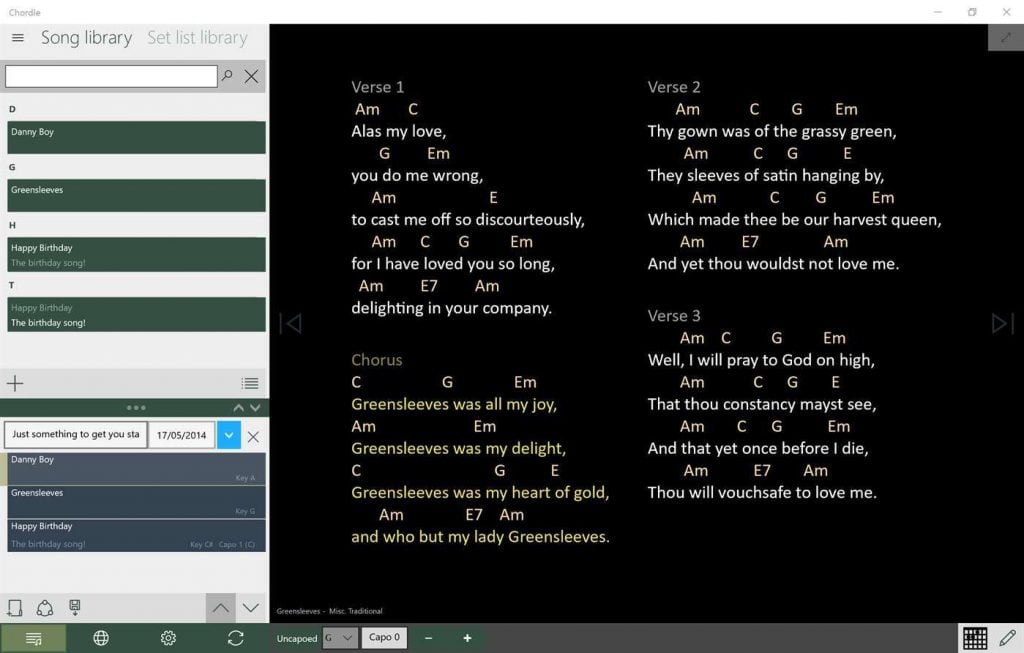
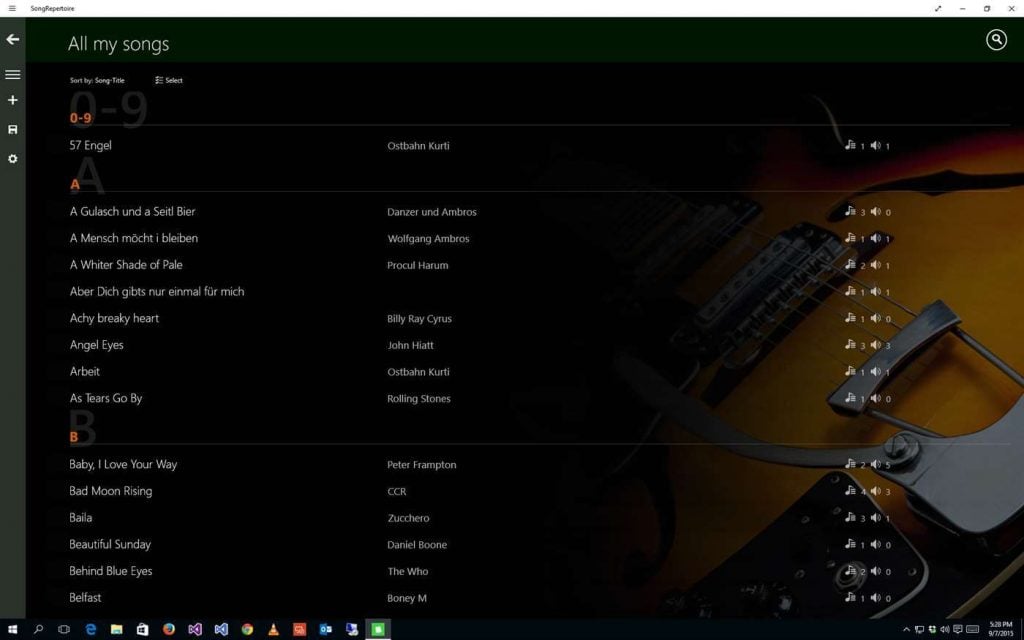

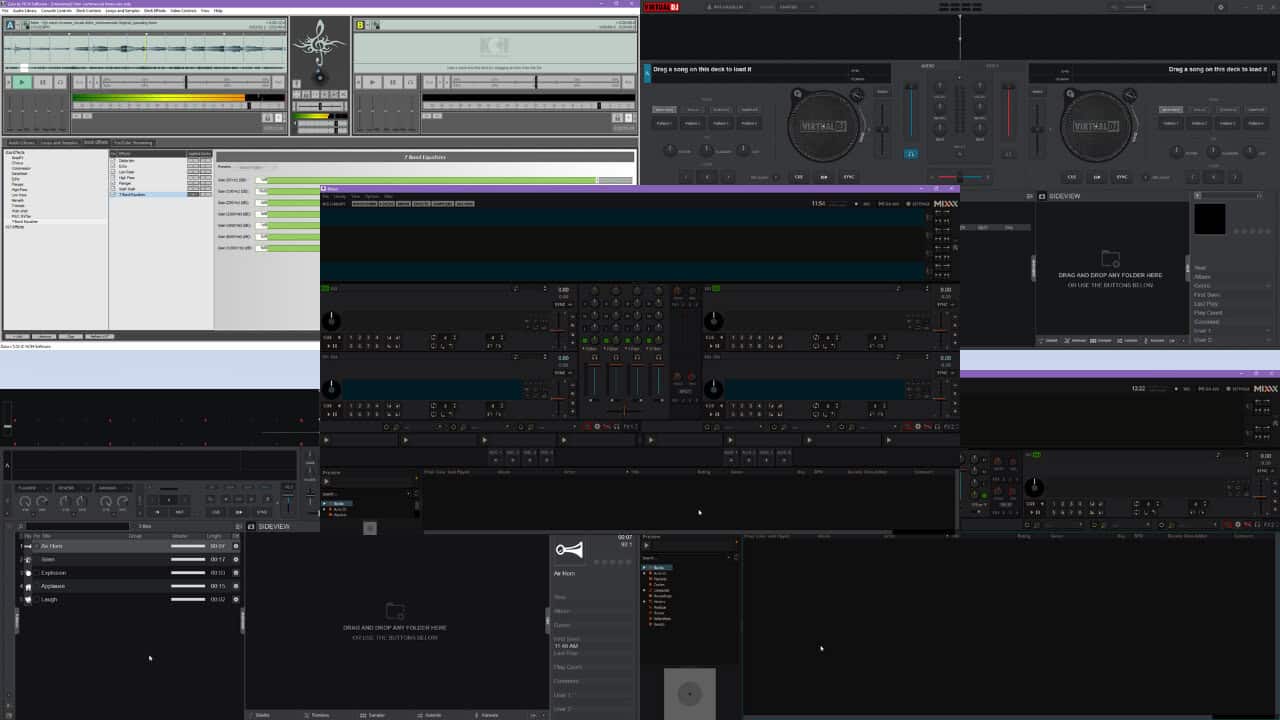
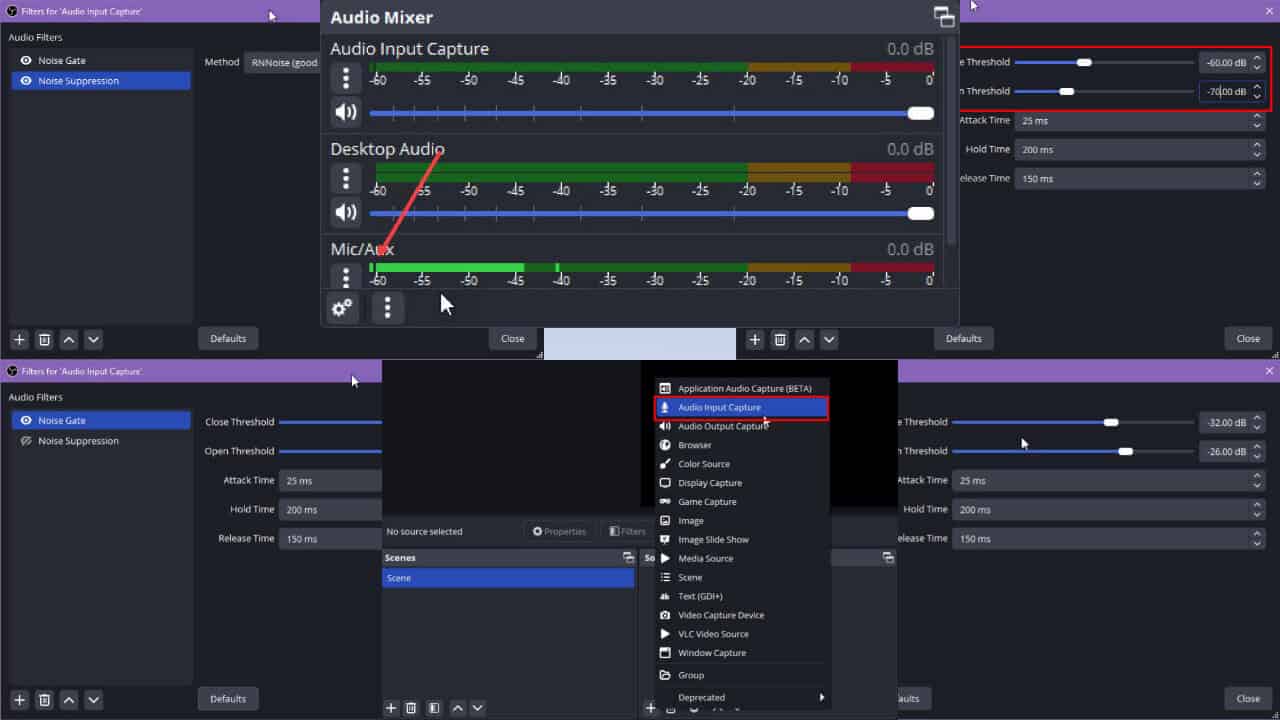
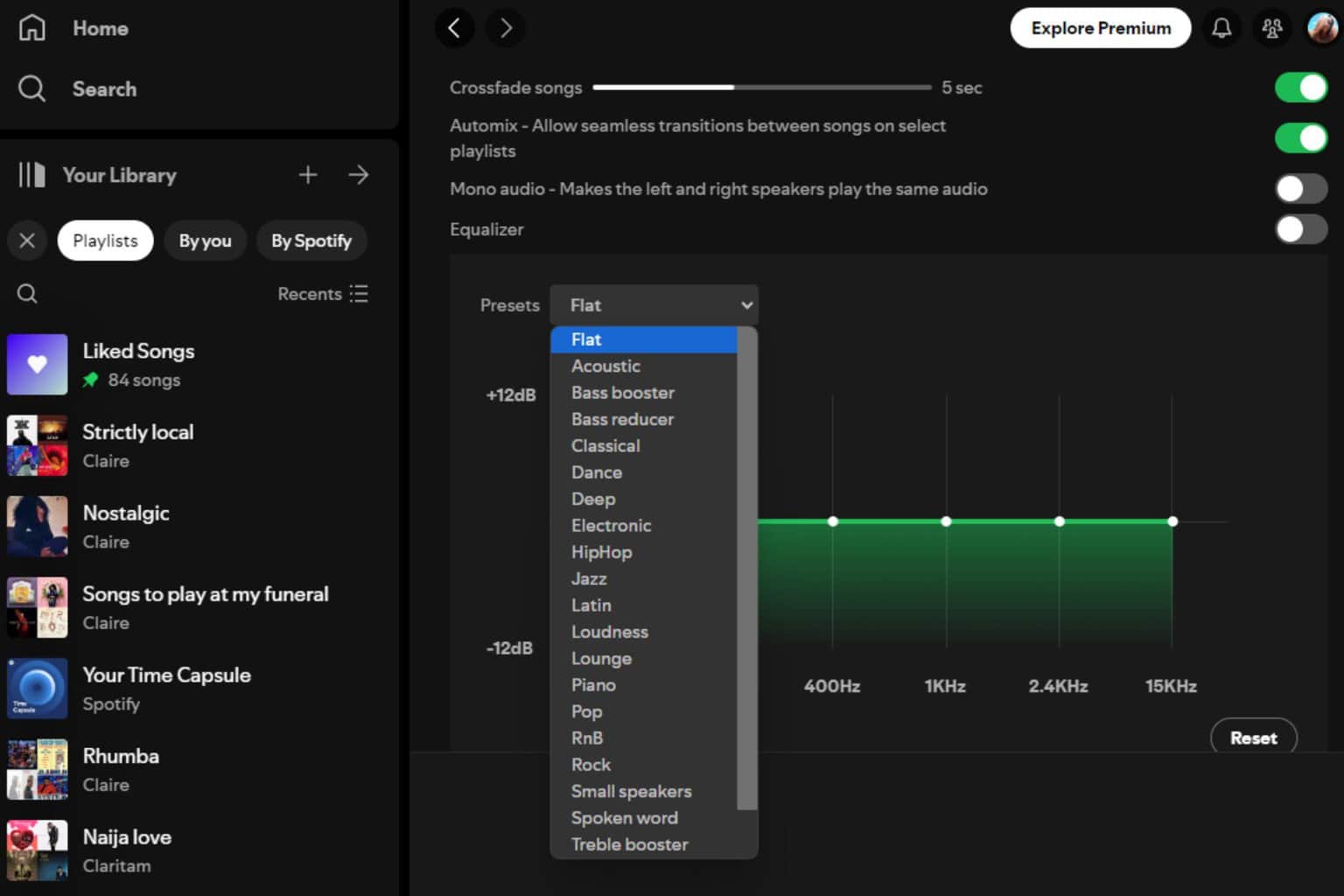

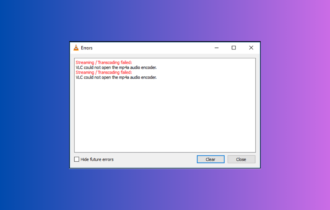
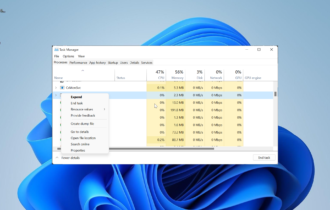
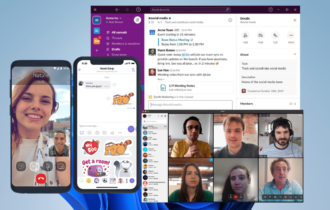
User forum
0 messages