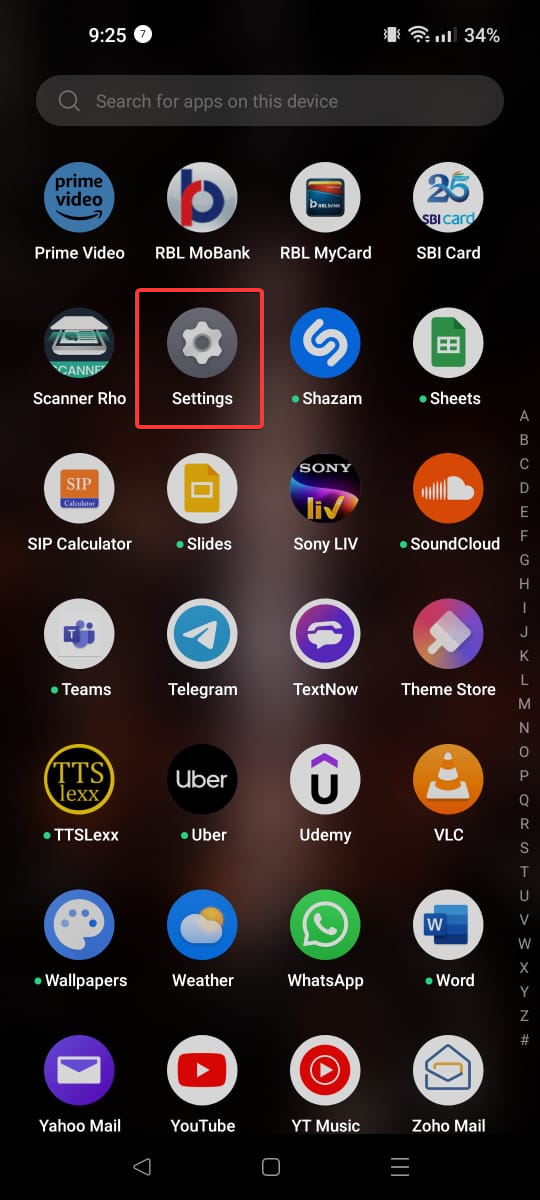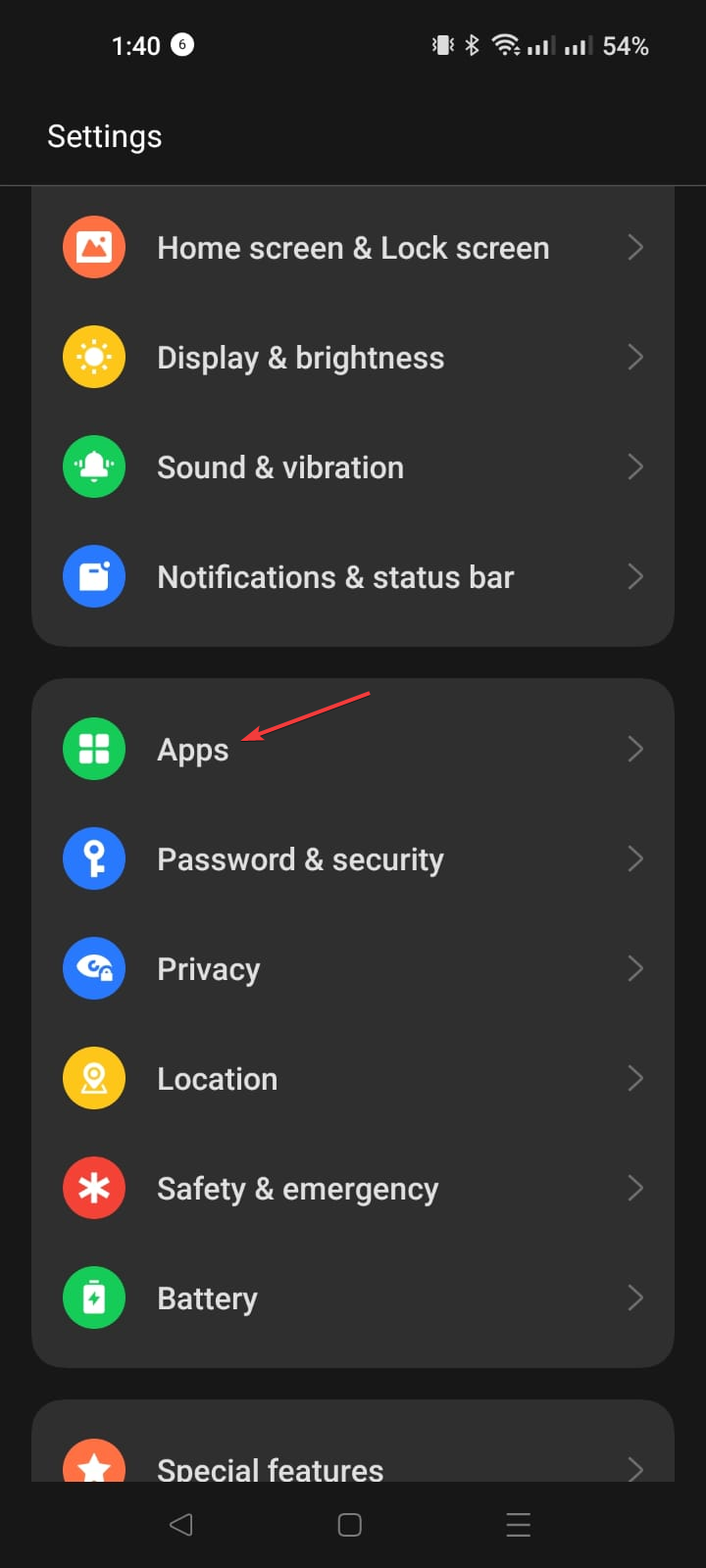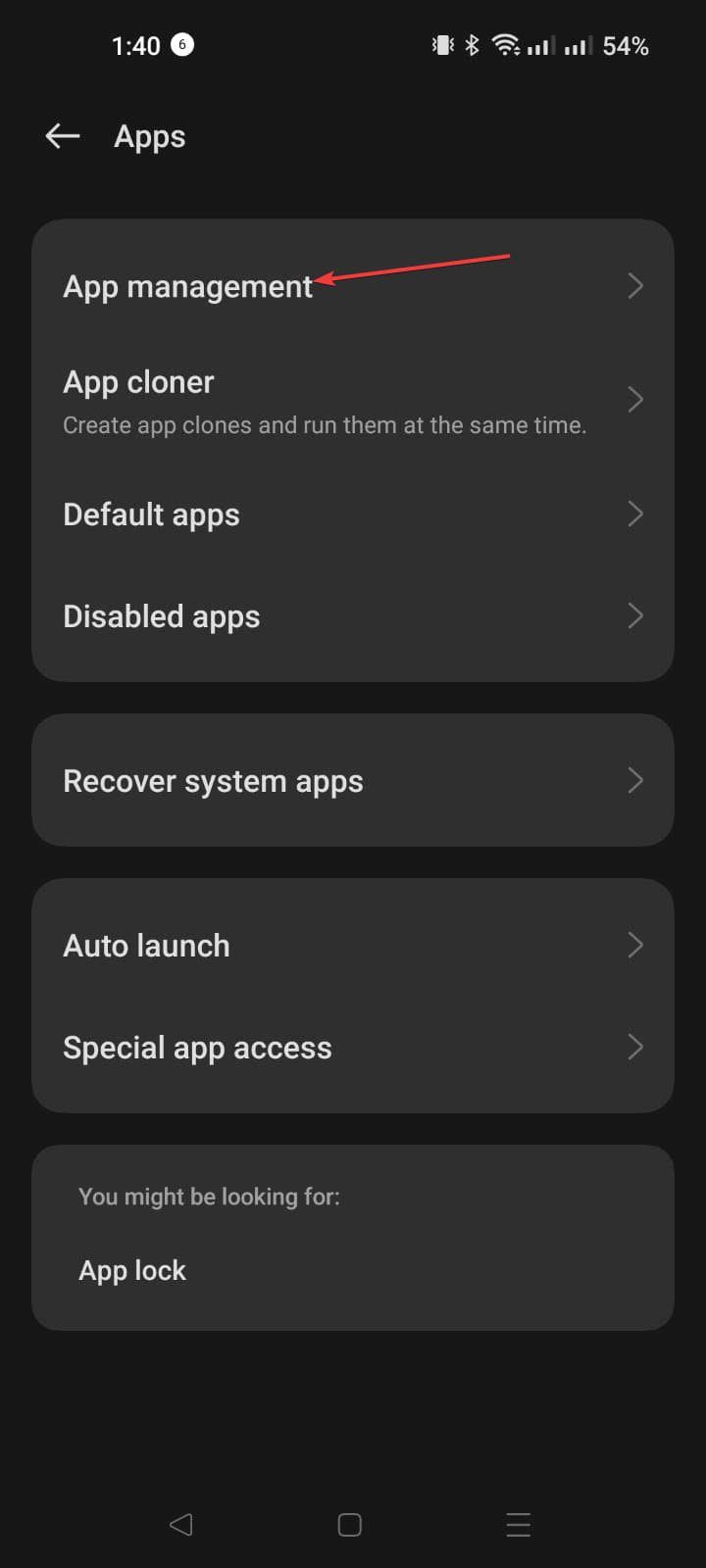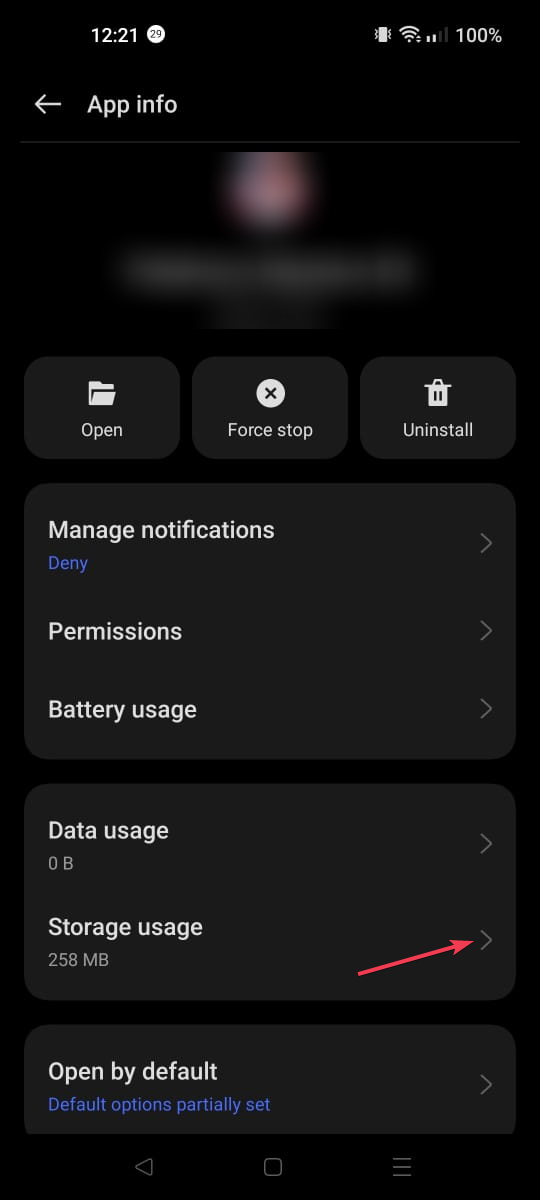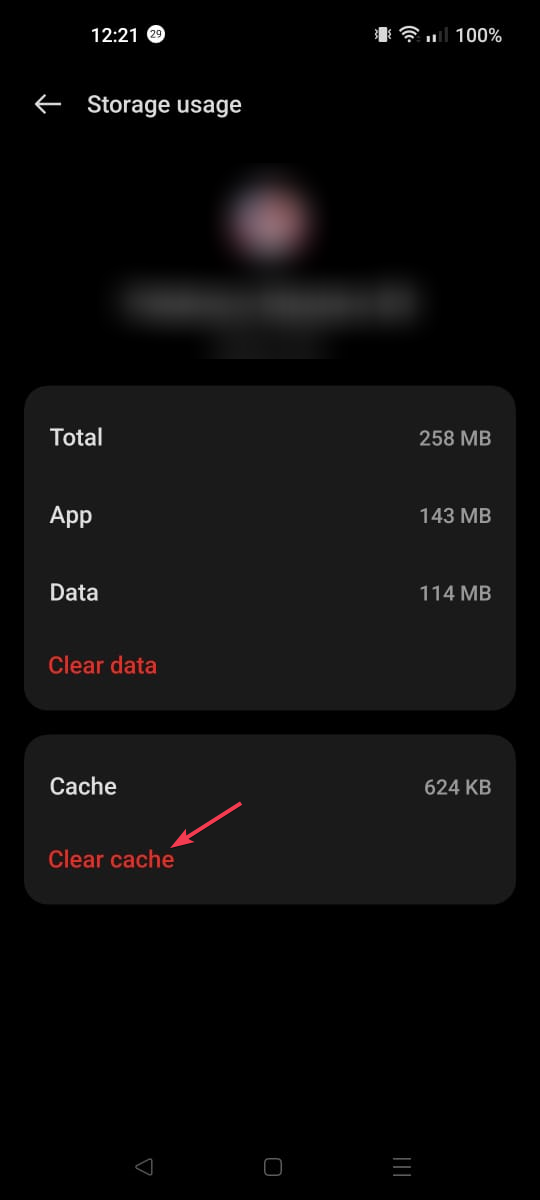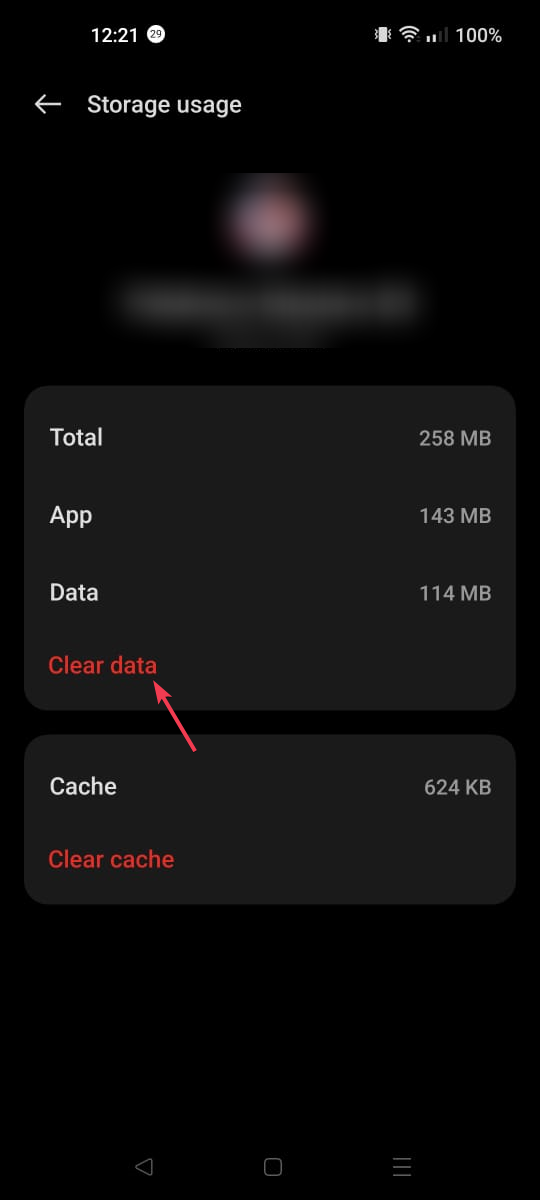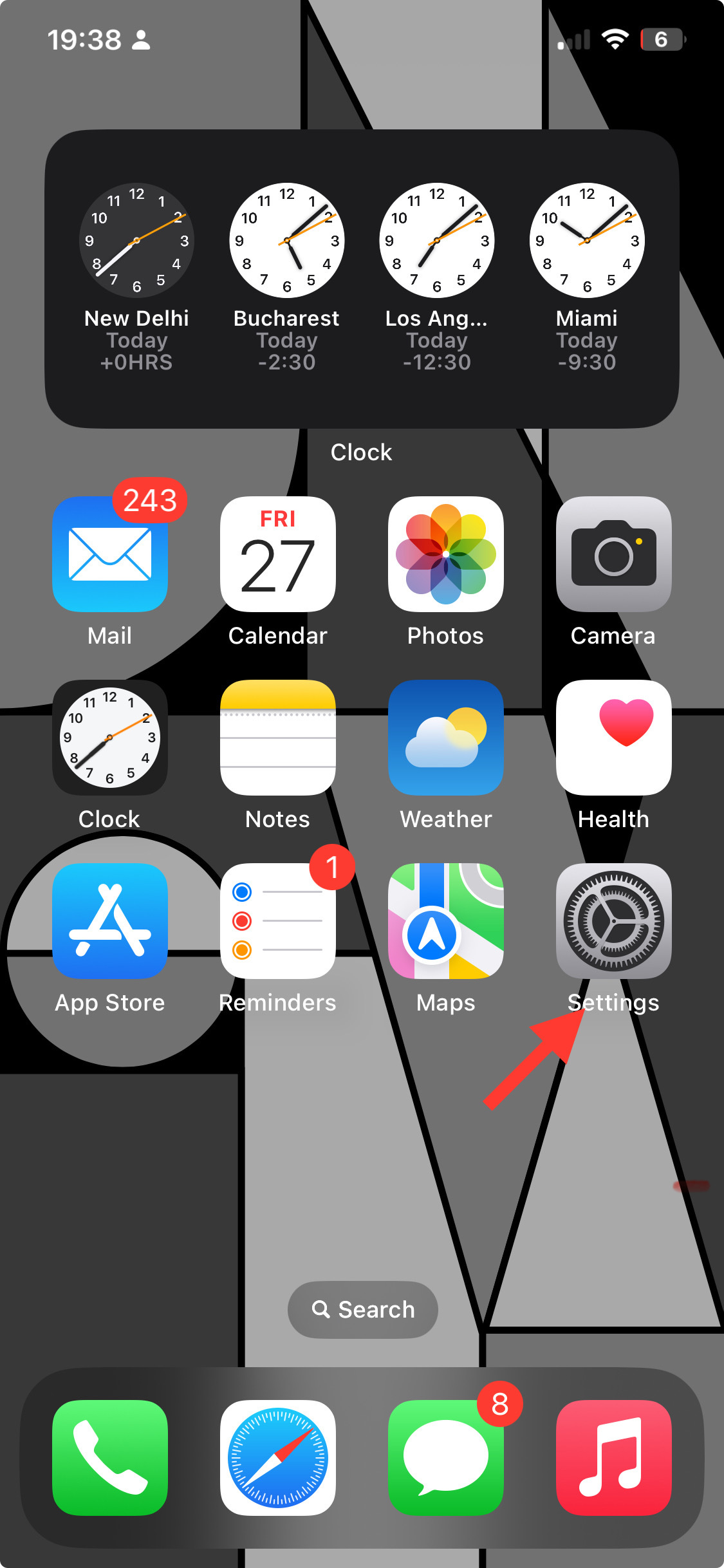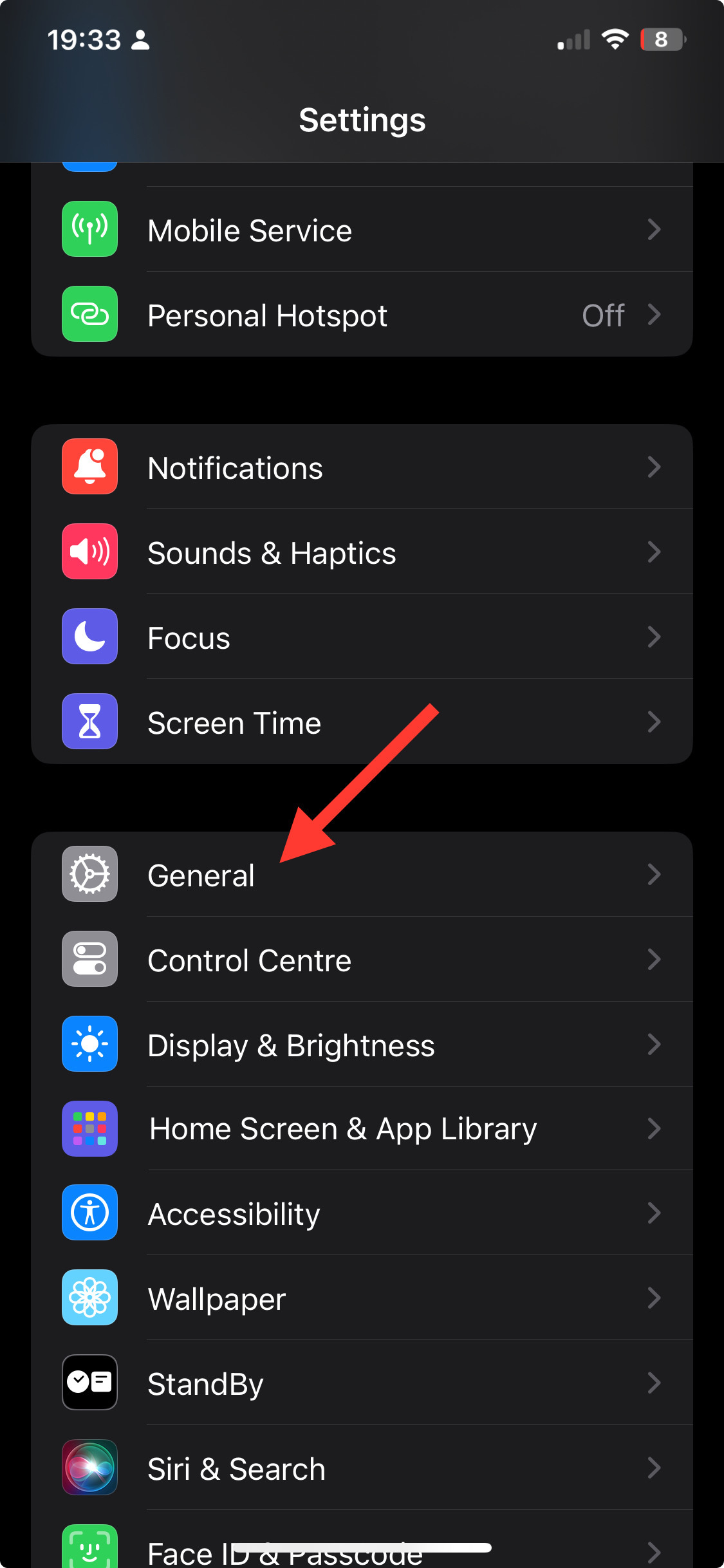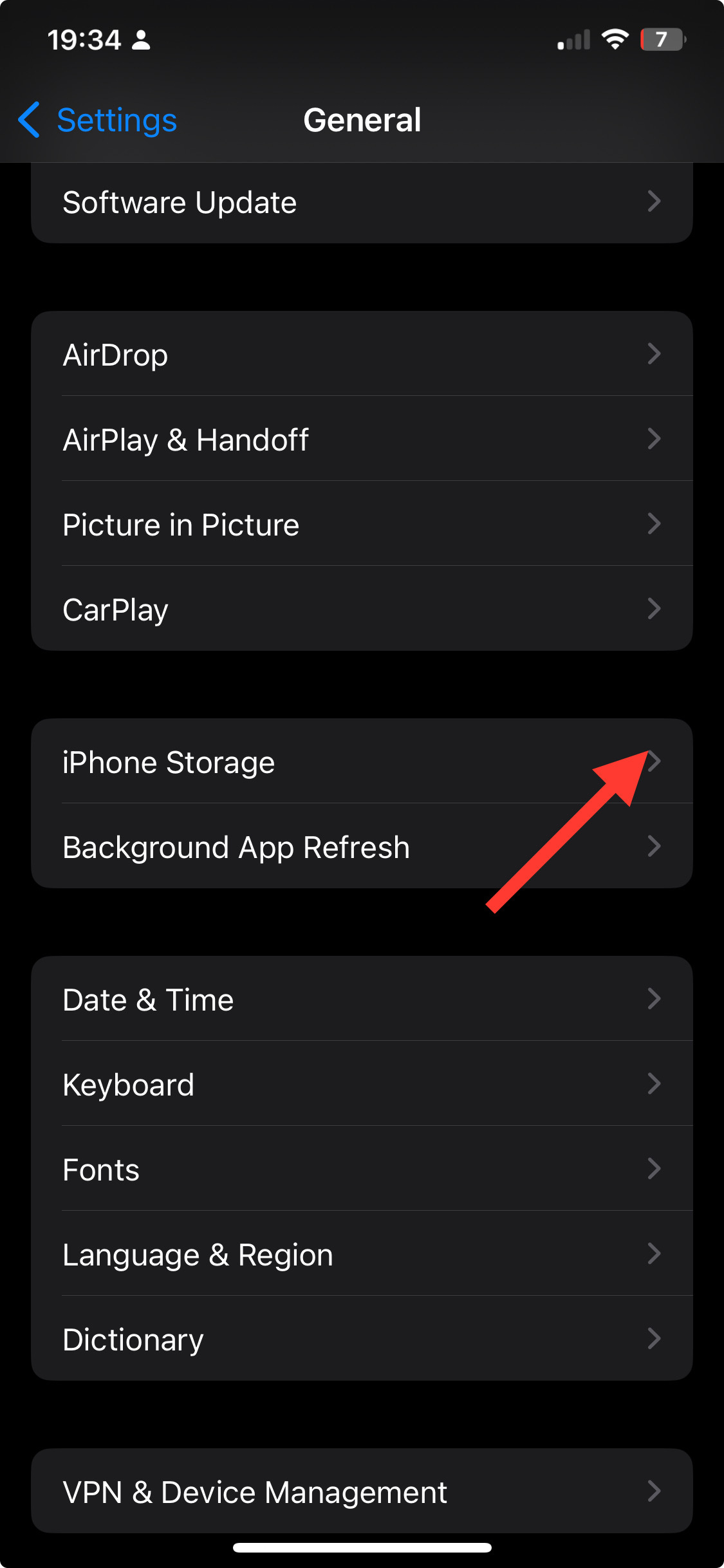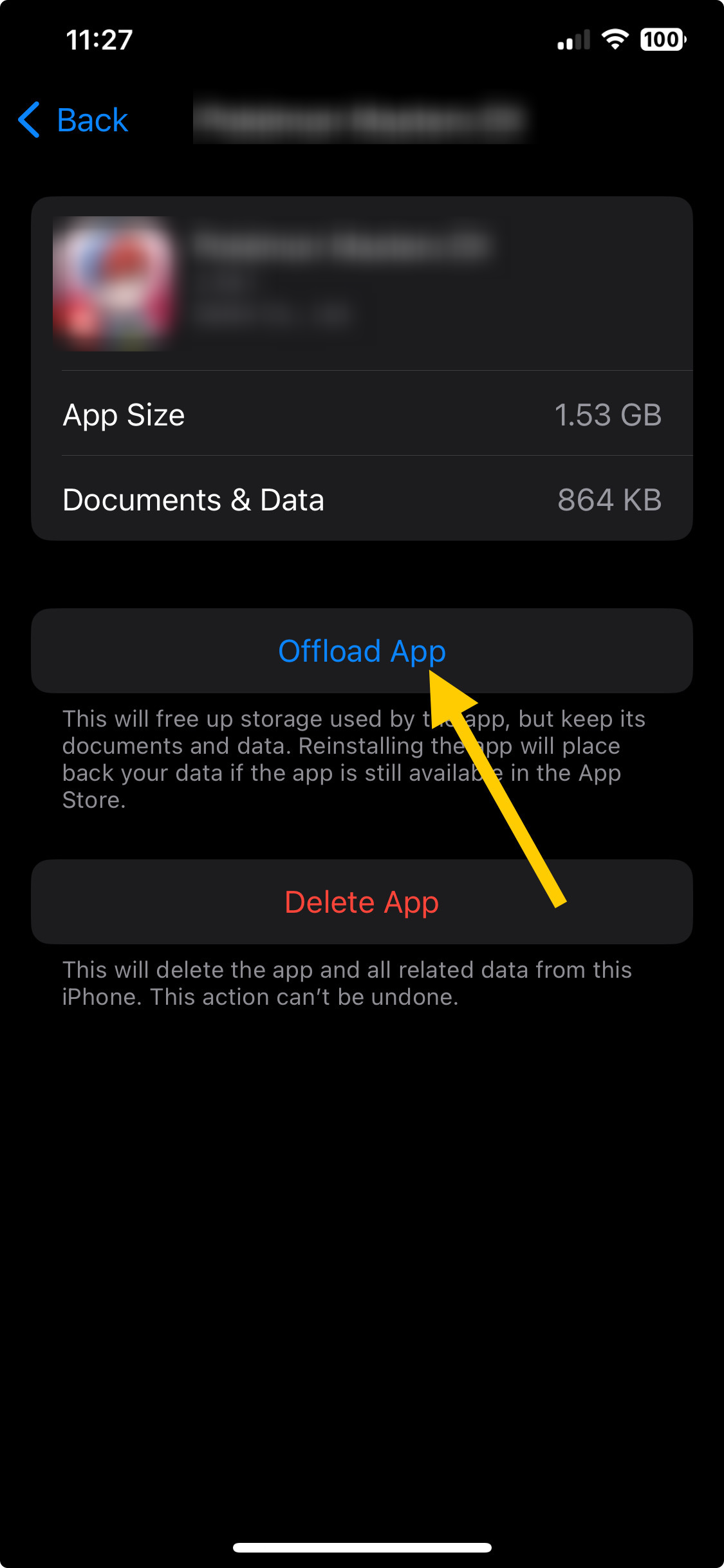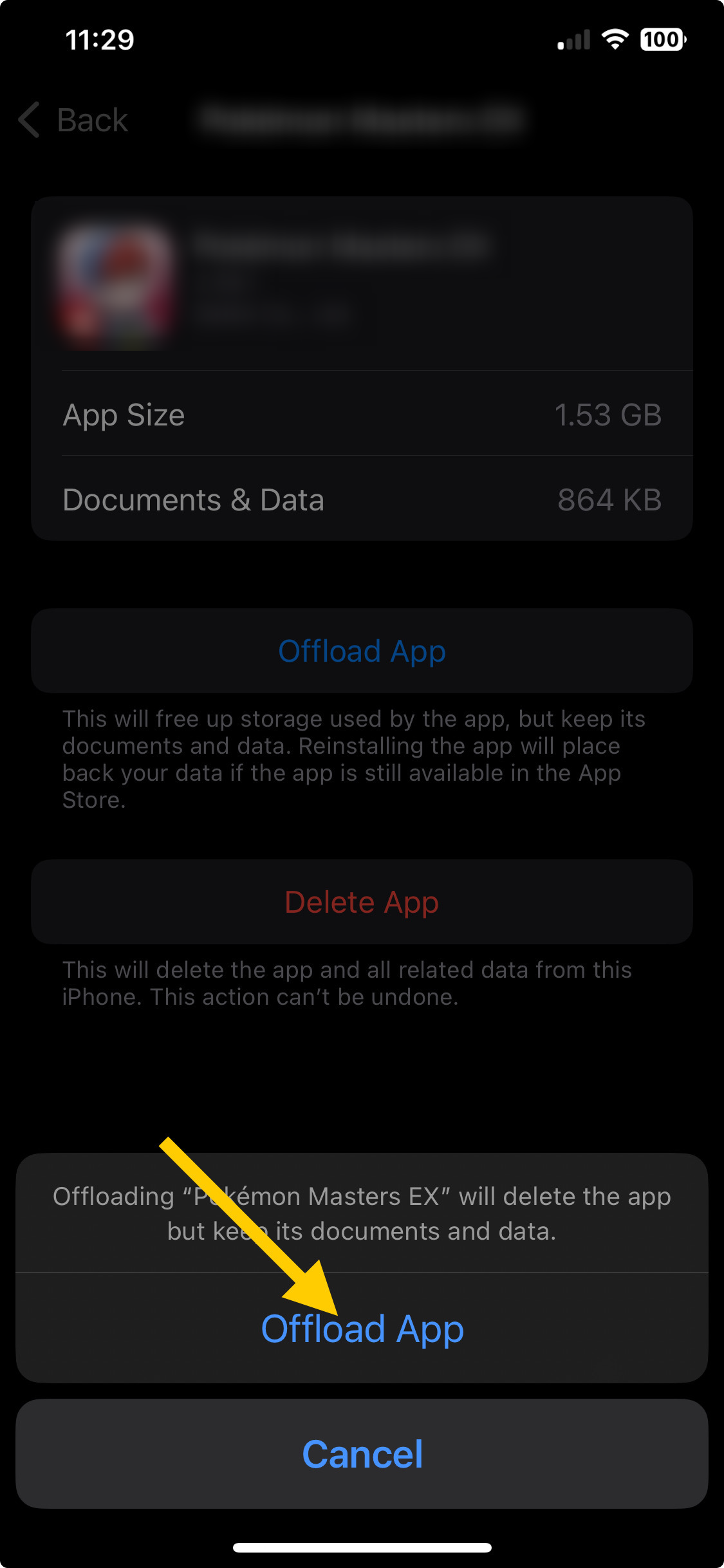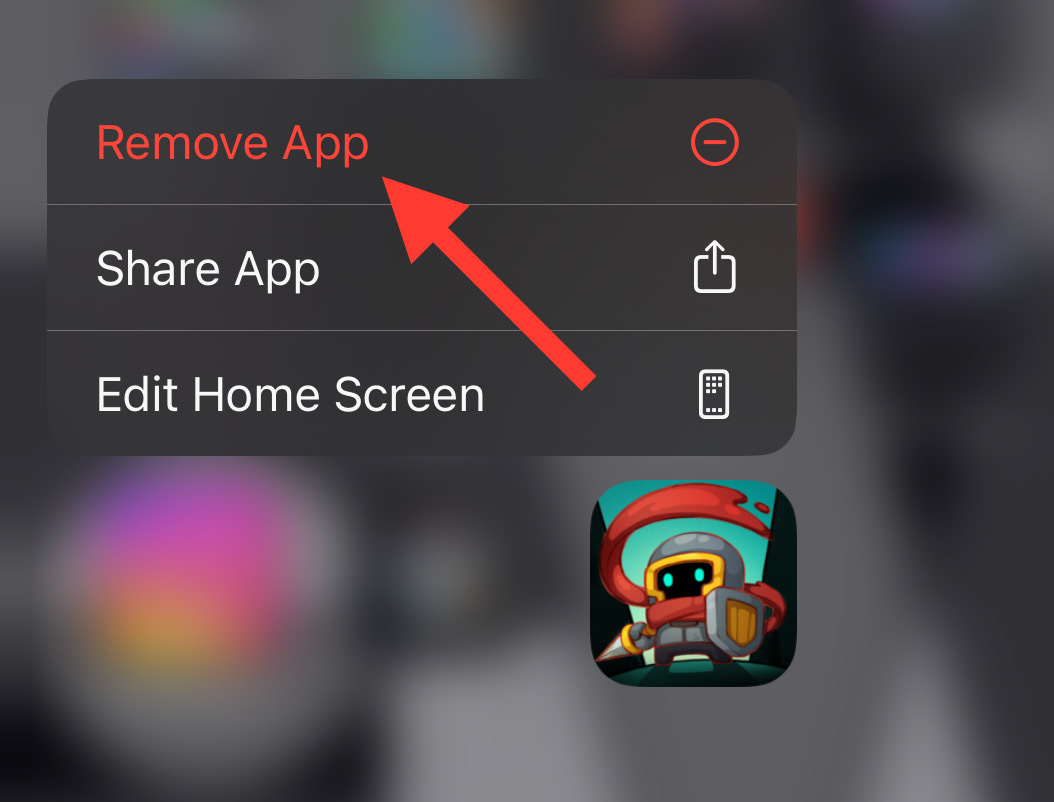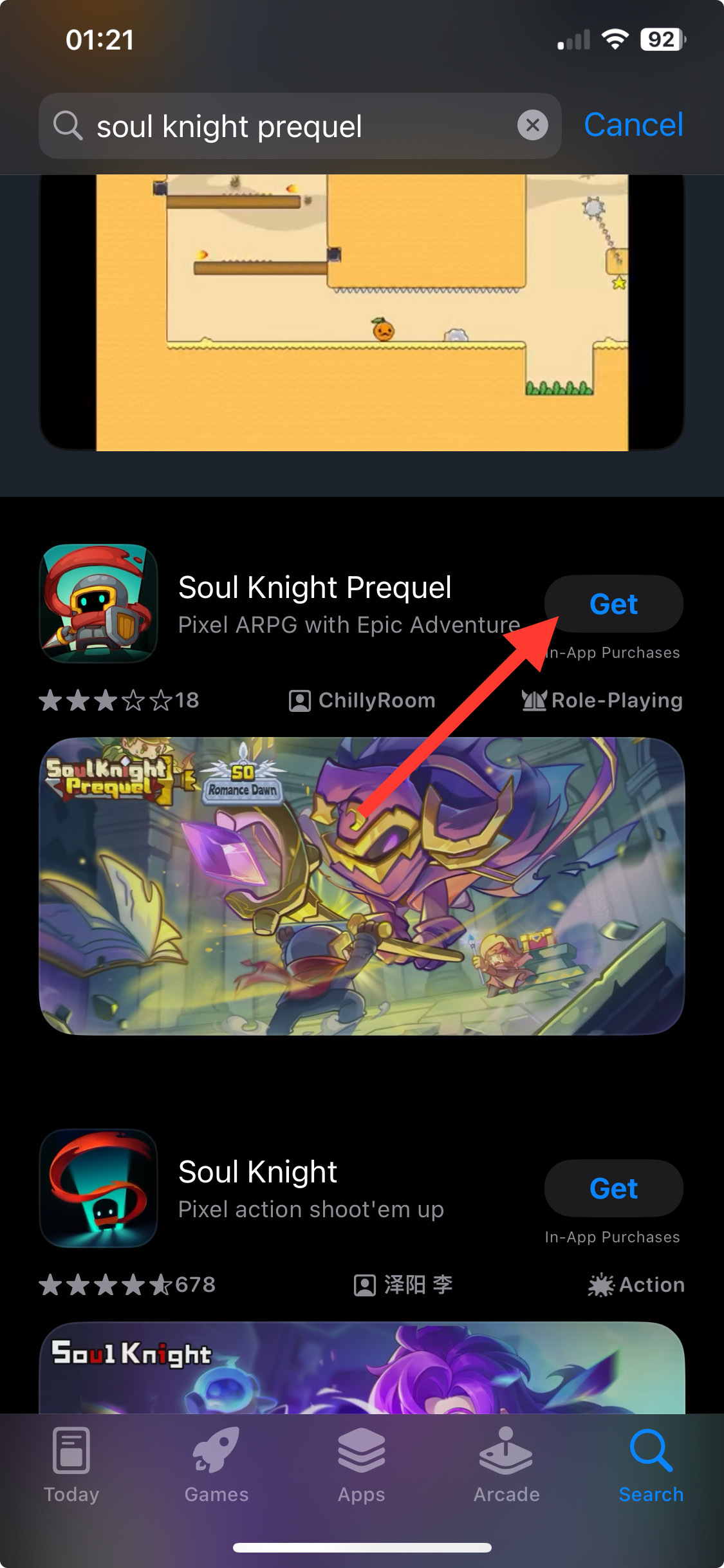Fix: Soul Knight Prequel Error Code 6: Config Error
Ensure the game is up to date
3 min. read
Published on
Read our disclosure page to find out how can you help Windows Report sustain the editorial team Read more
Key notes
- To fix the Soul Knight Prequel error code 6, clear its cache, use a reliable VPN, reset game data, or reinstall the game.
- Keep reading to learn about the solutions in detail.
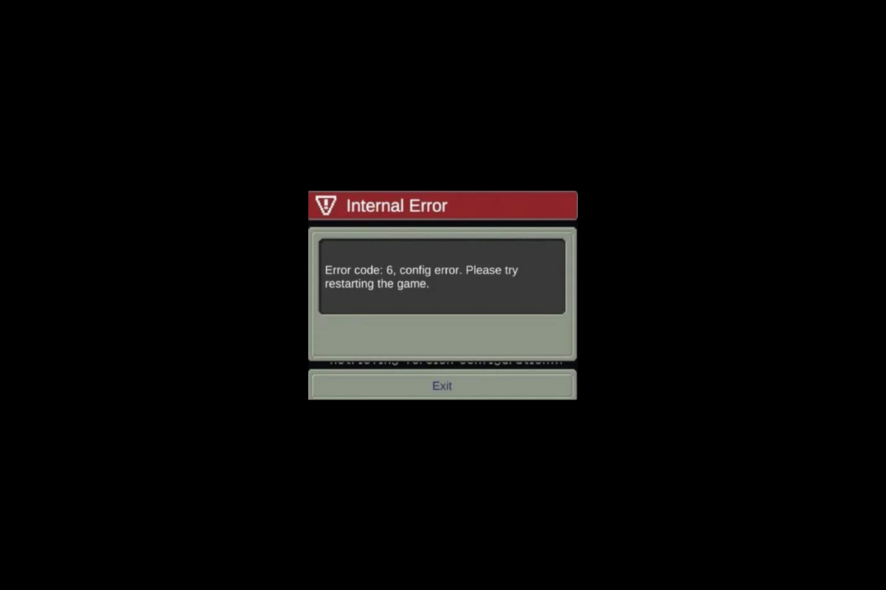
If you have encountered error code 6: config error while launching or playing Soul Knight Prequel on your phone, this guide can help!
We will discuss the probable causes and offer WR experts tested solutions to fix the issue so that you can enjoy your favorite game without interruption.
What causes the error code 6 on Soul Knight Prequel?
- Outdated app or pending operating system updates.
- Corrupted game cache.
How can I fix the Soul Knight Prequel error code 6?
Before we go to the advanced fixes to resolve error code 6, here are a few preliminary checks you should do:
- First, restart the game and ensure there is no pending update for your phone OS.
- Verify you have a stable internet connection, and try using a VPN.
- Check the Soul Knight Prequel Facebook page to ensure the server is up and running, then log out and login the app.
1. Update the app
- Go to the Google Play Store or App Store and tap on the profile icon from the top right corner.
- Go to Manage apps & device, locate the game, then tap Update.
2. Clear the game cache
Android
- Locate and tap the Settings icon from the home screen.
- Next, tap Apps from the list.
- Tap App Management.
- From the app list, choose the app, then tap Storage usage.
- Click Clear cache.
- If this doesn’t help you, you need to clear app data; for that, go to Storage usage again, then select Clear data.
iOS
- Tap Settings.
- Go to General.
- Select iPhone Storage.
- Scroll through the list, find the app, and tap the Offload app.
- Tap the Offload app option again to complete the process.
Remember that clearing data will remove all the game data from your phone; you need to sign in to the app again.
3. Reinstall the game
- From the home screen, press and hold Soul Knight Prequel to get options.
- Tap Uninstall (Android) or Remove app (iOS).
- Go to the Google Play Store or App Store and search for Soul Knight Prequel.
- Tap the Install or Get icon to install the game.
If nothing worked for you, you must contact the Soul Knight Prequel customer support team and tell them about the error & fixes you tried for further assistance.
To sum up, to fix the error code 6 while playing Soul Knight Prequel, ensure your game is up to date, the internet connection you are using is stable, and clear the app cache from time to time.
If you are looking for a way to try out Android games on Windows 11, you need to follow a few steps; read this guide to learn more.
You can also use an Android emulator for Windows 11 so that you can play mobile games on the computer; read this guide to choose which one to try.
In case you have questions or suggestions about the subject, feel free to mention them in the comments section below.