3 Ways to Fix Error ELI-9000 on Spectrum [Sign In Issues]
Error ELI-9000 on Spectrum is usually caused by connectivity issues
2 min. read
Updated on
Read our disclosure page to find out how can you help Windows Report sustain the editorial team. Read more

Today we’ll show you how to fix error ELI-900 that shows up while you try to connect to the Spectrum TV app. The full error reads We’re sorry, something didn’t work quite right. please try again later. reference code: eli-9001.
It could very much be a Spectrum server issue. But it might also happen when you enter a wrong password or have an unstable internet connection. Follow the steps below to get it fixed fast:
How do I fix Spectrum Error ELI-9000?
1. Check your Internet connection
Therefore, we suggest checking your Internet connection by first restarting the Wi-Fi router and then reconnecting your device to the Wi-Fi.
If you are using an Ethernet cable connection, unplug the cable and after waiting for a few seconds, plug it back again.
Even after this if you are facing any connectivity issues, please contact your Internet service provider and check if there is an issue on their part.
2. Change the password of your Spectrum account
- Visit the webpage of Spectrum TV.
- Click the Sign In button to go to the Sign-in page of Spectrum TV.
- Click on the Forgot Username or Password? link provided at the bottom of the page.
- On the next page, you need to confirm your account by entering your credentials and clicking Next.
- Then follow the onscreen instructions further to reset or change the password.
- Once the password is changed successfully, try to sign in to Spectrum TV.
3. Use System Restore
- Press the Windows and R keys simultaneously, which opens the Run console on the screen.
- Type rstrui and press Enter. This opens the System Restore wizard.
- Now click Next to proceed.
- Then select the System restore points from the list and click Next.
- Confirm the restore point before proceeding. After confirming, you can click Finish.
- This will start restoring the system to the restore point you had selected.
- This might take a while so please be patient.
Some users also got the Spectrum error Gen-1016 & Spectrum NETGE-1000 error on the Spectrum TV app.
Did you find this article to be informative? Leave us a comment below!






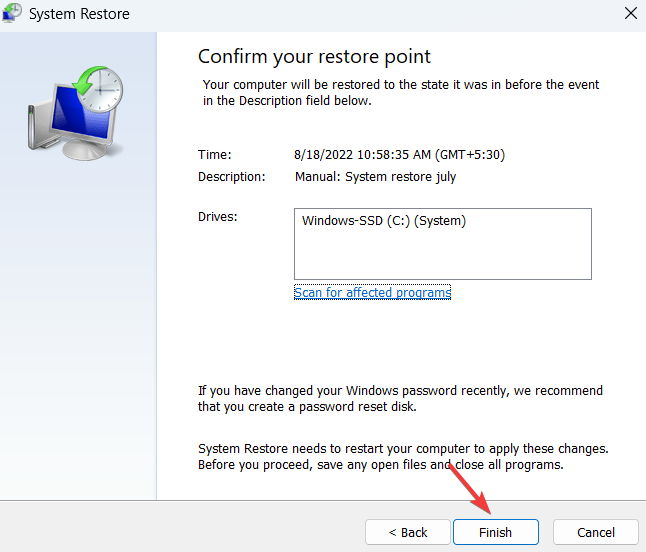








User forum
0 messages