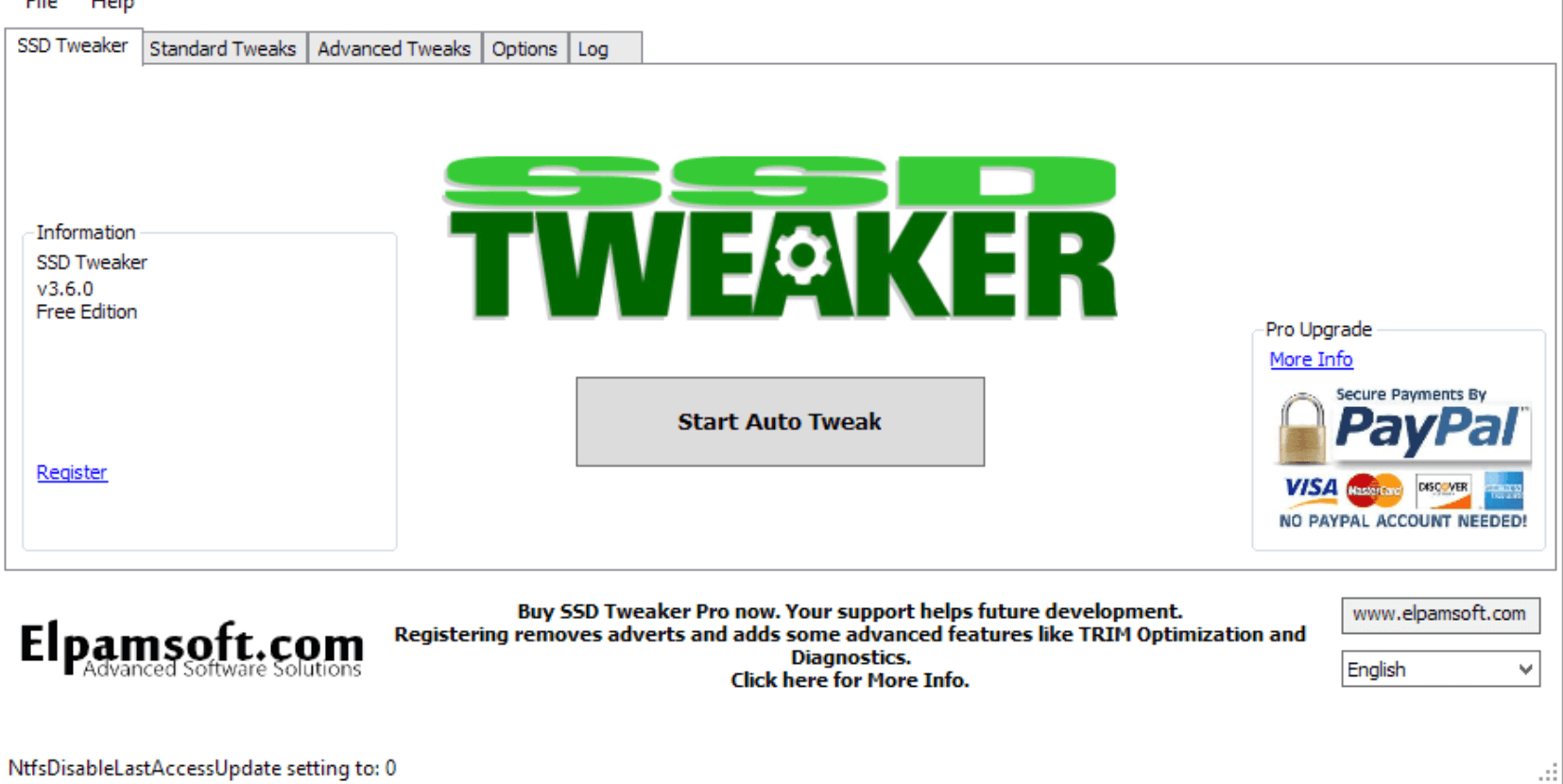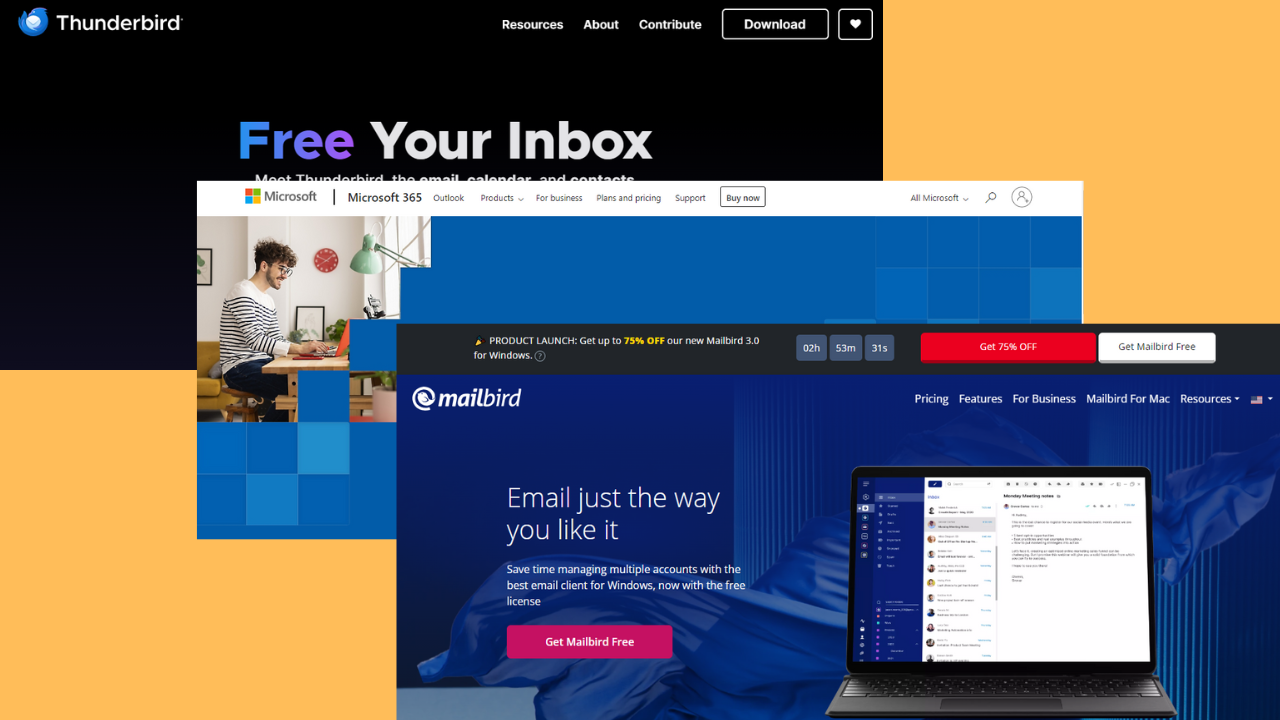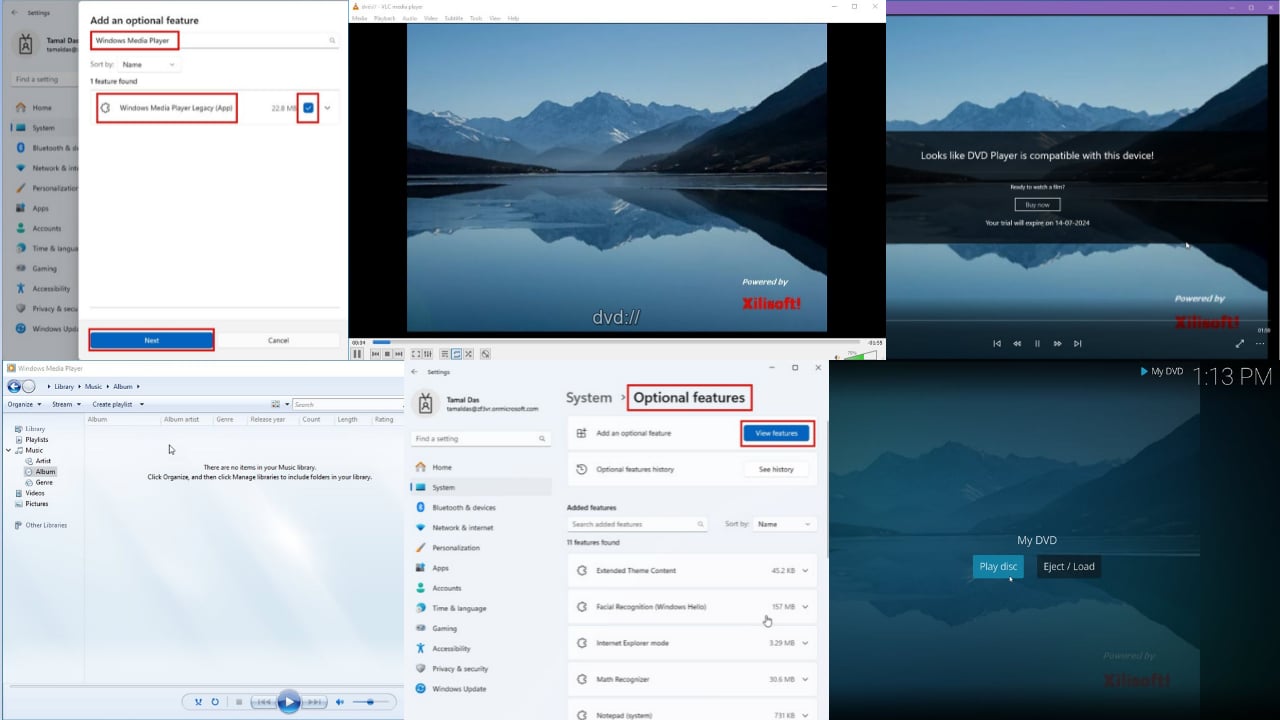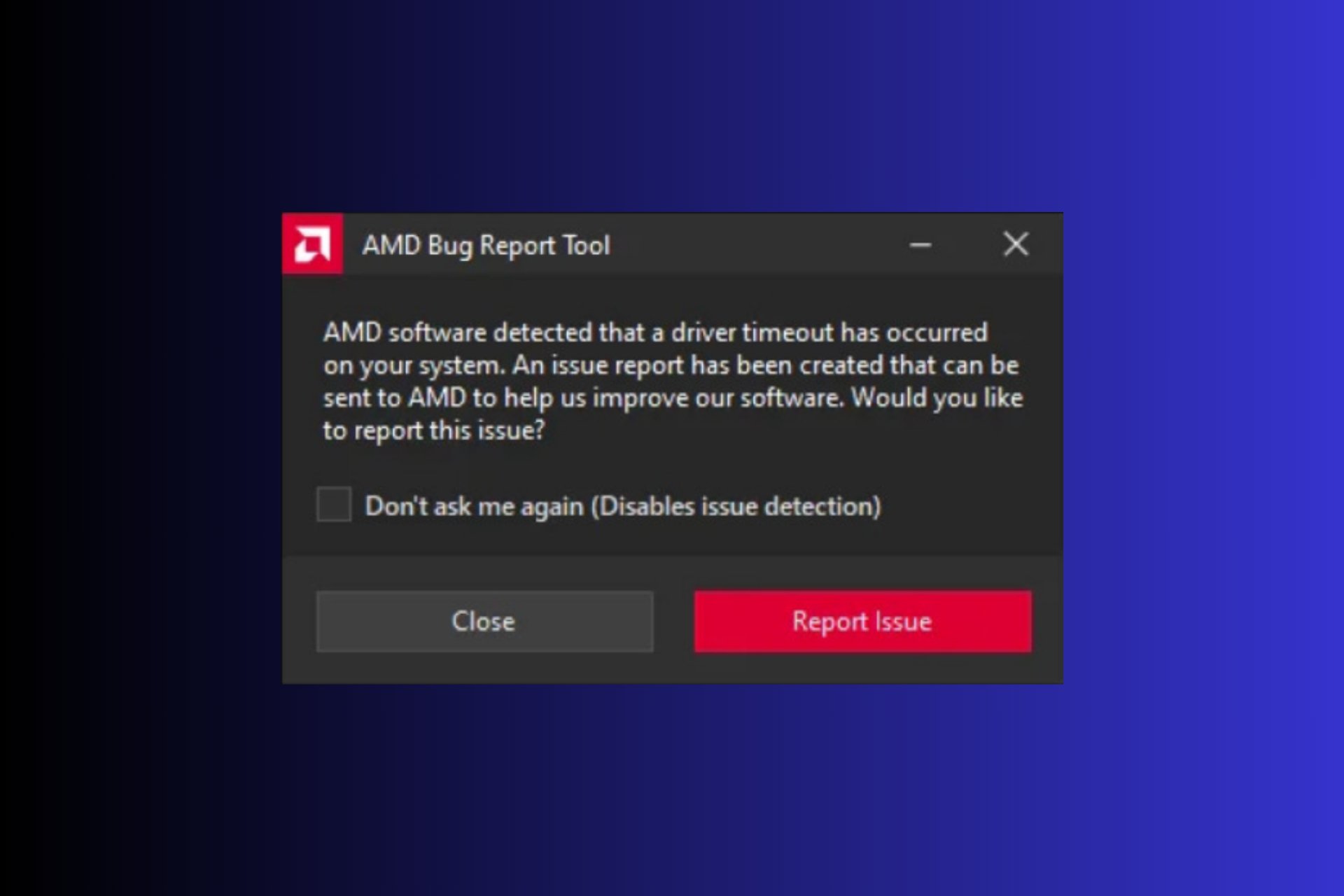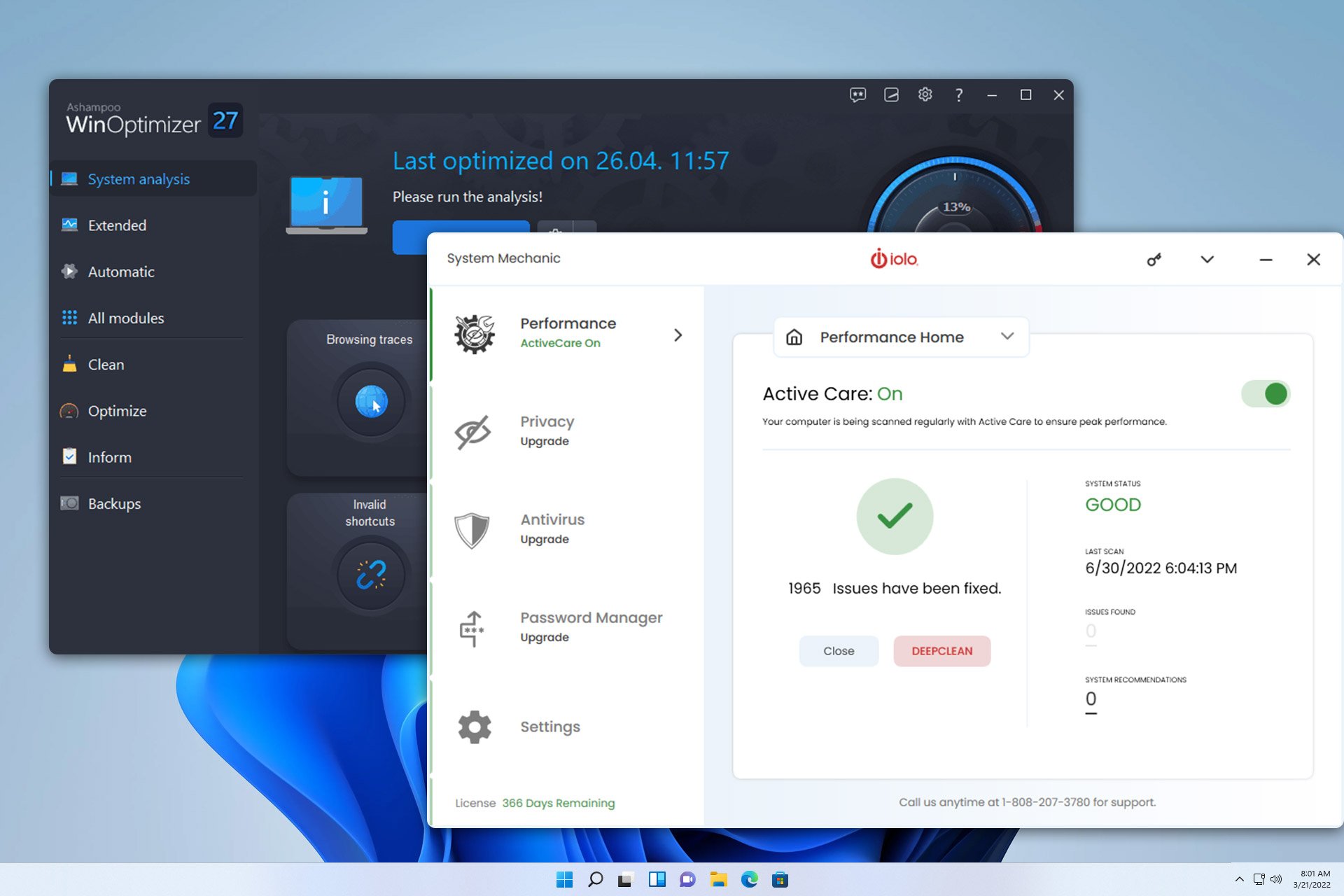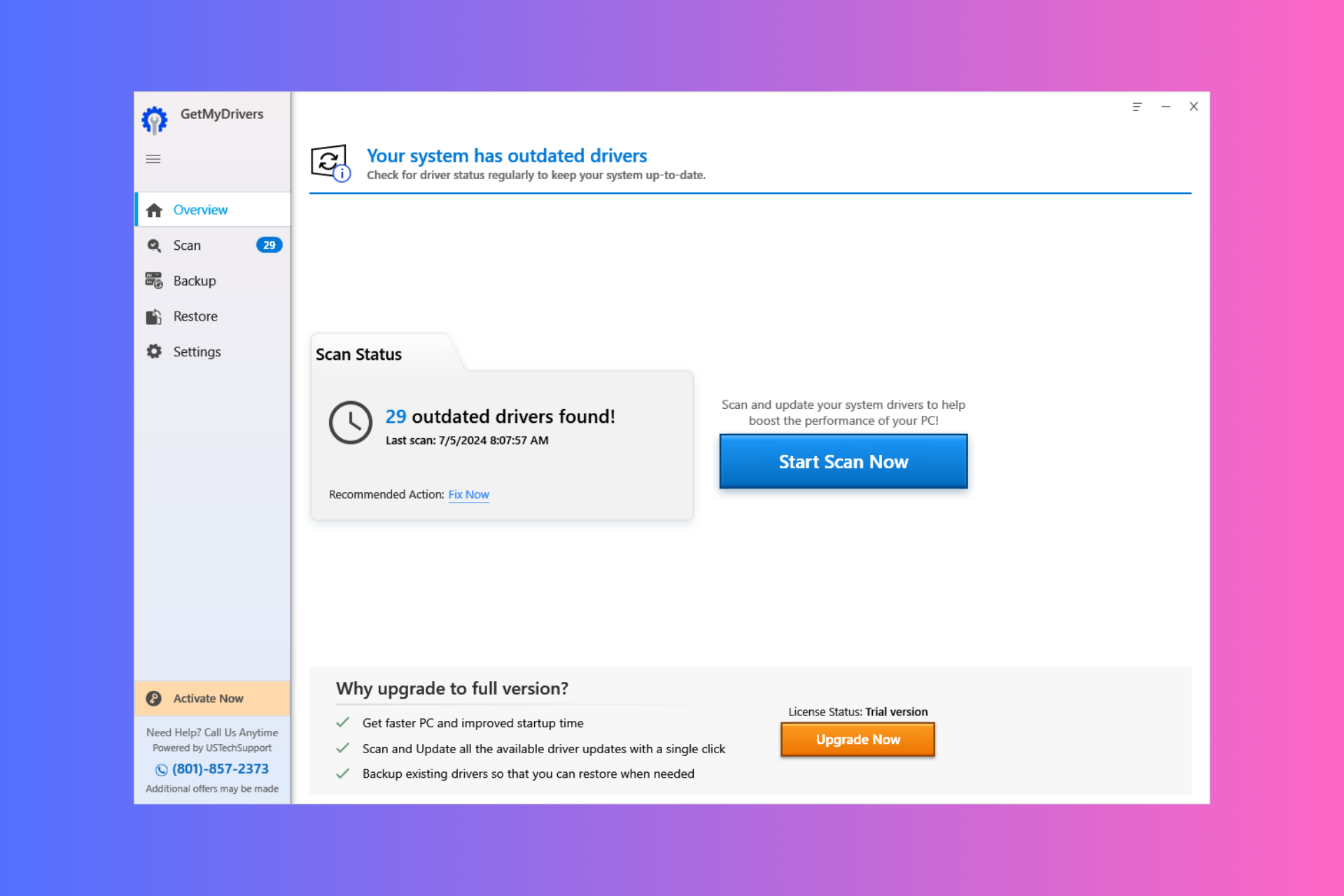5 Best SSD Optimization Software for Faster Performance
Increased SSD performance translates into a faster PC
5 min. read
Updated on
Read our disclosure page to find out how can you help Windows Report sustain the editorial team Read more
Key notes
- SSDs are natively very fast, much faster than HDDs by far, but they can be faster.
- With the right software behind them, SSD performance can be boosted to incredible values.
- We've created a list of such software, and we believe they are the best SSD optimizers around.
- Most of these tools are also free, so go ahead and enhance your PC without blowing your budget.
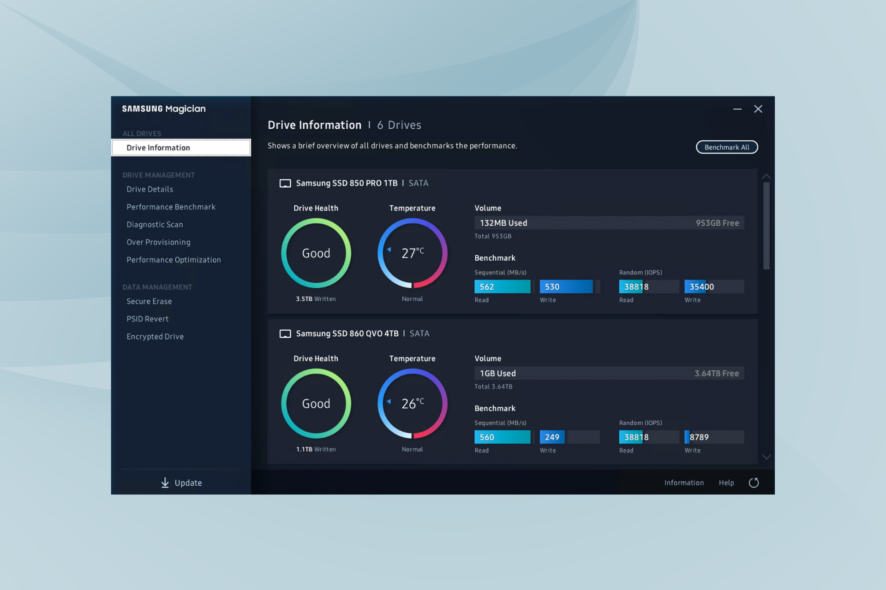
Solid State Disks, or SSD for short, are the perfect storage solutions to improve performance and speed things up with your PC and are often paired with SSD optimization software. You can add them to an old PC to infuse some new life – read speed – into them.
Not only will the boot time be drastically reduced, but the PC as a whole will witness an increase in performance. No wonder most new PCs come with SSD pre-installed.
However, like with almost everything under the sun, SSDs, too, are prone to errors, or there might be conditions that can affect their performance. This is where SSD optimization software comes into the picture, and we have listed the best ones.
Can SSD drives be optimized?
Yes, SSDs can be optimized, and it does help improve performance. But here are a few points you need to remember:
- Optimizing of SSDs is not the same as HDDs. With the former, it’s the basic Trim function, while for the latter, it’s Defragmentation.
- When you enable the TRIM feature, Windows identifies the free-able space on the drive and makes it available to store data.
- Make sure to never defragment an SSD as a part of the optimizing operation since that will reduce its life span.
Does SSD need optimization?
Though you can manually optimize SSDs, it’s recommended that you don’t because Windows automatically takes care of it. And the best part, Windows will identify when an SSD is connected and won’t perform defragmentation.
But if you think the drive is slow, there are several ways to increase the write speed on SSD, and it shouldn’t take more than a few minutes. Besides, disabling startup programs and updating the firmware are also effective solutions.
Though most experts recommend using an SSD optimization tool in Windows 10 and other iterations to get the best performance out of your drive.
What is the best SSD optimization software?
Samsung SSD Magician – The most popular choice
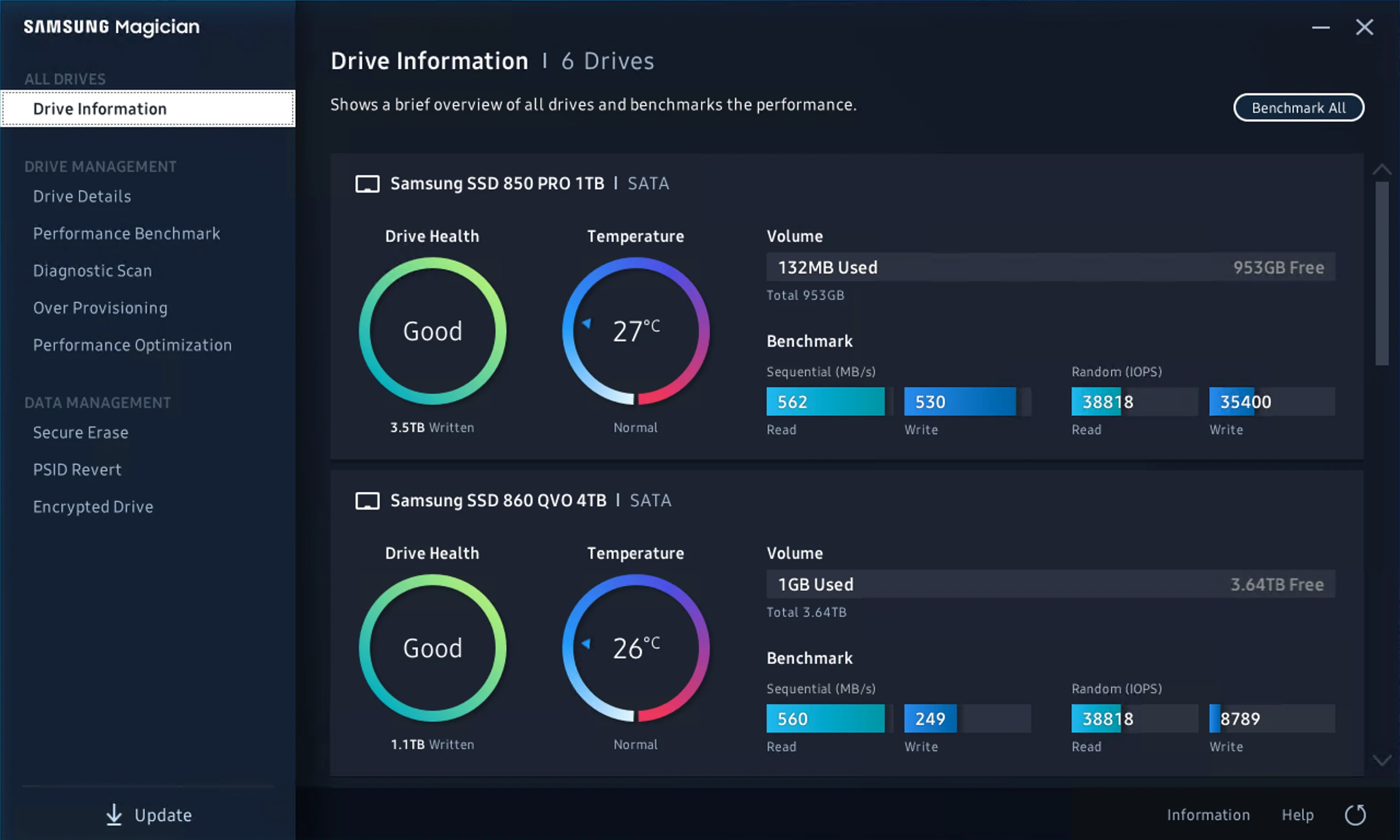
This easily is one of the best SSD optimization software though the biggest drawback with the software is that it can weave its magic on only Samsung SSDs and, that too, just a few select models.
Specifically, the SSD Magician supports Samsung SSD 840, 830, 840 EVO, 840 PRO, and 470 series only though that too makes for quite a generous list.
Also, with it being compliant with a highly specific hardware range, the optimization is quite thorough and provides a marked increase in performance, reliability, and capacity.
Tweak-SSD – Simple user interface
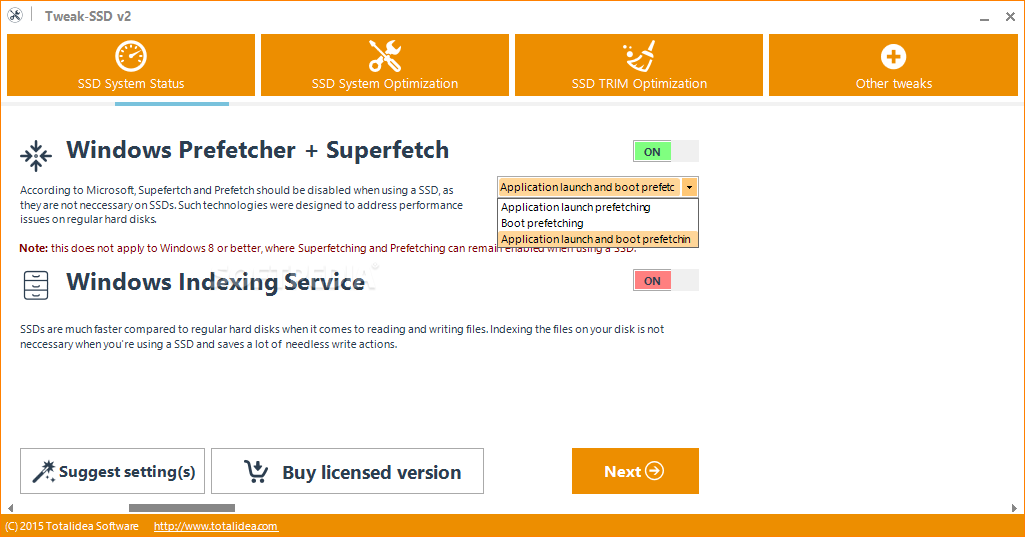
It’s another third-party SSD optimization software that you can really rely on. One of the biggest pros of the software is its simple user interface, so you don’t have to deal with anything too superfluous.
There aren’t too many tech jargons either to put off tech nerds, while it’s just a few simple steps that will help you get the most out of SSD.
It makes adjustments to the OS settings on its own while you get to see markedly improved performance of your SSD.
SSD Tweaker – Great set of controls
As the name implies, the SSD Tweaker will tweak the system to allow for peak SSD performance each time and is easily one of the best things your PC can have.
Also, a major advantage of the software is that it will allow you to make all the necessary changes to your system from a single place. It benefits those not too adept with the intricate settings on their PC.
The software is available in free and paid versions, with the free version providing a spartan set of controls, which can be enough.
Those who need in-depth changes in the PC and hence a far more optimum tweak of the SSD can always opt for the paid version, which offers the more advanced TRIM control feature.
Crucial Storage Executive – Provides the much needed boost
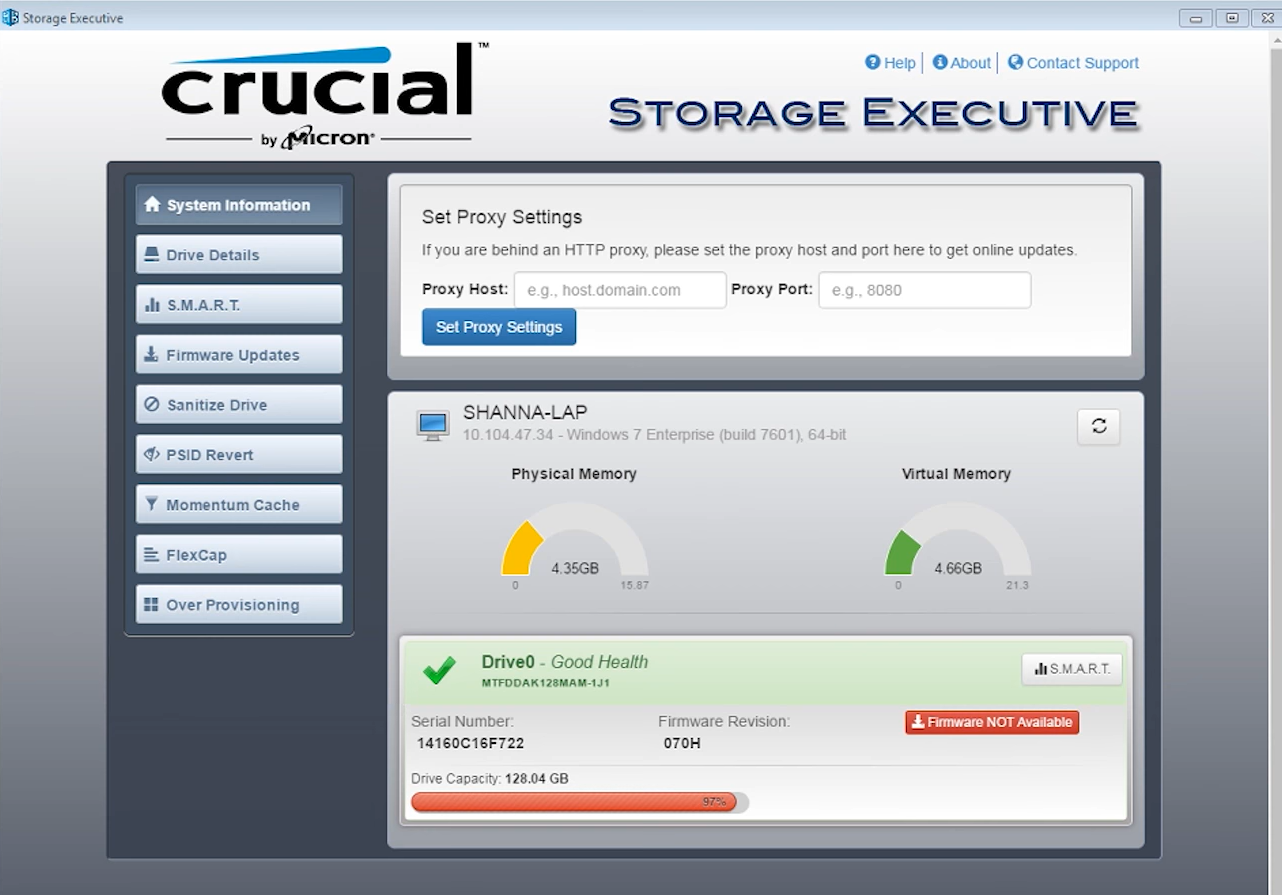
The Crucial SSD optimization software is another handy tool that helps improve performance. The best part, it’s free SSD optimization software.
It allows users to monitor the critical aspects of the drive, including the available storage and temperature. Also, it allows users to download the latest firmware updates to boost performance, in addition to resetting the encryption password.
Crucial Storage Executive has the Momentum Cache feature, which significantly improves the SSDs’ performance and makes it 10x faster. Remember, the tool is only available for the 64-bit version of Windows.
Kingston SSD Manager – Allows easy monitoring
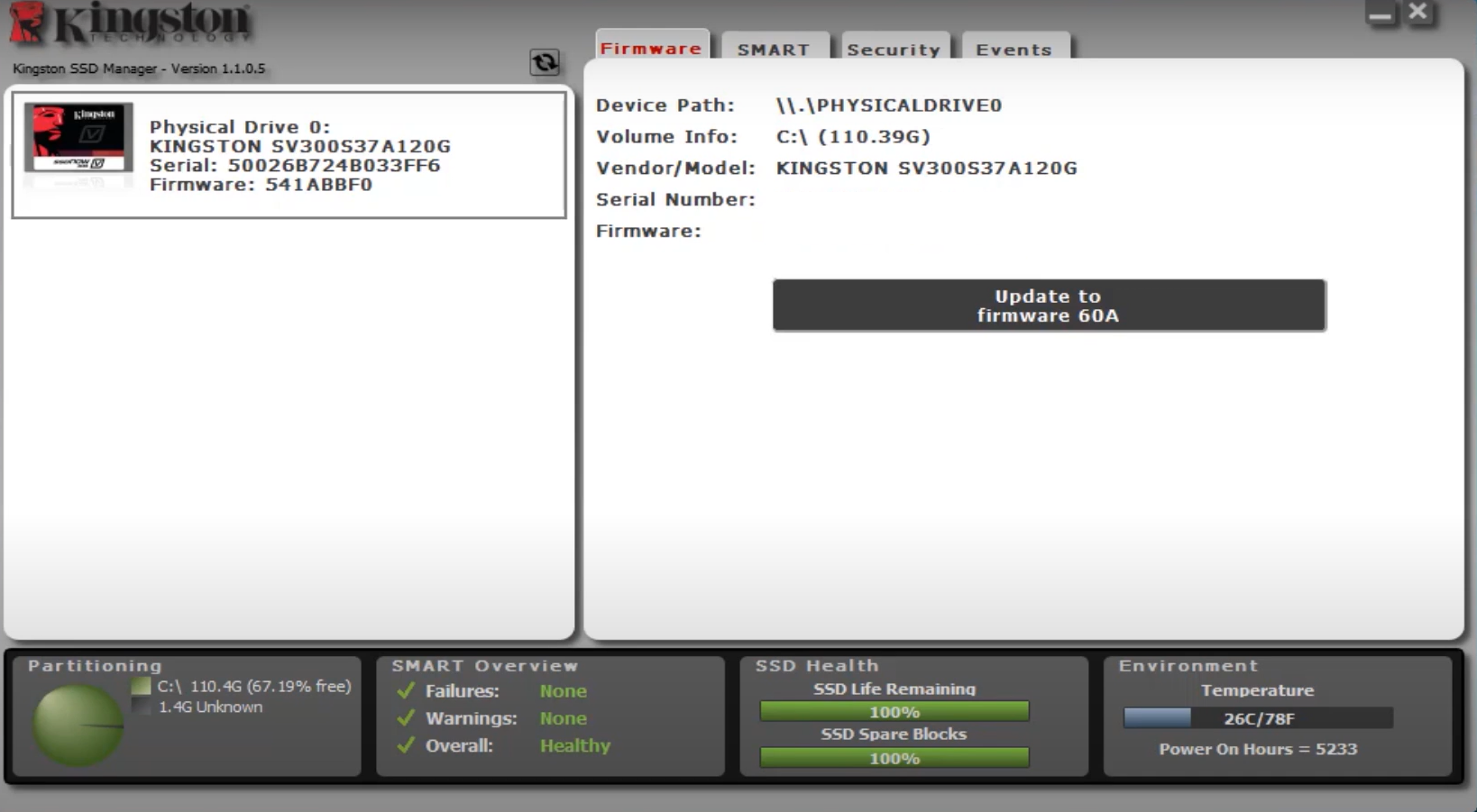
The Kingston SSD optimization software is a one-stop tool that does everything Kingston SSD users could ever ask for. Whether checking the drive identification data, monitoring its health and data usage, or updating the firmware, the tool offers it all.
Also, the tool offers the option to get a detailed report on the drive’s health and helps users identify issues with it and perform the necessary troubleshooting. Besides, with the feature to securely erase data, you can always be sure that it won’t fall into the wrong hands.
So, if you plan to optimize SSD on Windows 10 or even the latest iteration and have one manufactured by Kingston, you now know which tool to use.
Windows users need not worry about their SSDs’ performance, given that the OS already knows how best to derive the most out of the storage media. And when coupled with the right SSD optimization software, you get the best possible performance.
If you don’t have one yet or are planning to get another, do not forget to check the best SSDs compatible with Windows 11.
However, should you still see any drop in your SSD performance, the above-mentioned tips and tools should be sufficient to take care of it. For any queries or to share your reviews of the tools listed here, drop a comment below.