Fix SSD reset port error with these easy solutions
3 min. read
Updated on
Read our disclosure page to find out how can you help Windows Report sustain the editorial team. Read more

It happens that after installing a new SSD and changing the boot drive, while booting the computer you may encounter some issues. One such issue is SSD reset port error that occurs during the boot process. Although, the user is able to boot into Windows and access the system the error may eventually lead to system crashes.
The SSD port reset error can occur due to several reasons including a faulty SATA cable, bad boot configuration, etc. If you are also troubled by this error, here is how to troubleshoot port reset error in Windows system.
Fix SSD reset port error with these easy solutions
1. Set BIOS to Boot from SSD
- If you haven’t already, it is important that you change the boot drive in the BIOS from the hard drive to the newly installed SSD after cloning the drive. Here is how to do it.
- Shutdown the computer if it is on.
- Start the computer and start pressing ESC, F1, F2, F8, or F10. One of these keys should help you get to the BIOS screen depending on the PC manufacturer.
- Enter the BIOS setup and wait for the BIOS setup page to appear.
- Open the Boot tab. Use the arrow key on the keyboard to navigate.
- Now move your SSD drive to the priority position.
- Save and exit the BIOS setup utility.
- Restart the computer and check if the error is resolved.
3 of the largest SSDs to buy today
2. Connect to a Different SATA Port
- If the issue persists or if BIOS is not detecting the SSD in the boot menu, the problem could be with the SATA port or the connector.
- First, remove the SSD from the current SATA Port and connect it to any other SATA port.
- Reboot the system and check if the issue is resolved.
- If the issue persists, remove the SSD and try connecting to any other computer that you have access to. This would allow you to check if the SSD is defective.
- If the SSD is working fine with another computer, you may want to check if the SATA cable is faulty. You can get a new SATA cable from a computer hardware shop.
3. Update the BIOS
- Another issue that can be creating an issue with the SSD resulting in reset port error could be the outdated BIOS.
- The best way to check for BIOS update is to visit your laptop manufacturer and log in. Run the Scanner that checks for any updates and finds if any update is for the BIOS.
- Download and install the BIOS update and reboot the system.
- After the reboot check if the error is resolved.
- Also, check for faulty power Supply and video cards. Remove the graphics card and reboot the system.
The SSD reset port error is usually caused by faulty SATA cables or the incorrect boot configuration. Do let us know which of the steps in this article helped you resolve the error in the comments.
RELATED STORIES YOU MAY LIKE:
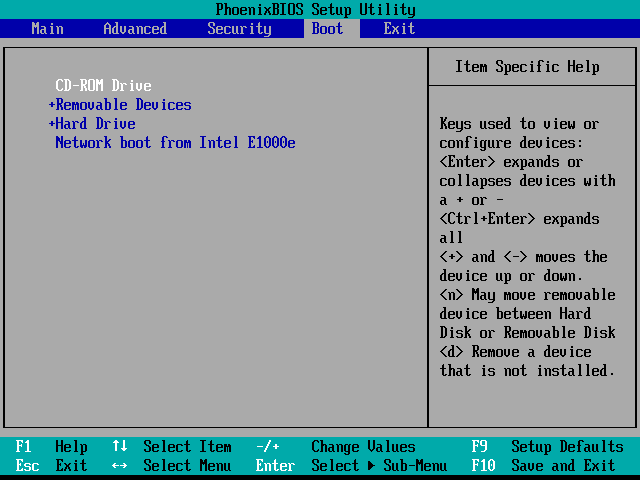

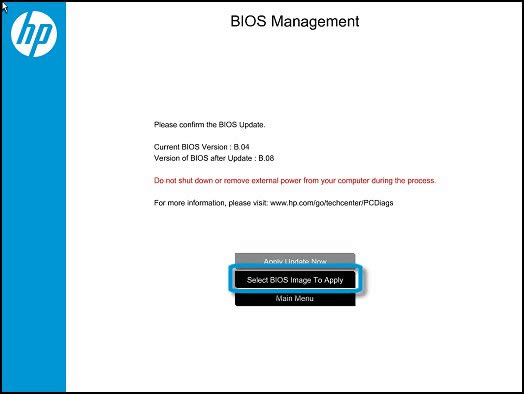
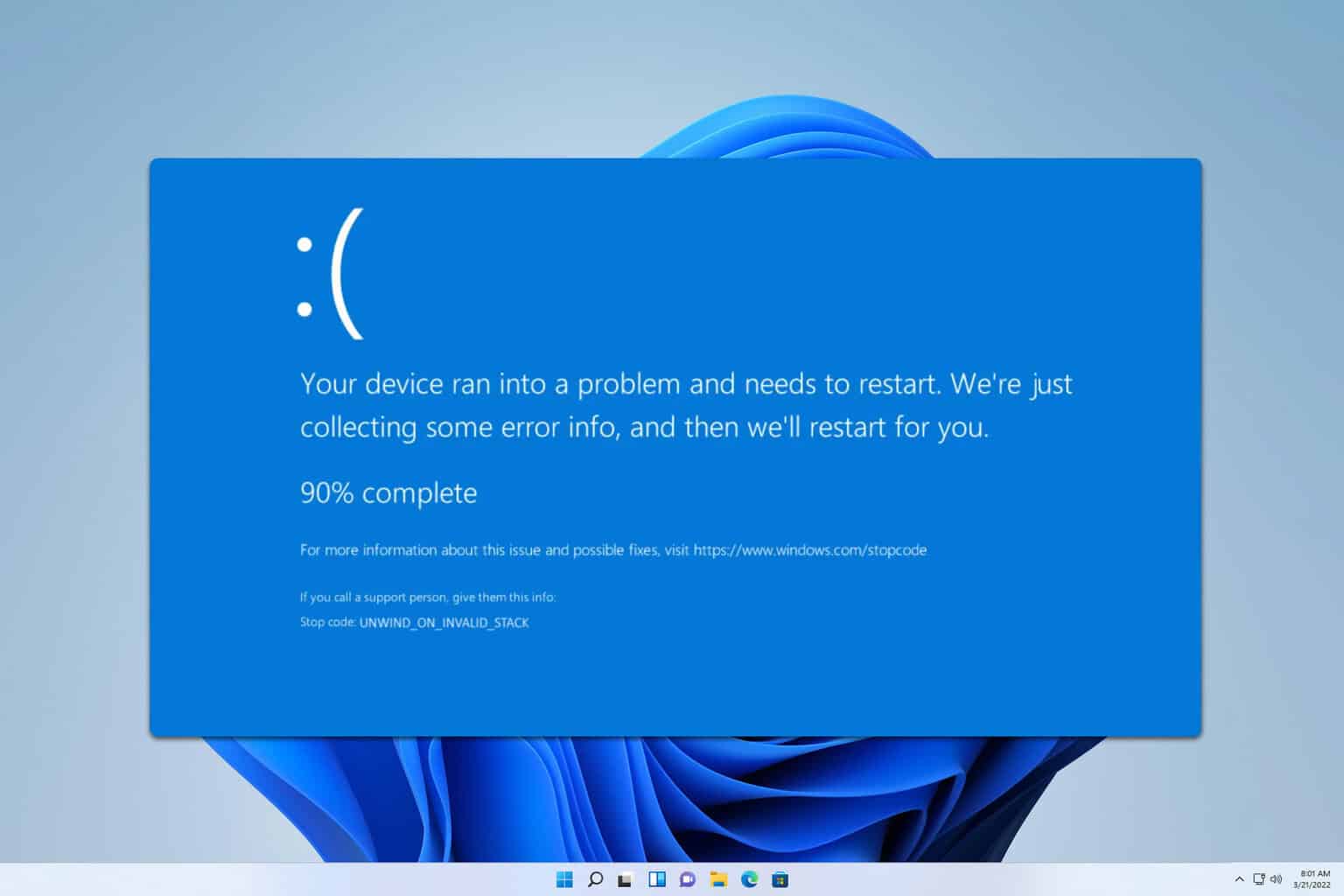
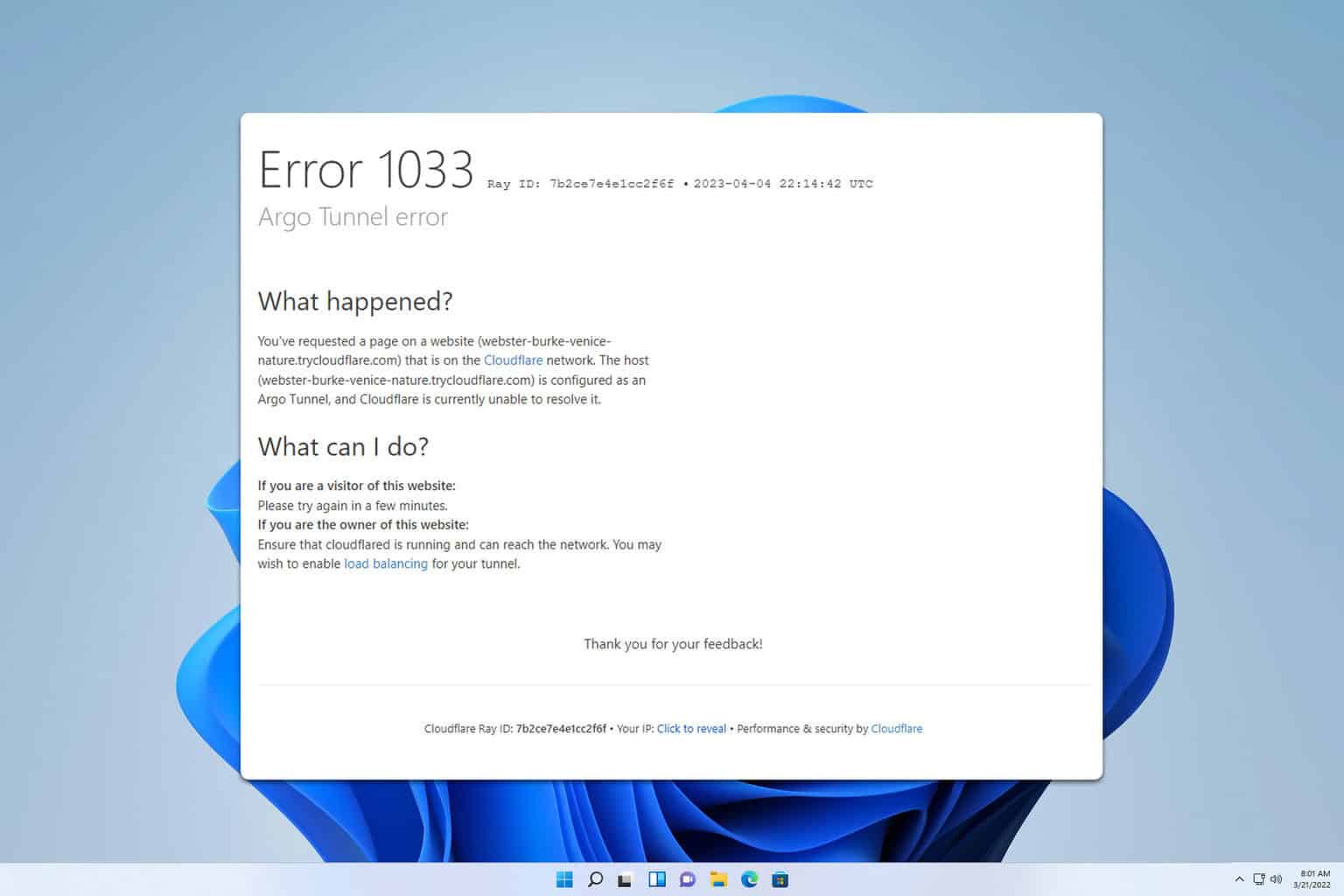

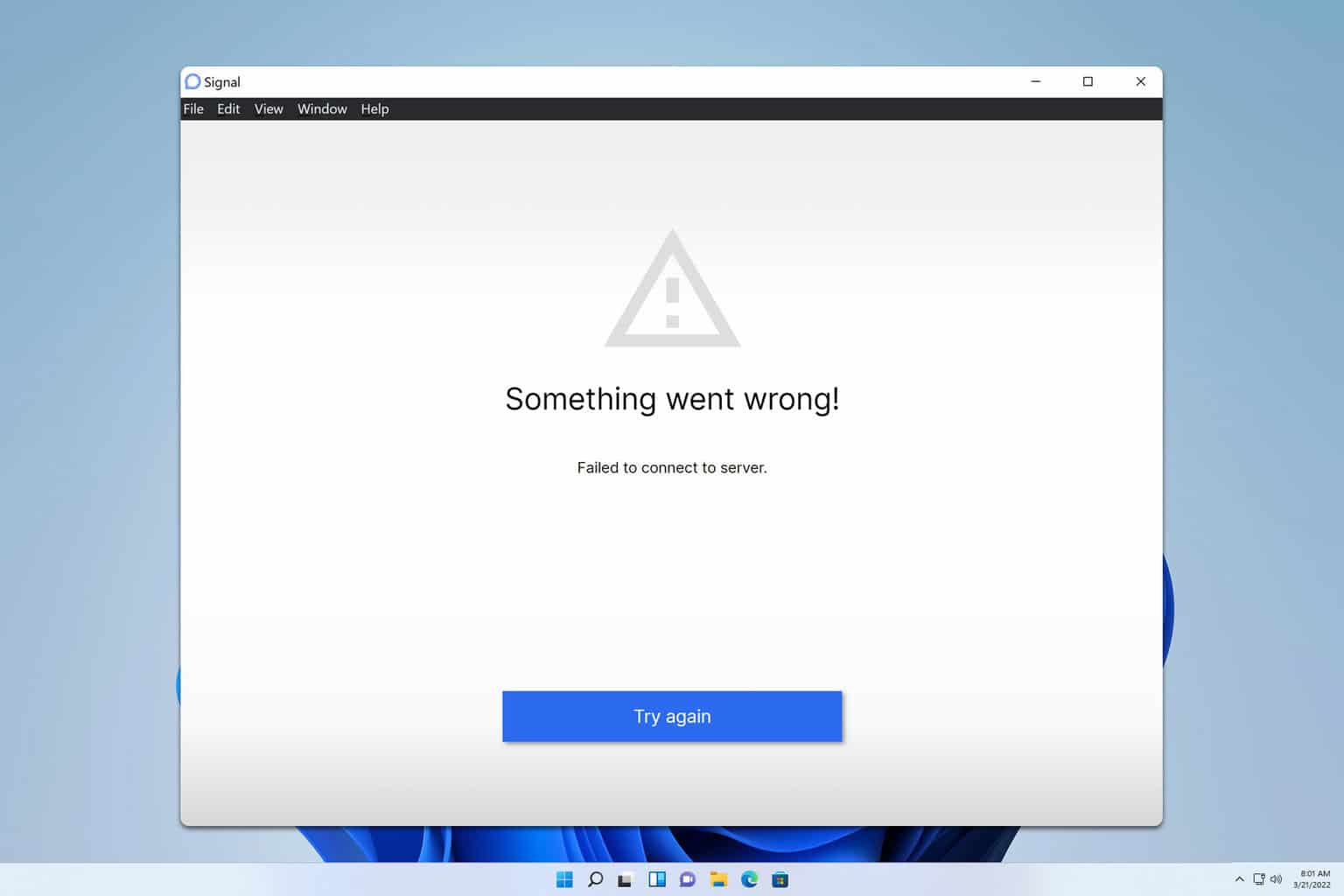
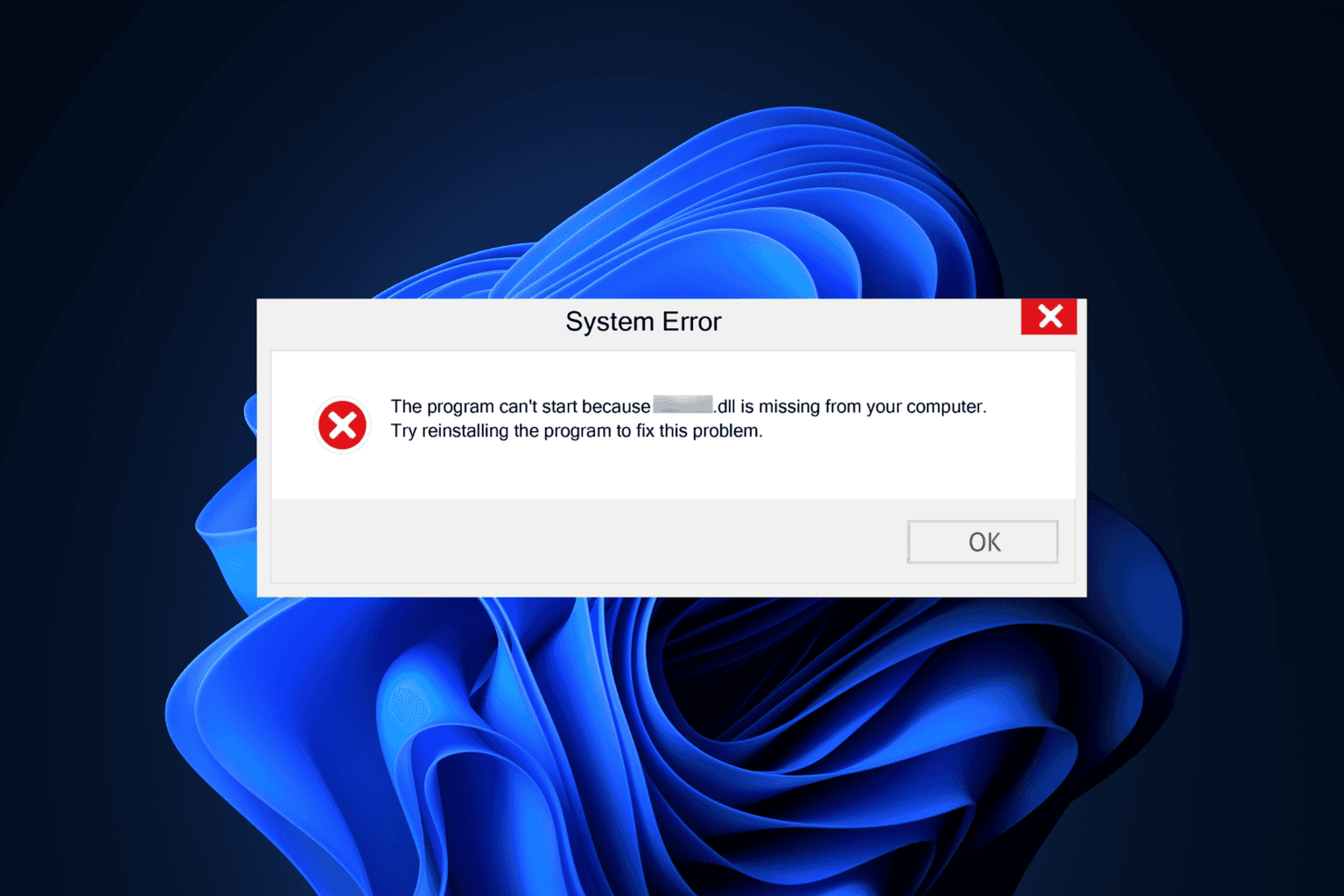
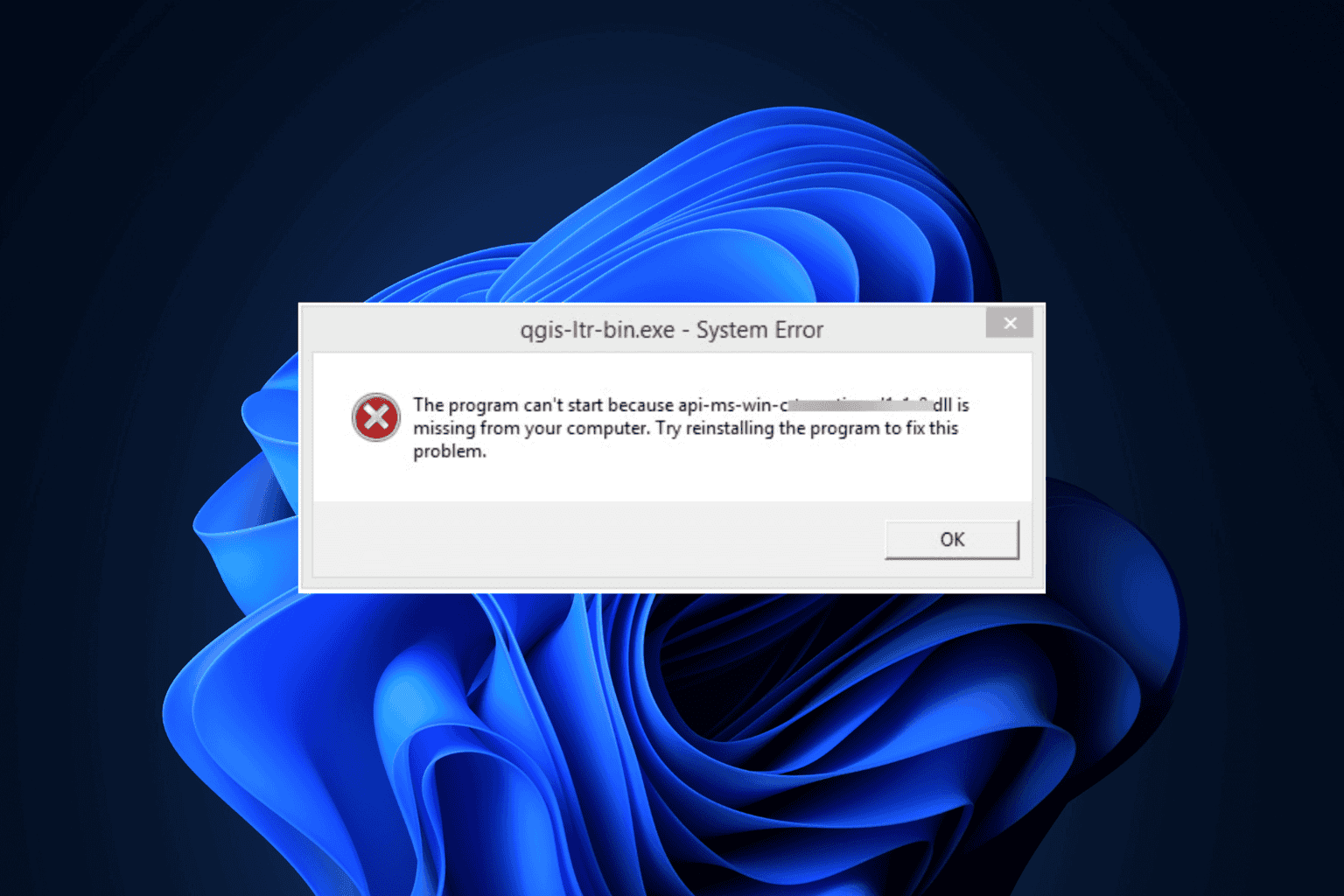
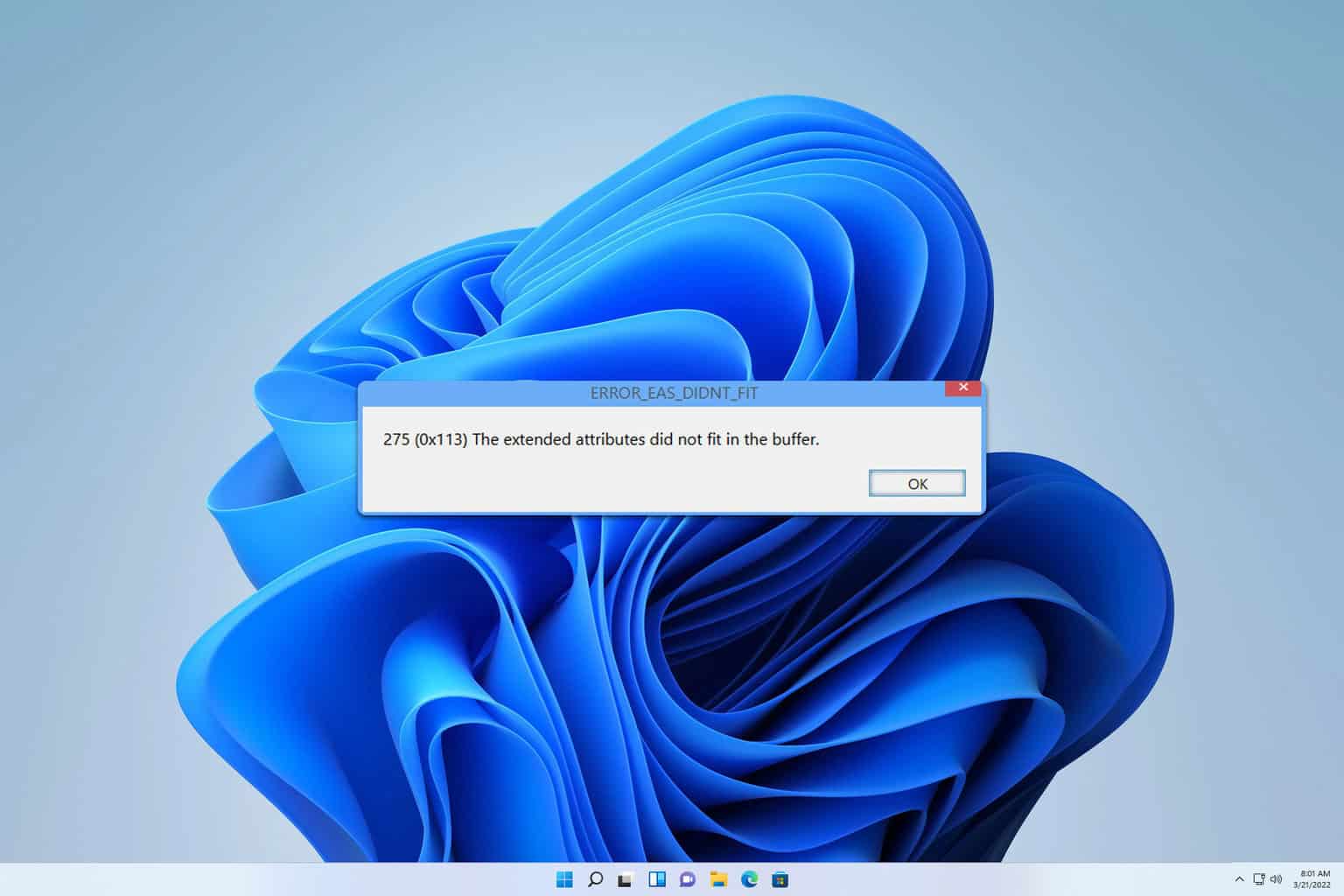
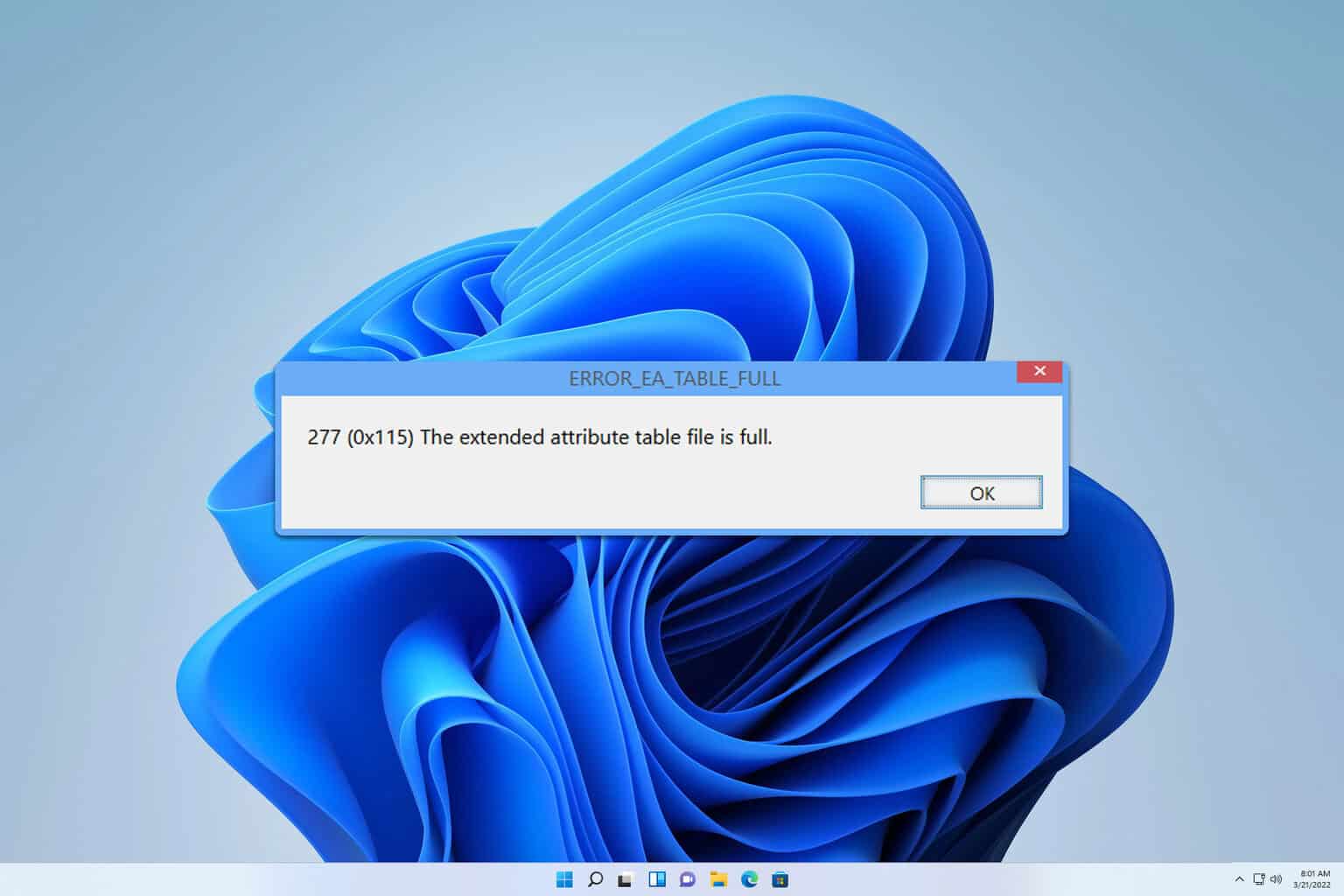
User forum
0 messages