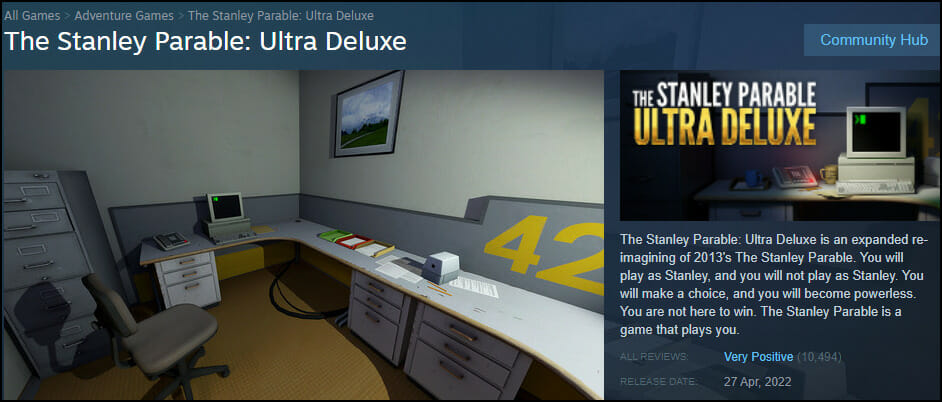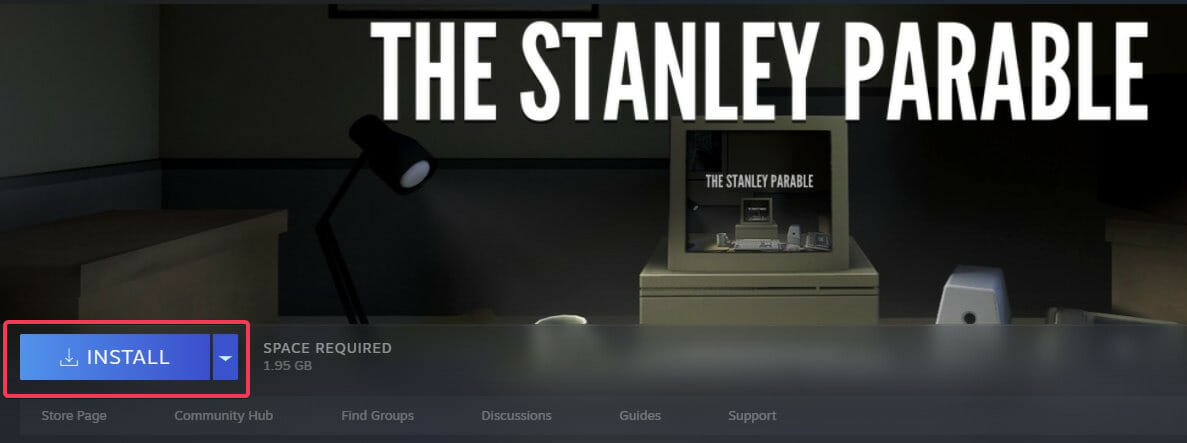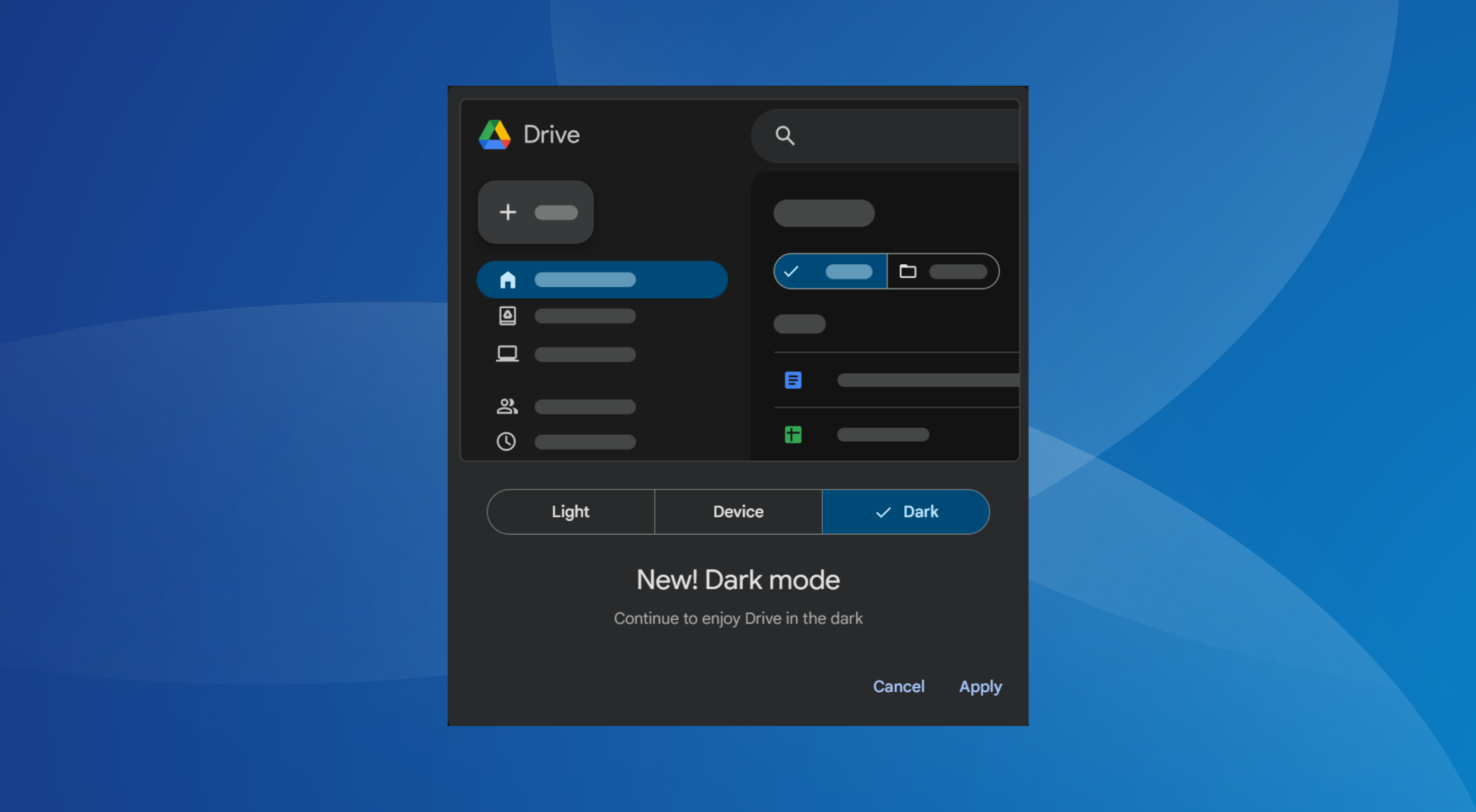3 Easy Ways to Fix Stanley Parable Mouse Not Working
2 min. read
Updated on
Read our disclosure page to find out how can you help Windows Report sustain the editorial team Read more
Key notes
- Mouse not working in Stanley Parable often presents as the game proceeds. Users have said the error happened in the middle of the game.
- Checking your mouse connection is a one way to fix this problem on your computer.
- Sometimes simply by minimizing the game you can cause this issue to go away.
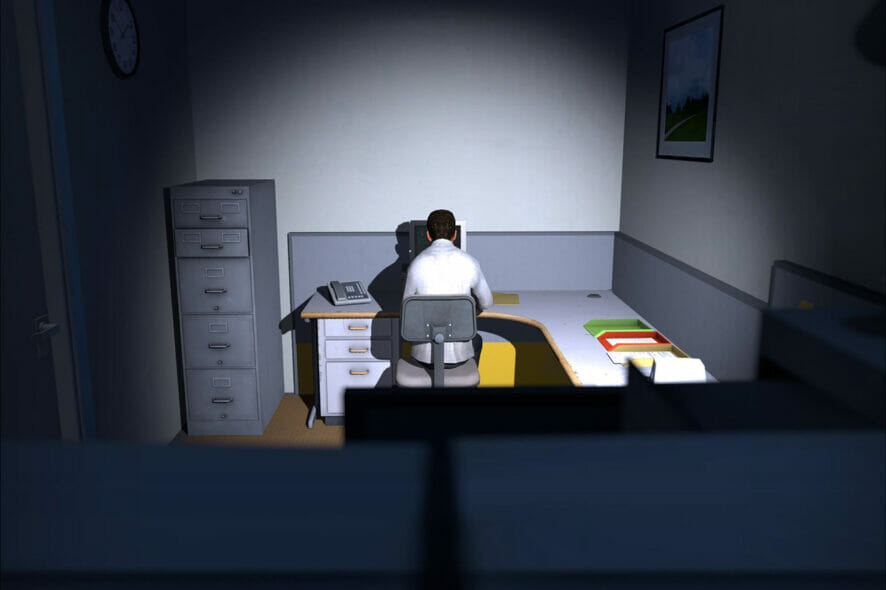
Stanley Parable is a unique game, but many reported that their mouse is not working in Stanley Parable.
With its fantastic gameplay, Stanley Parable is witty, with a sense of humor that competes with Monty Python, and affords you multiple endings. However, the mouse and the Stanley launcher need to work to enjoy the game.
This isn’t the only issue you can encounter and we already covered what to do if Stanley Parable isn’t launching in a separate guide.
Why does moving mouse cause stutter in Stanley Parable?
There are many reasons why there will be a stutter in the game when you are playing it. Some of the reasons are:
- When there is a quick movement of the mouse in the game
- When the copy of Stanley Parable you have is not a genuine copy from Steam
- Have other accessories like wheels and pedals plugged into your device
What can I do if the Stanley Parable mouse is not working?
1. Check the mouse connection
- Check if your mouse is properly connected.
- Pull out the cable and put it back into the device.
- Start the game again and check if the problem is still there.
This is a simple workaround, but it can help if the mouse is not working in Stanley Parable.
2. Unistall on your device or through Steam
- Go to Steam.
- Right-click on the game and select Delete local content.
- Click on Uninstall.
- Install the game again.
3. Exit the current tab
- Click on Ctrl+Tab to exit the Stanley Parable tab.
- Wait for a few moments.
- Select Ctrl + Tab to go back to the Stanley Parable tab.
In conclusion, if you are playing with a mouse, you can enable what the manufacturers call one-handed walking auto-walk by pressing both the left and right mouse buttons.
The design enables you to play through most of the game with one hand. They call this coffee mode internally.
Stanley Parable Ultra Deluxe has no mouse in game, then be sure to try these steps and see if they help you fix the problem.
However, if you did and are still having mouse troubles, do not hesitate to visit our lagging mouse on Windows guide. Also, if these methods work for you, let us know too in the comments area below.