2 Ways to Connect Your Steam Deck to an External Monitor or TV
Learn all there is about connecting your Steam Deck to a TV or monitor
5 min. read
Updated on
Read our disclosure page to find out how can you help Windows Report sustain the editorial team. Read more
Key notes
- Do you want to play on your Steam Deck, but have a much larger picture?
- Try setting up a connection between your Steam Deck and your monitor/TV.
- Note that the Steam Deck does not have an HDMI connection, only USB.
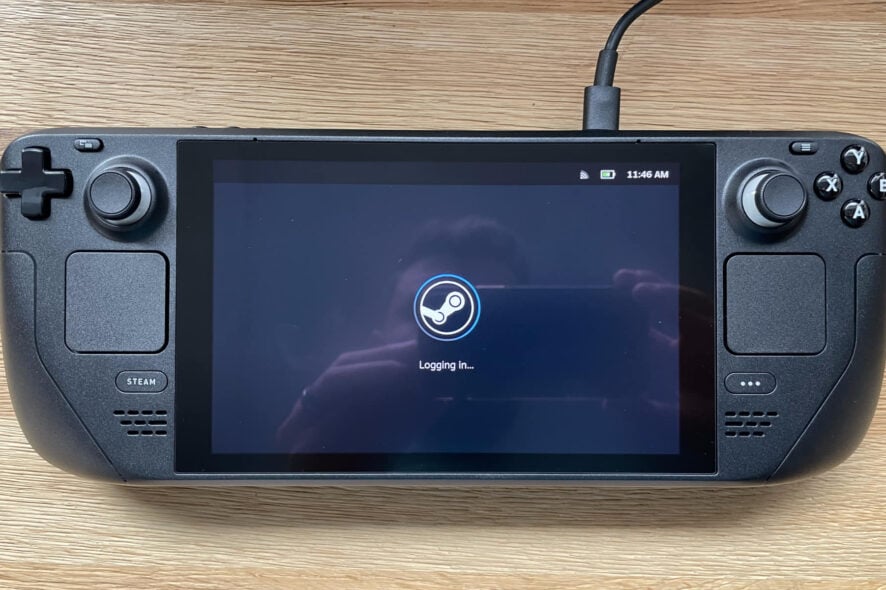
You might not have thought it possible at first, but the Steam Deck can connect to an external monitor quite easily.
In fact, the Steam Deck functions exactly as your PC does, only it runs on a different operating system. But don’t let that stop you, as we can show you how to dual boot Windows 10 or 11 on it as well.
And, if you got your hands on a Steam Deck, we can also show you how to change Steam Deck’s resolution, or what are the best Steam Deck verified games.
Now, however, let’s have a look at how to hook the Steam Deck up to another monitor, in case you want to see the bigger picture (pun intended).
Does the Steam Deck have an HDMI port?
Since we’re talking about hooking the Steam Deck to other monitors, know that the Steam Deck doesn’t have an HDMI port.
That being said, it does have a USB-C port though, which means you can connect it to your TV or PC with the help of either a USB-C to HDMI adapter or a USB-C dock that includes an HDMI port.
We’re going to take a look at the Steam Deck external monitor settings and find out all there is about connecting the two devices.
Can the Steam Deck output 4K?
We were sure this question was on your mind, so know that you can plug any HDMI to USB-C adapter into this and it can output at 4K.
In fact, the Steam Deck gaming device supports both HDMI and DisplayPort, meaning you can more or less plug your Deck into almost any television or monitor you wish.
So, now you know that the docked handheld gaming PC (Steam Deck) will be able to output at 4K, which is an unexpected bonus.
How many FPS can Steam Deck do?
Well, now that Steam Deck supports a 40Hz refresh rate, users can enjoy the perfect middle-ground between 30 and 60 FPS.
There is also a limiter, which allows you to limit the frame rate to 45 fps, 22 fps, and so on, depending on your preferences.
Limiting your frame rate can help you fix unstable frame rates and screen tearing issues, plus save some wear and tear on your Deck’s GPU if it’s in danger of overheating on a particular game.
You are also probably wondering about Steam Deck’s external monitor FPS, or the Steam Seck gaming mode performance on an external monitor, so let’s take a close look.
How do I connect my Steam Deck to an external monitor?
1. With a USB-C cable
As we mentioned above, Valve’s Steam Deck gaming device will come with a USB port, which will make things a lot easier.
Just as we said at the beginning of this article, you can plug any HDMI to USB-C adapter into your Steam Deck and it can output at 4K.
Some TVs or monitors, however, don’t have a USB port and will require an HDMI connection in order to use it with Steam Deck.
That’s why it will be really handy if you had an adapter, which will facilitate this process and you can go back to gaming.
So, simply connect your Steam Deck and monitor/TV through the USB cable/adapter, and you are set and ready to go.
2. With a Steam Deck dock
Another method you can use to establish a connection Between the Steam Deck and the desired monitor/TV is to use a dock.
You can find these devices online, for different prices, but keep in mind that these are not official Valve products, and although compatible, in some cases, can harm your device.
Purchase one, unpack it, position the Steam Dock in the intended position, connect the USB cable, and you are set.
Does Steam Deck have a docking station?
Valve is also working on an official Steam Deck dock, but due to parts shortages and COVID closures at our manufacturing facilities, the official Steam Deck Docking Station is delayed.
The company also stated that, while we wait, the team is continuing to work on improving the docked experience for Steam Deck with all USB-C hubs and external displays.
Steam Deck external monitor not working
- On your Steam Deck, open Settings.
- Open Display Configuration.
- Make sure your monitor is selected, and that the setting is Enabled.
In order to avoid these situations, make sure that the TV or monitor you are trying to hook your handheld gaming rig to are compatible.
If compatibility isn’t an issue, but the monitor refuses to come out of sleep mode, or even turn on, alter the settings we’ve shown you above.
That is pretty much all the information you need regarding the Steam Deck’s external monitor resolution or instructions on how to make it happen.
Steam Deck’s external monitor connection resolution can be up to 1080p, and even 4K steam, so keep that in mind when talking about the Steam Decks external monitor performance.
Has this guide been helpful to you? Share your experience with us in the comments section located right below.



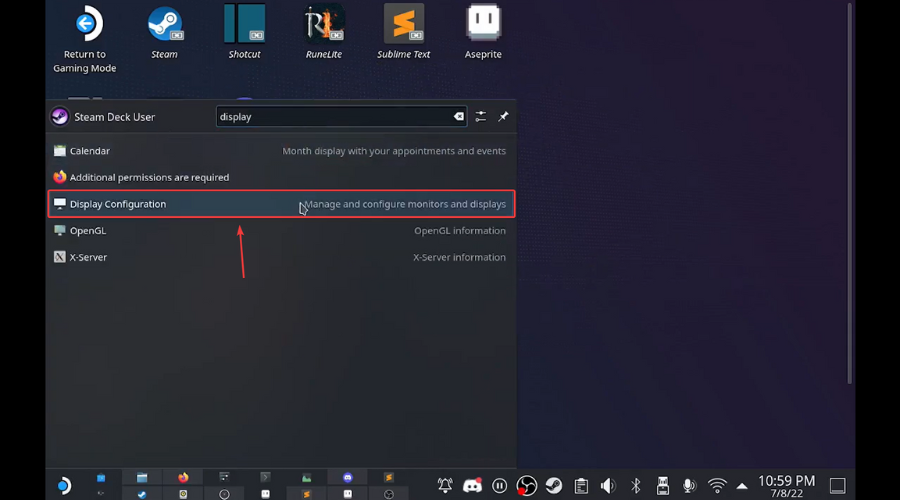
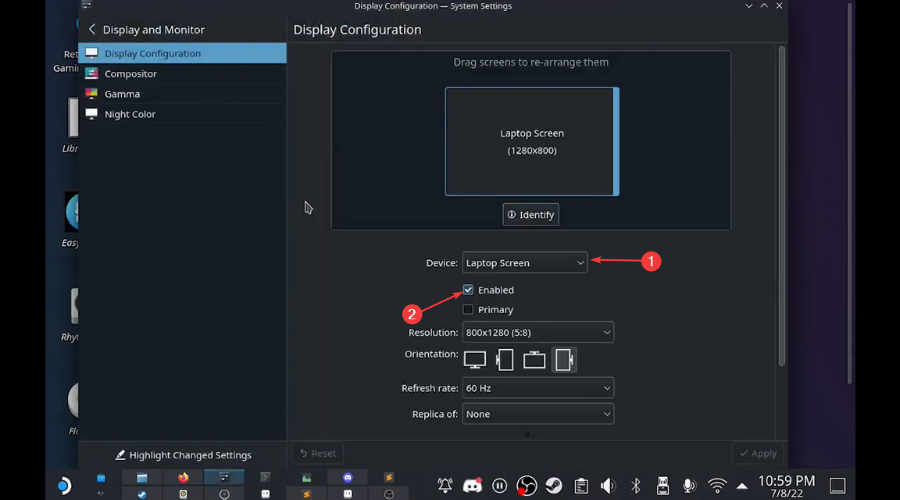








User forum
0 messages