Best Way to Fix Steam Deck Stick Drift Issue Permanently
Fix the stick drift within minutes with our solutions
4 min. read
Updated on
Read our disclosure page to find out how can you help Windows Report sustain the editorial team. Read more
Key notes
- The Steam Deck is now out and available for interested gamers to purchase.
- Unfortunately, many reported stick drift without human input on Valve's handheld gaming PC.
- There are a few you can get things up and running, and we have listed them all in this guide.

We now have yet another nifty gadget to add to our collections, one that promises to be your best gaming buddy for years to come. But a common issue plaguing devices is Steam Deck stick drift.
Though after Steam Deck, Valve’s handheld gaming PC, finally made its way to the general public, the overall response so far seems to be positive, except for this issue are a few other minor ones.
However, the Steam Deck stick drift is a relatively common problem in controllers, and we will be looking at ways to fix it in the guide. For those who didn’t know, the Nintendo Switch console is notorious for displaying this problem.
Does Steam Deck have stick drift?
Many users have reported stick drift with Steam Deck, which has led to issues with games requiring precision. A user even shared a video of stick drift on their handheld gaming device.
Some reported Steam Deck left stick drift, while the right one was problematic for most. However, the issue has not been reported by all users, so there’s a good chance that your Steam Deck wouldn’t show signs.
Also, Valve has confirmed that the issue started after a recent firmware update and has been identified and appropriately addressed. So, it shouldn’t be the case for new devices being shipped out.
In case you are facing Steam Deck stick drift, find out all the ways to fix it in the next section.
How can I fix the Steam Deck stick drift?
1. Update the software
 NOTE
NOTE
- Turn on Steam Deck, and press the Steam button on the console.
- Tap on Settings in the navigation pane.
- Now, navigate to System and tap on Check for Updates to scan for a newer version for SteamOS.
- If an update is listed after the scan, click on Apply.
- Wait for it to be downloaded, tap Restart, and then allow your Steam Deck some time to apply the changes.
A patch to fix the Steam Deck stick drift issue was released recently, and Valve recommends that you install it to get rid of the problem. And so far, it has seemed to work for most users.
2. Check for dust buildup
Though this shouldn’t be the case in the initial days, you may check for dust buildup near the stick to fix drift issues in Steam Deck.
The easiest way to remove any dust particles or grime lodged here would be to wipe the area around the stick with a soft and dry cloth.
3. Contact the Steam support
If nothing helps, it could be a hardware issue, and we recommend contacting Steam Deck Support for more help.
In no case should you open the gaming device to fix things since that could affect its overall functionality and even render the Steam Deck useless. Instead, you should let the experts deal with it!
How do you calibrate a Steam Deck joystick?
- Press the Steam button on the console, and then tap on Power.
- Select Switch to Desktop here.
- Now, open Steam.
- Tap on the Big picture mode icon near the top-right.
- Next, select Controller Settings under Controller.
- Choose your controller after it’s detected.
- Tap on the Calibrate button.
- Now, drag the slider for the problematic stick to the right until the center dot becomes black.
- Once done, tap on OK, and then restart Steam Deck for the changes to effect.
Calibrating allows you to modify the Steam Deck joystick deadzone. And this was a legit workaround for many before Valve rolled out the update the fix Steam Deck stick drift.
That’s it! You now know how to fix the stick drift issue and Steam Deck joystick calibration. So, from now on, you wouldn’t encounter the frequent disruptions affecting the gameplay and will enjoy the console the way it’s supposed to be.
Also, find out the best verified games on Steam Deck to play today!
If you managed to fix the problem with another solution, do not forget to share it in the comments section.
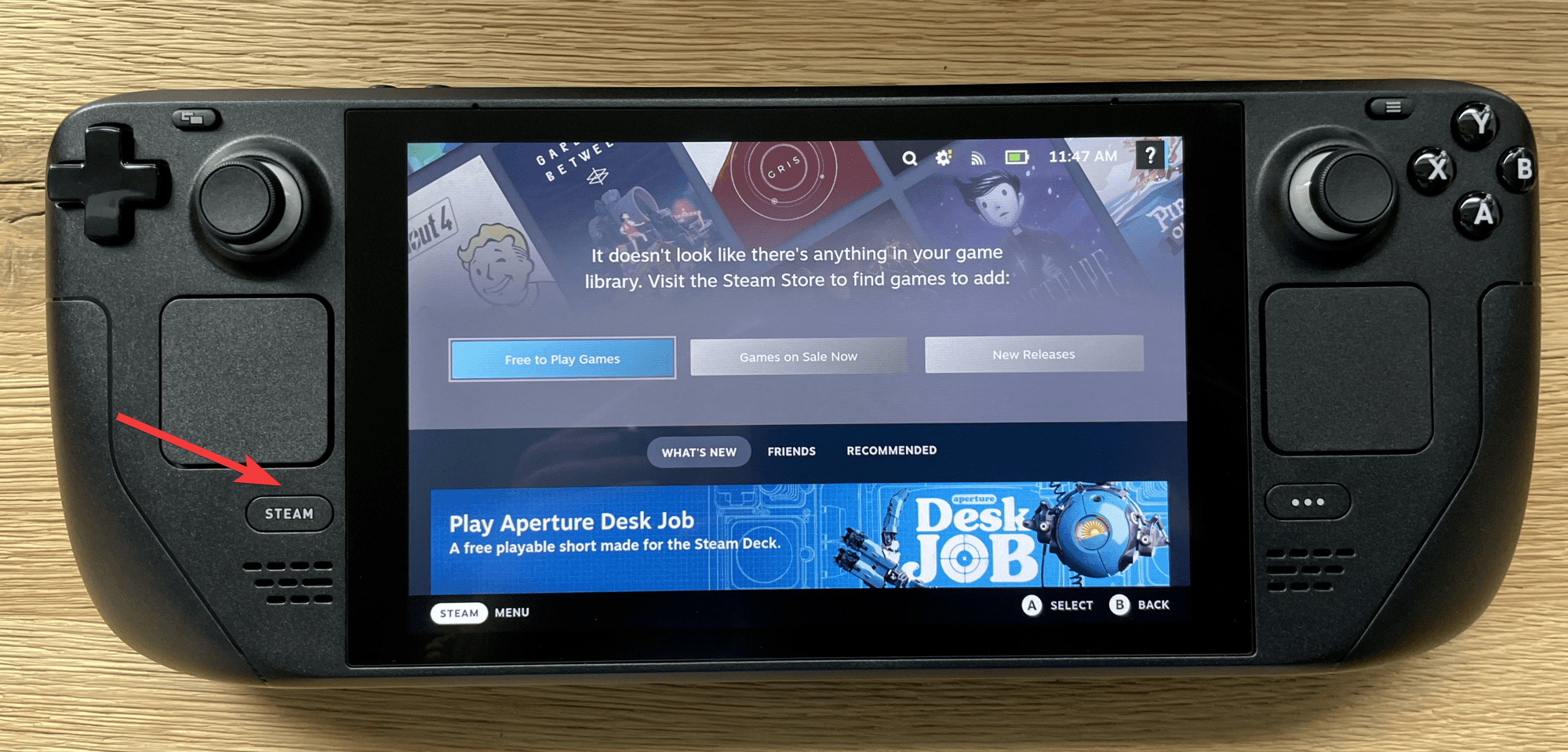
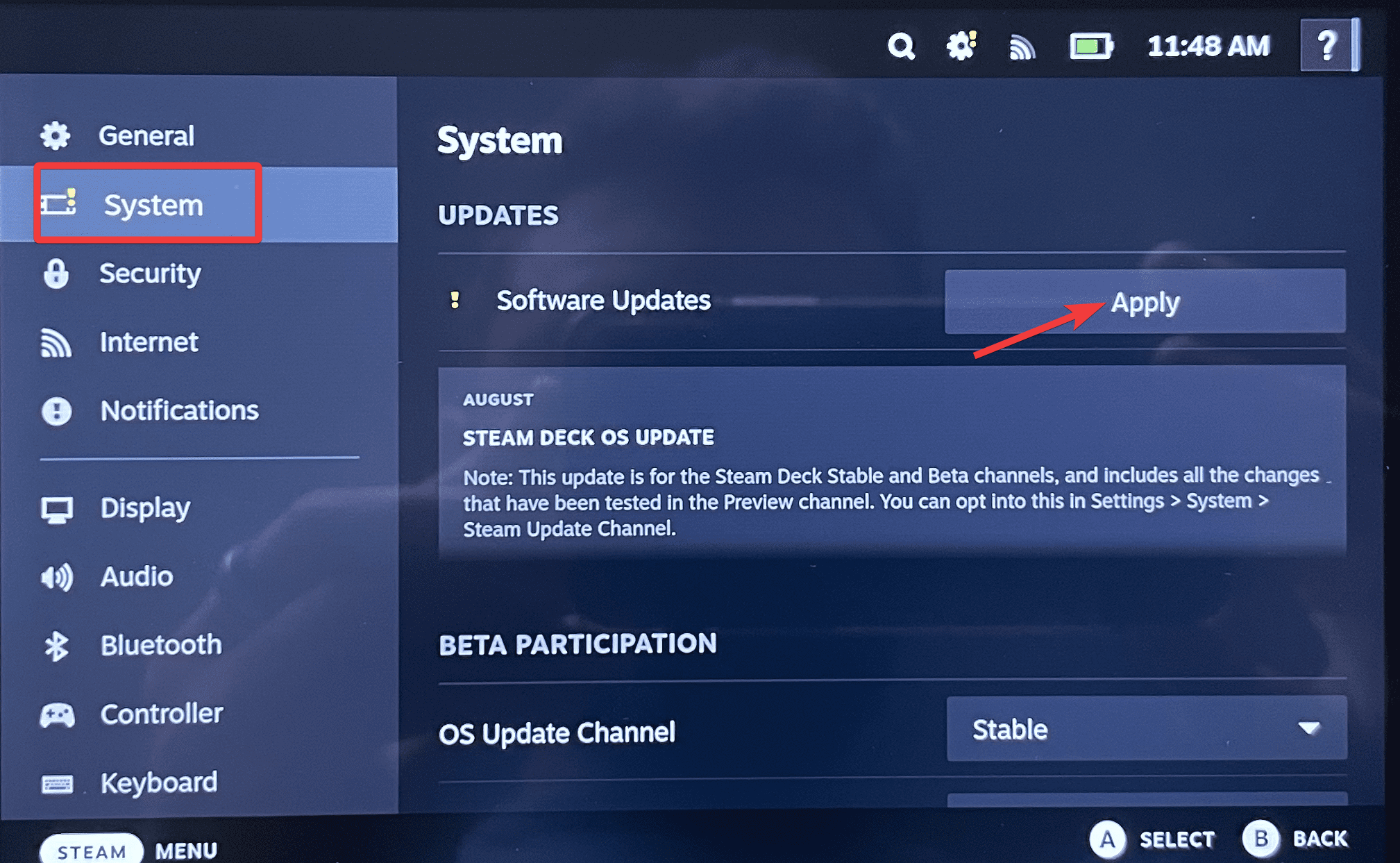
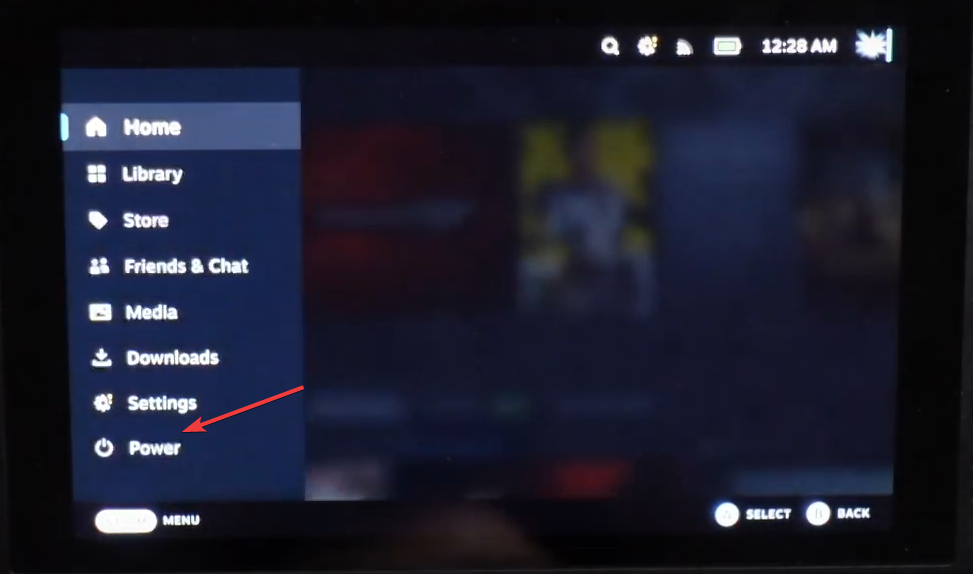








User forum
1 messages