Fix: Error While Accepting Trade on Steam
Steam trade errors happen all the time put our guide will help you
4 min. read
Updated on
Read our disclosure page to find out how can you help Windows Report sustain the editorial team. Read more
Key notes
- Steam is one of the largest gaming platforms in the world with over 15M active users.
- Gamers can buy skins, weapons, and other items to customize their game characters.
- The Steam error accepting trade is mostly due to connection or app issues but our solutions below will help you get on with your trade.
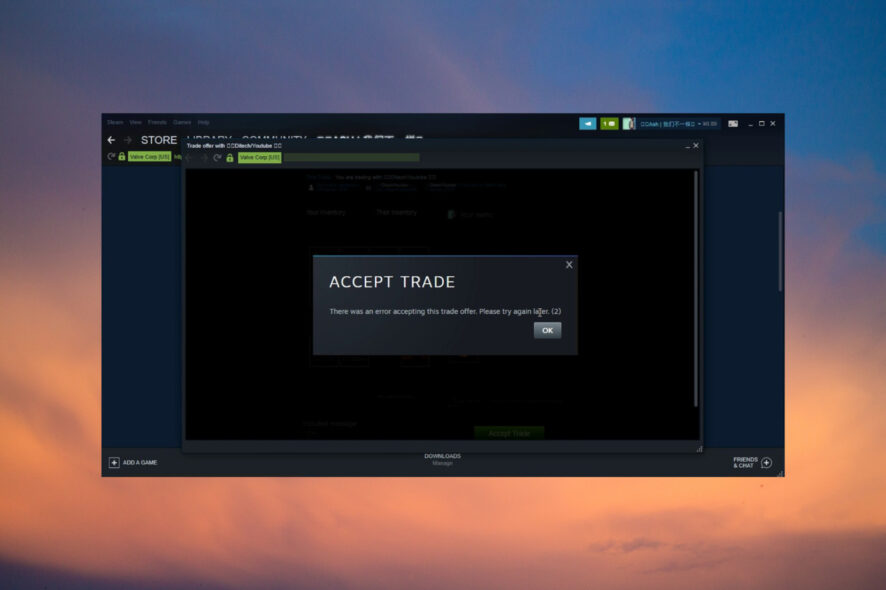
A large number of users have encountered the Steam Error accepting trade on their PCs. Because of this, a great number of people stormed the official Steam forums complaining about this issue.
There are several causes for this error, and in today’s article, we will explore some of the best methods you need to try in order to fix this.
How do I accept a trade offer on Steam?
When you get a trade offer from someone, you will see that the mailbox icon from the top right corner of the screen turns green.
If you click on it, you will be able to see the pending trade offer. Select it and you will get the option to see the details and accept it.
Some common error variations
There are a lot of variations for the Steam Error accepting trade error and if you see one from the list below, our guide will help you fix it.
- There was an error accepting this trade offer. please try again later. (25)
- There was an error accepting this trade offer. please try again later. (11)
- There was an error accepting this trade offer. please try again later. (16)
- There was an error sending your trade offer. please try again later. (15)
- There was an error accepting this trade offer. please try again later. (28)
- There was an error sending your trade offer. please try again later. (26)
Please follow the steps presented in this guide in the order that they are written (from the least to the most invasive).
How can I fix the accept trade offer error on Steam?
1. Use a browser to process the request instead of your Steam client
- Close your Steam client by right clicking the icon inside your taskbar and selecting Exit.
- Open up your browser and log into the official Steam website.
- Visit your message center by clicking on the message box and try to accept (or perform) the trade here.
- If this method didn’t help you, or you’re already using your browser to accept the trade, follow the next methods.
Speaking of which, if you’re using Steam, why not use it together with the world’s first and best gaming browser: Opera GX. It is fast, powerful, and most importantly, it looks like it’s for gaming.
This tool features a gaming-inspired theme with Razer Chroma integration, built-in gaming news and deals like discounts and weekly freebies, a Twitch panel, and more.
Additionally, you can still run it while gaming, even online, since it also comes with a few gaming features, like RAM and bandwidth limiter.

Opera GX
Visit the Steam homepage and do pretty much anything you want from within the world’s first web browser for gamers!2. Make sure that the receiver doesn’t have a full backpack
If the user you’re trying to perform the trade with has no more space available in his backpack, then you will not be able to perform the trade successfully.
That’s why you will most likely see the Steam error accepting trade message. If the user still has space in his item list, then try the next methods.
3. Click Accept more than a few times and have patience
Sometimes, because of the overload on the Steam servers, the acceptance process of trade will require you to click the Accept button a few times.
In the case of some users, they managed to perform the trade after clicking the Accept button more than 6 times and then waiting.
4. Restart your Steam client
In the case of some of the users that encountered the Steam error accepting trade, they just had to restart their Steam client in order to be able to accept the transfer.
Just close the app and open it again but if this didn’t work either, then follow the next method.
5. Uninstall and reinstall your Steam client
- Press Win + X keys and select Apps and Features.
- Inside the Apps list, select the Steam app and click the Uninstall button.
- After the process is completed, visit the official Steam download page and download the latest version.
- Install Steam to your PC by following the on-screen instructions.
Where I find my Steam trade URLs?
- Log into Steam Client and open your Inventory.
- Click the Trade Offers button on the right.
- Click on Who can send me Trade Offers.
- Your Trade URL can now be copied and pasted where you need it.
We hope that our guide helped you solve the Steam error accepting trade issue and the trades have been successful.
If you have problems with connecting to Steam here are 3 ways to fix Steam Verifying Login Information error.
To improve your trading experience in Steam, consider using Steam Inventory Helper for Firefox.
If you have any forward questions or suggestions, you can use the comment section below.
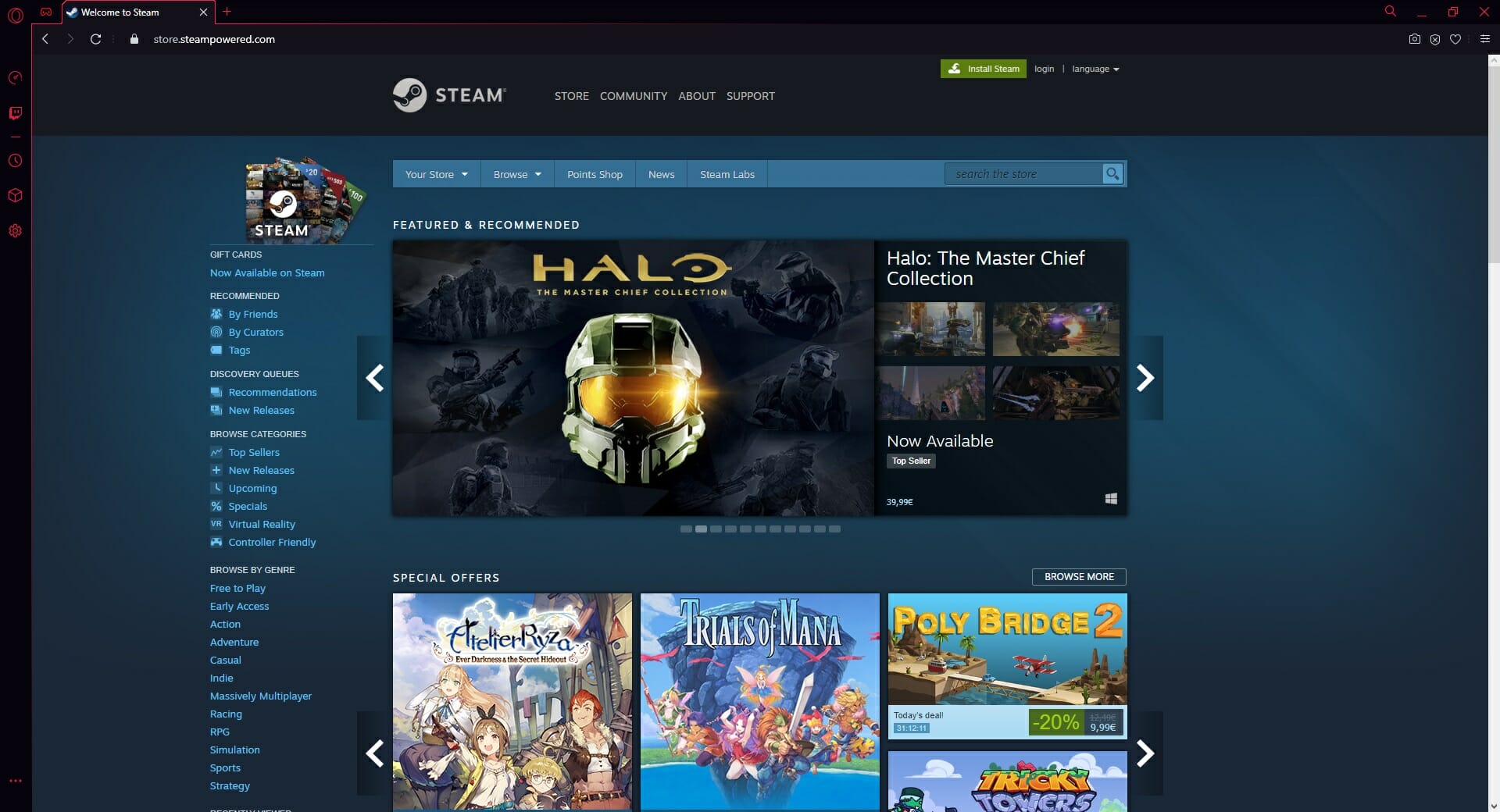
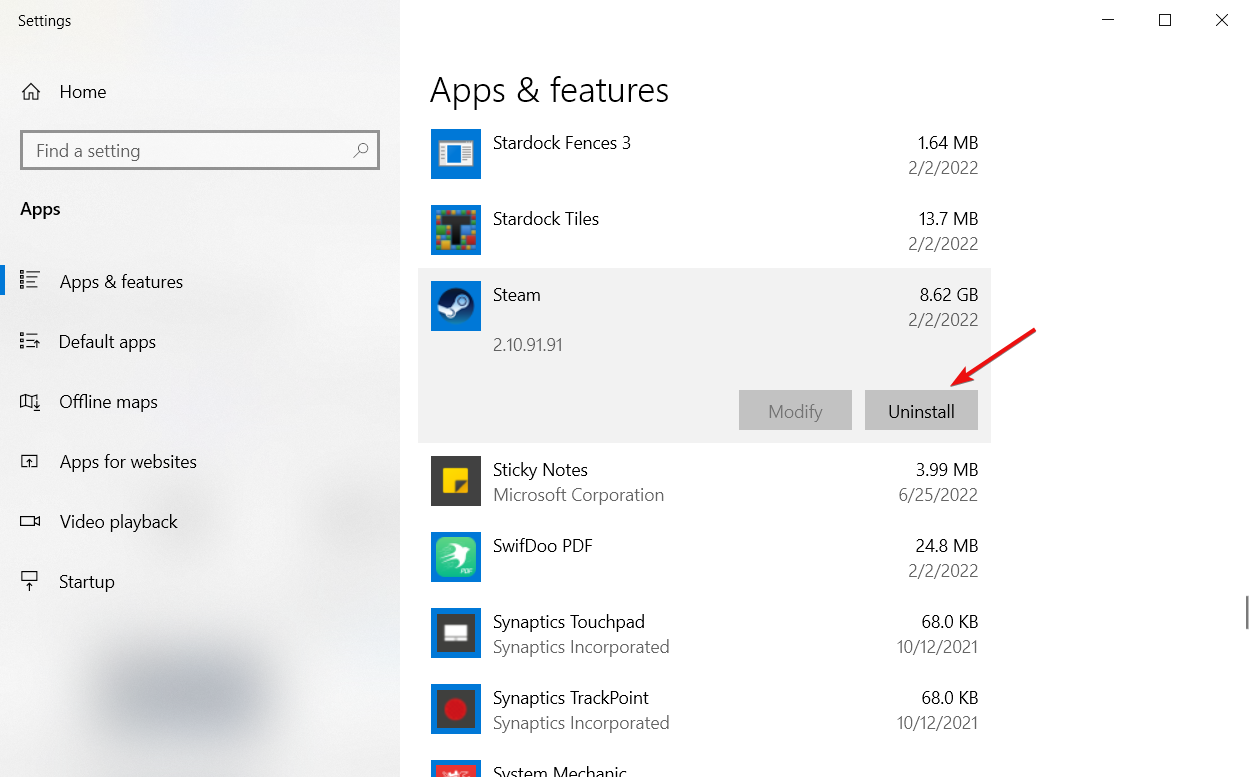
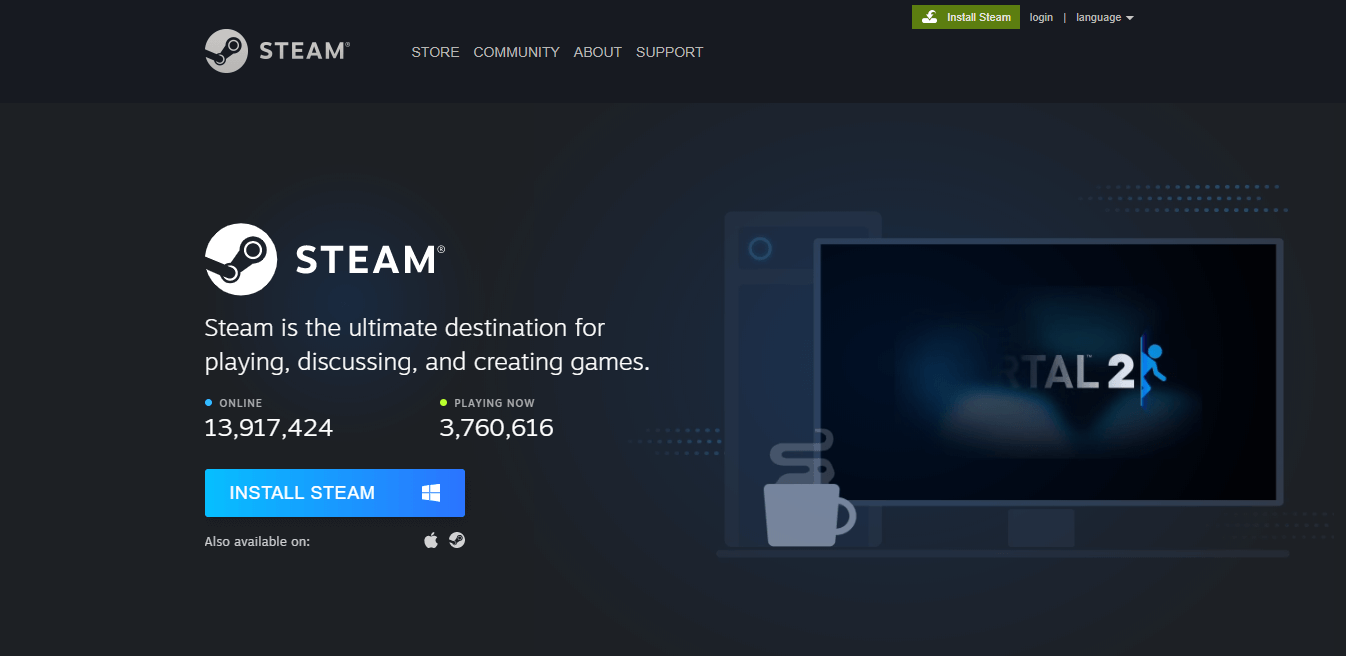
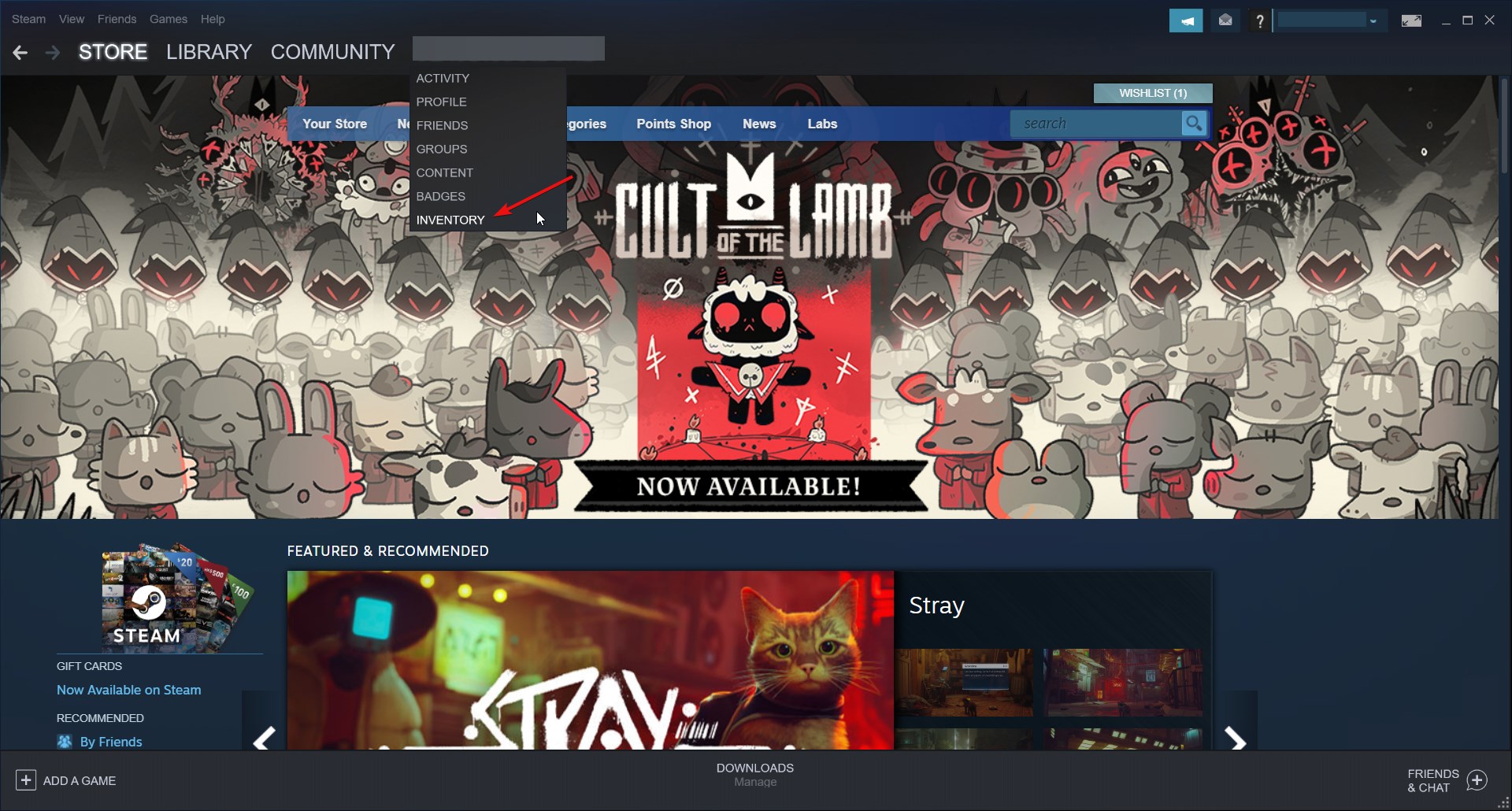
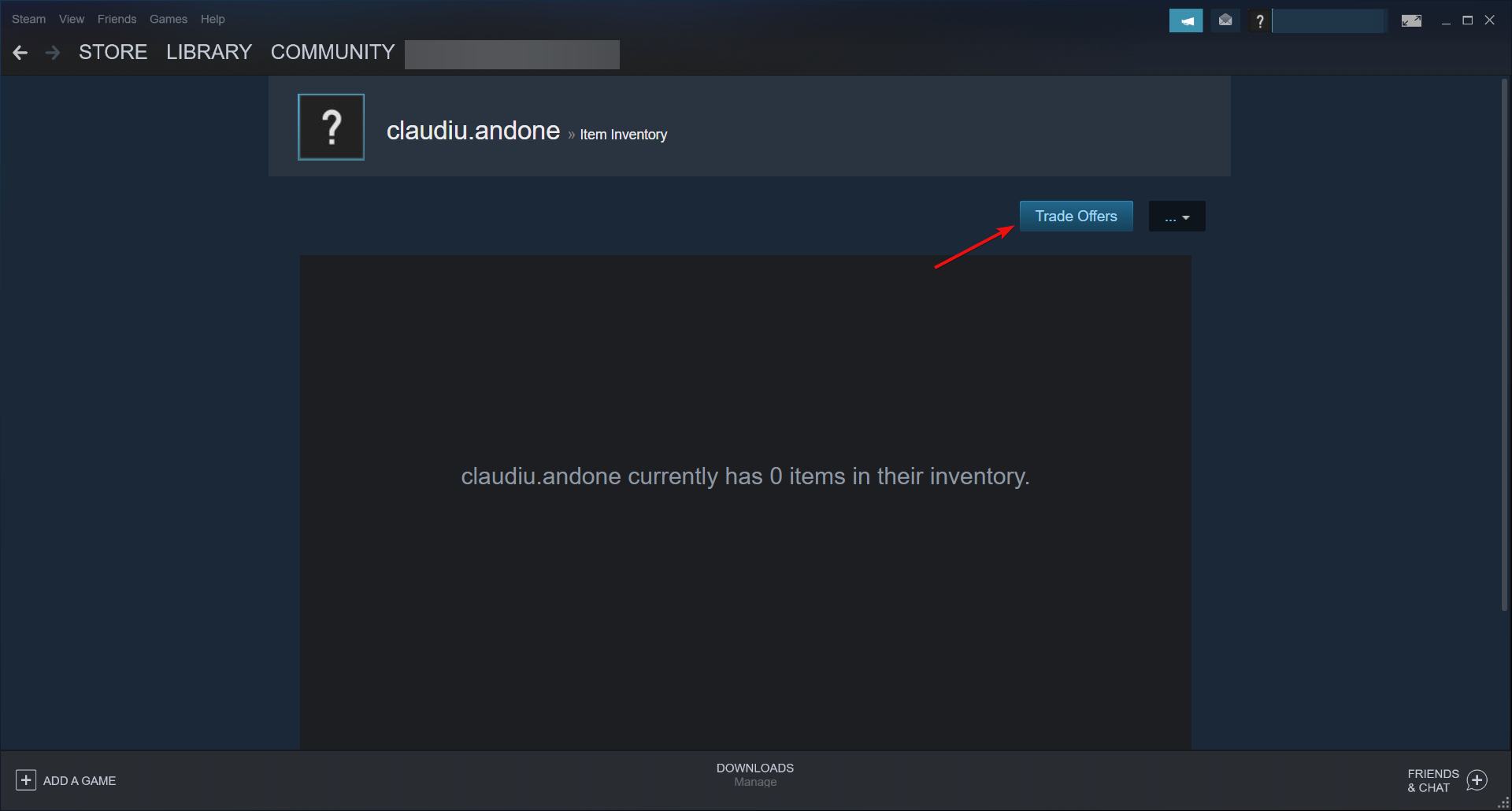








User forum
0 messages