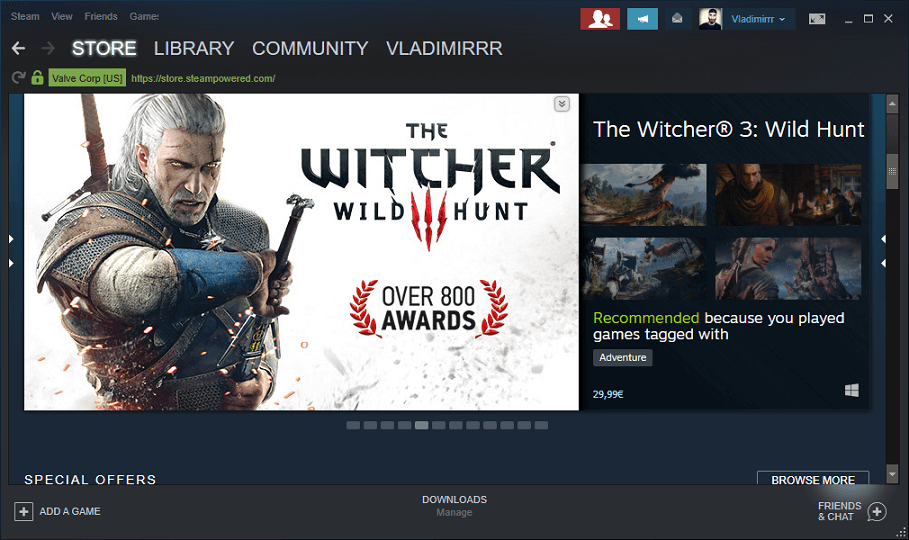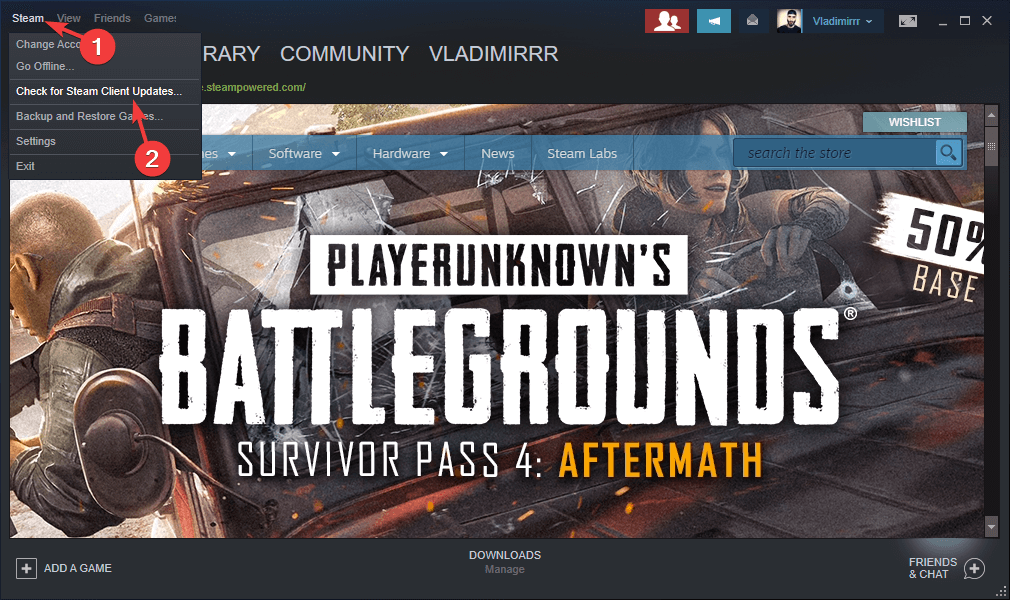Steam error bad session: Fix it with these 4 solutions
3 min. read
Updated on
Read our disclosure page to find out how can you help Windows Report sustain the editorial team Read more
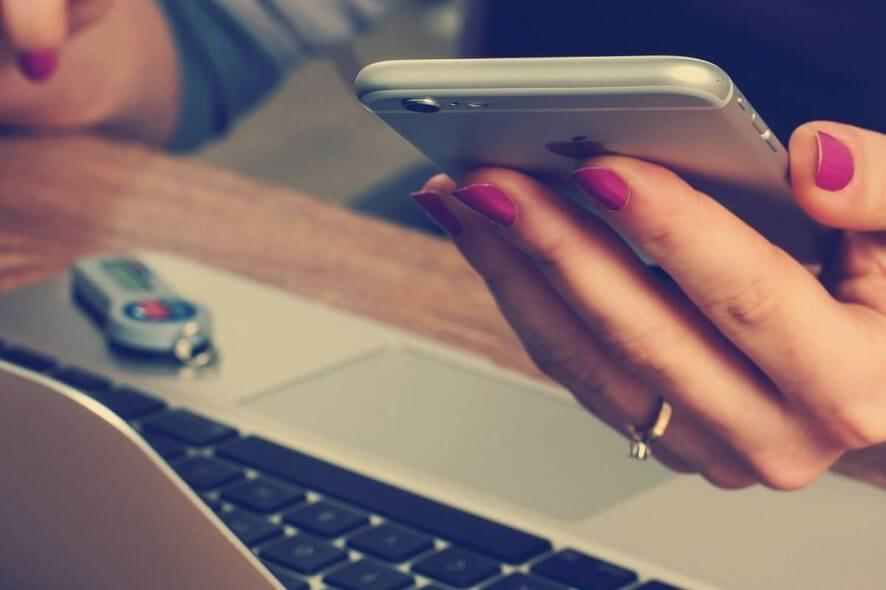
A very large number of users have encountered the error Steam error bad session message when trying to share any pictures within the Steam Client Beta chat.
The problem arises inside private chats, and also in chat rooms. Beyond this, the size and format of the picture you’re trying to send doesn’t make any difference.
This issue can become frustrating considering the fact that the chat service will be used for sending pictures as well. This issue has not been yet resolved by the developers at Valve, but in today’s article, we will explore some of the best methods to deal with it.
Even though this article will not give you specific techniques to fix this issue, after hours of online research our team has found and selected some of the best methods. Read on to find out how you can deal with the Steam error bad session message.
How can I fix Bad session Steam error?
1. Give the server some time to load
- After you’ve inserted the picture inside the chat session, wait for a minute until you press the send button. This method has helped some users surpass this issue.
- This method can work, as the servers might be over-loaded with picture sending requests. Waiting for a bit of time before sending the picture will help the server analyze and upload the pic data before sending.
2. Try sending the picture 3 times in a row
- Even though this might sound like a made up solution, some users have reported that this has helped them send pictures through the Steam Client Beta chat sessions.
- Please follow the guidance from the first method mentioned in this article to avoid causing an overload on the Valve servers.
Slow download speed in Steam? Fix it with this simple guide!
3. Update your version of Steam
- Open Steam by double-clicking the icon on your Desktop.
- Log in.
- Select File from the top menu -> select Check for Steam client updates.
- Follow the on-screen instructions to install the latest updates -> choose Restart if asked to do so.
4. Use an image sharing website
- If all of the above methods failed, you can use an image hosting website like Imgur, or ImageShack to upload your picture.
- After the upload process is completed, you will be able to share images in Steam chat by sharing the link from the image hosting website used.
In this article, we explored the best way to bypass the Steam error bad session when trying to send any picture inside Steam Client Beta.
Please feel free to let us know if this guide helped you send images, by using the comment section below.
READ ALSO: