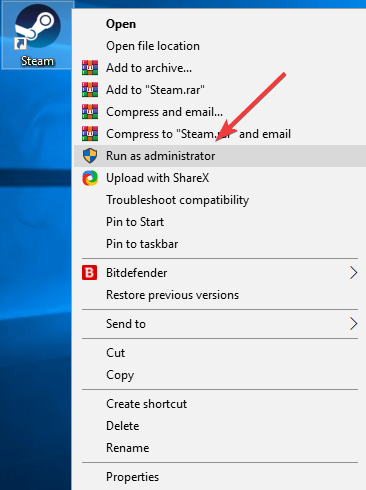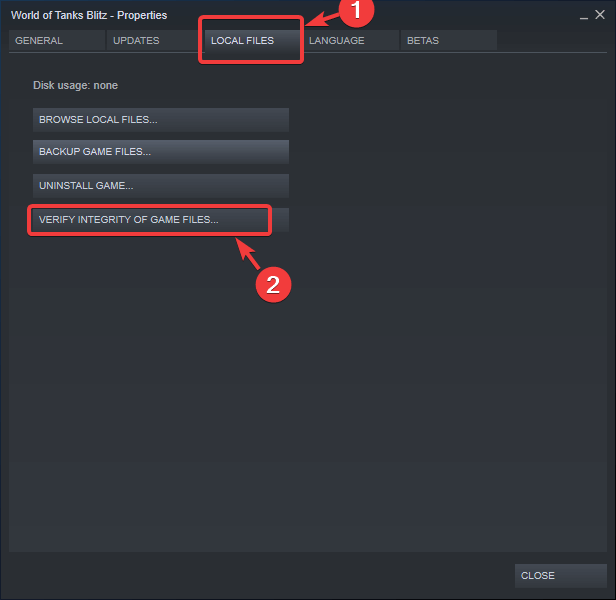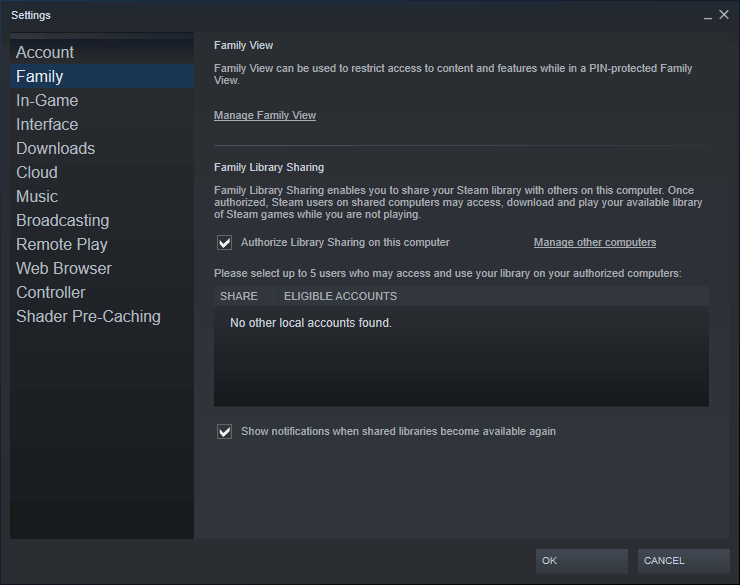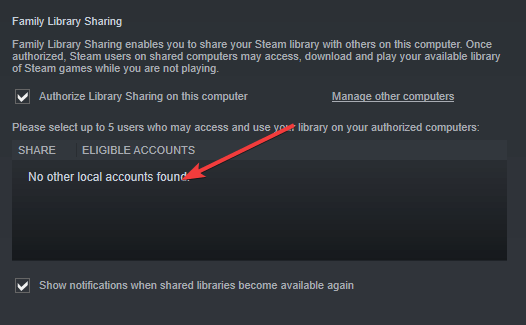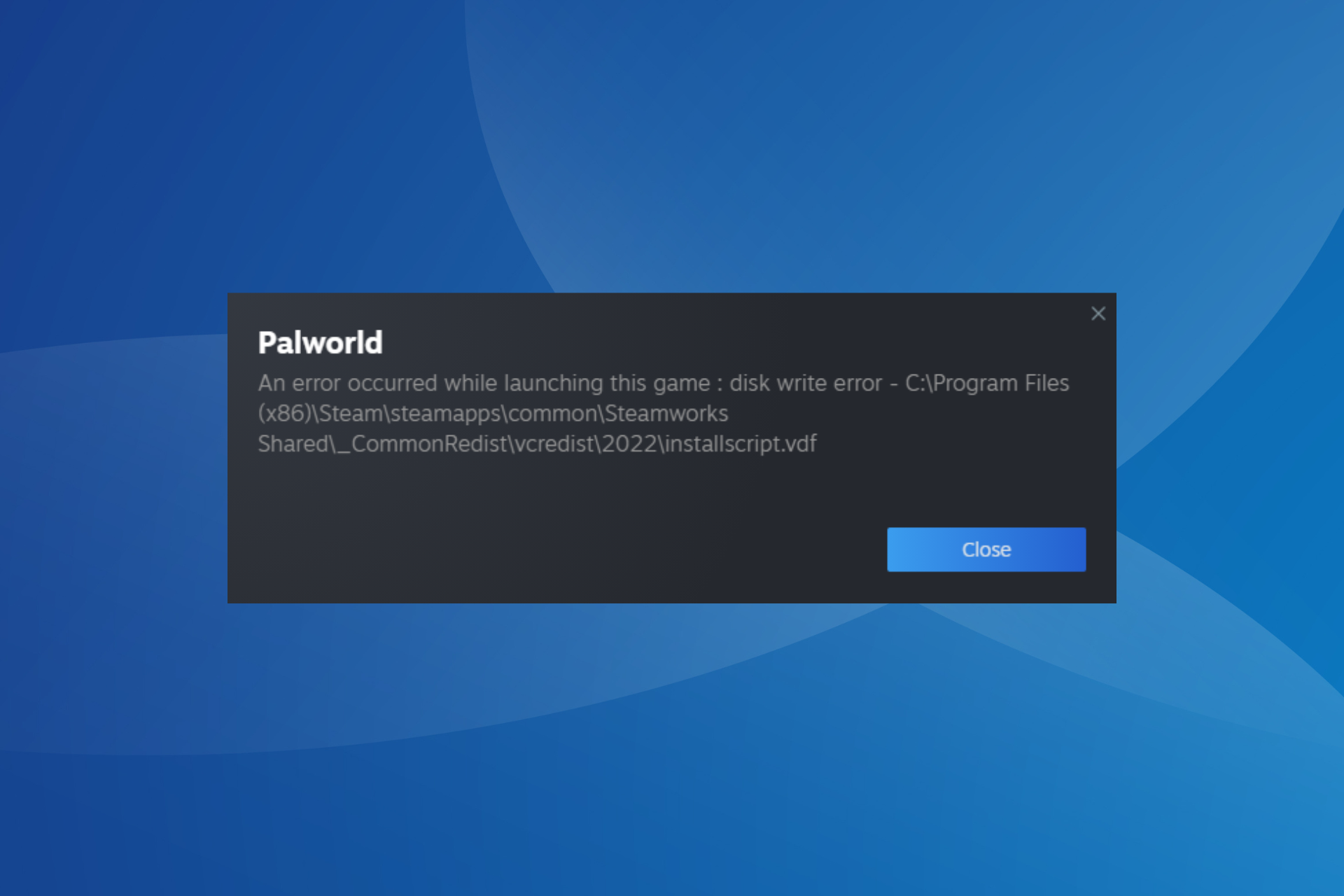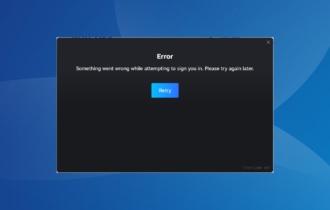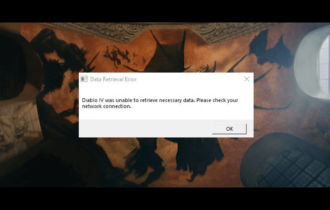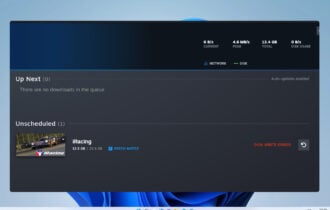Failed to Send Authorization Request (25): How to Fix
Check Family Sharing settings if you're having this problem
2 min. read
Updated on
Read our disclosure page to find out how can you help Windows Report sustain the editorial team Read more
Key notes
- If your PC failed to authorize with Steam, make sure you have administrative privileges.
- Adjusting your settings can often help with this problem on your PC.
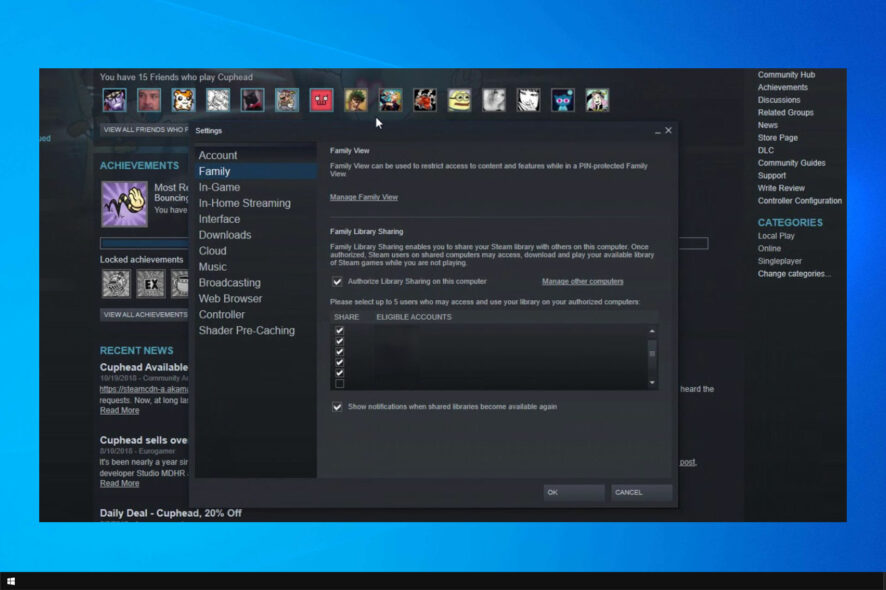
Many users have reported seeing the error Failed to send authorization request (25) in Steam. If Family Sharing is not working on Steam, an authorization problem such as this one is likely causing it.
Luckily, there are ways to fix this problem, and today we’re going to show you how to do it.
Why am I getting a Steam request access failed message?
- A lack of administrative privileges can cause this error message to appear.
- Corrupted game installation can sometimes cause this issue.
- Incorrect Family Sharing settings can cause the problem.
How can I fix Failed to send authorization request (25) in Steam?
1. Run Steam with administrator privileges
- Navigate on your PC to the location of your Steam installation.
- Right-click on the Steam icon and select Run as administrator.
- Try to see if this method solved your issue.
2. Verify the integrity of your game files
- Open Steam and navigate to the game you want to share inside your Steam Library.
- Right-click the game Properties.
- Inside the Local Files tab, click on the Verify integrity of game files button.
- Wait for the process to complete and check to see if the issue persists.
After doing that, check if Failed to authorize with Steam message is gone.
3. Modify Family settings in Steam
- Open Steam and go to Settings.
- Select the Family tab.
- Click on Eligible accounts.
- Tick the box next to the friend that you want to share your library with and make sure they do the same.
- Click OK and try to authorize the computer again.
4. De-authorize your PC from the other person Steam account
- Ask your friend or family member to go into their Steam Settings and select Account
- Next, go to Manage Other Computers and select ‘name of your PC‘. Lastly, click on De-authorise.
- Follow the same steps, but this time authorize your PC.
- Log out of Steam and exit it completely (from your PC).
- Log back into Steam.
- Try to see if the issue persists.
In this article, we explored some of the reasons that can cause the error message Failed to send authorization request (25) and some of the recommended troubleshooting methods.
If the problem is still there, be sure to read our guide on common Steam errors to see how to fix it.
Please let us know if this guide helped you solve your issue by using the comment section below.