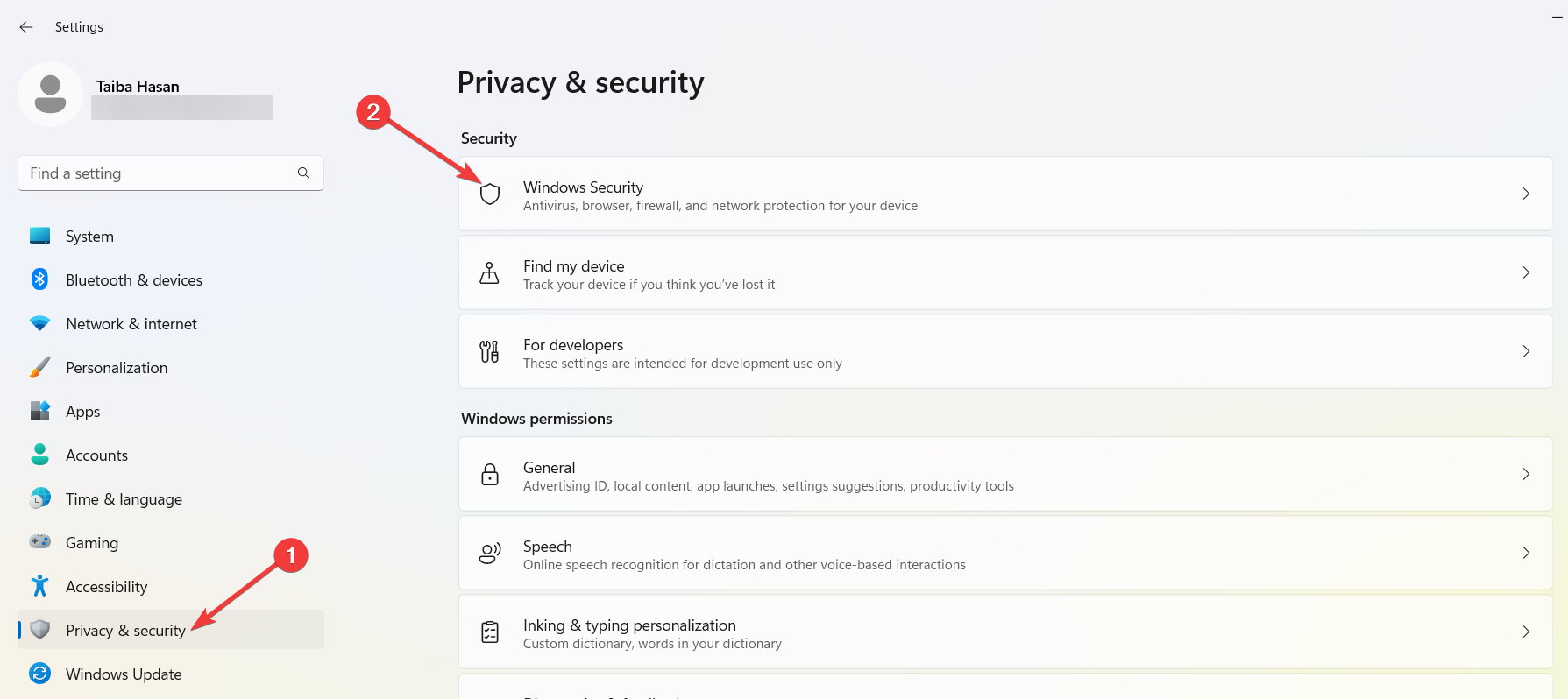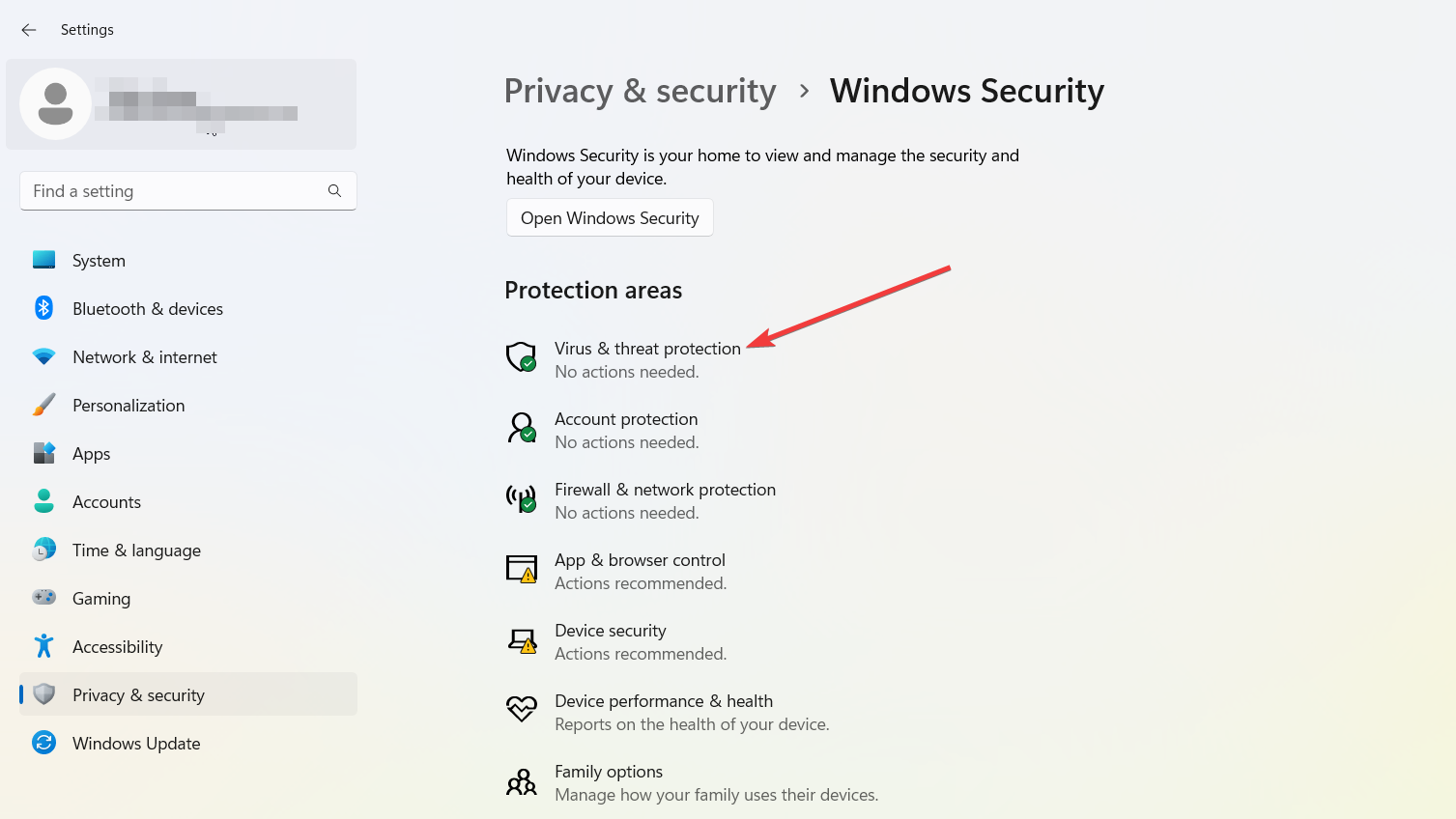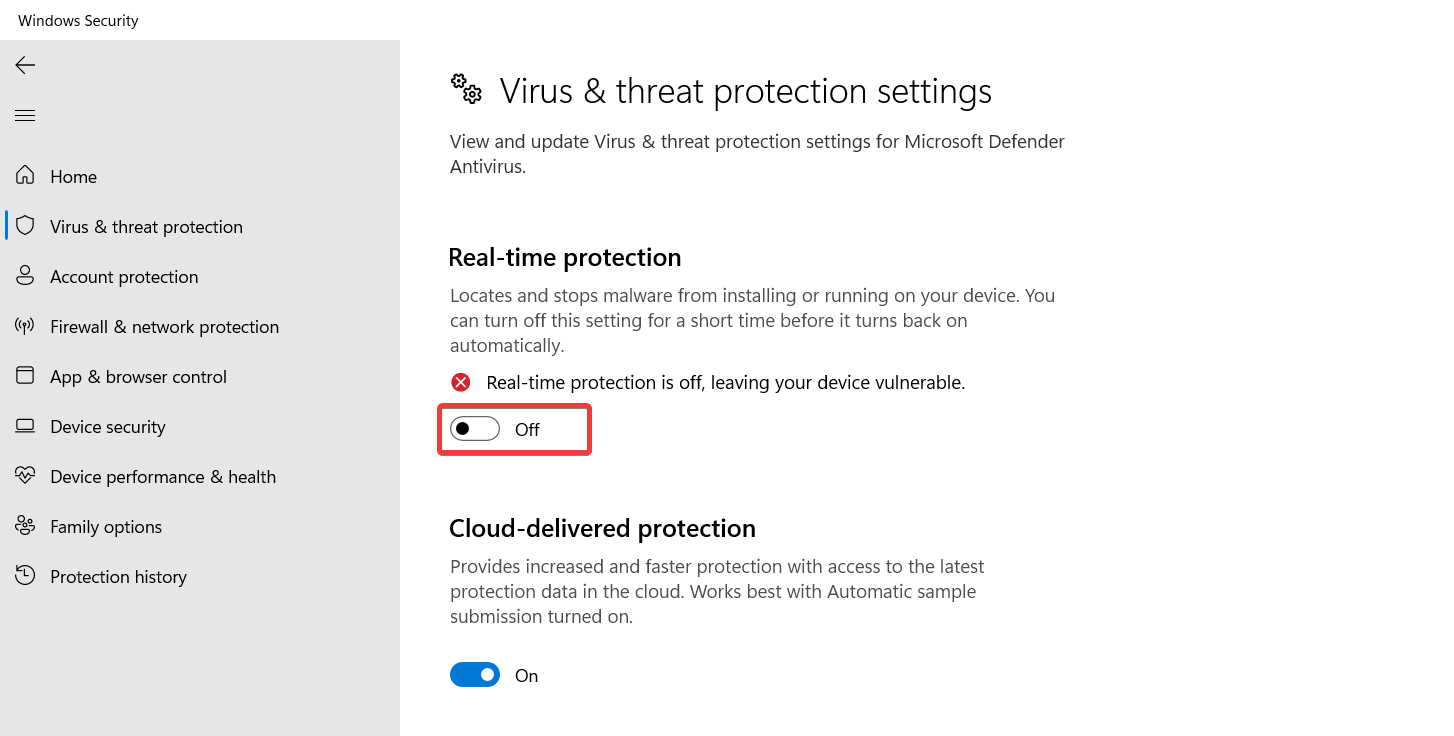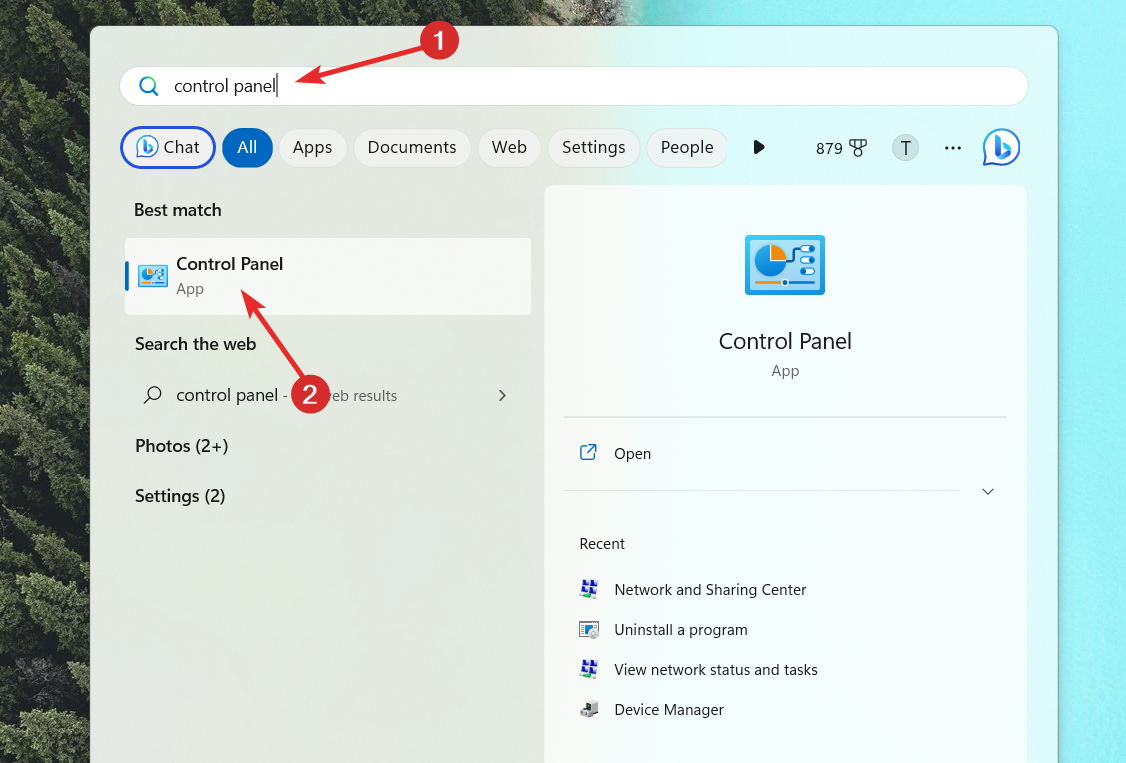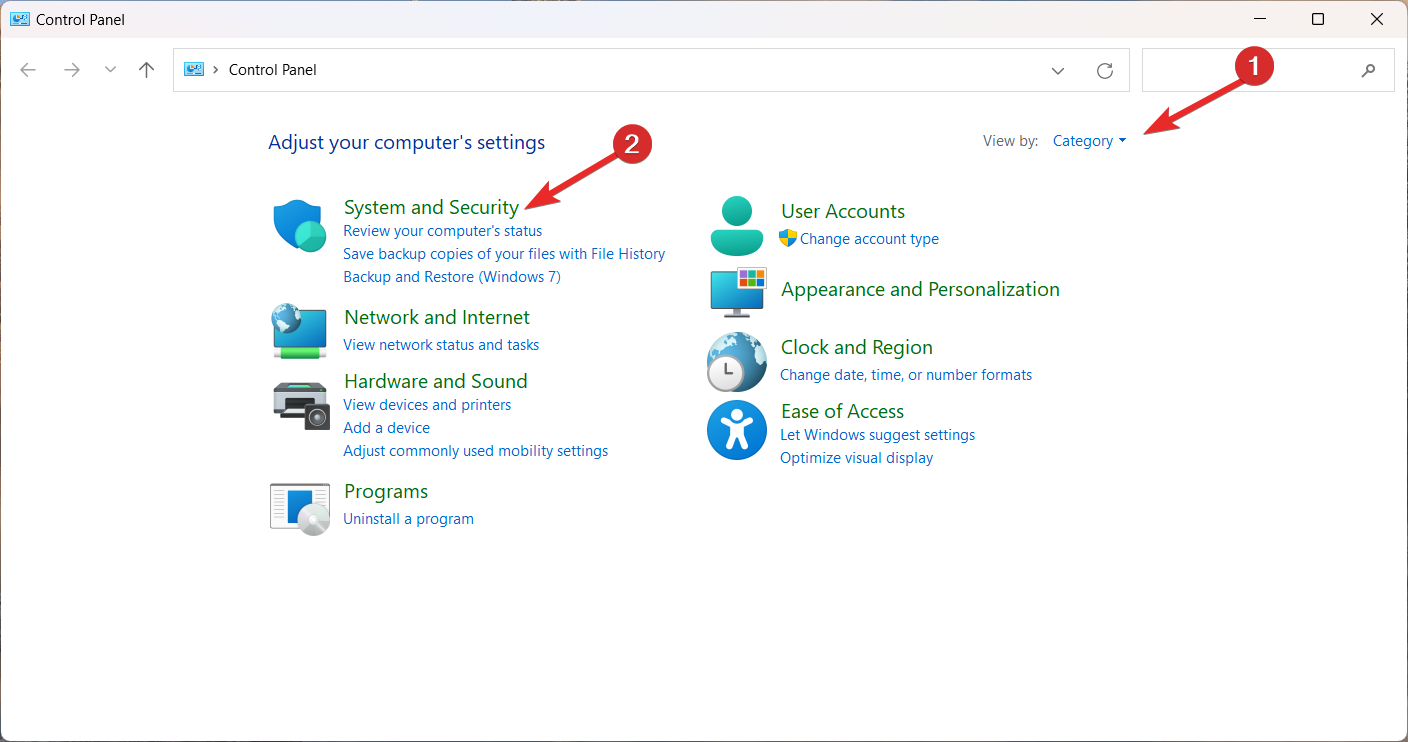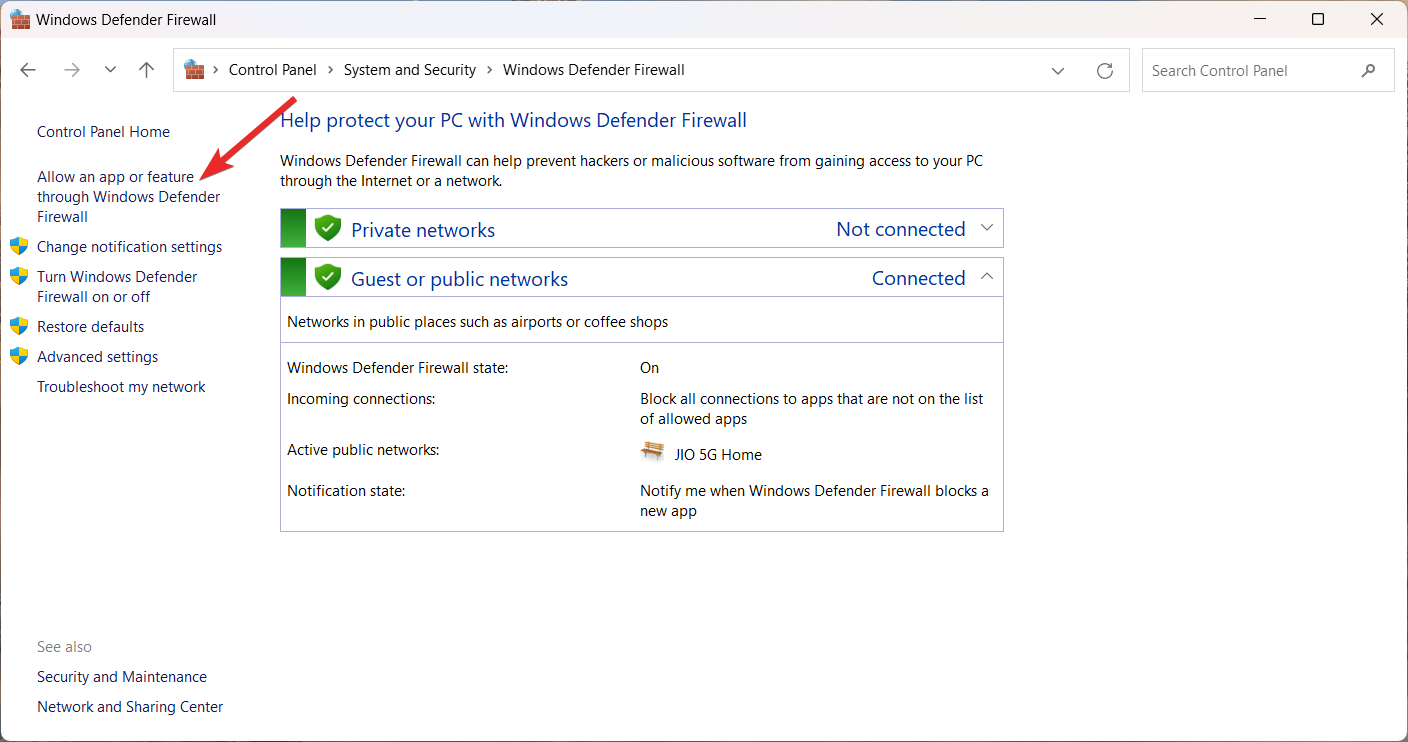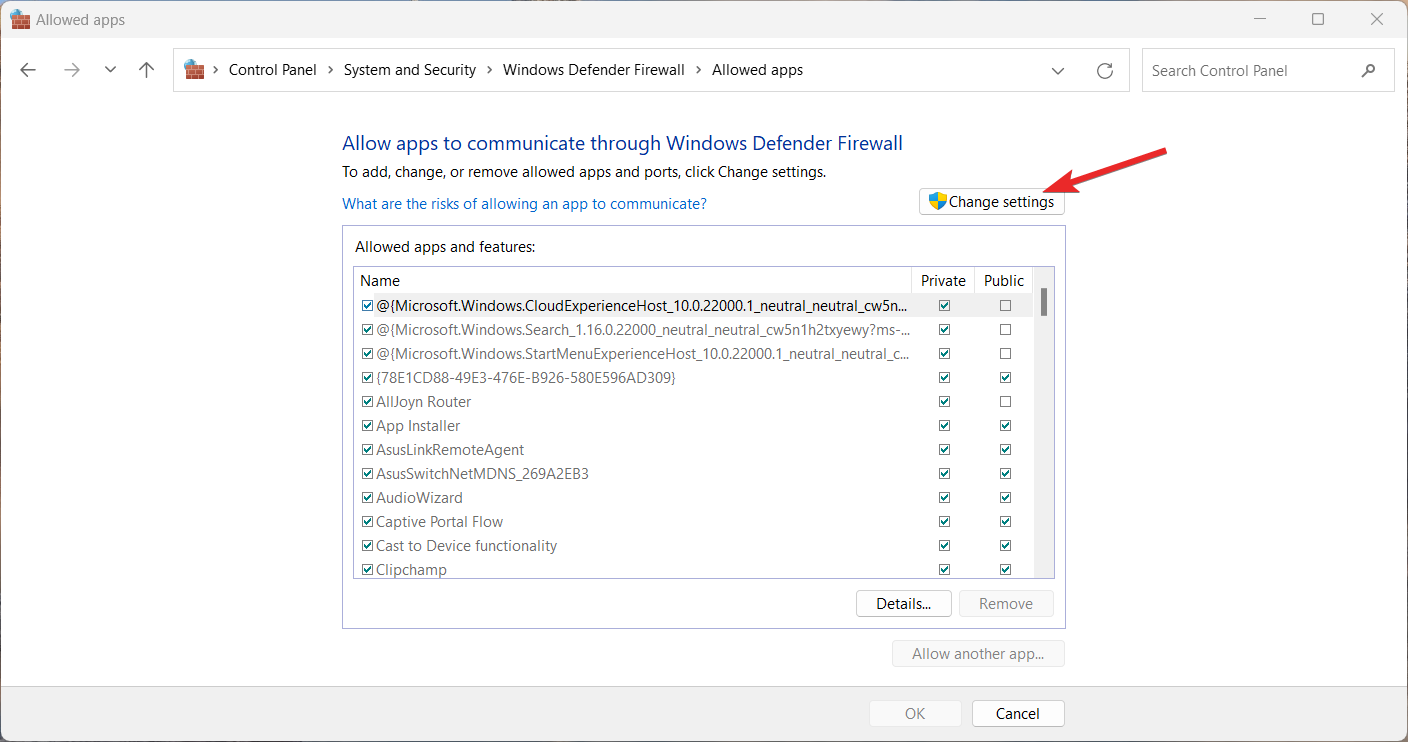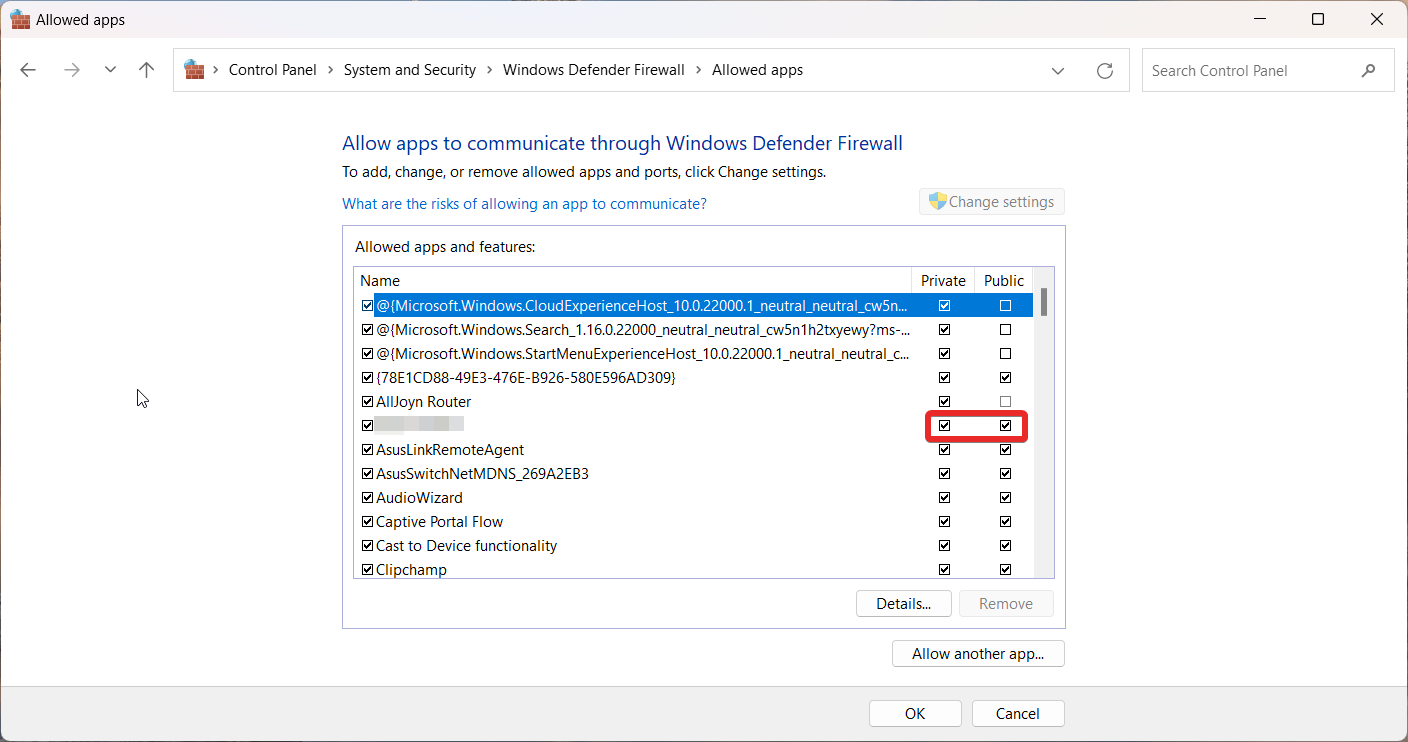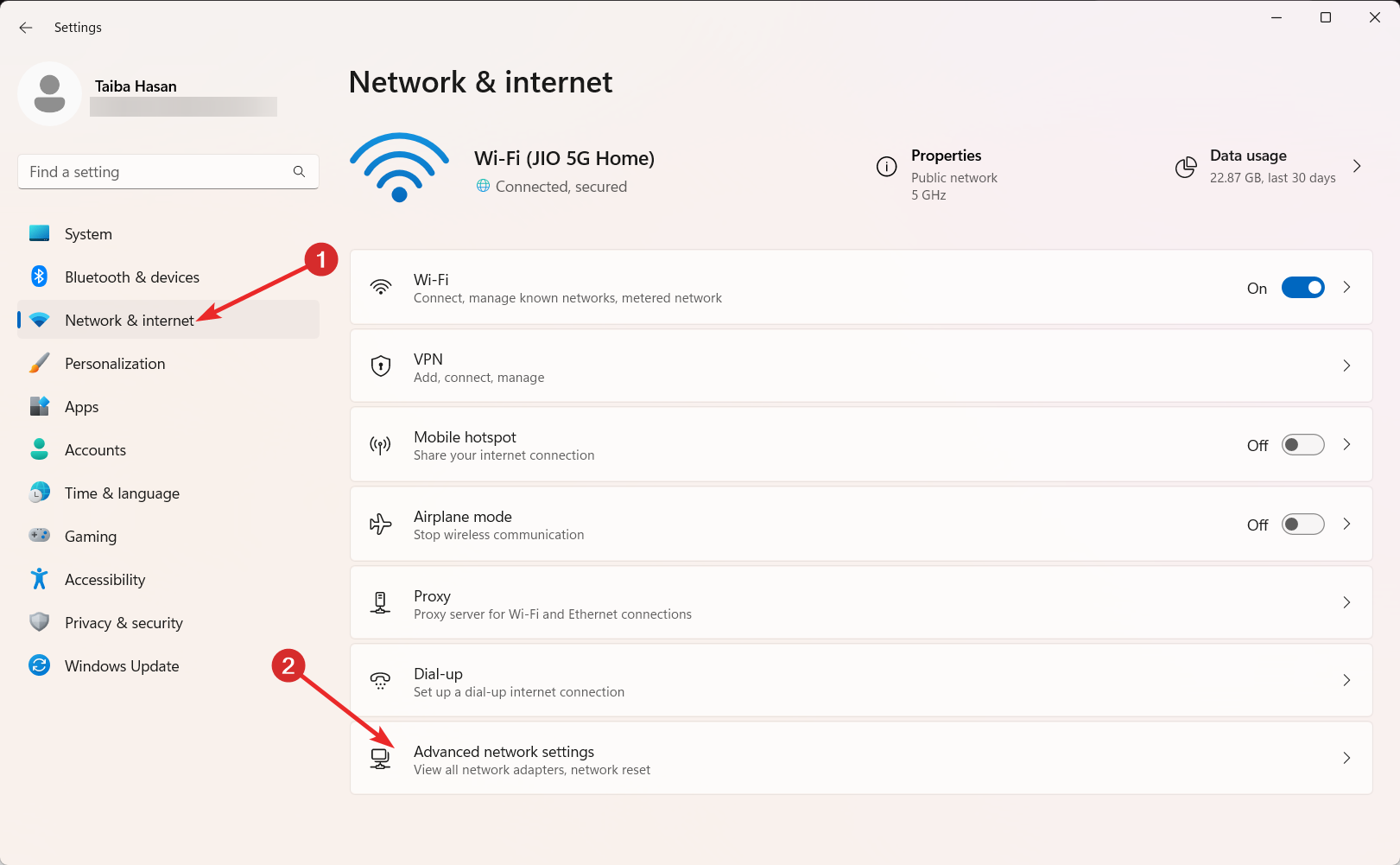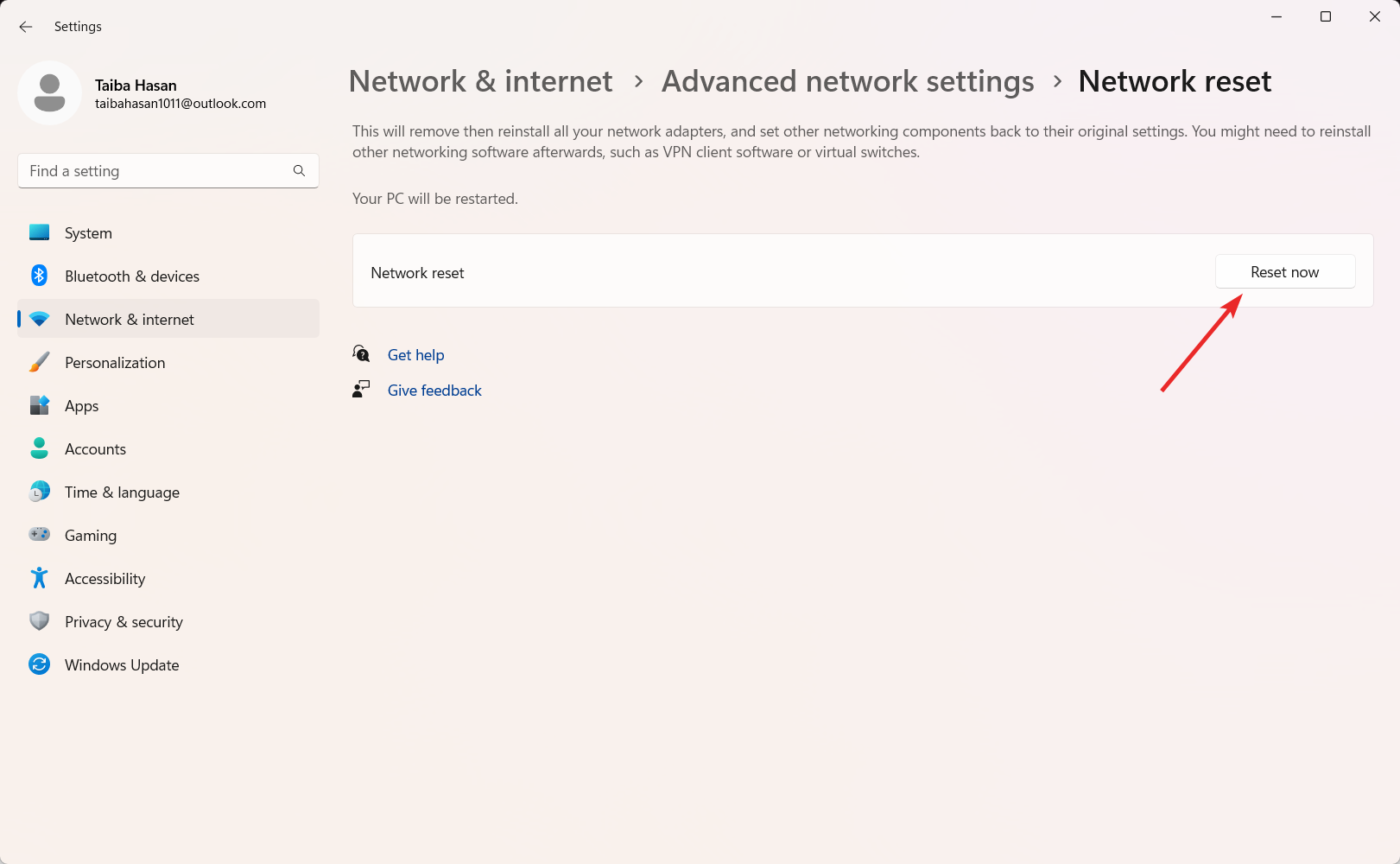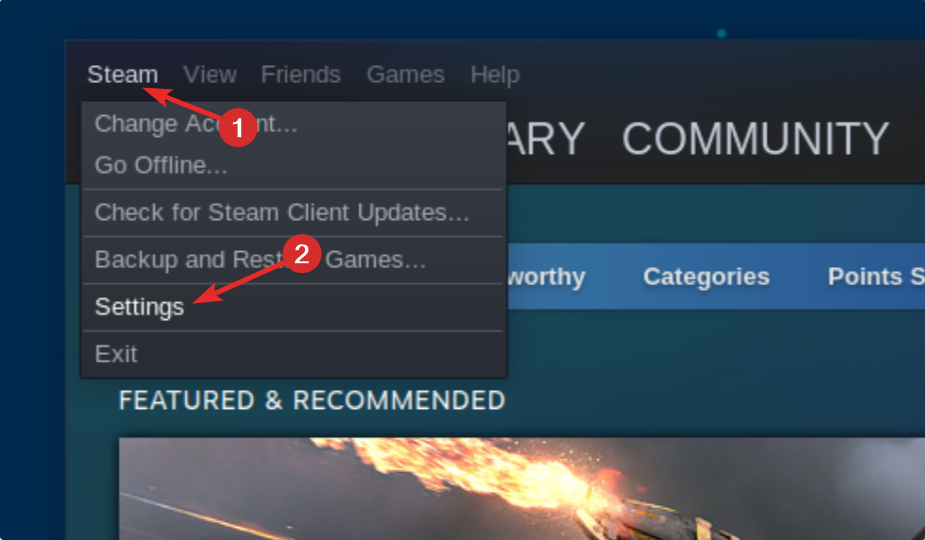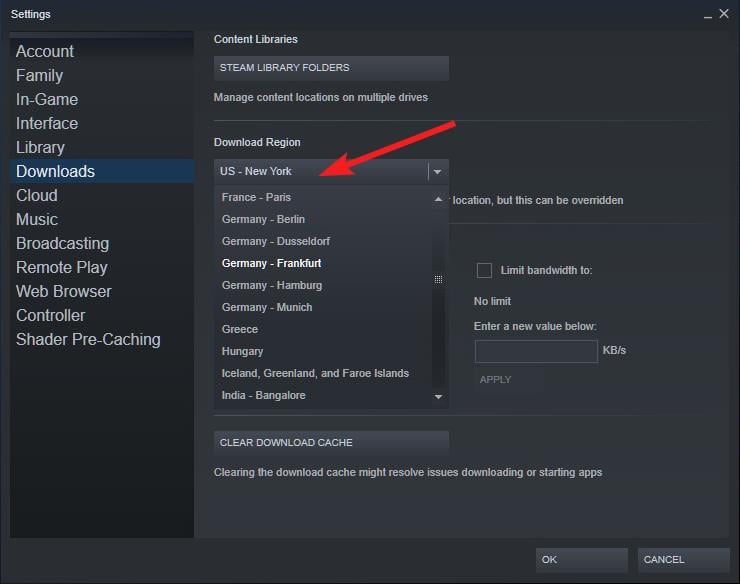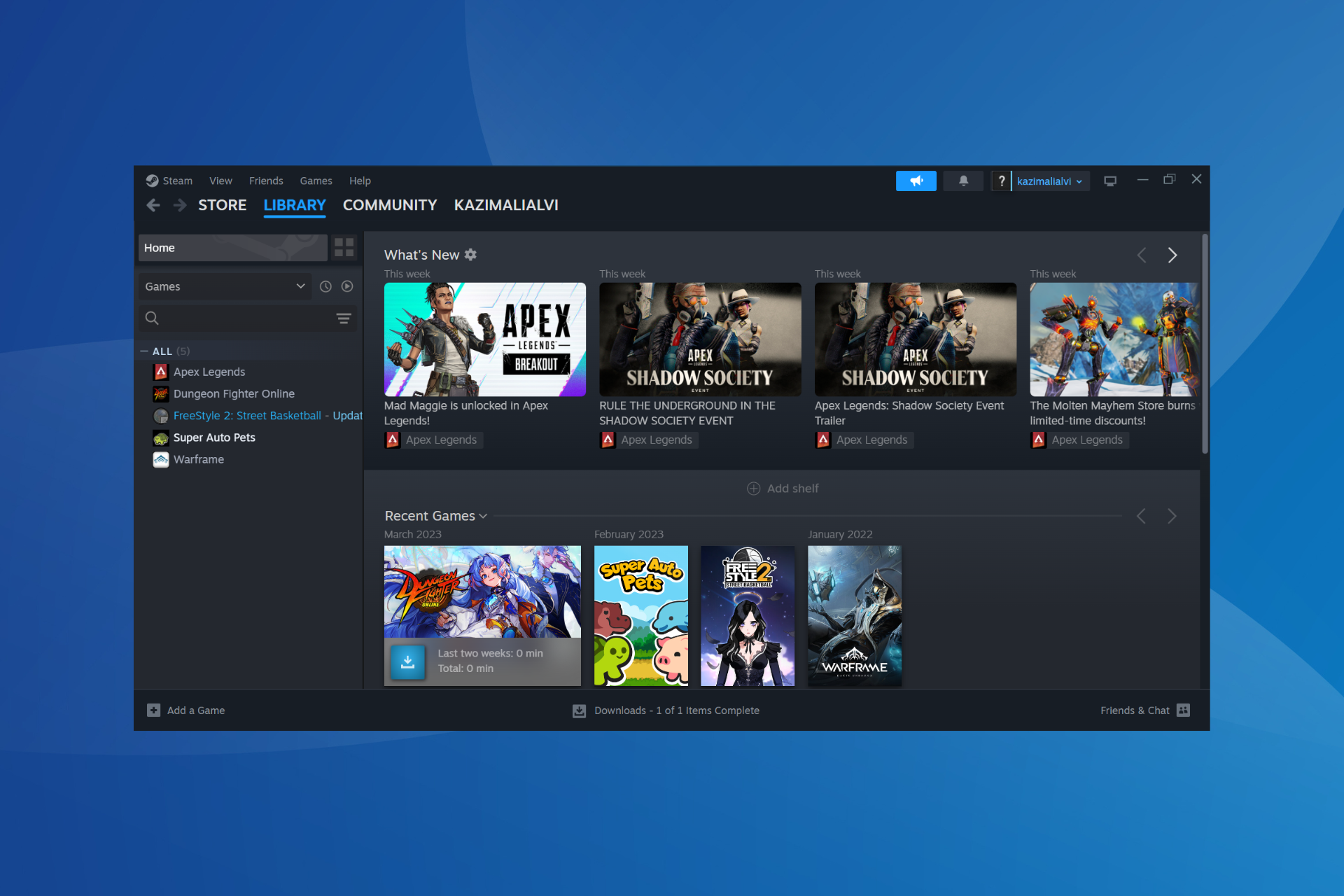What is Error Code 53 in Steam & How to Quickly Fix it?
Changing the download region should help
5 min. read
Updated on
Read our disclosure page to find out how can you help Windows Report sustain the editorial team Read more
Key notes
- Error code 53 indicates that the servers are currently very busy and cannot handle your requests.
- This mostly happens due to server overload or when Windows Firewall blocks your requests.
- Temporarily disabling the antivirus software and changing the download region should help.
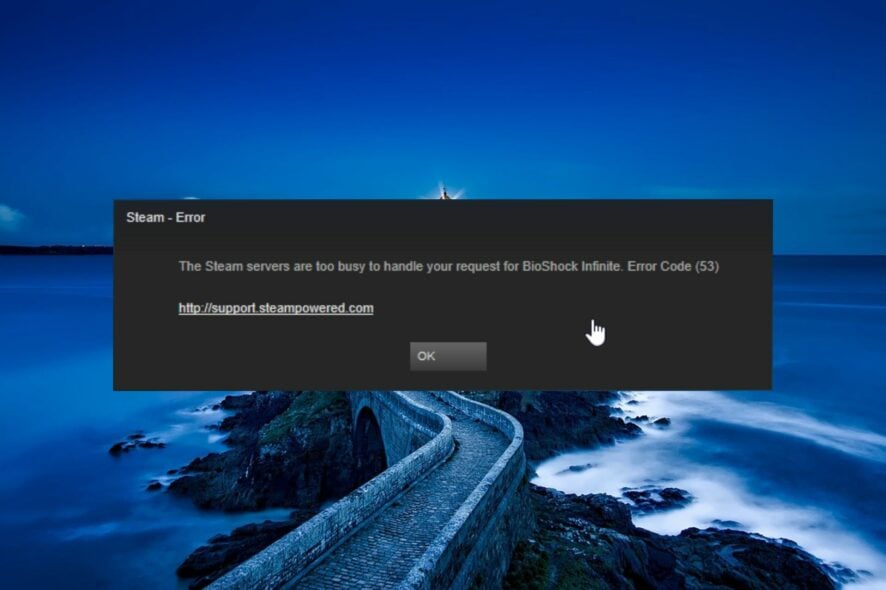
Some of our readers get the message The Steam servers are too busy to handle your request for [game title]. Error code (53) when trying to launch a game on the Steam app.
This error code usually occurs for newly released games and restricts the user from accessing the game he intends to play and may even disrupt the online multiplayer sessions abruptly.
If you are struggling with the same problem in Steam, try the solutions listed in this guide.
Why do I get the error code 53 in Steam?
Below are the possible causes why you encounter the error code 53 when launching games on the Steam app:
- Server overload – Steam servers may not be able to handle requests when there is heavy traffic during game release.
- Misconfigured network settings – Incorrect network settings often lead to connectivity issues which cause problems in connecting to the game server.
- Server outage – Temporary server outage for maintenance purposes may also throw the error code 53 when you try launching or updating a game.
- Conflicting third-party apps – Third-party antiviruses and firewalls often restrict your system requests citing security purposes.
Now that you are aware of the possible reasons for the Steam error code 53, let’s proceed to check out the solutions.
How do I fix the error code 53 in Steam?
You are recommended to try these simple workarounds which have worked for several users before proceeding to move complex solutions.
- Restart your computer to fix the trivial bugs in the system.
- You can visit the official Steam status page to check whether there is a Steam server outage.
- Switch to a more reliable internet connection, such as a mobile hotspot, and try again.
- Enable a VPN service to access the geographically restricted games in your location. And if you’re using a VPN while receiving this error message, try turning it off temporarily.
If you still run into the Steam error code 53 when launching or updating a game, try the solutions listed below.
1. Temporarily disable real-time protection
- Launch the Settings app using the Windows + I key combination.
- Switch to the Privacy & security settings from the left sidebar and then choose the Windows security option from the right side.
- Next, choose the Virus and threat protection option.
- Click the Manage settings option located under the Virus and threat protection settings section.
- Toggle Off the switch for the Real-time protection feature.
Windows Defender often blocks the game executable files considering them to be suspicious, thus the error code 53 in Steam. Disabling the real-time protection settings will ensure that Windows Security does not restrict the game from contacting the server.
In case you have a third-party antivirus installed, you can disable it as well during the game sessions.
2. Allow games through Windows Firewall
- Press the Windows key to launch the Start menu, type control panel in the search bar, and press Enter to quickly access the Contol Panel.
- Select Category in the View by drop-down on the top right corner and select System and Security option.
- Select the Windows Defender Firewall option.
- Select the Allow an app or feature through Windows Defender Firewall option located on the left sidebar.
- Press the Change settings button.
- Scroll down the list of apps and look for the game EXE file. If the file missing, click the Allow another app button.
- Browse to the location of its installation folder on the next popup, select the .EXE file, and press the Add button.
- Select the checkboxes listed under the Private and Public options and hit OK to save the changes.
You may get the error code 53 when launching the games if the Windows firewall is preventing the executable file of the game from launching successfully on the Steam app. So allowing the EXE game files should fix the problem.
If you’re using a third-party firewall, use its settings to include this exception as well, or disable it temporarily.
3. Reset the network settings
- Bring up the Settings app using the Windows + I shortcut keys.
- Choose Network and internet option from the left sidebar and then select the Advanced Network settings option from the right.
- Scroll down to the More settings section and click the Network reset option.
- Finally, press the Reset Now button located on the new page.
As described on different forums, misconfigured networking settings often interfere with the launch of the games on the Steam app. Resetting the network settings will restore the networking components to their default values so that you do not get the error code 53 in Steam.
4. Change the download region
- Launch the Steam app on your Windows PC.
- Select the Steam option on the top menu bar and then the Settings option from the drop-down menu.
- Select the Downloads option from the left sidebar.
- Expand the Download Region drop-down and select a different region.
- Save your changes and then restart Steam to see whether or not error 53 shows up during the game launch.
There may be some server issue in the current download region for which your request is not being processed by it. Changing the download region should improve the download speed and resolve the latency issues.
There you go! The Steam error 53 error should now be resolved so that you can enjoy your favorite games.
In case you encounter an error in initializing and updating the transaction, refer to this guide for possible solutions.
If you have any queries, feedback, or comments for us, do let us know in the comments section.