How to Refund a Gift on Steam
You have 14 days to refund gifted gifts on Steam
5 min. read
Updated on
Read our disclosure page to find out how can you help Windows Report sustain the editorial team. Read more
Key notes
- Because mistakes are common, some users need to fix them by refunding a gift they've sent to someone.
- Steam allows for a gift to be refunded if it was sent less than 14 days ago, and played for less than 2 hours.
- Both the buyer and the receiver can issue a refund request on Steam Support.
- You can refund a game that you recently purchased as a gift and is now on sale.

Besides being the world’s biggest video game digital distribution platform, Steam is full of other surprises. You can use it to chat with friends, see their gaming activities and even send them games as gifts.
Mistakes can happen, and you may sometimes need to refund a gift you’ve sent to someone.
Can I refund a gifted game on Steam?
Fortunately, Steam is very understanding when it comes to these types of mistakes. Thus, they made it possible to ask for a refund on a gifted game, as long as certain conditions are met:
- No more than 14 days have passed since the gift was purchased.
- The game was played for less than 2 hours or it wasn’t redeemed by the recipient.
Both the buyer and the receiver of the Steam gift can ask for a refund on it, no matter their motivations.
Why would I want to refund a gift game on Steam?
There are multiple reasons why people choose to refund gifts they sent on Steam. Here are a few possibilities:
- You purchased a game prior to it going on sale and you want to refund the difference – Steam is unable to automatically help you in such a situation. However, a workaround exists in that you can refund the game and receive the full price back. You can then buy it back at a discounted price.
- The game was purchased as a gift but you changed your mind and decided to keep it to yourself
- You or your gift’s recipient don’t like the game anymore
Read on to find out exactly what you need to do to refund Steam gifts, depending on the circumstances.
How can I refund a gift on Steam?
1. Request a refund on Steam Support as the gift’s receiver
1. Go to Steam Help and log in with your Steam account.
2. Choose Games, Software, etc.
3. Locate and select the gifted game from the list. If you cannot find it, it means it was purchased outside the 14-day refund window and is ineligible for a refund.
4. Select the reason why you want to issue a refund for the game.
5. Click on I’d Like to Request a Refund.
6. You can write down additional information in the Notes box.
7. Choose the preferred refund method.
8. You will receive a confirmation email from Steam stating that they received your request.
The recipient of the gift will have to initiate a refund on Steam Support to remove the item from their inventory.
This can be done very easily via Steam Help, and you can also add additional details as to why you want to issue the refund.
2. Refund gifts on Steam as the buyer
On the other hand, if you were the one who bought the gift for somebody else and want to issue a refund, the process is slightly different.
- Go to Steam Help and sign in with your account.
- Click on Purchases.
- Type in the name of the purchase you would like to refund or simply locate it in the list. If the game does not appear in the list, then it is no longer eligible for a refund.
- Select the reason why you want to refund the gift.
- Click I’d like to request a refund.
- Fill out and then submit your request form.
- Wait for the confirmation email.
How can I redeem a Steam gift?
- Hit the Windows key, type Steam, then open it.
- From the main menu, click on Games, then choose to Manage Gifts and Guest Passes.
- Select the game from your Steam inventory, and click Add to my library…
What are Steam gifts?
If you don’t already know, when purchasing a game on Steam, manufacturers offer the option to gift the item to anyone on your friends list.
Then, the recipient will receive the gift as an attractive e-mail card with a personal message from you and instructions to redeem the game.
Keep in mind that a Steam gift purchase is a one-time transfer. So, after the recipient has redeemed and installed the gift, it is now a part of his or her Steam games collection.
Plus, do not forget that you’re allowed to only gift new purchases. In this matter, you won’t be able to transfer games you already own.
How can I become eligible for Steam gifts?
Becoming eligible for Steam gifts is extremely easy. You and your teammates will only have to own active Steam accounts and connect through the app.
You can purchase Steam digital gift cards for any user that you have had on your friends list for at least 3 days.
To discover more about the Gift Cards plans, we strongly recommend checking the related Steam official page.
Why can’t my friend receive my Steam gift?
As mentioned before, video games are a very popular gift. Even if Steam knows this as well and has a gift feature, this might sometimes not work as expected.
These are the most common causes that lead to this kind of error:
- Your gift was refused: As this is the most common scenario that stays behind this particular problem, you should probably check your email or bank account. The app usually informs if your gift has been refused, and you’re also given a full refund for the purchase.
- The gift is stuck: In this case, you should consider temporary bugs or glitches, so it is better to resend the gift and verify if the issue persists.
- Game is already owned: Keep in mind that you can not gift a game that is already owned by the receiver, so make sure you check it first.
These steps stay the same regardless of whether you use the classic Steam client or the new Beta version.
By following the steps mentioned above you should be able to get a refund on all gifts you’ve made by accident on Steam.
Of course, you must remember Steam’s conditions, such as the 14-day refund window.
If you’re not much of a Steam fan, you could try some other digital game distribution platforms, such as Epic Games or GOG.
For any additional questions, do not hesitate to leave a comment in the section below.
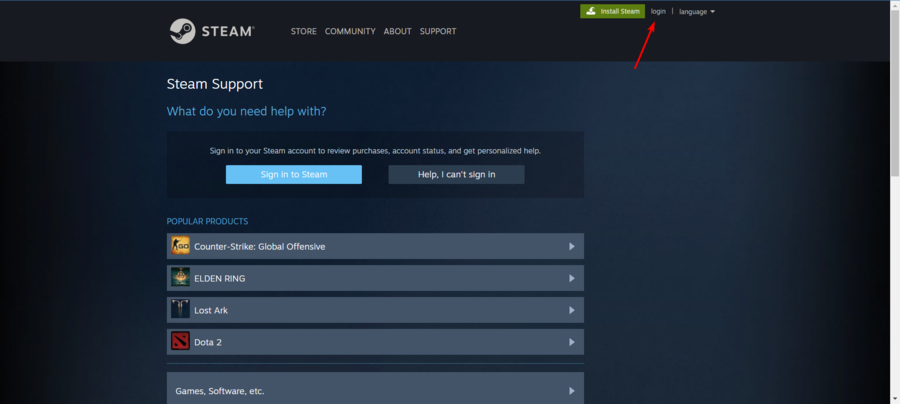

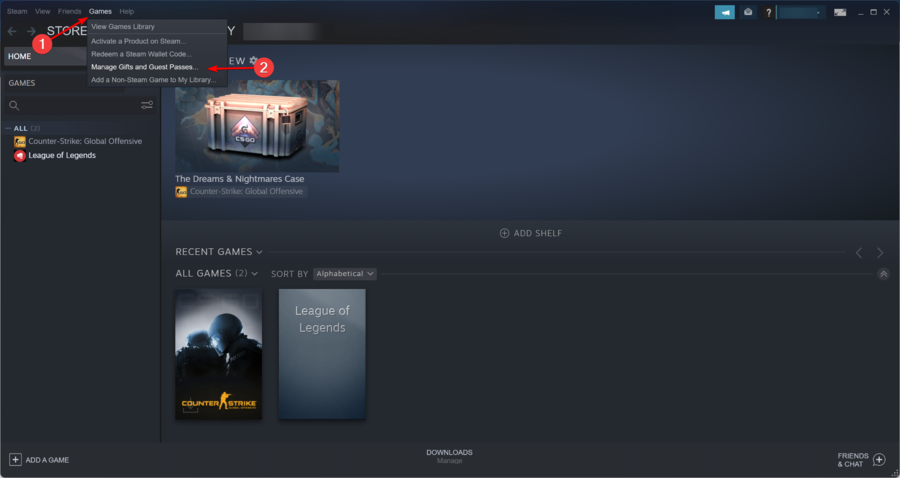


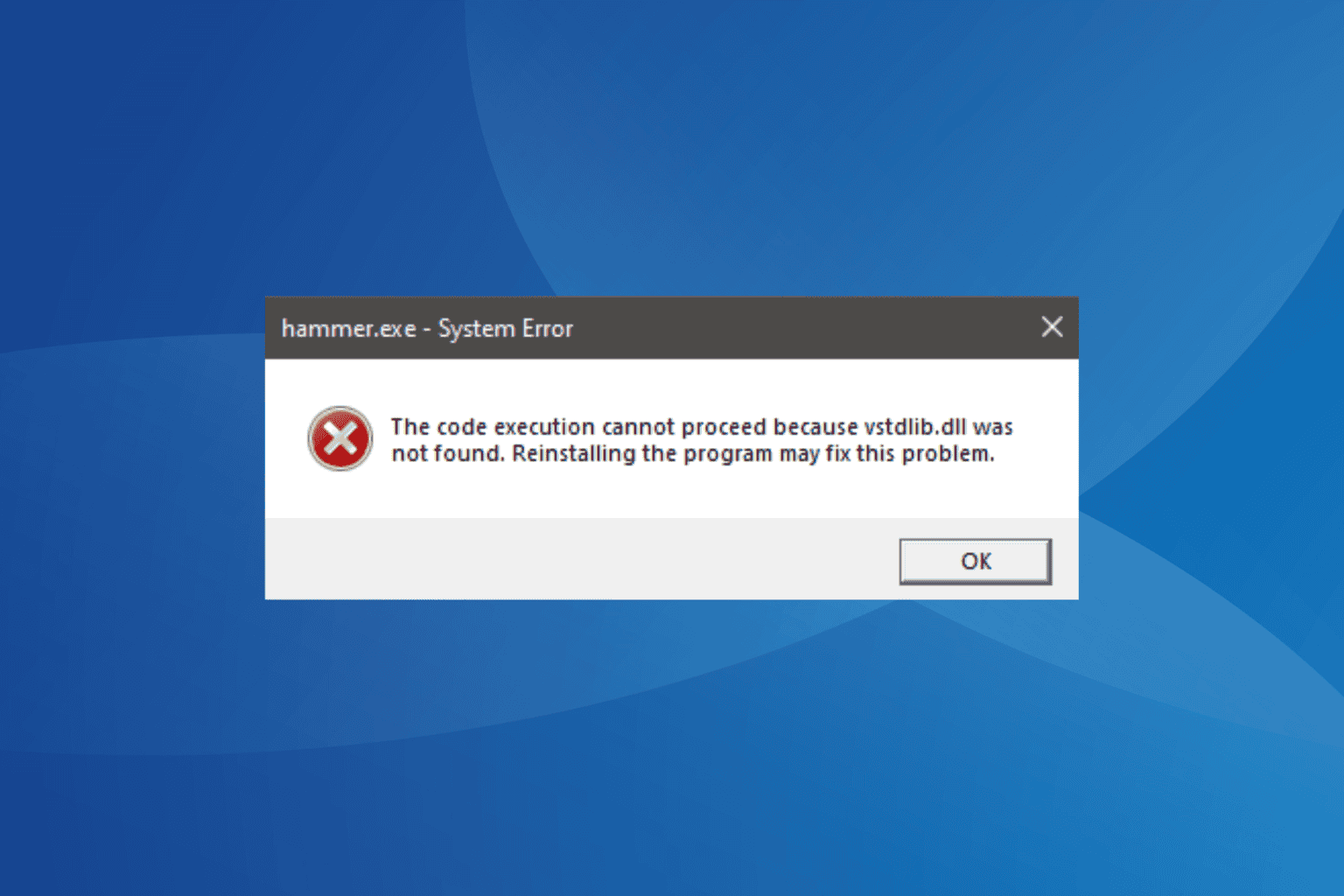





User forum
0 messages