Steam doesn't show what game I'm playing [Quick fix]
3 min. read
Updated on
Read our disclosure page to find out how can you help Windows Report sustain the editorial team. Read more
Key notes
- Some users described how annoying it is when Steam is not showing game playing, but it can be easily fixed by following some simple steps.
- The best way to ensure your Steam game playing is by customizing your Privacy Settings.
- Do not forget that this app is extremely versatile and allows you to run various cool games.
![Steam game doesn't show up in library [Quick fixes]](https://windowsreport.com/wp-content/uploads/2022/02/Untitled-design-2022-02-09T211932.534-1-1-886x590.jpg)
Steam is one of the biggest gaming platforms for PC, millions of gamers use Valve’s platform to download and play games daily. However, some users reported that Steam does not show what game users are currently playing.
Just like other gaming platforms, Steam can inform your friends about your current activity which makes it easier to find friends to play with.
An issue about this feature has been reported by many players though, not allowing them to show their gaming activity.
How does the Steam doesn’t show game playing error manifest?
To be sure that you’re experiencing the same issue, take a look at how one user described today’s issue on Reddit:
Not sure what happened with Steam recently, but my status is permanently stuck as Online, so when I start playing a game my friends aren’t notified and if I’m online they can’t see what I’m doing.
Fortunately, we were able to come up with a guide on how to fix this problem.
What can I do if Steam does not show what I am playing?
Change your Privacy Settings
- Hit the Windows key, type Steam, then open the desktop client.
- From the top-right corner of the window, click on your Steam profile.
- Now, choose to View my profile.
- From the left window pane, go to Privacy Settings.
- Under My Profile, find Game Details, if you have it set as Private, change it to Friends Only.
- Save changes, and check if the problem is resolved.
To make sure that your friends can see what game you are playing, you need to enable a specific feature in your Privacy Settings.
When you install Steam, by default, it has your Privacy Settings set to Private. This makes your gaming activity invisible to your friends.
What games can I play on Steam?
Steam offers a variety of games and you can sort them according to the category you’re most excited about. In this matter, these are the categories you can find:
- Action and adventure – CS, Lost Ark, Destiny 2, GTA V, Forza Horizon 5, Cyberpunk 2077 and many others.
- Casual – The Sims 4, Cities: Skylines, Planet Zoo, Vampire Survivors, Tom Clancy’s Rainbow Six Siege, and so on.
- Early Access – PUBG: Battlegrounds, Rust, Ready or not, Project Zomboid, Raft, The Forest, etc.
- Free to play – Apex Legends, Destiny 2, Dota 2, War Thunder, Star Wars: The Old Republic, and many more.
- Indie – Rust, Dread Hunger, Hades, Project Zomboid, Phasmophobia, etc.
- Racing – GTA V, Forza Horizon 4 and 5, BeamNG.drive, iRacing, and many others.
- Sports – FIFA 22, NBA 2K22, Football Manager 2022, theHunter: Call of the Wild, etc.
If Steam does not show you’re currently playing, the issue is most likely related to your privacy settings, so you need to adjust them to share your gaming activity with your friends.
In case you were able to get it working, leave us in the comment section below
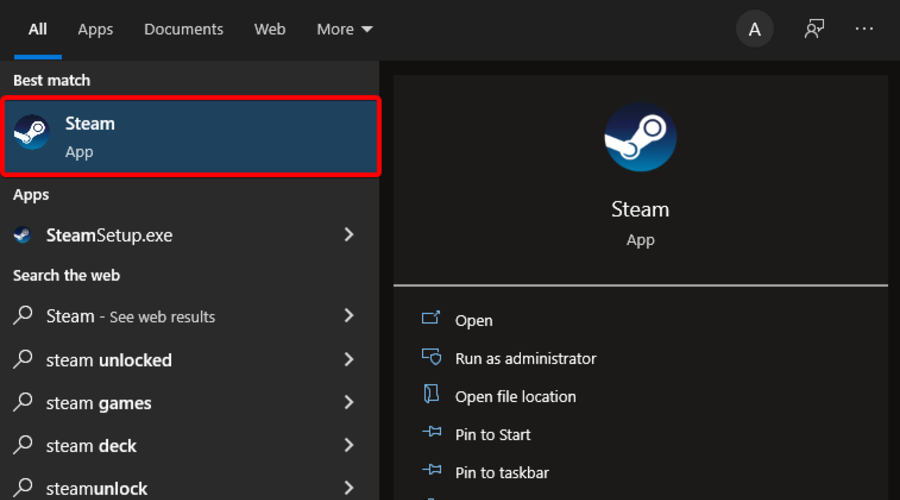
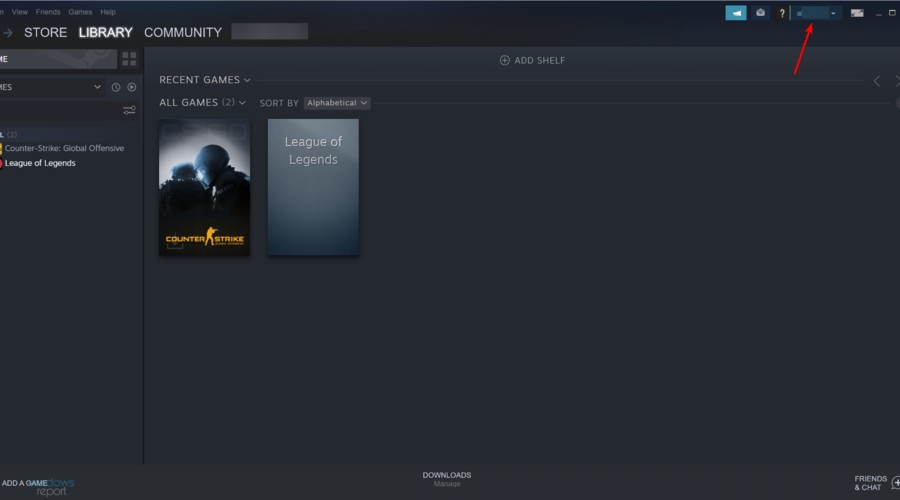
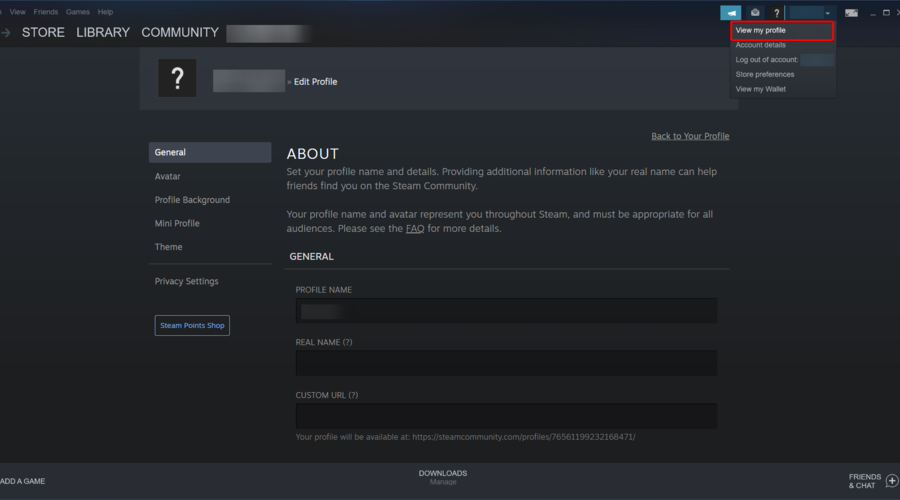
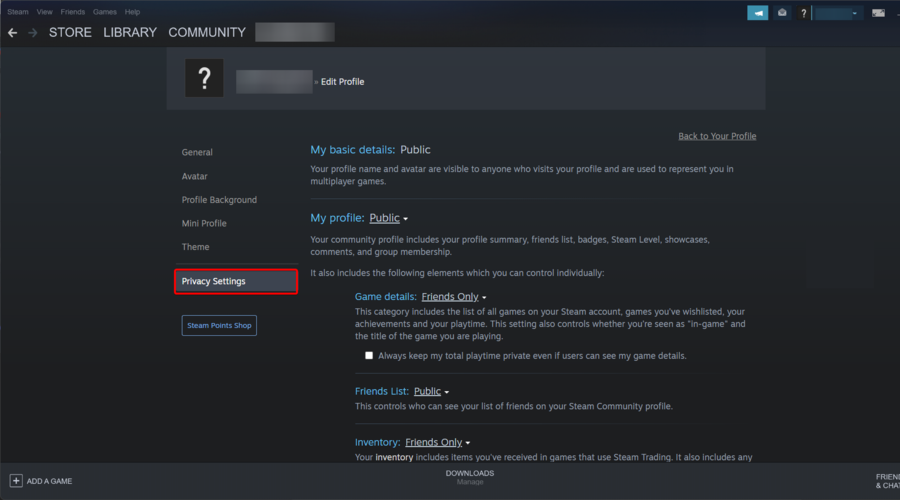
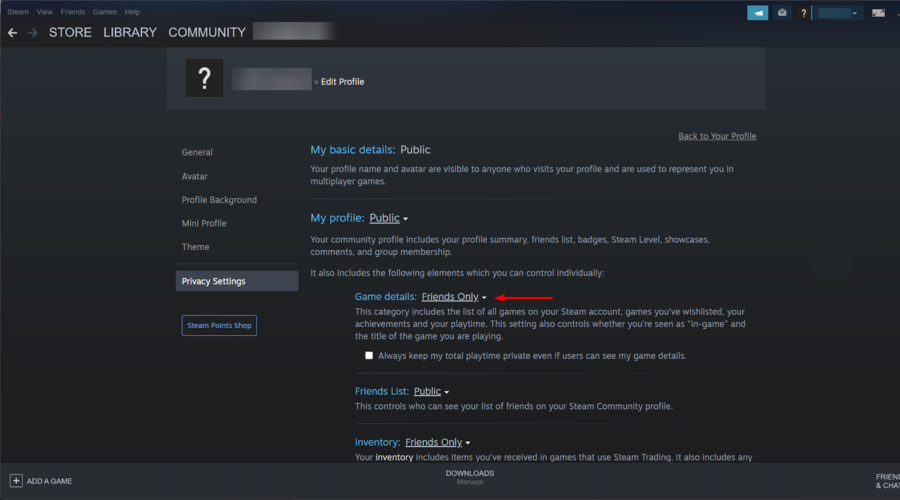















User forum
0 messages