3 Easy Tips to Download and Enable Stereo Mix on Windows 10
Stereo Mix only works on Realtek audio cards
5 min. read
Updated on
Read our disclosure page to find out how can you help Windows Report sustain the editorial team. Read more
Key notes
- Stereo Mix not showing up in Windows 10 is a common problem but only if you have a Realtek sound card or chipset.
- The main reason why the device is not showing up in Windows 10 is that it is hidden by default.
- The Windows 10 driver download can fix the problem only if Stereo Mix is not installed.

You probably want to know how to download Stereo Mix on Windows 10 because your Stereo Mix does not show up in the Sound section of the Control Panel.
In this article, we will explore in detail why this happens and how you can download Stereo Mix on Windows 10 and bring it back to your sound Control Panel.
Why don’t I have Stereo Mix on my PC?
There are many reasons why Stereo Mix is missing from your Sound settings from Control Panel. Fortunately, in most cases, something simple is the cause.
- No Realtek audio card – Stereo Mix is a specific feature for those devices, so if you don’t have a Realtek audio card, you can’t use the app. In fact, you will see that you don’t have the Realtek HD Audio Manager either.
- Invalid association of system files – Sometimes, during Windows installation, some files go missing or get corrupted, which may cause a faulty file association in the system files.
- Incompatible driver – Additionally, it can be because the computer does not recognize the driver. Check your audio chipset’s manufacturer and see if any update is available.
Now that we know the possible reasons why you don’t have Stereo Mix on your PC, let’s try to fix the problem.
How can I download Stereo Mix on Windows 10?
Let’s crosscheck some prerequisite measures:
- Check if you have a Realtek sound card. You can easily verify that by accessing the Sound, video, and game controllers from Device Manager. If you see Realtek in the list of controllers, you can go on with the solutions below.
- Unhide Stereo Mix from the Sound Control Panel. If you don’t know how to do that, follow the second solution from our guide.
- Make sure you have the latest Windows updates.
If you need Stereo Mix on your PC, read the solutions below to get it.
1. Download Stereo Mix
- Head over to the Realtek High Definition PC Audio Codecs software download page.
- Then, choose the driver version that matches the architecture of your CPU (32-bit or 64-bit).
- Read and agree with their terms and conditions, then click the Download button.
- After downloading, launch the installation wizard to install the audio codec and follow the on-screen instructions.
- Reboot your system and check if you have Stereo Mix now.
The Stereo Mix Realtek high-definition audio Windows 10 download will fix the problem, but only if you have a Realtek audio card or chipset.
2. Unhide Stereo Mix
- First, click on the Start menu and type control panel, then click on the app from the results.
- Next, find the Sound option and click on it.
- Then, click on the Recording tab. Right-click inside the area with all the devices in it and choose Show Disabled Devices.
- Right-click on the Stereo Mix device and click on Enable.
Stereo Mix is hidden by default, and if you do not unhide it, you will not be able to see it.
3. Install a driver updater tool
Another way to get Stereo Mix is to download and install a driver updater tool, as an out-of-date or missing driver could cause the problem.
The tool we recommend is PC HelpSoft Driver Updater. This software will thoroughly scan and look for missing or outdated drivers on your computer after installation.
After identifying them, it will update them automatically and resolve issues like missing audio drivers and Stereo Mix.
⇒ Get PC HelpSoft Driver Updater
How do I set up Stereo sound on Windows 10?
- Press Windows + R to open Run, type mmsys.cpl in the text field, and hit Enter.
- Under the Playback tab, select your speakers, and click on the Configure button.
- Click Test to check.
- Now, choose the relevant setting, and click Next.
- Finally, click Finish to save the changes.
That’s it! This will set up stereo sound in Windows 10, and you can always reconfigure the setting using the same process.
How do I use stereo mix in Windows 10?
Stereo Mix is a handy feature on your sound card that allows recording whatever is output through the speakers. It’s particularly useful to gamers and can be quickly enabled via the Recording tab in the Sounds window.
In some cases, Stereo Mix may also be listed as What U Hear, depending on the sound card though the former term is more commonly used. And if you cannot find Stereo Mix, the sound card most likely doesn’t support the feature.
How do I fix Stereo Mix not detecting sound?
- Click on the Start menu, type the control panel, and click on Control Panel from the results.
- Then, go to Sound.
- Head over to the Recording tab.
- Right-click on Stereo Mix and click on Properties.
- Go to the Levels tab and ensure the level is set correctly. Also, make sure Stereo Mix is the default recording device in Windows 10 and the default input device in your recording application.
If you have successfully installed and enabled Stereo Mix, but it does not detect any sound while recording, there is some problem.
Stereo Mix captures the internal audio of your computer. So, the volume of your speaker and headphone do not affect it. However, the internal volume of your system impacts its sound level, and you may want to switch to mono audio instead.
Now that you have learned about Stereo Mix Windows 10 download, you should know that sometimes, these solutions will not fix your problem.
If this is the case, you must check to see if your audio chipset is compatible with Windows 10 and if it is working properly.
Also, the main reason Stereo Mix does not detect sounds is that people often do not remember to check the volume of their recording software.
Check out this article to learn how to play sound on two devices at once in Windows 10/11.
Let us know whether you can download or enable Stereo Mix on your Windows 10 PC in the comments section below.




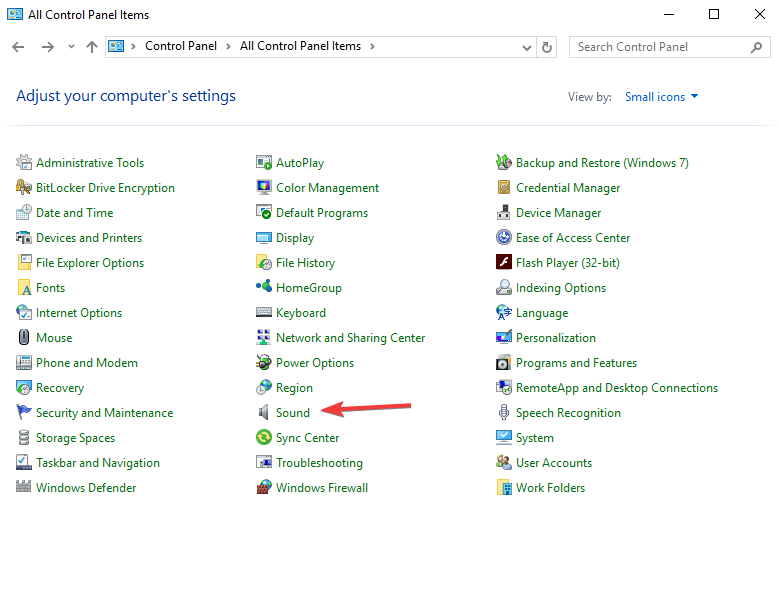









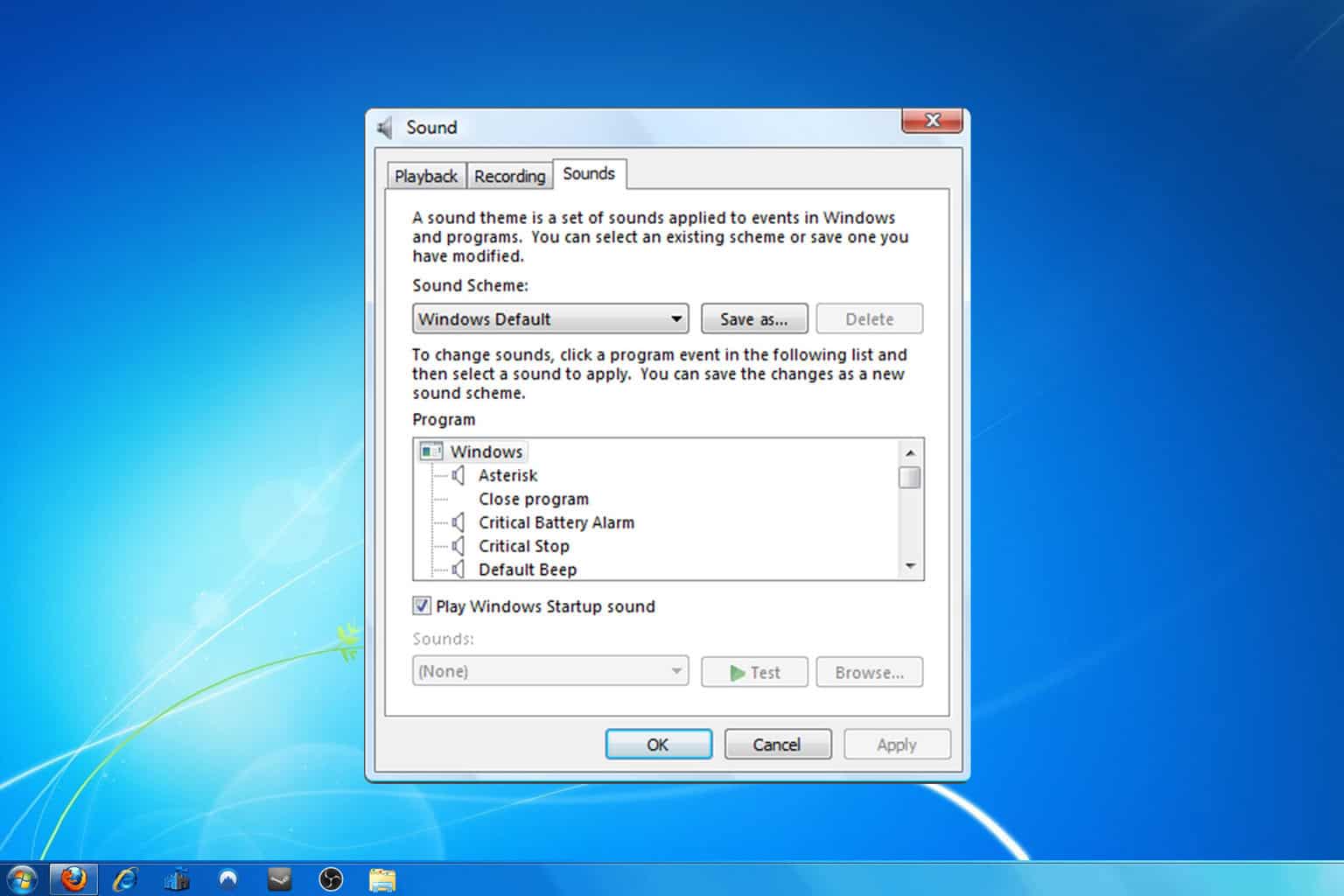

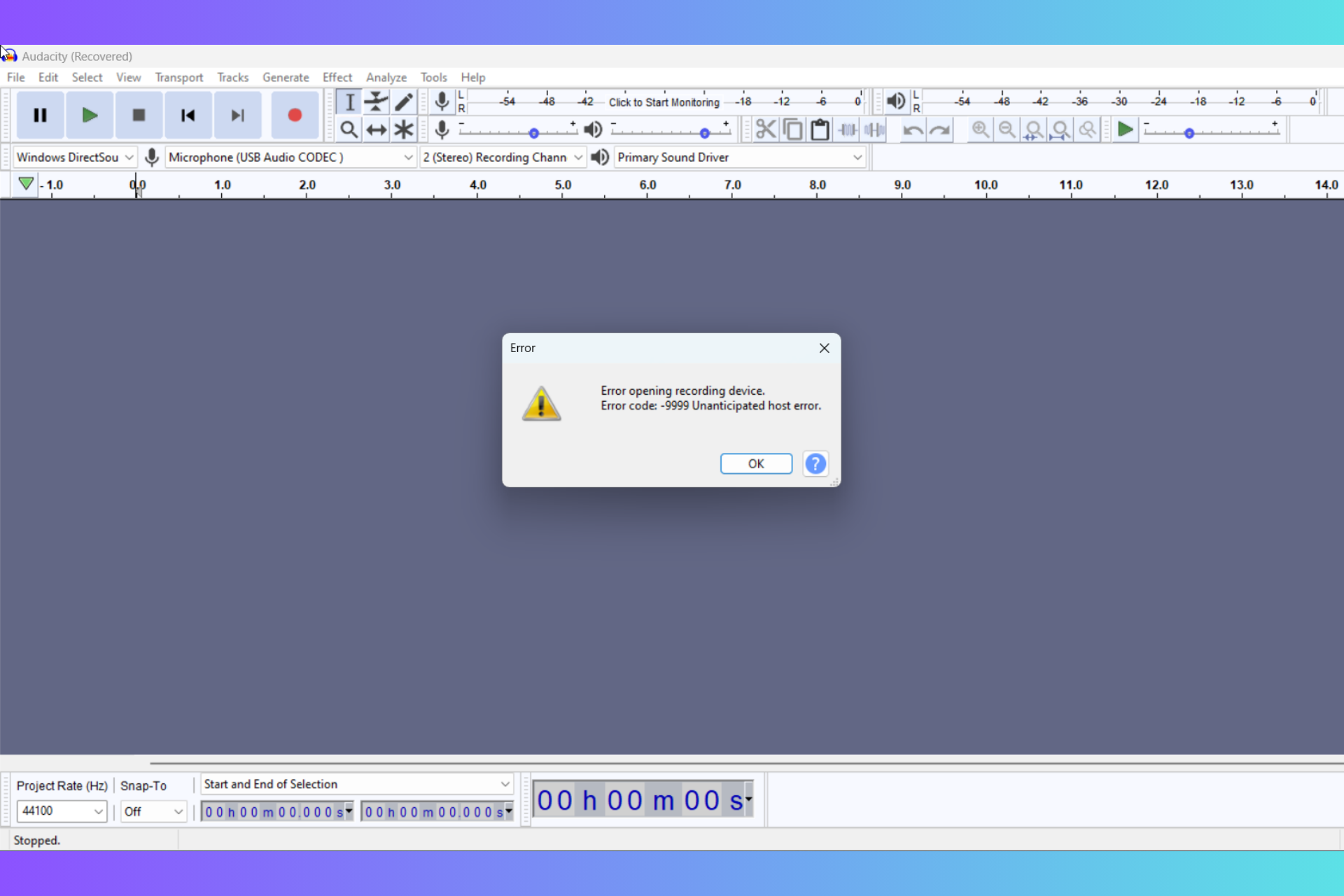
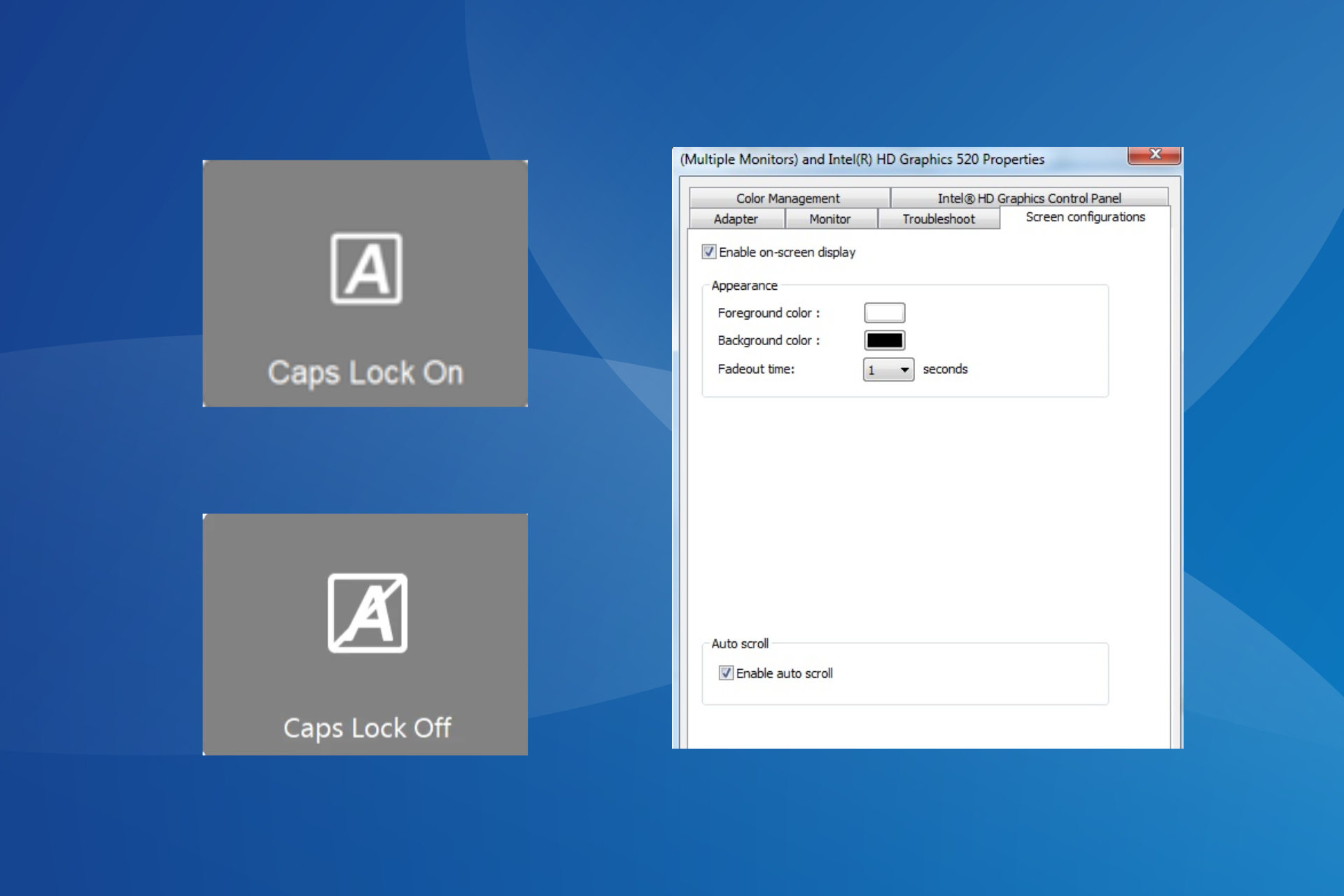
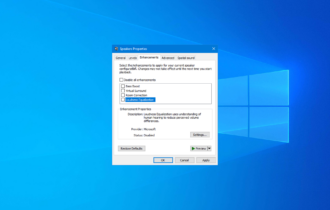
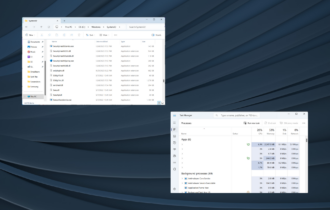
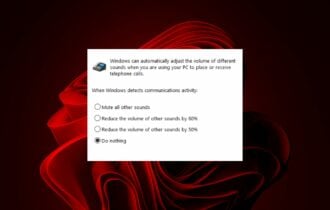
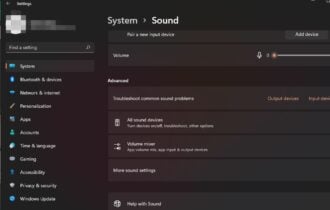

User forum
0 messages