Sticky Notes keeps resizing on Windows 10/11 [TECHNICIAN FIX]
3 min. read
Updated on
Read our disclosure page to find out how can you help Windows Report sustain the editorial team Read more
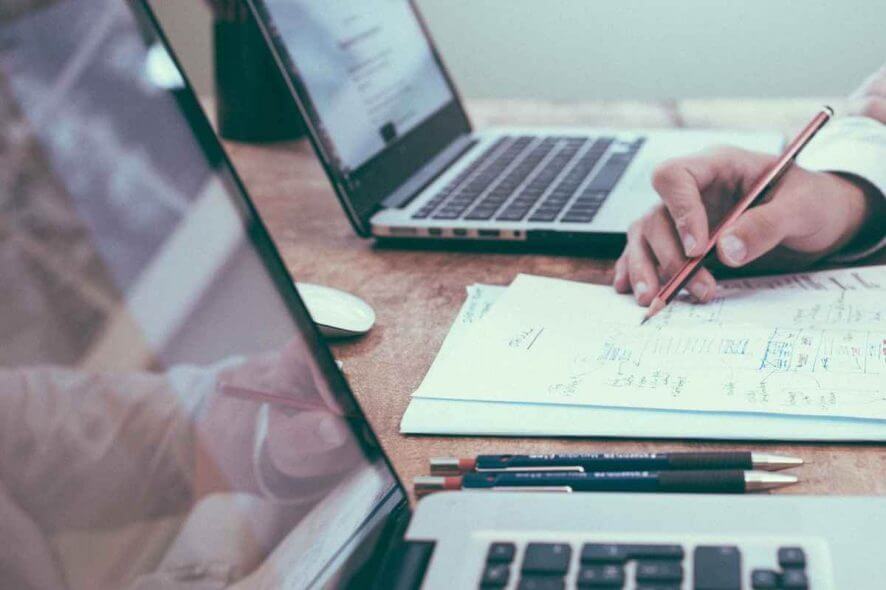
Even though Sticky notes is a greatly useful application, but some users reported that Sticky Notes keeps resizing. The most common trigger for this issue is using multiple monitors for the same PC. Because of an error found in the code of the Sticky Notes app, it has issues reformatting the image to a monitor that has lower DPI capabilities.
While we wait for an official fix from Microsoft, in this article we will explore the best methods to try and solve this issue. Read on to find out more.
What to do if Sticky Notes keeps resizing? First of, update Windows 10 to the latest version, since it’s highly possible that Microsoft has addressed this issue in of the recent updates. If that doesn’t help, try resetting Sticky Notes app or try using Microsoft Store Apps troubleshooter.
How to fix Sticky Notes resizing issue on Windows 10?
1. Update your Windows 10
If Sticky Notes keep resizing, be sure to check for latest updates from Microsoft.
- Click on Start Button > choose Settings.
- In the Settings app, select Update and Security.
- In the Windows Update tab, click on Check for updates, and install if anything is found.
2. Reset the Sticky Notes application
Note: Please make sure to save all the information from your Sticky notes app before trying out this step, as this may result in the loss of the data found on the notes.
If Sticky Notes keep resizing on your PC, perhaps reinstalling the app can solve the problem.
- Open the Settings app.
- Now click on Apps.
- Find Sticky Notes in the list, select it, then choose Advanced options.
- In the Advanced options window, choose the Reset option.
- Try to see if the Sticky Notes issue has been solved.
3. Troubleshoot the Microsoft Store apps
If Sticky Notes keep resizing, perhaps you can solve the problem by running the built-in Microsoft Store Apps troubleshooter.
- Click on Start button > select Settings button > Update & Security > Troubleshoot > Windows Store Apps.
- After you’ve clicked on Run the troubleshooter, a window will open that will scan for any issues with your Windows Store Apps.
- When the process of scanning for issues is complete, you can try to see if the Sticky Notes error persists.
In this article we explored some of the best ways to deal with the Sticky Notes apps error that keeps resizing the notes after a monitor disconnect. Please make sure to follow the steps presented in this article in the order that they were written, to avoid any issues.
Please let us know if this article helped you solve your issue, by using the comment section below.
READ ALSO:
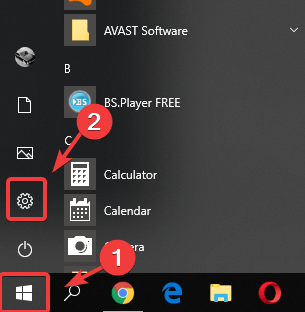
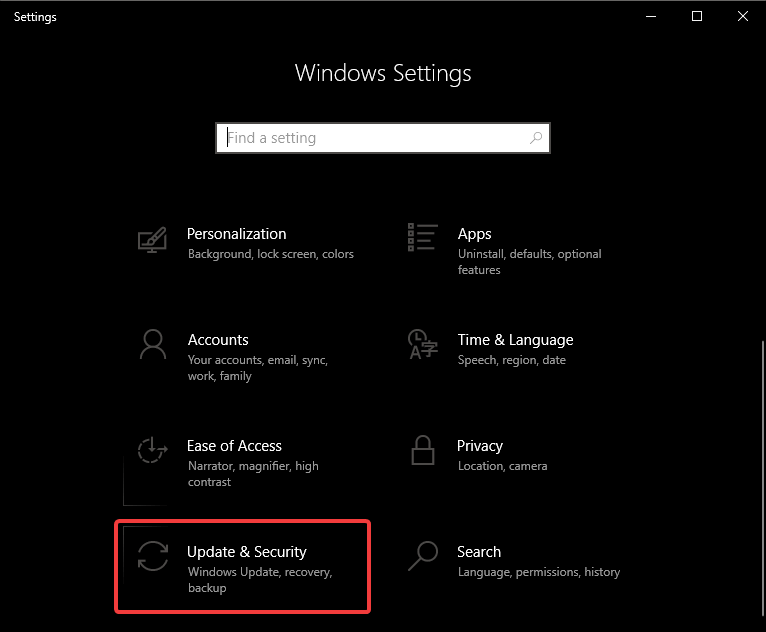
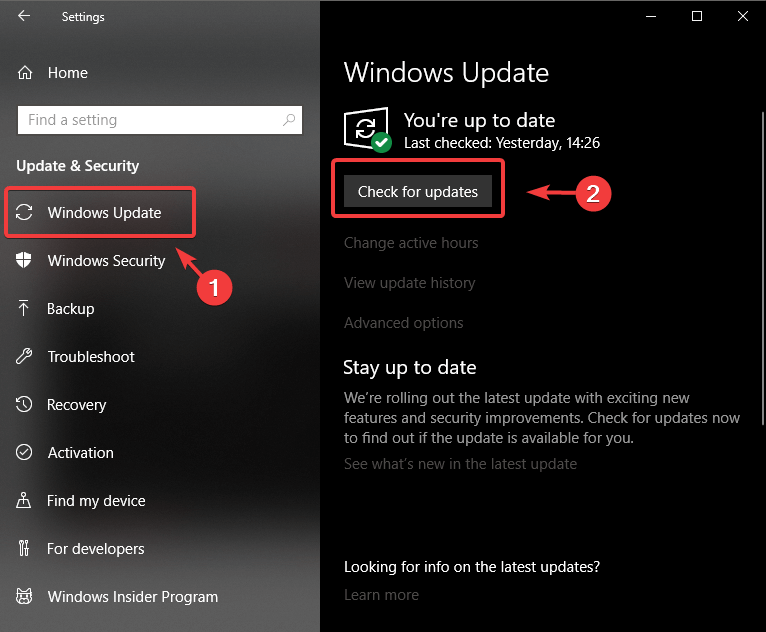
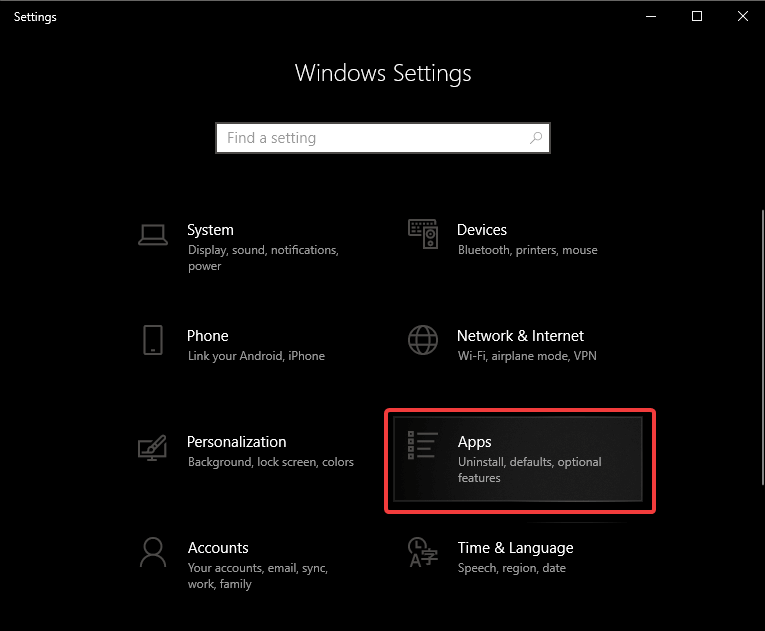
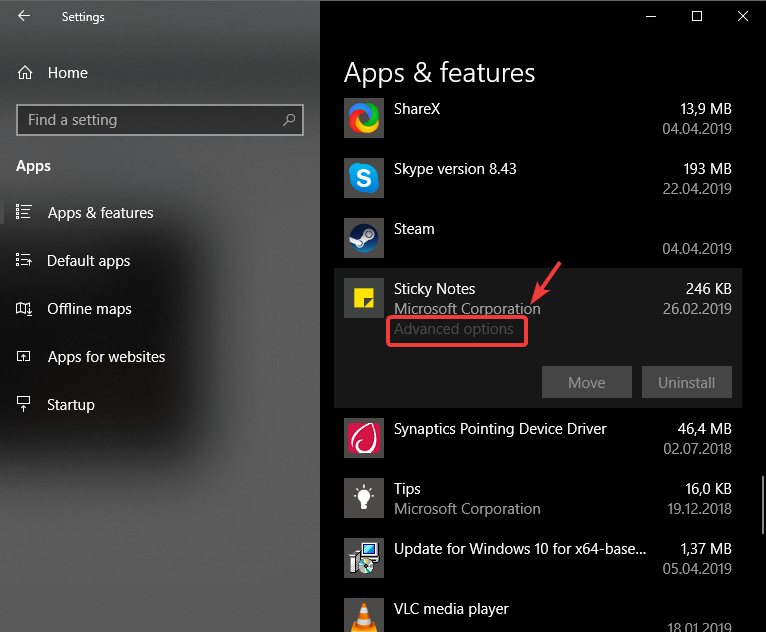
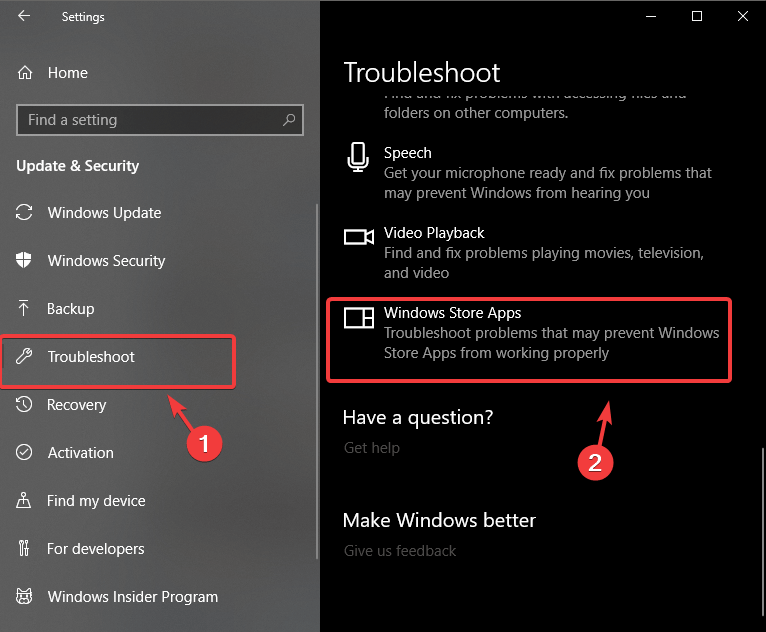

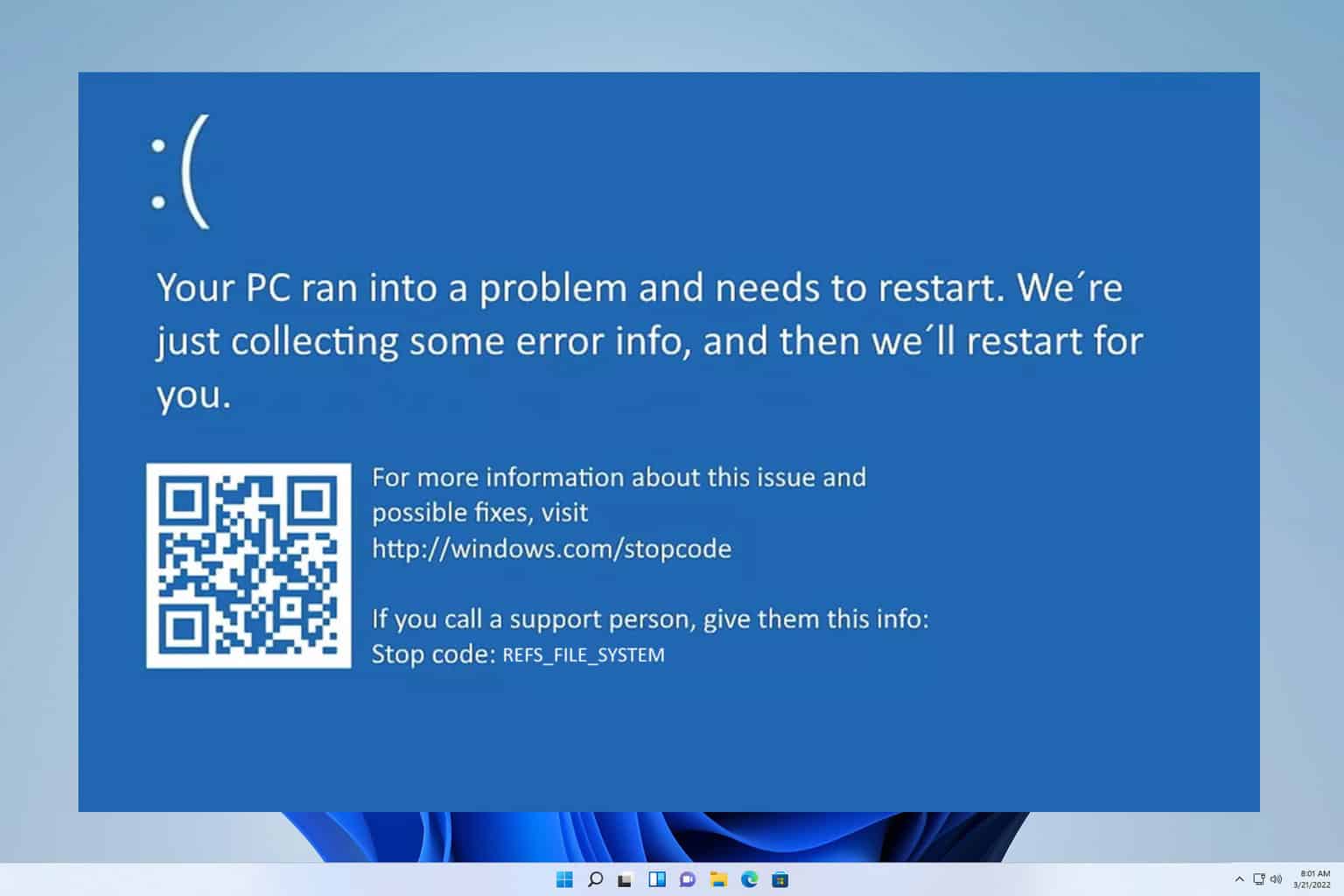

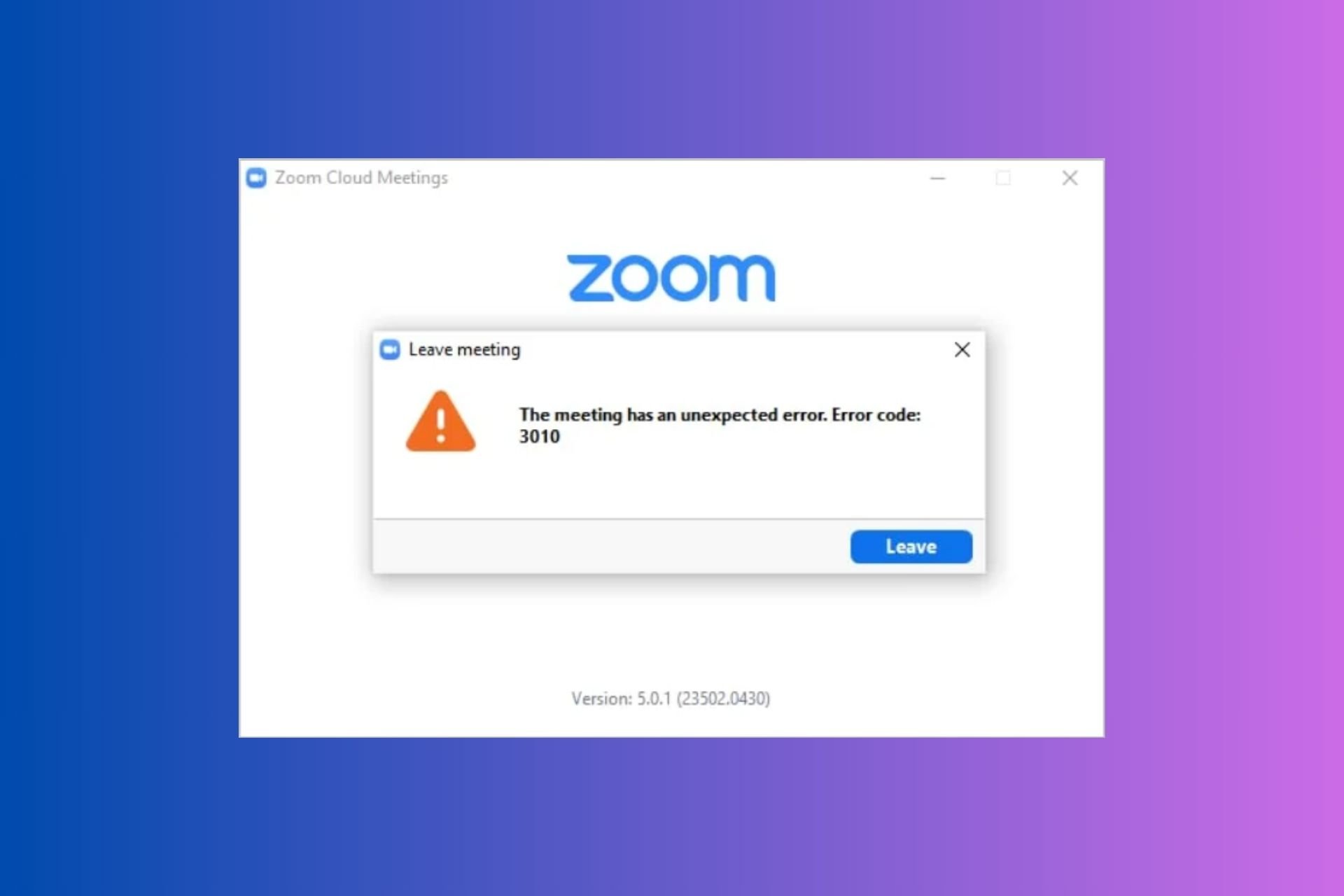


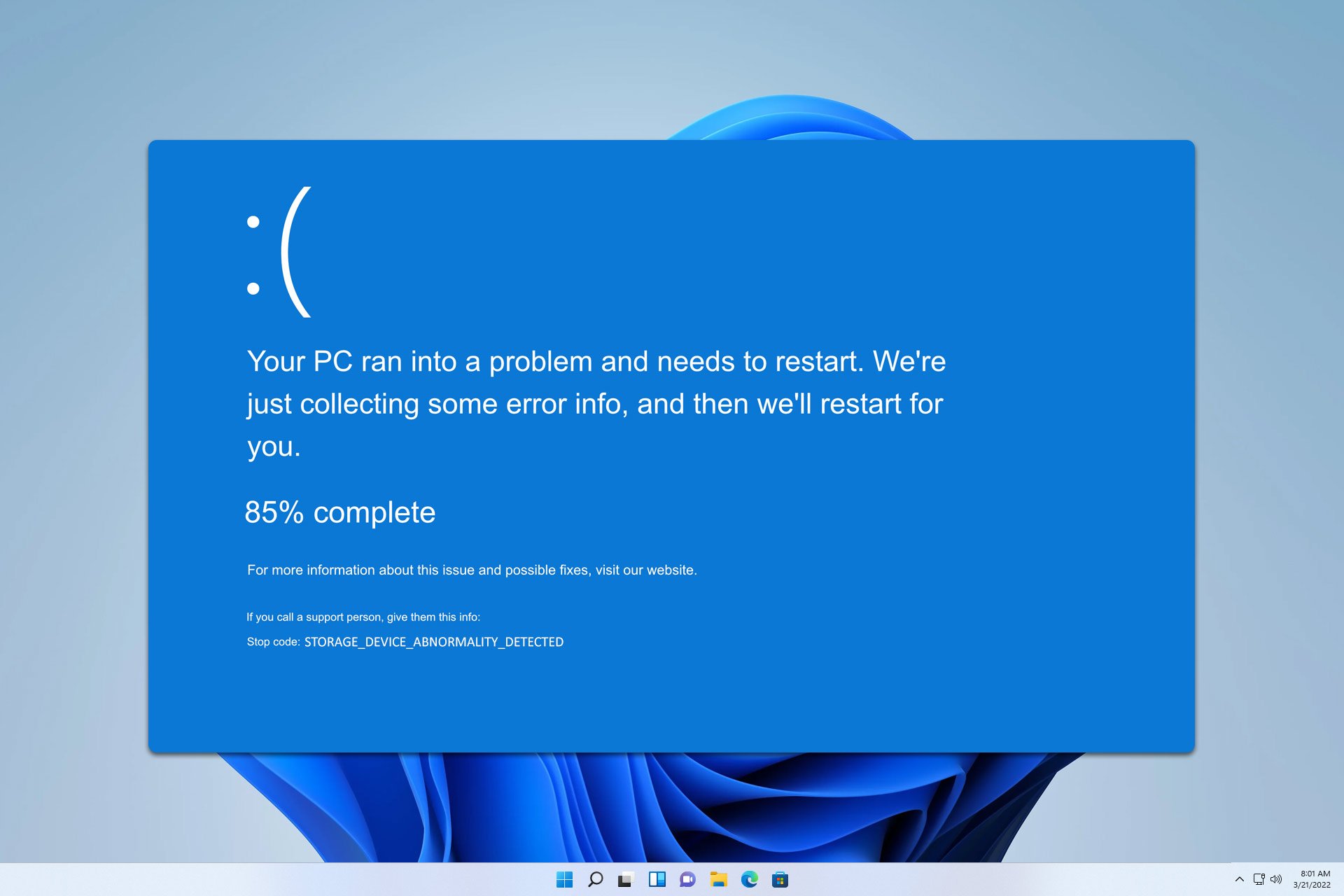

User forum
0 messages