How to Stop Microsoft Edge from Opening PDFs
4 min. read
Published on
Read our disclosure page to find out how can you help Windows Report sustain the editorial team. Read more
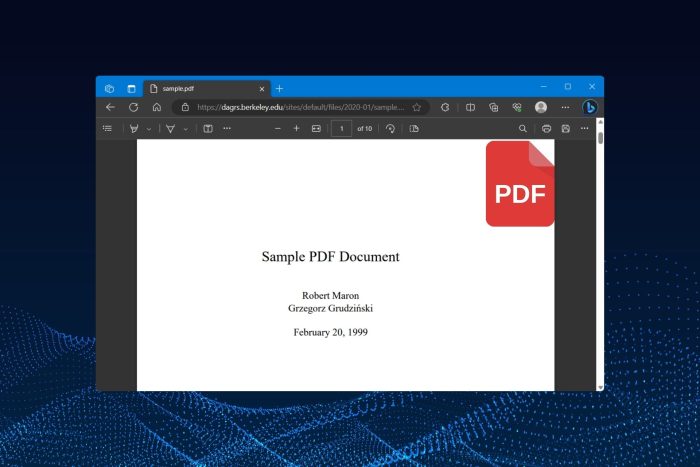
You can stop Microsoft Edge from opening PDFs in the browser and let a dedicated app does the work. You just have to tweak a few settings in the browser to take control of the situation because it’s better to let a dedicated app handle its work than a browser usage.
That being the case, bypassing the issue and learning how to keep Microsoft Edge from opening PDF files is essential.
By doing so, open and read different files in one tab or save files directly in PDF format on your desktop screen. Needless to mention, this move doesn’t stop you from other actions, which means you can save a webpage as a PDF and launch it using your tailored software.
All having been said, we tested and simplified the process of changing the default app for opening PDF files so you can apply it seamlessly on your own. That will help you learn how to stop Microsoft Edge from opening .pdf and .html files.
Why does Microsoft Edge keep opening my PDF files?
The Microsoft Edge browser keeps opening your PDF files because it has a built-in PDF viewer that is enabled by default on Windows. So, whenever a PDF file appears, it opens the same right away. But, you can take control of it and stop Microsoft Edge from hijacking PDF files from a dedicated app like Adobe Acrobat.
You may need support to change the file association settings and fix Edge keeps opening PDFs in the browser issue.
Worry not, as you can use the following solutions and learn how to stop PDF files from opening in Edge on Windows 10 and Windows 11. So, you can remove the problem and visualize all your PDFs with dedicated desktop readers.
How do I stop Edge from opening PDF files?
1. Change the default browser on your PC
First off, you can change the default app on Windows so that all the PDF files open in that selected app. Just follow the below steps to choose Adobe Acrobat as your default choice for opening .pdf files rather than Microsoft Edge.
- Type Apps and open the Default Apps settings from the search bar.
- Write pdf in the search bar under Search a default for a file type.
- Now, click on the new window button on the right side.
- In the new Choose a default app window, select any other suggested apps.
- Click on Set default and close the window to see if the PDF file is opening accordingly.
You can also disable the PDF viewer in Microsoft Edge without changing the default app by completely changing the browser. In this case, you can choose Opera One browser as your default choice to open the files.
This browser can be set to automatically open PDF files naturally and view your files quickly, grouping multiple file tabs in one set or downloading the pages seamlessly. Hence, this solution is the most proper way to solve Edge keeps opening PDFs in browser issues.
2. Modify settings in the Microsoft Edge browser
- Launch the Edge browser and select Settings or type edge://settings/content/pdfdocuments
- In the Settings tab, select Cookies and site permissions.
- Scroll down until you find the PDF documents option and click it.
- Here, toggle off the first option that says Always download PDF files.
- Close the Settings window and check if the PDF files are opening with your default app.
After applying the steps above, make sure you have set the default app you prefer to open any PDF documents on your PC.
In case you change your mind and do not wish to follow the above-mentioned steps then you should resolve any plugin loading error first so to keep away any file viewing troubles.
As a matter of fact, you can as well compare Microsoft Edge with other browsers and see which one works best for you. So if you’re not sure about what browser to pick next, take a look at our verdict for Edge vs Brave vs Chrome browser comparison.
So, now you know that you can prevent Microsoft Edge from automatically opening PDF files in the browser and choose to open them in an external application instead.
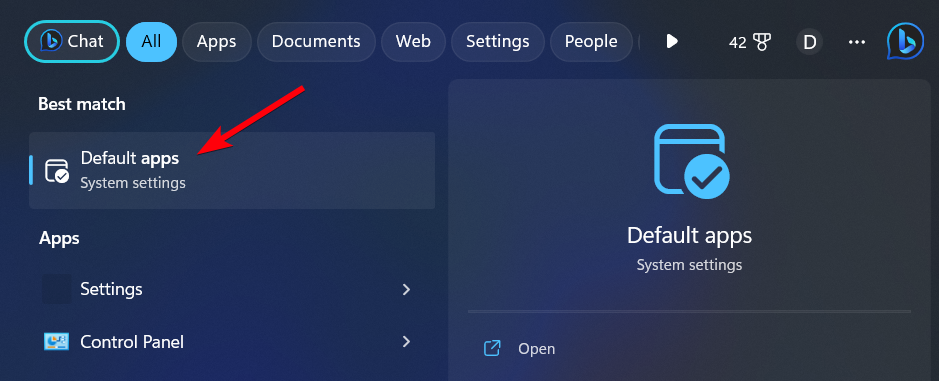
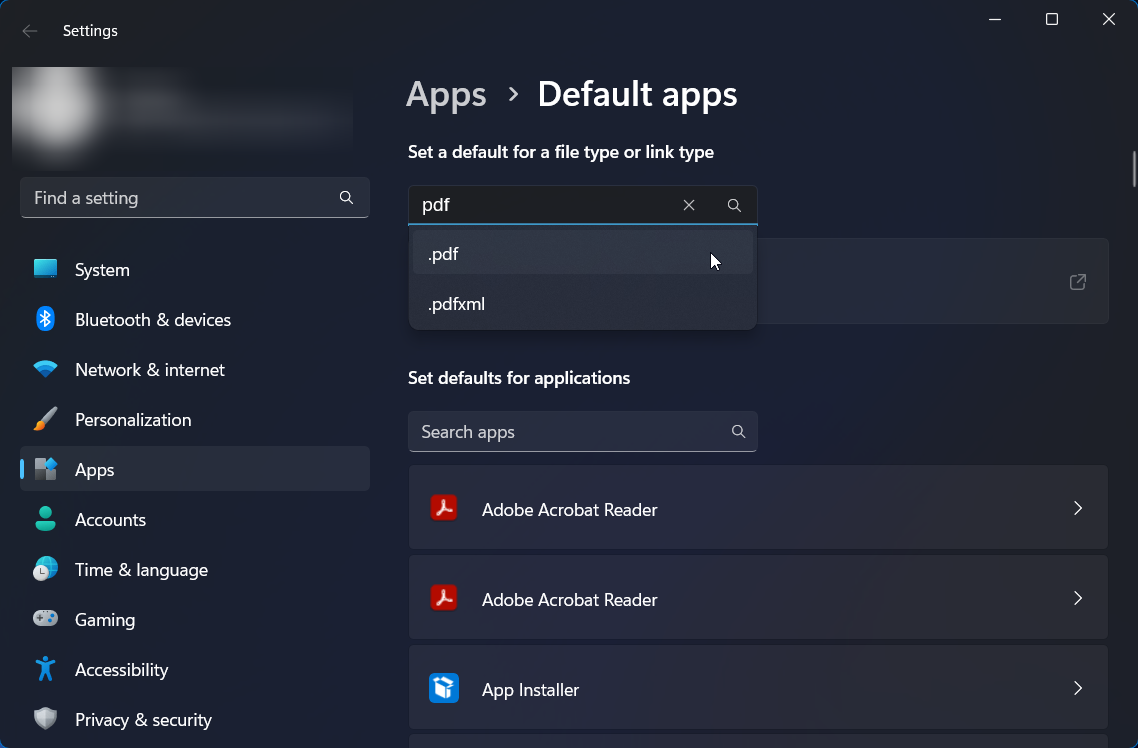
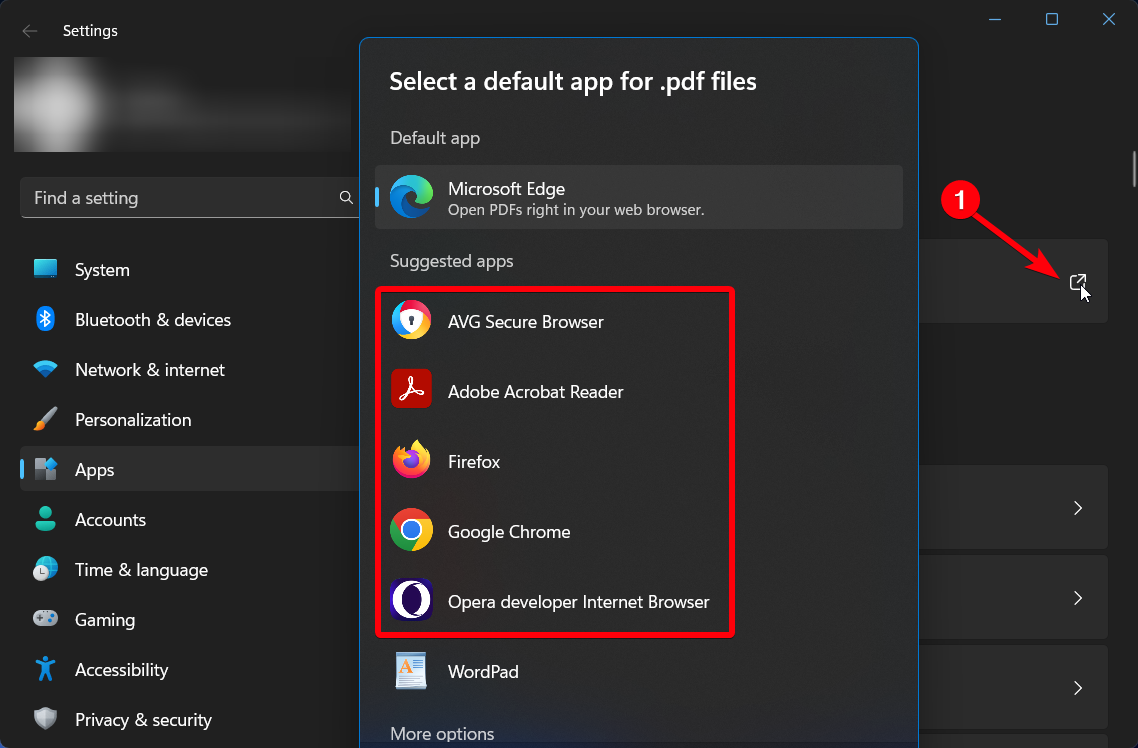
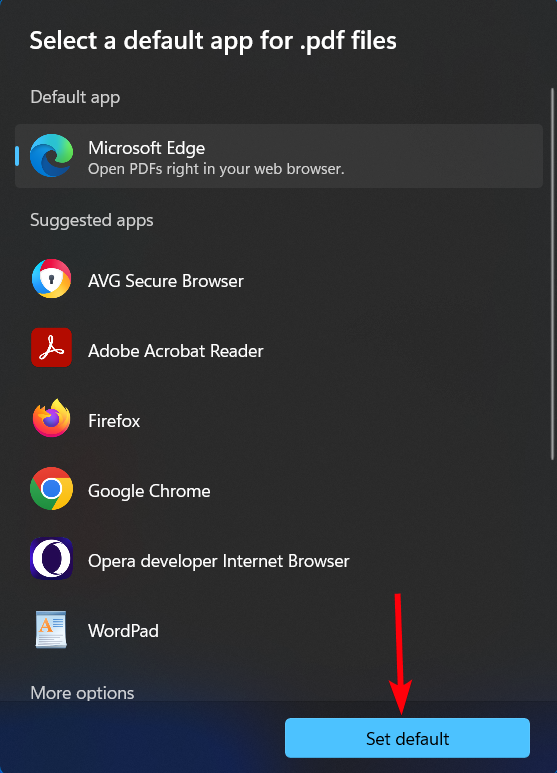
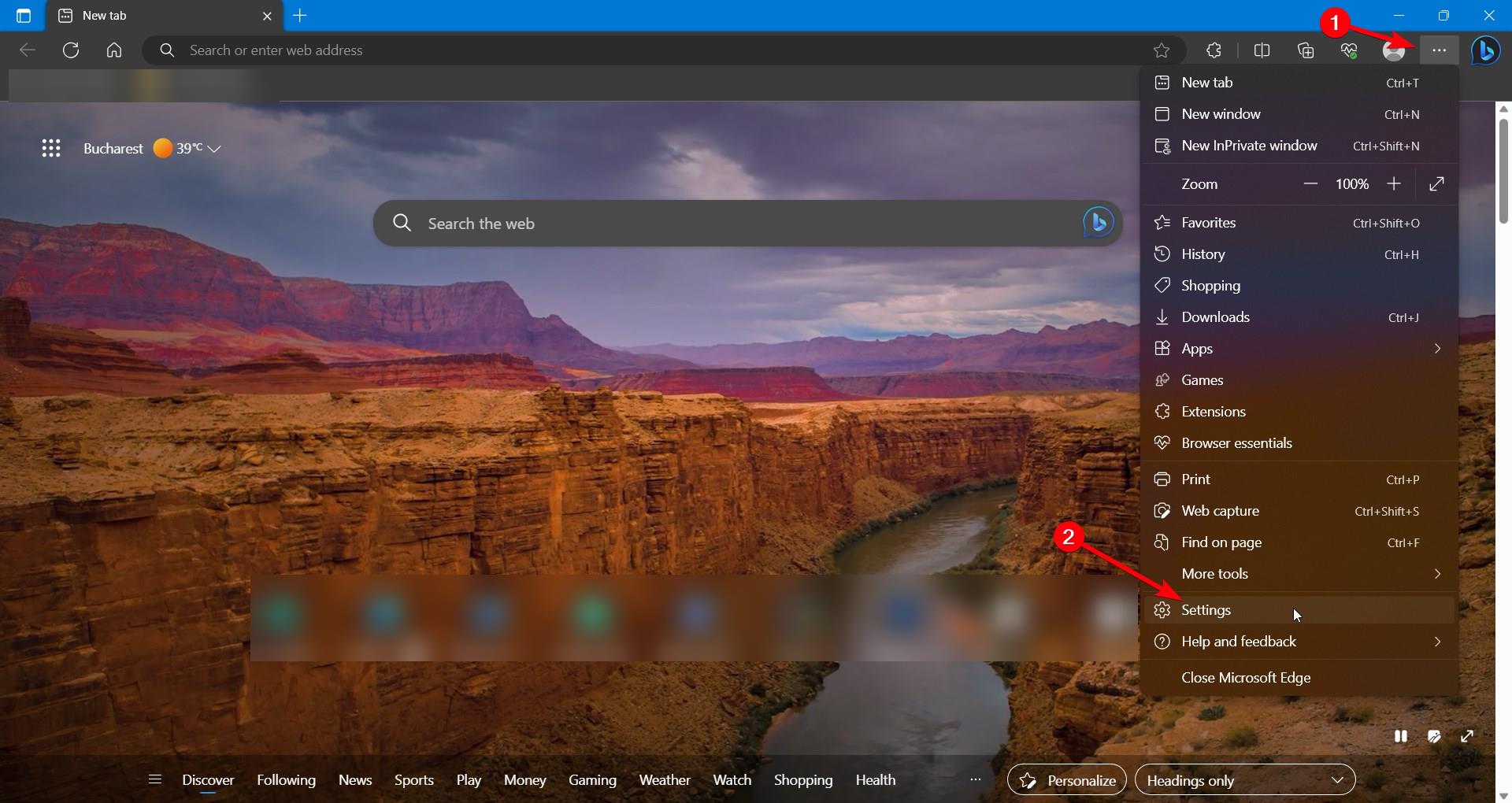
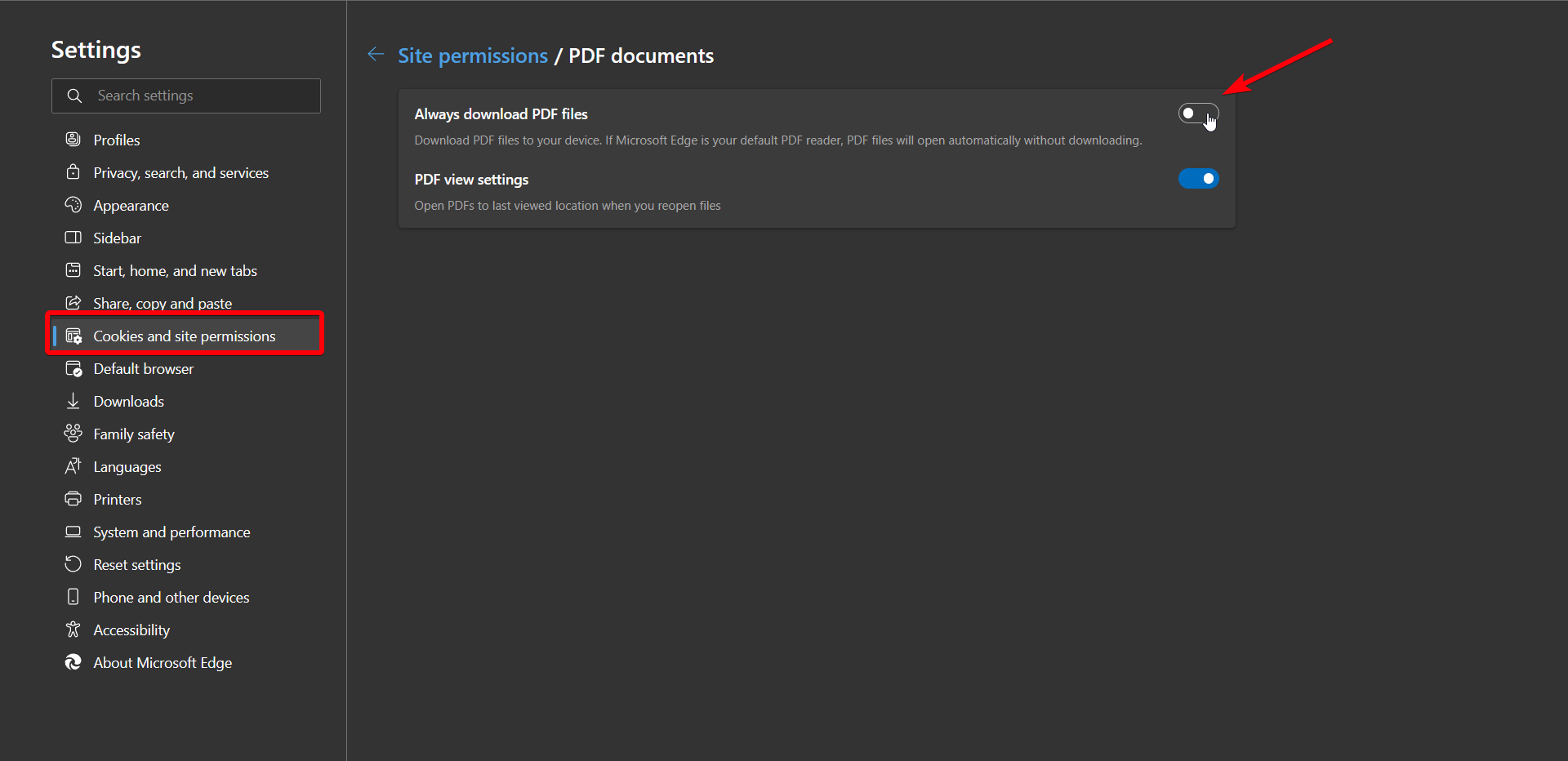
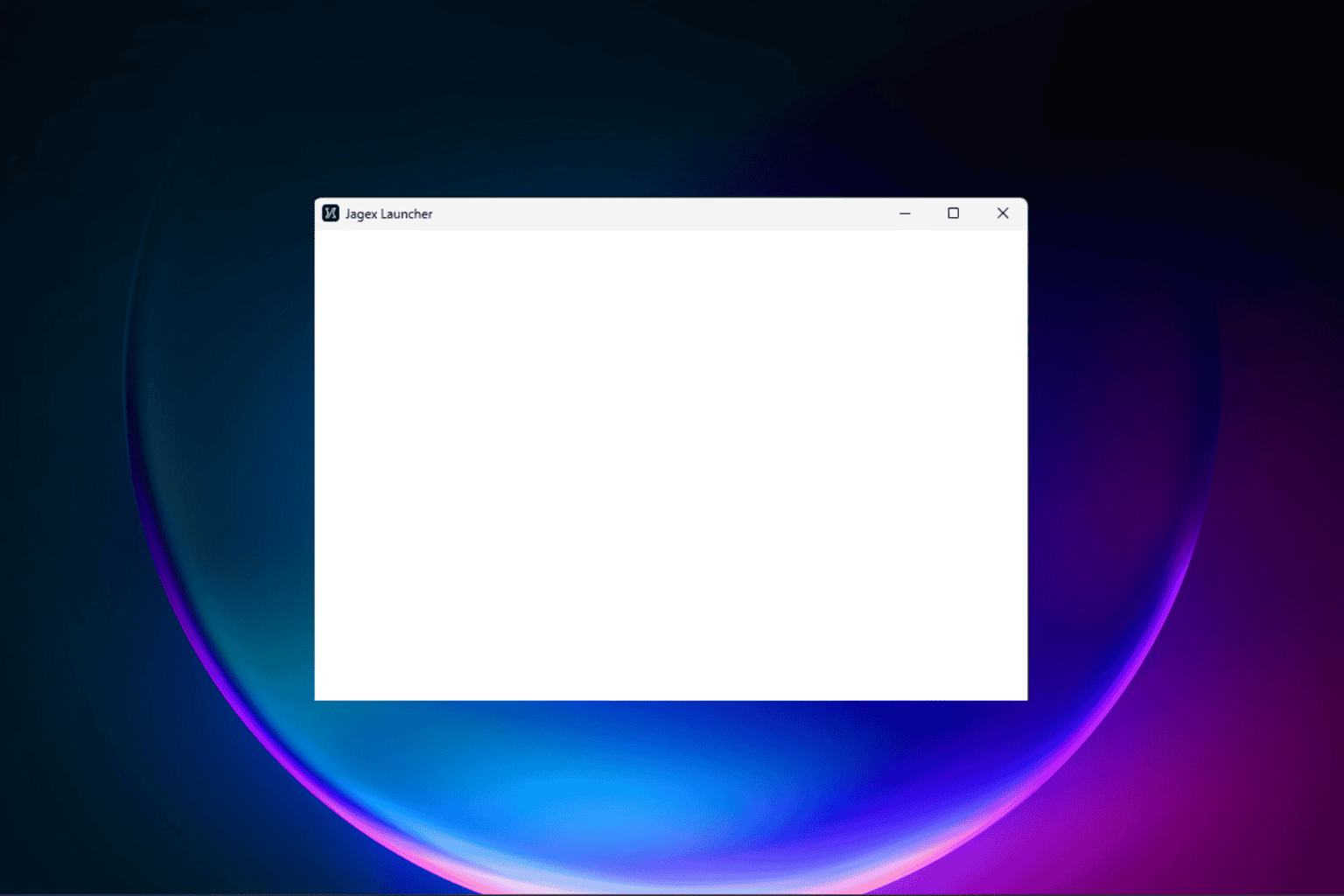


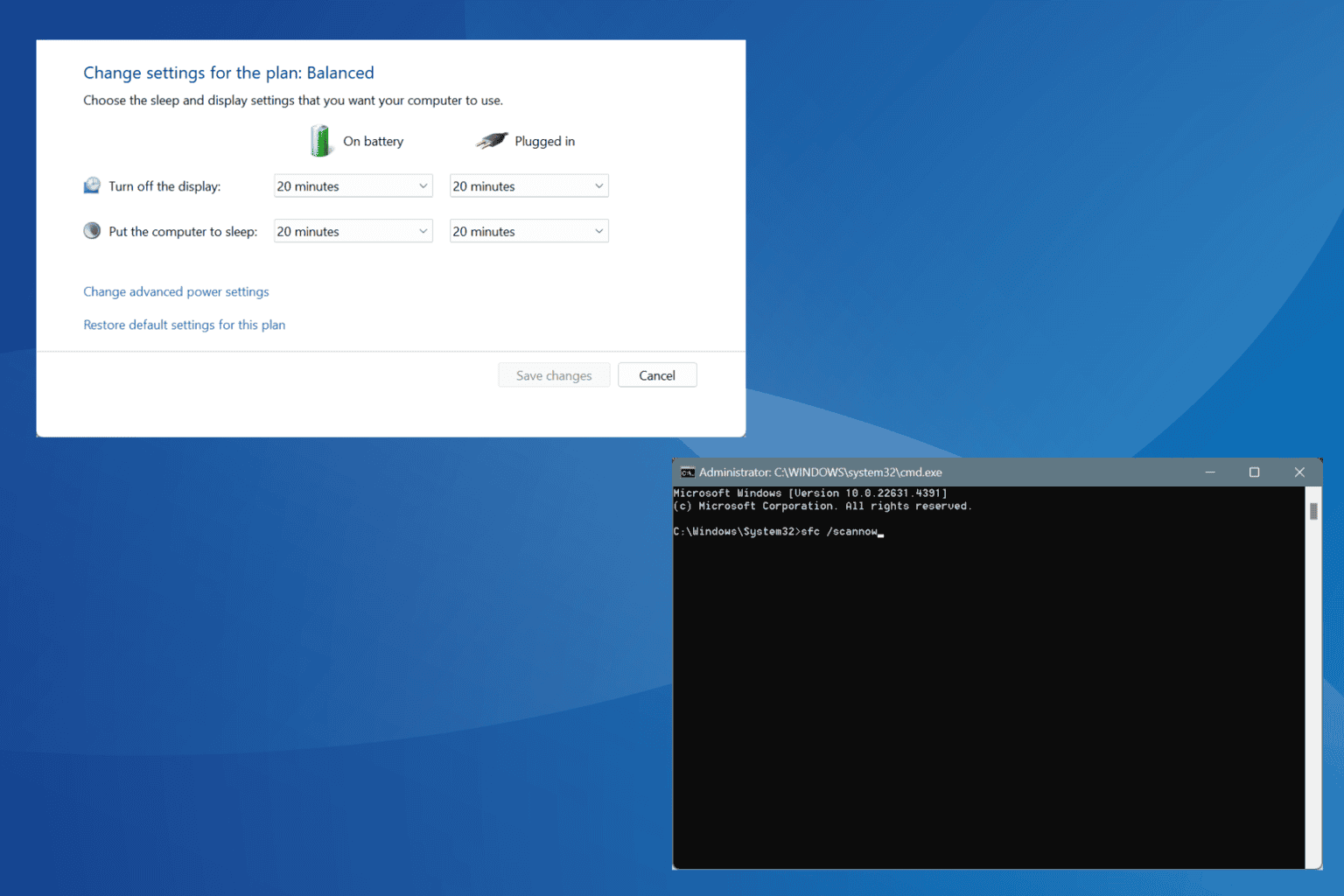




User forum
0 messages