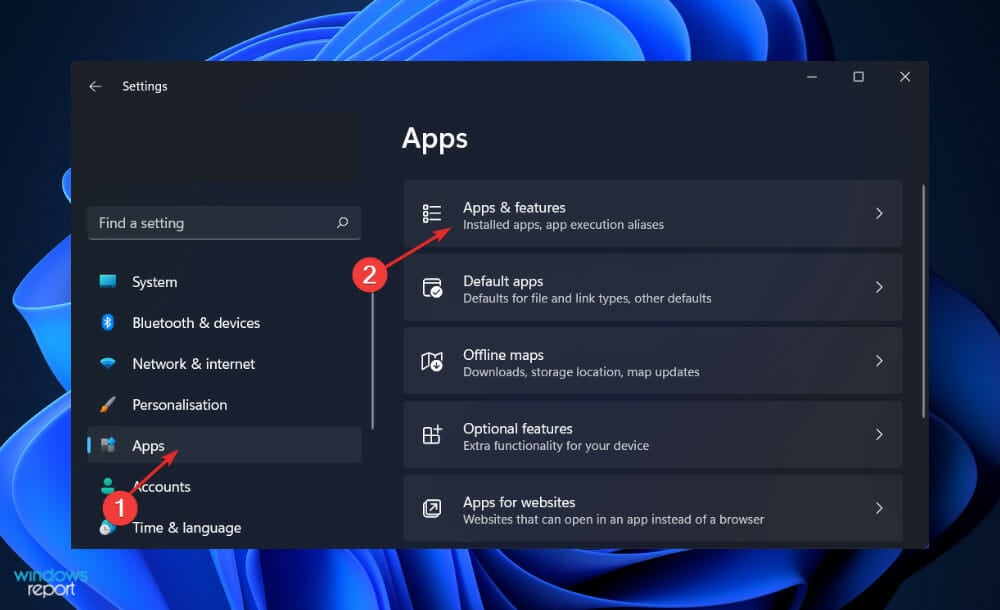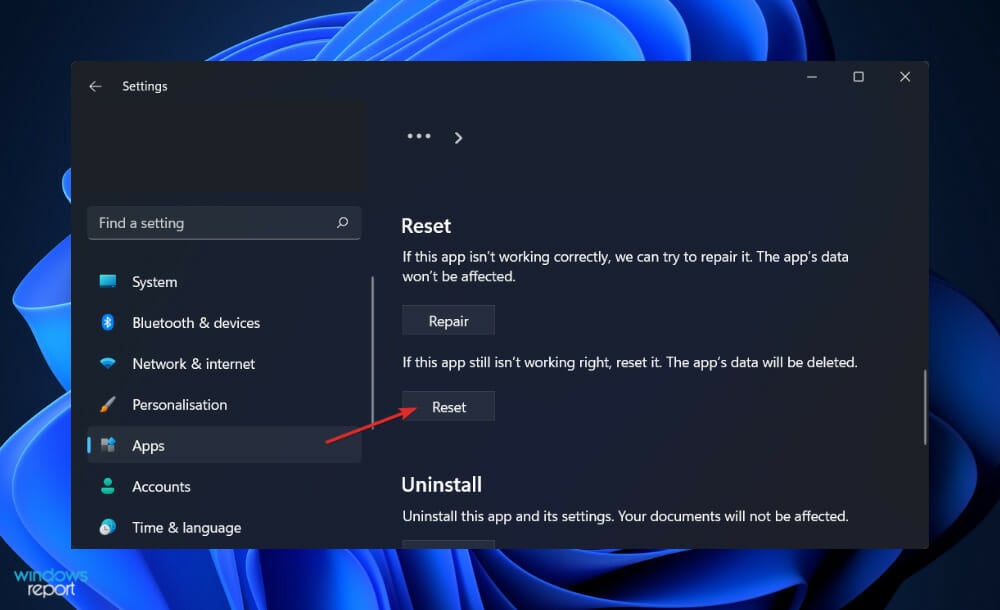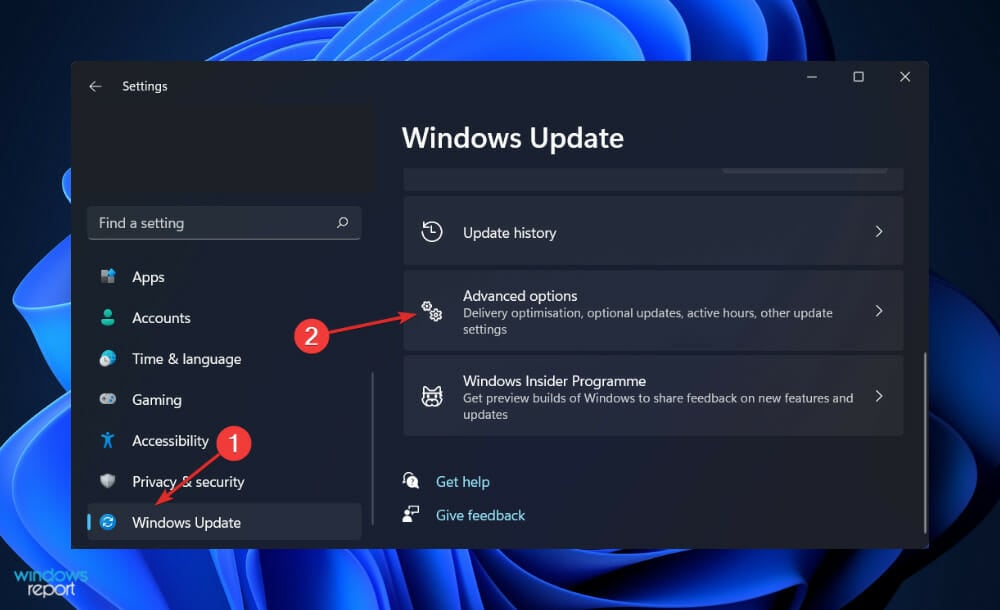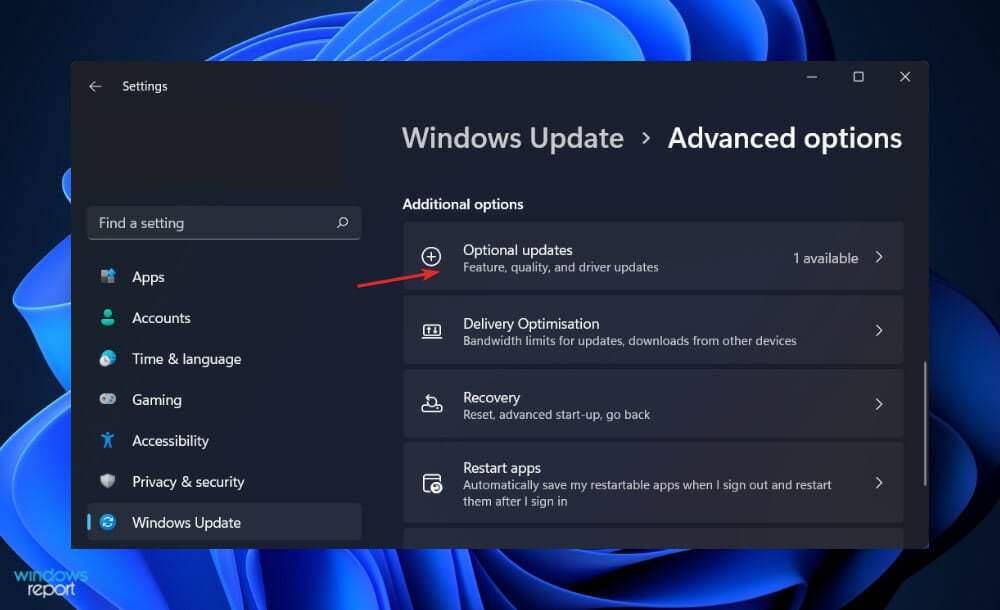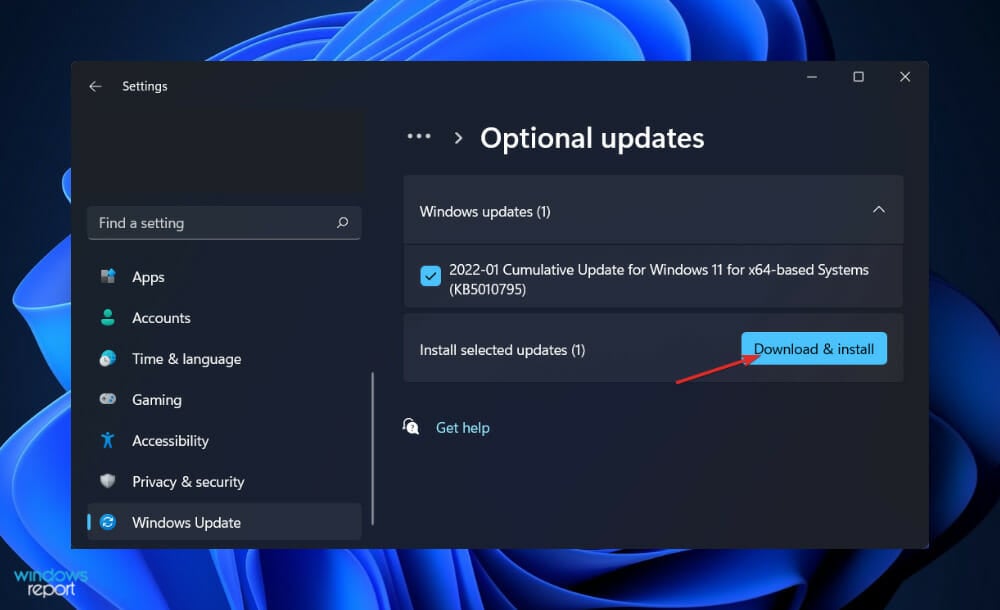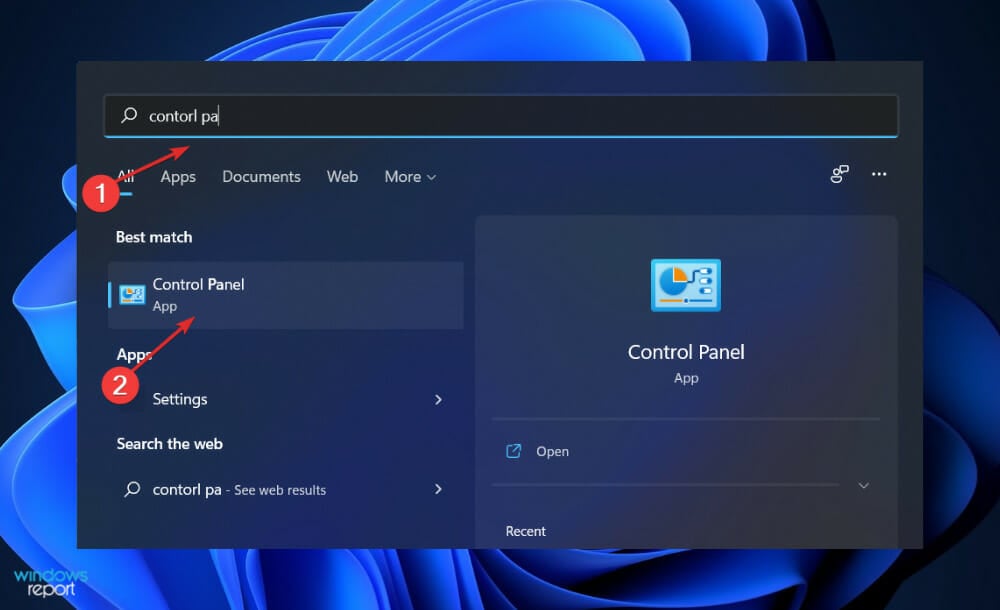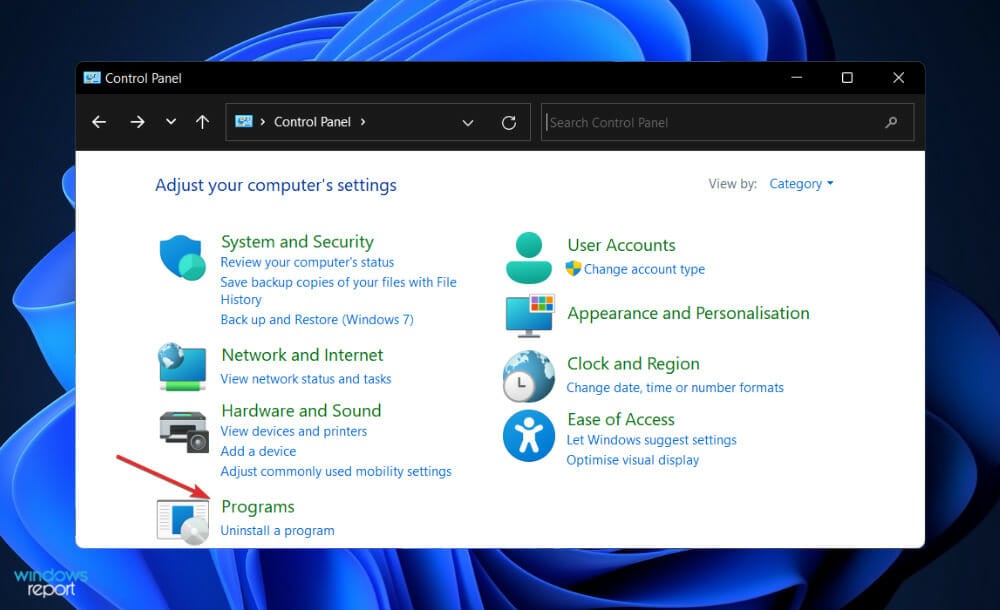FIX: Subnautica not saving settings
6 min. read
Updated on
Read our disclosure page to find out how can you help Windows Report sustain the editorial team Read more
Key notes
- The reasons behind Subnautica not saving settings properly are blurry, but we still found solutions for you to try.
- One straightforward method is to save the options when you are in the main menu instead of saving them in-game.
- Another possibility is to reset the game’s configuration from Settings.
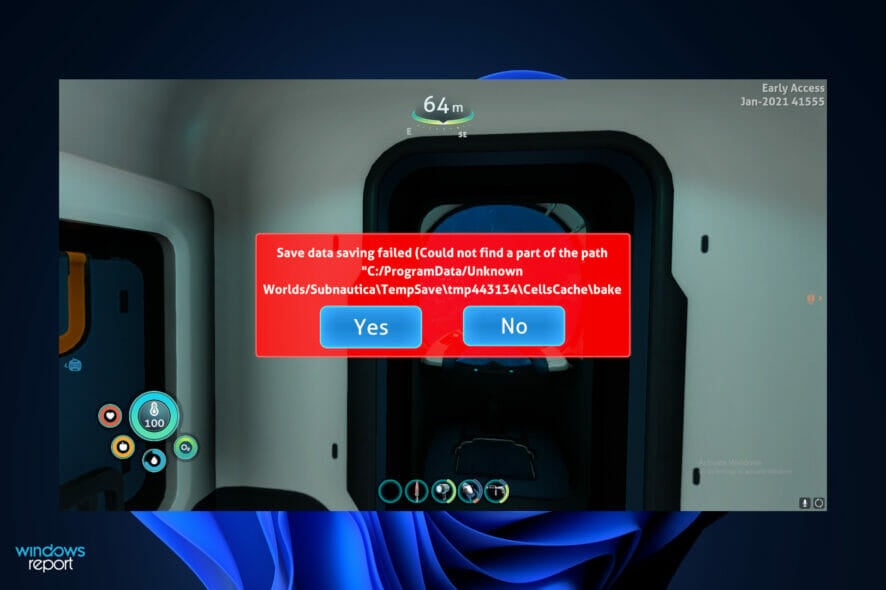
Several users expressed their delight upon discovering that the game is compatible with Windows 11. However, they also found out that Subnautica is not saving settings in the manner in which it should.
Although the exact source of this problem is unclear, we were able to identify a few potential solutions to this issue, as leaving the game altogether is not an option.
Follow along as we put together a comprehensive list of methods for you to try out, right after we understand what causes crashes in the game that might lead to saving errors, such as not saving settings.
What causes crashes in Subnautica?
Subnautica is an open-world survival adventure computer game developed by Unknown Worlds Entertainment and published by Sony Computer Entertainment.
A new world, known as planet 4546B, is discovered and the player is given the option to freely explore the waters on the unknown planet, collecting unique resources to survive.
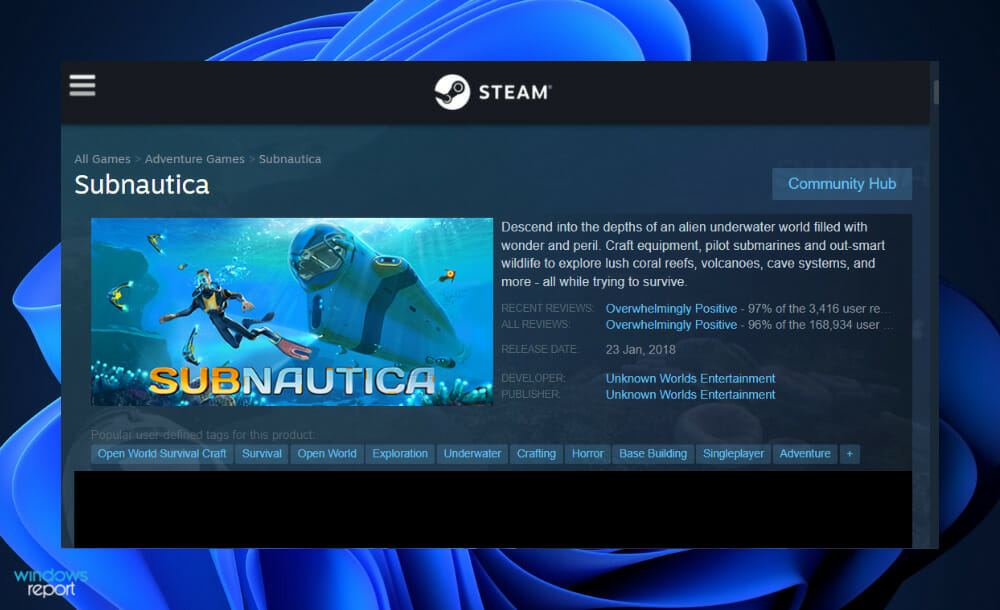
It is highly popular on Steam, but it is also known for its frequent crashes, which render it unusable for certain players. The problem happens on startup in some cases, but crashes occur more in the middle of a game, and you are not given the option to save your progress.
The game’s save folder might get excessively large and bloated with information, causing the game to consume an increasing amount of memory.
Resetting certain things that will not have a significant influence on your game experience is an excellent method of preventing crashes.
Additionally, the game consumes a significant amount of memory, and it may be beneficial for you to increase the size of your paging file so that the game can make use of your hard drive’s memory when it runs out of memory.
In many cases, deleting specific files from the game’s main directory can be used to reset some aspects of the game without causing you to lose any of your progress or save data.
Take note that this solution is widely considered the most effective method of resolving the issue, so make sure you test it out for yourself!
What can I do if Subnautica isn’t saving settings?
1. Save settings in main menu
Players have proposed that you save your settings when you are in the main menu rather than during a game and that you should experiment with this.
The remedy may or may not work for you depending on the underlying cause, which is once again difficult to pinpoint, making trial and error the only way forward.
Try closing and reopening the game after you have saved your settings to check if the settings are still as you had previously specified them to be.
2. Reset the game
- Press the Windows key + I to open the Settings window and click on Apps followed by Apps & features.
- Once you’re inside the Apps & features window, search for the Subnautica game by typing it in the search bar and click on the three-dot menu, followed by Advanced options.
- Scroll down until you find the Reset section, then click on the Reset button.
If you choose to reset the Subnautica game, you will lose all of the information that was previously stored in it.
As a result, we strongly advise that you create a backup of any important data before commencing the process of resetting your device to factory settings.
3. Update your drivers
- Press the Windows key + I to open the Settings app, and click on Update & Security from the left panel followed by Advanced options on the right side.
- Scroll down until you find the Additional options section then click on Optional updates.
- Now click on the Driver Updates option then select all the driver updates you are presented and lastly click on the Download & install button.
Although Windows is normally responsible for driver updates, you can manually check for updates if you experience a problem. For automatic scans of outdated drivers, we strongly recommend a dedicated tool such as Outbyte Driver Updater.
4. Uninstall and reinstall the game
- Press the Windows + S key to open the Search bar, then type Control panel and click on the most relevant result.
- Once the menu opens up, click on Programs followed by Programs and features.
- Now look for the problematic game and right-click on it to choose Uninstall.
- To reinstall it, head to Steam’s page for Subnautica and follow the steps displayed in there.
Should I disable my antivirus while gaming?
When people talk about cybersecurity, they rarely bring up the subject of gaming. Threats to gamers, on the other hand, are real, and they’re becoming worse.
It is undeniable that the possibility of downloading a virus while gaming exists. Many gamers, on the other hand, are apprehensive about using antivirus software while they are engaged in a game.
At the end of the day, they don’t want to destroy their immersive experience, especially if it’s a multiplayer encounter. If you play games on your computer frequently, you should, without a doubt, keep antivirus protection installed on your computer.
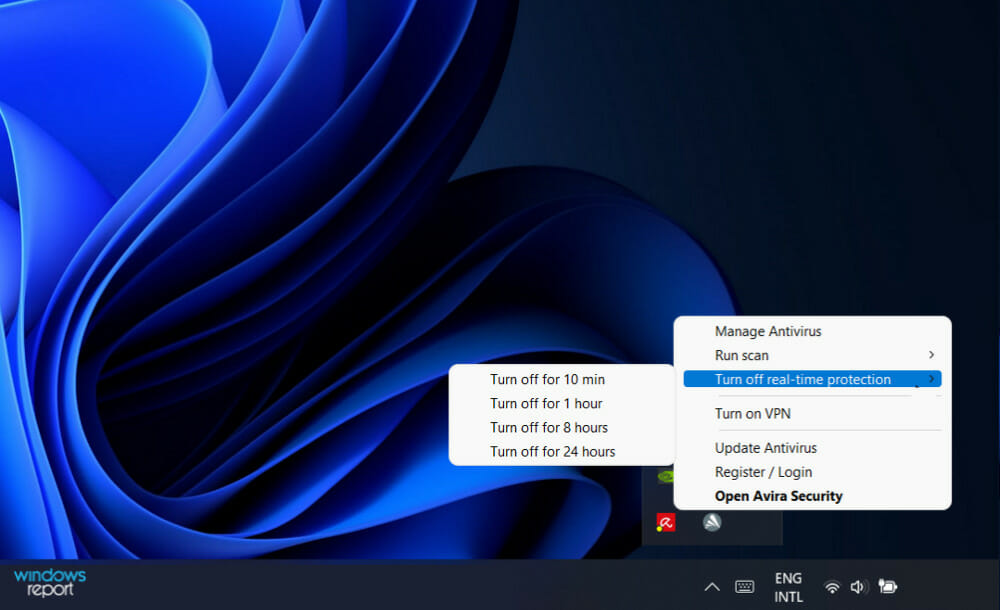
The following are the most significant reasons to have your antivirus software running while you are playing because fighting a virus on your computer isn’t as straightforward as combating an opponent in a video game.
Viruses frequently cause your device to operate at a glacial pace. Alternatively, they can destroy your ability to use your PC, needing pricey, specialist repairs.
Furthermore, viruses might compromise your personal or financial information, which can result in even more serious problems that extend beyond your computers, such as identity theft, stolen money, and other issues of a similar nature.
In reality, several antivirus systems that operate on your PC improve its overall performance, by blocking malicious software and cleaning your hard drive regularly.
As a result, if you have antivirus software installed, you may even notice improved performance while playing, resulting in a flawless and smooth gaming experience.
We recommend that you use a professional antivirus and antimalware program such as ESET HOME Security Essential in case you want to make a change to your computer’s security.
Alternatively, we have prepared for you a list of ten of the best antivirus software with low CPU usage to be sure you aren’t experiencing any lagging during games.
And lastly, if the above solutions proved to be insufficient, check out our guide on how to fix Subnautica crashes to fix the settings saving error.
Let us know in the comments section below which solution worked best for you. Thanks for reading!