Best Tab Reloader Extensions for Firefox
Check out the most used extensions chosen by our team of experts
7 min. read
Updated on
Read our disclosure page to find out how can you help Windows Report sustain the editorial team. Read more

If you need to reload tabs now and then to stay updated with the latest information while tracking dynamic web content, real-time data, or website changes on your Firefox, and you don’t need to do it manually, you need tab reloader extensions.
In this guide, we will discuss some of the best tab reloader extensions for Firefox to help you save time and keep updated with the current information.
What are the best tab reloader extensions for Firefox?
Tab Reloader – Allows adjusting recurring time
Tab Reloader was developed by James Fray. It provides a toolbar panel that reloads an individual tab unlimitedly.
You can set a custom period with a random variation for each tab and enable or disable the reloading tasks via a toolbar panel.
You can allow the reloading of an active or inactive tab and restore the reloading pages even after a restart.
It shows the remaining time of the subsequent reloading in the badge area and, in the browser action popup, gives you the list of all tabs with active reloading jobs.
Other essential features of Tab Reloader:
- Allows you to set custom rules to reload a tab when the URL or hostname matches
- With Scroll to the end with reload, the extension takes you to the bottom of the web page after every reload
- Allows bypass form submissions
- Runs custom JavaScript code on every reload
- Lets you define a policy that prevents reloading based on time and URL
FoxyTab – One-stop solution to manage tabs
FoxyTab add-on is developed by erosman, which adds many tab-related actions to the Tab context menu, including tab reloading, Tab Counter, Country Flag, etc.
The context menu allows you to create Duplicate, close Duplicates, merge windows, close to the left, copy title, save as PDF, Host keep/close/close other, Asce/Desc, copy Urls Tab/All/Left/Right, sort by URL/Title, move, reload, and set the reload timer.
To customize the extension’s settings, click the extension, select Options, and choose a custom reload value for a webpage.
You can right-click on a tab to get Foxytab and choose options like Move, Discard, Hide, Show, Pin, and Reload.
Other essential features of FoxyTab:
- Allow you to create a shortcut to access the single tab or all opened tab
- Lets you reload all the open tabs at once.
- Allows you to choose to reload a webpage every 1 to 5 min
- You can stop tab reload anytime you want
ReloadMatic: Automatic Tab Refresh – Comes with a smart timing feature
ReloadMatic: Automatic Tab Refresh is an extension developed by pylo, which automates the periodic refreshing of your browser tabs.
One of the most highlighted features, Smart Timing, prevents scheduled reloads from disturbing the user.
It also has cache control, custom intervals, POST support, and browser features like tab restore incognito mode, and pinning.
The extension can reload at custom intervals and can reload with caches disabled once or repeatedly. To access the extension, right-click on the existing tab and select Reload from the context menu to access options like Don’t reload, Remember page, Randomize, Sticky reload, custom interval, and more.
Other essential features of ReloadMatic: Automatic Tab Refresh:
- Enables you to fix the URL
- You can select to reload every 5 secs, 15 secs, 1 min, 5 mins, 15 mins, every hour, and every 4 hour
- Allows you to reload all tabs at once
- You can delete all remembered pages under the extension settings whenever you like
Reload All Tabs – Allows you to exclude tabs to refresh
Reload All Tabs, developed by Glin, lets you quickly reload all tabs with a single button click. You can use a keyboard shortcut or toolbar button to refresh the tabs.
It is a lightweight add-on that allows you to select or exclude specific tabs from reloading; however, you can’t do that based on the URL.
To access Options to customize the add-on, click the Extensions icon at the top right corner, click the Cog or Settings icon next to Reload All Tabs, and select Manage Extension. Now click the Options tab to access various settings.
Press Alt + Shift + C on the keyboard to reload all tabs. However, if you want to change the combination from the extensions page in your browser.
Other essential features of Reload All Tabs:
- Allows you to choose not to load the active tab
- You can also exclude the pinned tab from being refreshed
- Lets you use local cache when reloading tabs
- You can choose not to load a tab if it is incognito or discarded
Auto refresh page
Auto refresh page by Softpulse Infotech is a simple extension that refreshes your web pages automatically to keep the information up to date.
The add-on refreshes the page in 5 Sec, 10 Sec, 15 Sec, 5 Min, 10 Min, and 15 Min, but you can also set the countdown manually.
You can choose to display a visual timer on the webpage, and if you enable the Stop refreshing if you click anywhere on the page option, a single click can stop auto-reloading.
The extension also has a hard refresh option, which clears your webpage cache data. It doesn’t need to be monitored; you just set the time and let it do the work.
Other essential features of the Auto refresh page:
- The auto refresh list shows all webpages; you can pause or start any webpage refresh from the list
- Allow you to set a number of auto-refreshes you want for a tab
- You can choose to get notifications of auto refresh after the set number of reloads
- You can make it remember the auto-refresh timer position
Remember that installing too many add-ons and customizing too many settings could cause your Firefox to use too much memory, so choose your extensions wisely.
How can I add the tab reloader extension on Firefox?
- Once you have chosen an extension from the above list, go to the Firefox Browser add-ons website and search for it.
- Select the one you want from the search results, then click Add to Firefox.
- The extension will be downloaded and installed. Click Add to allow the extension to access browser tabs and browser activity during navigation.
- You might also get a prompt to allow this extension to work in a private session. To enable it, place a checkmark and click Okay.
In conclusion, tab reloader extensions provide the leverage of automating the reloading of tabs at certain intervals, saving you time and effort.
These add-ons allow you to consistently monitor live data or track time-sensitive information across several tabs, enhancing convenience and productivity.
If you are looking for auto-refresh extensions for other browsers like Chrome, we have a separate guide for you.
In case a webpage is slowing down your Firefox browser, corrupt or excessive cache files could be the reason; check out this detailed guide to learn more.
If you’re looking for more extensions, we have a guide on the best OneTab alternatives for Firefox, so don’t miss them. Moreover, if you need an extension for Amazon price tracking, or for hiding Youtube thumbnails, we can help out.
If you’re a programmer you might be interested in the Vimium Firefox extension that brings shortkeys navigation to the browser.
Which tab reloader extension did you choose for Firefox? Share your choice with our readers in the comments section below.







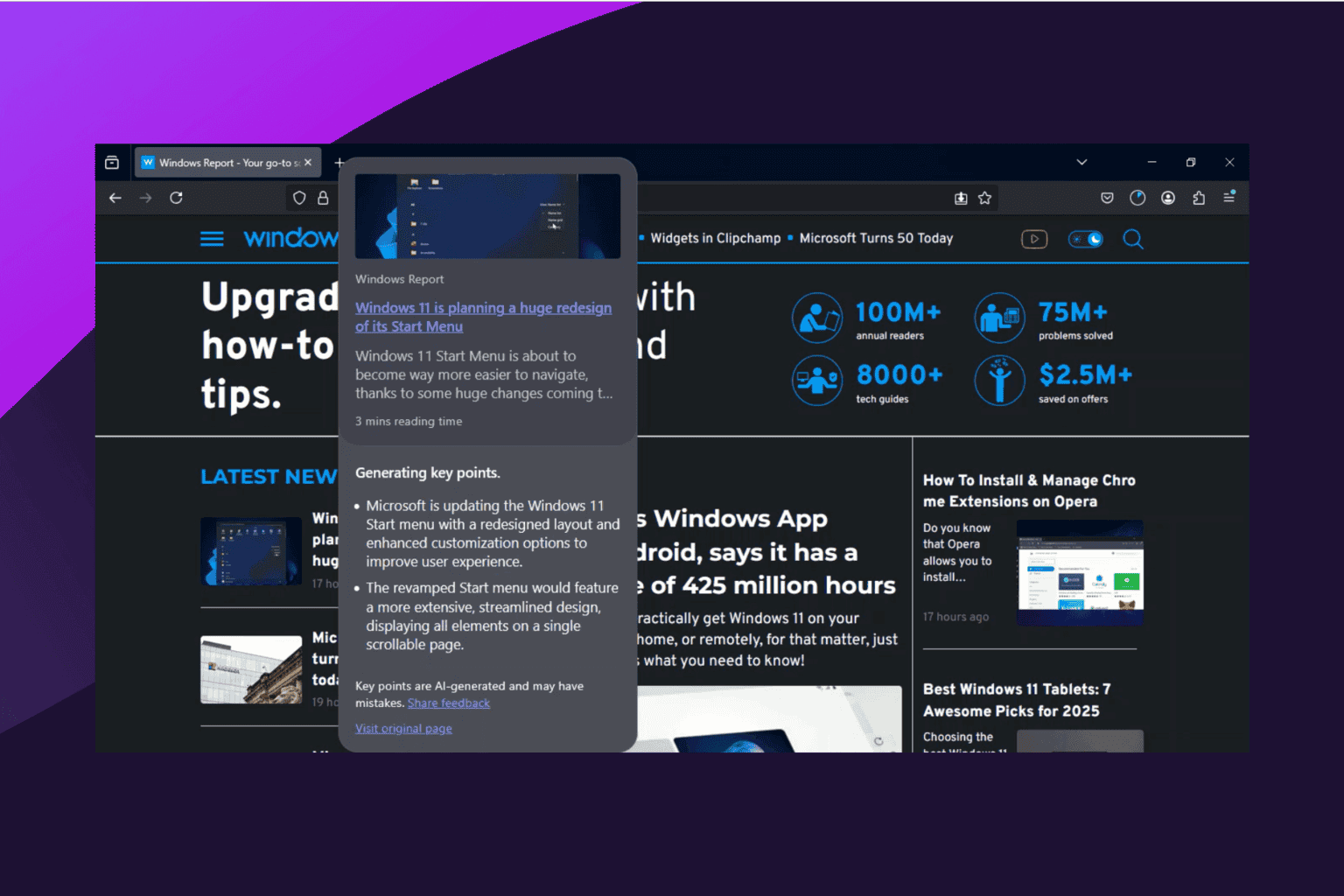







User forum
0 messages