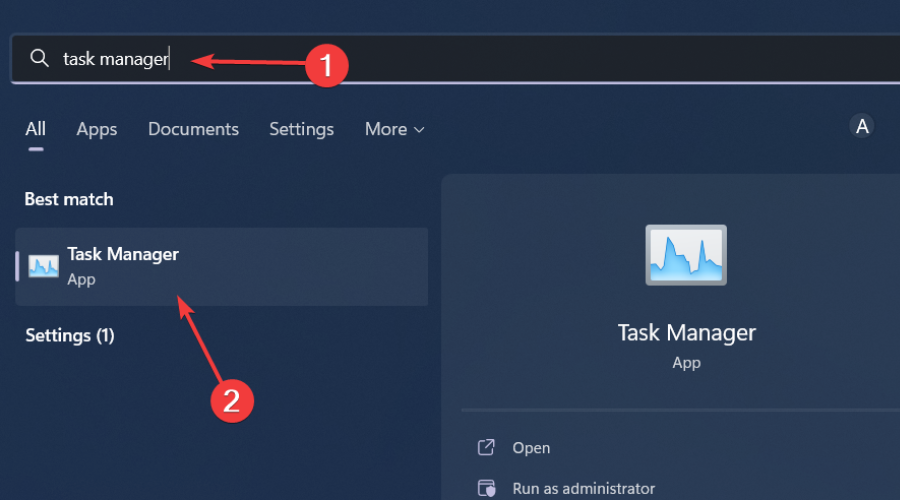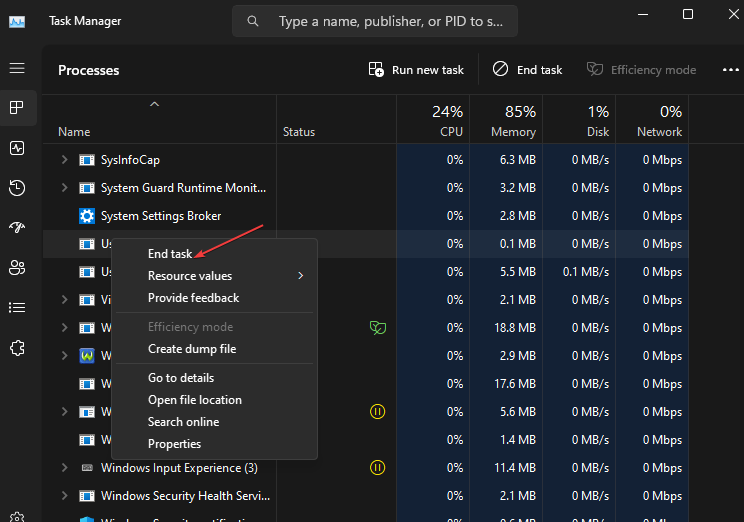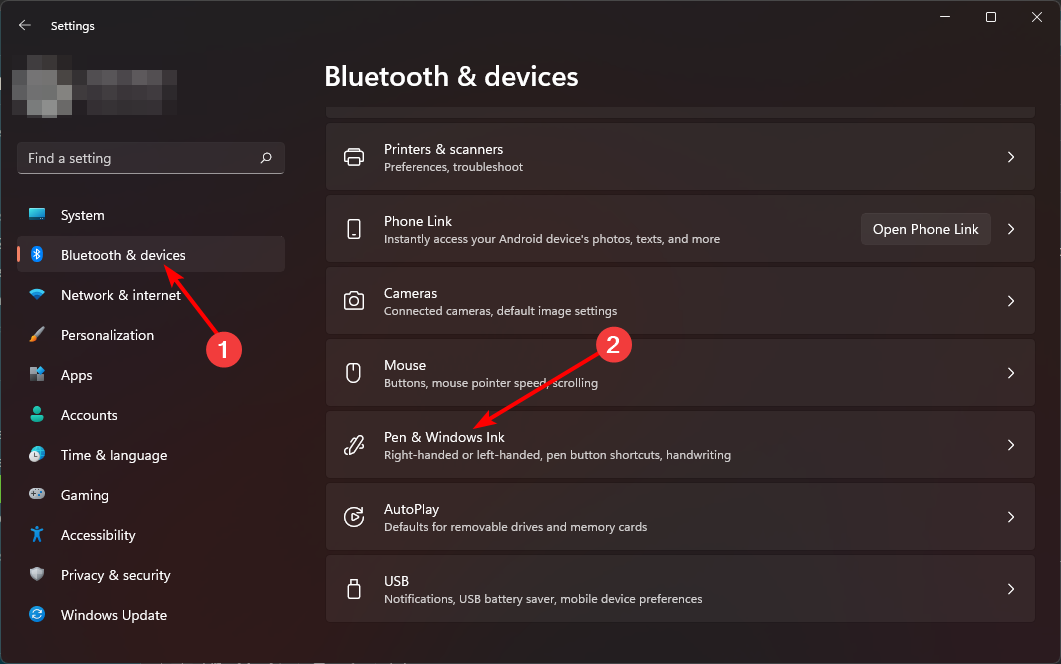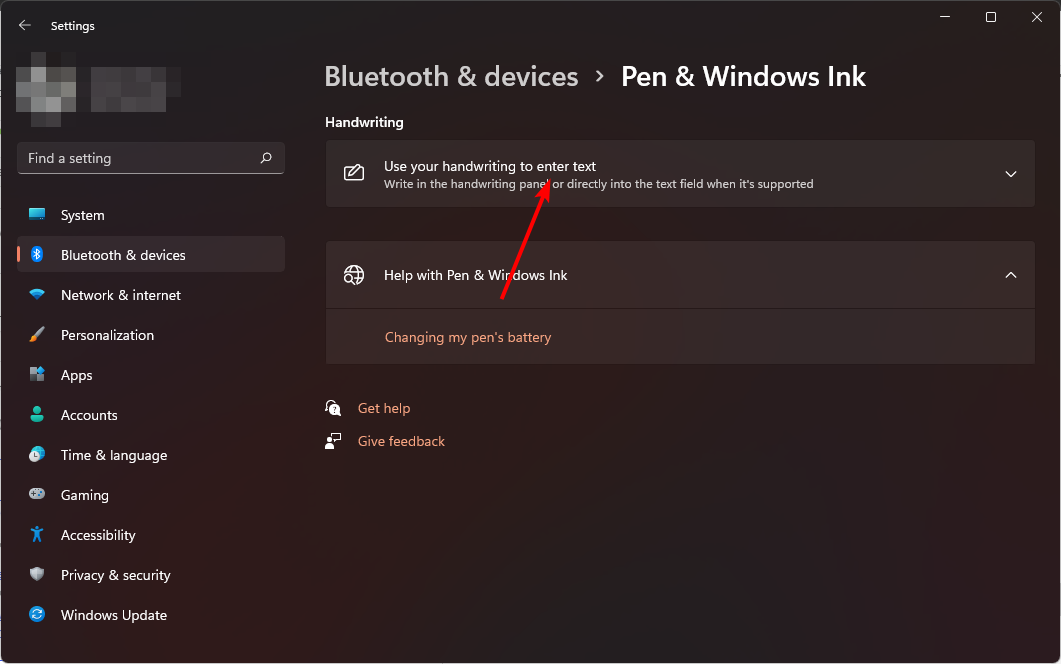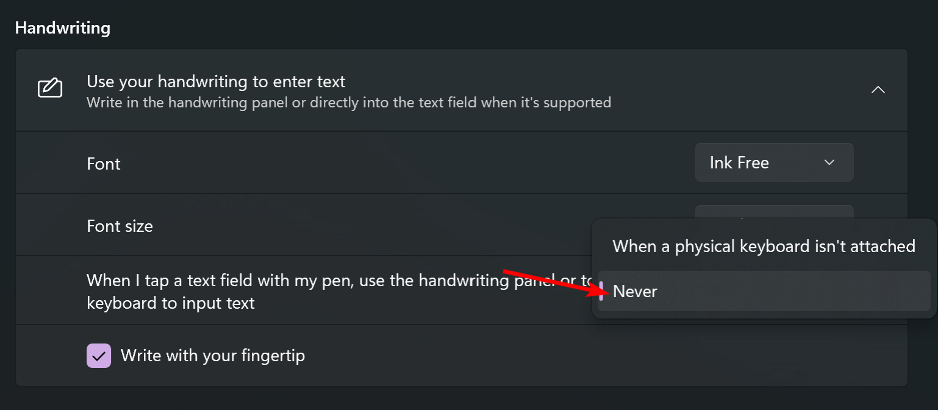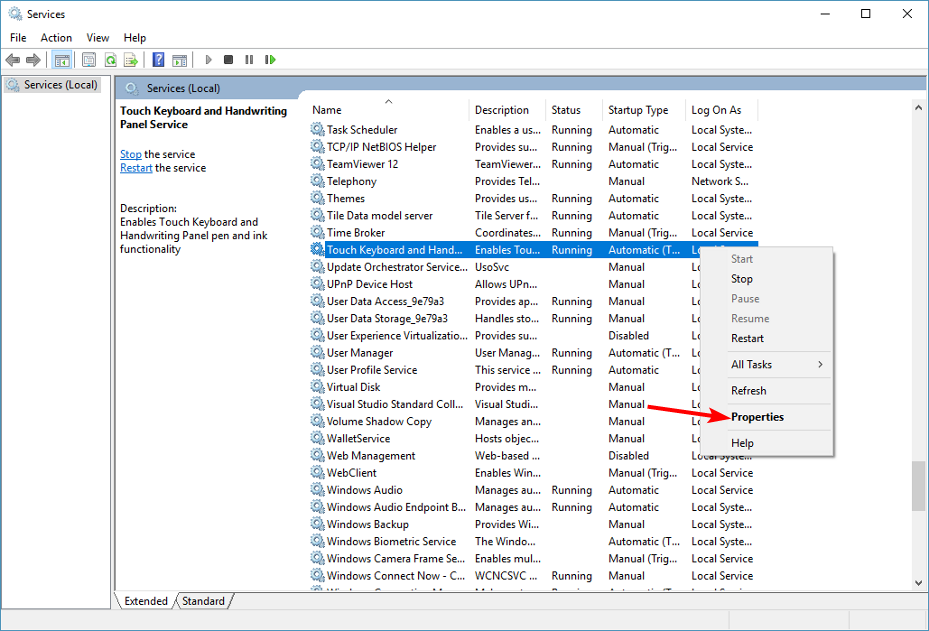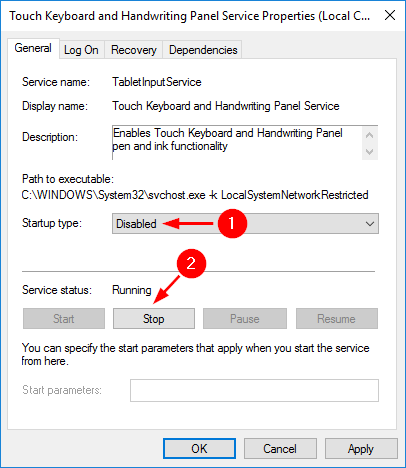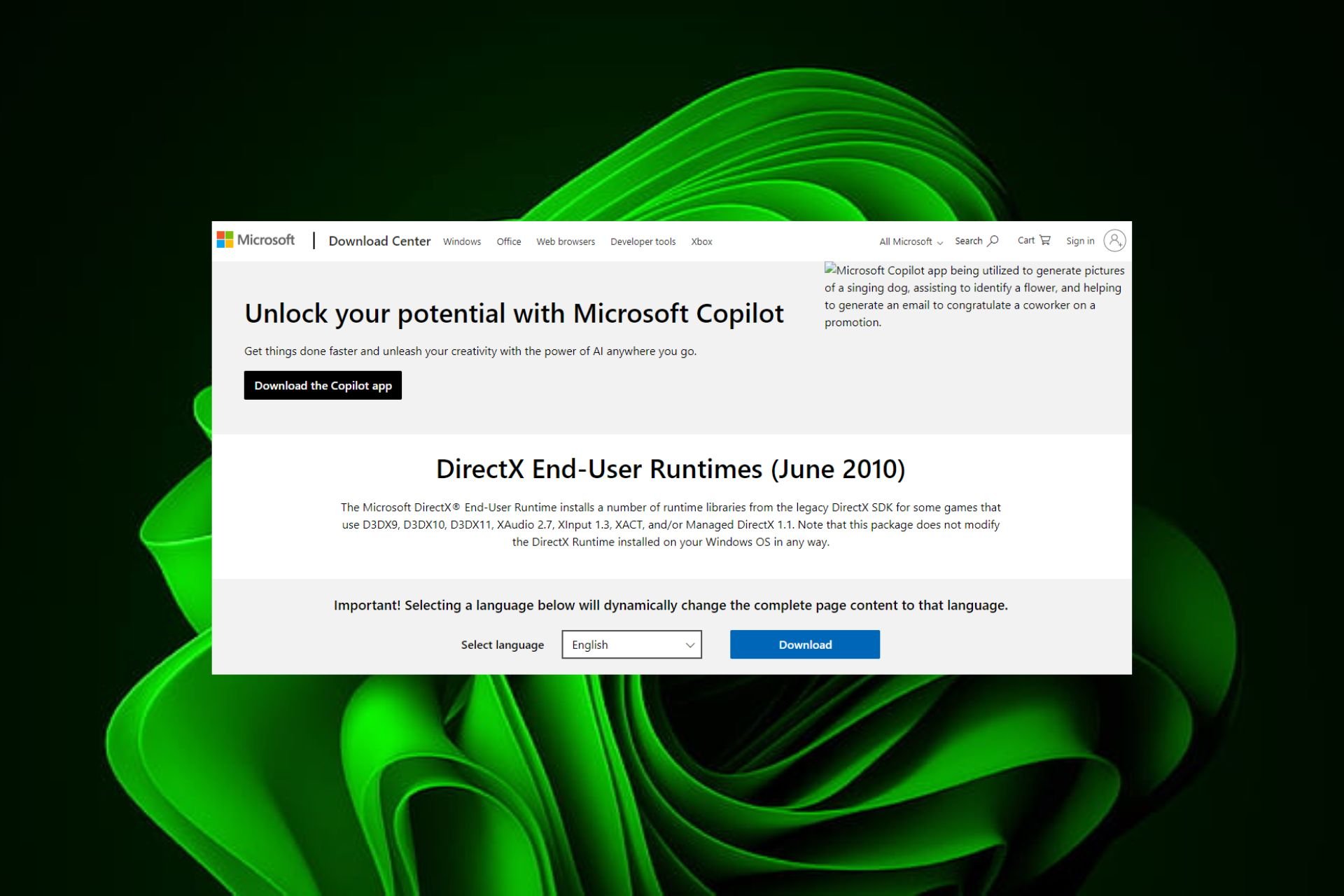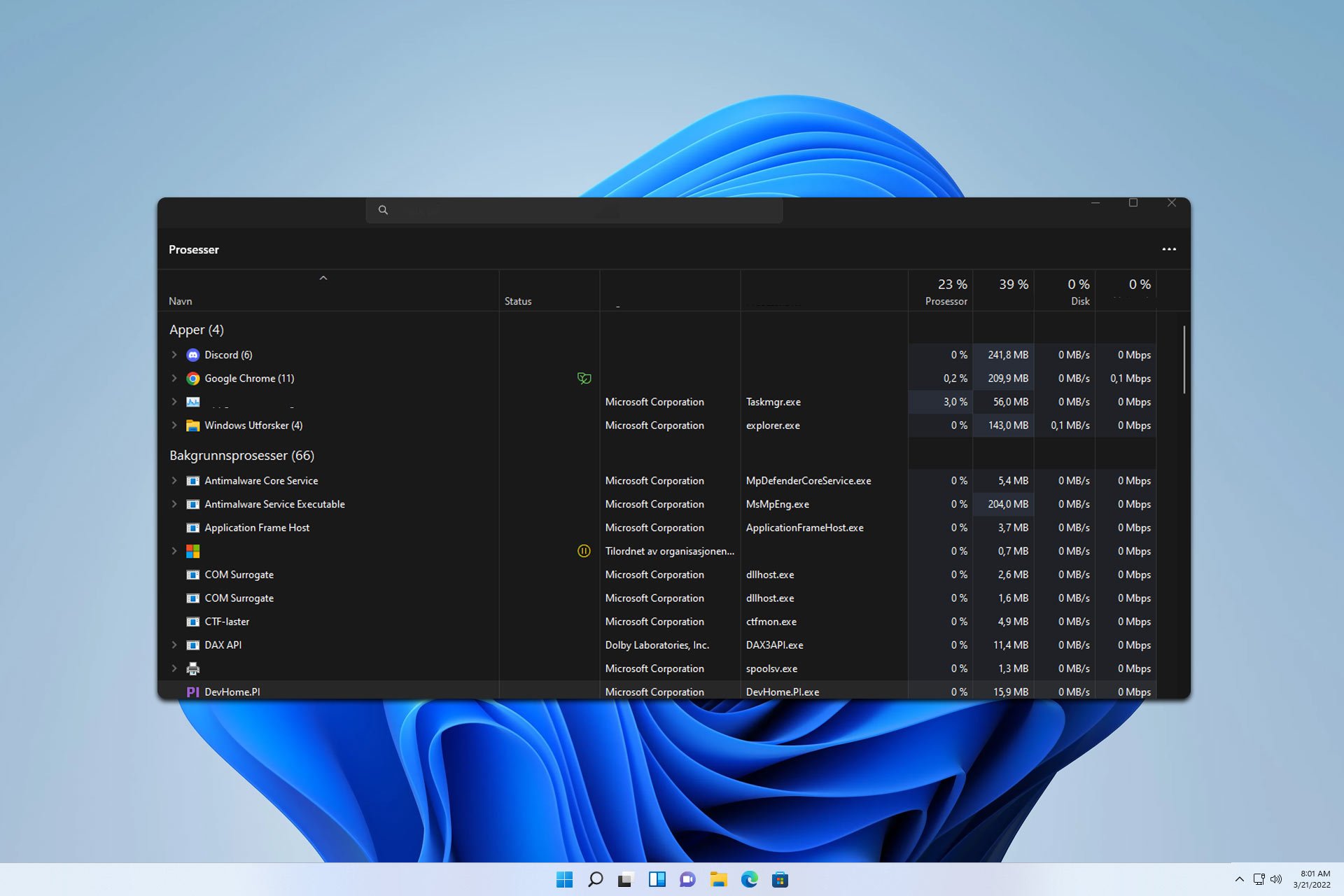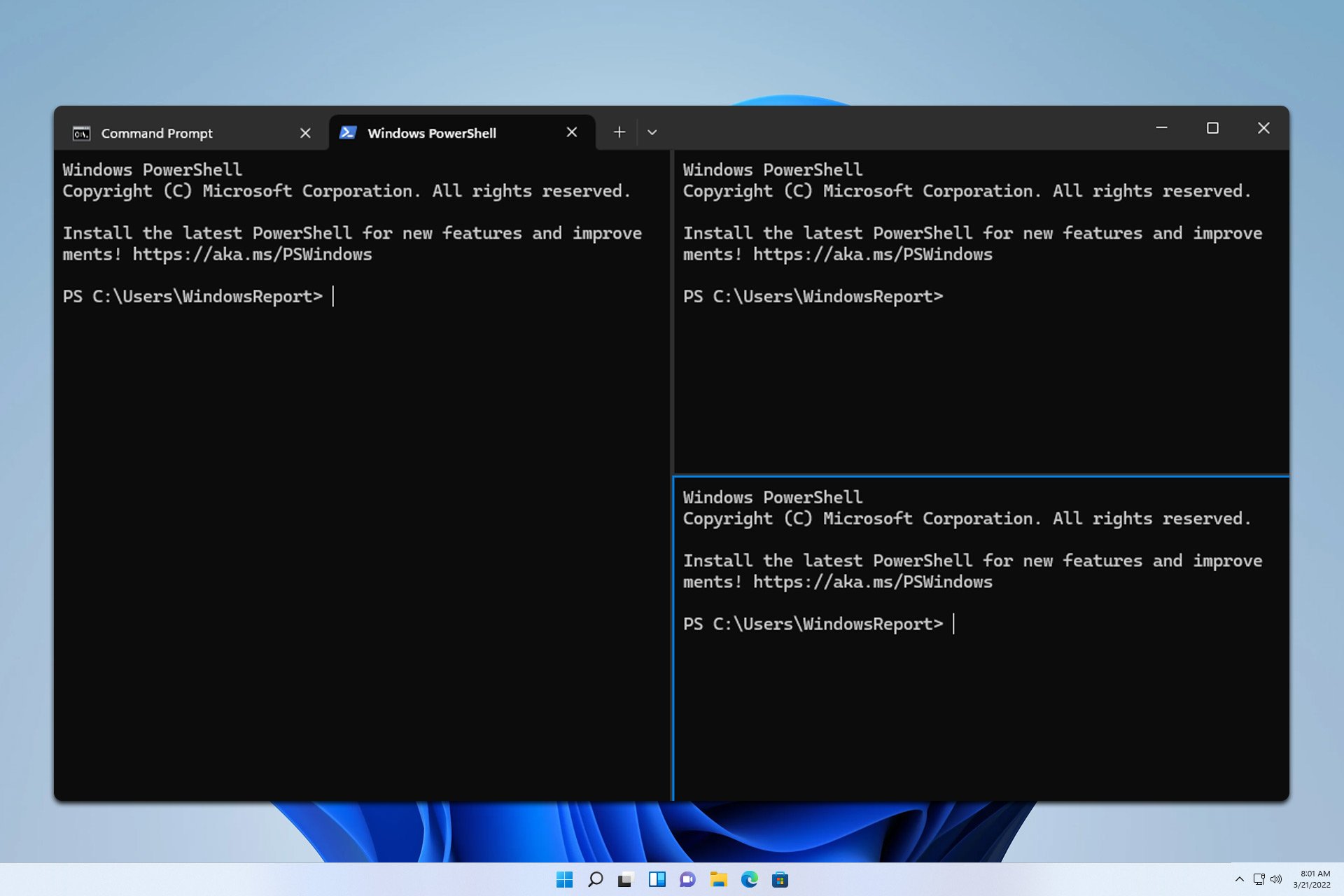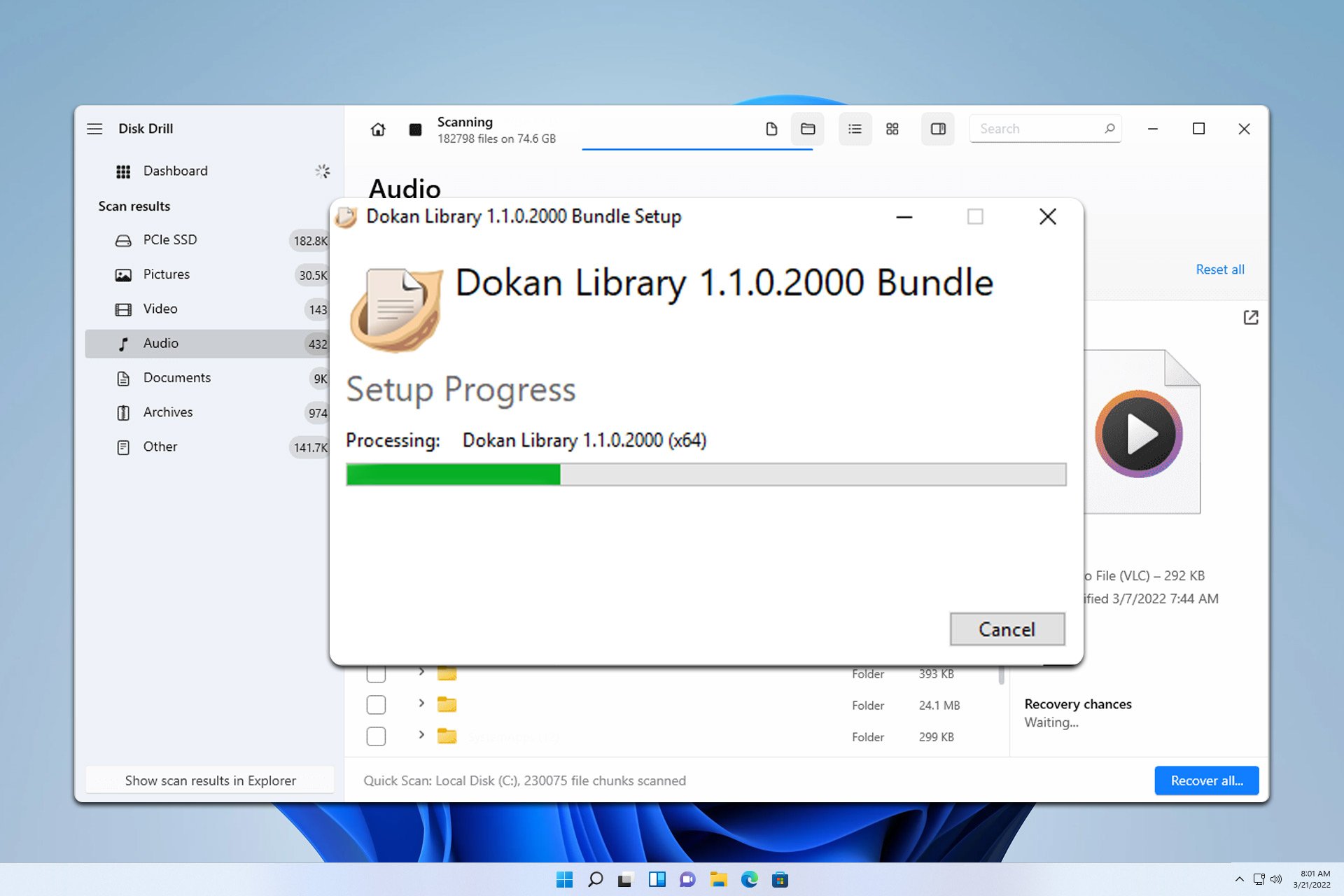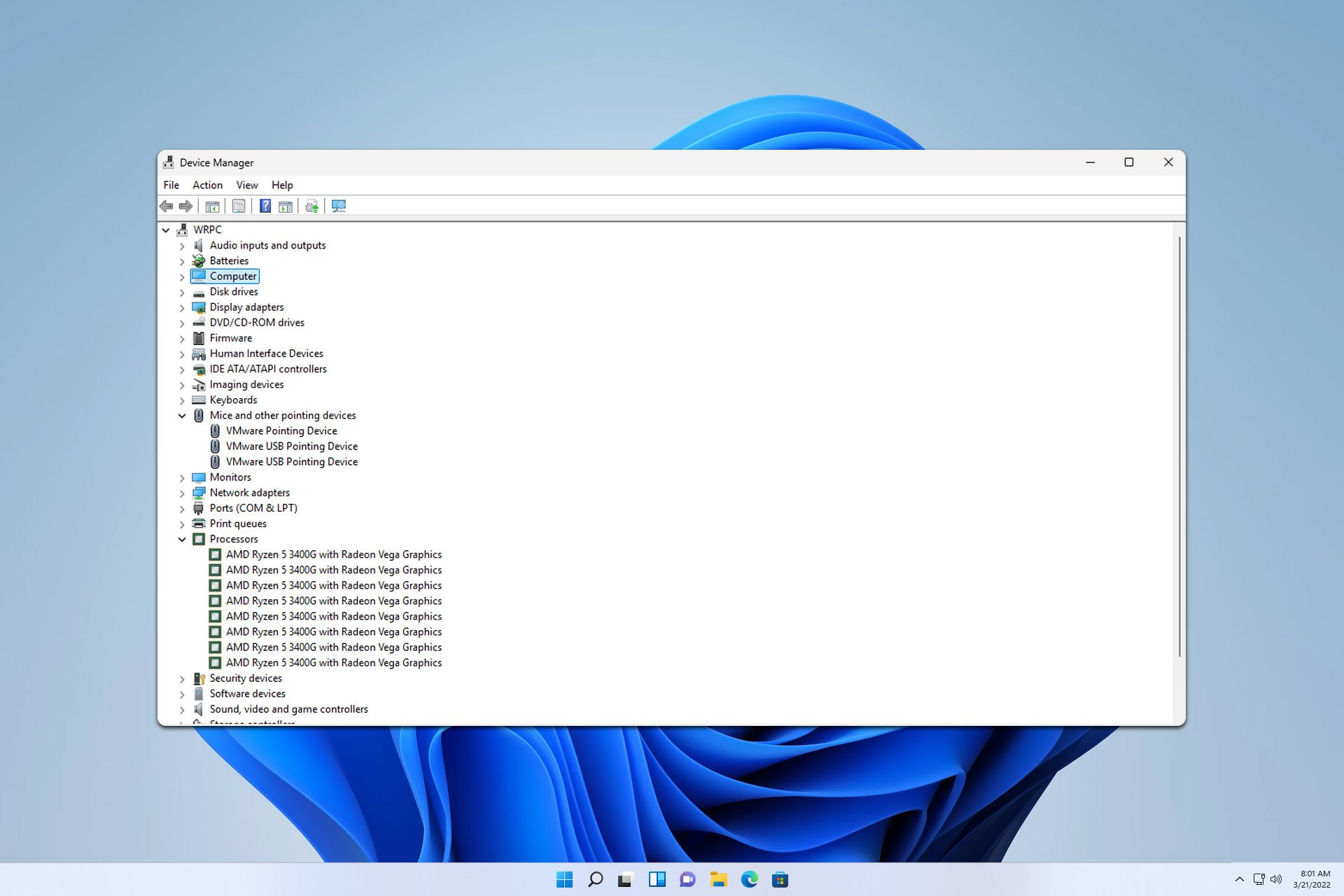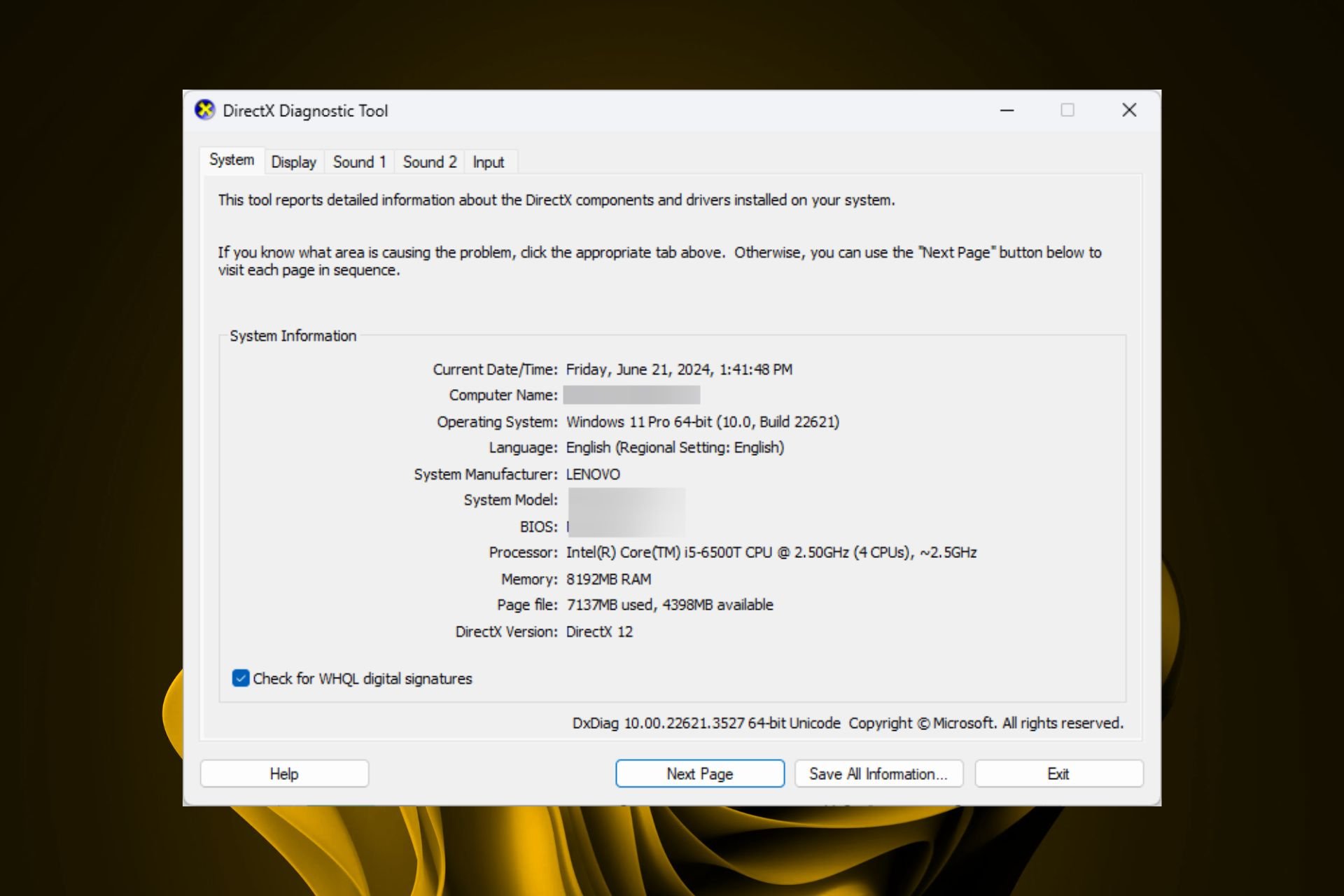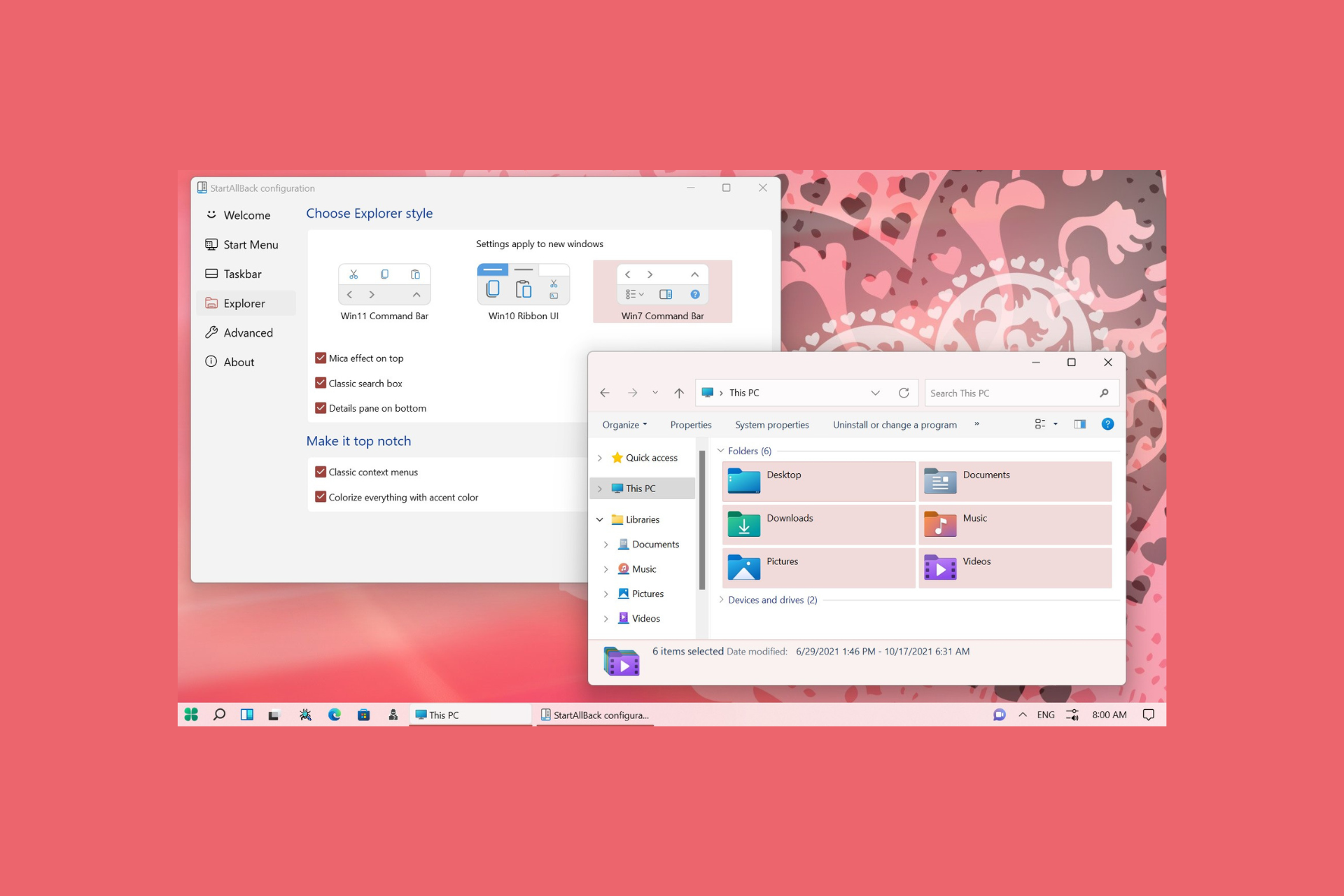TabTip.exe: What Is It & How to Disable It
Disable the parent service to end the TabTip process
4 min. read
Updated on
Read our disclosure page to find out how can you help Windows Report sustain the editorial team Read more
Key notes
- You can take charge of your PC by disabling unnecessary processes as long as they don't interfere with its proper functioning.
- TabTip.exe is part of the Touch Keyboard and Handwriting Panel process and hence designed for use with touchscreens and pen-based input devices.
- If you don't use the pen or touch features, you can disable it via Settings or the Services toolkit.
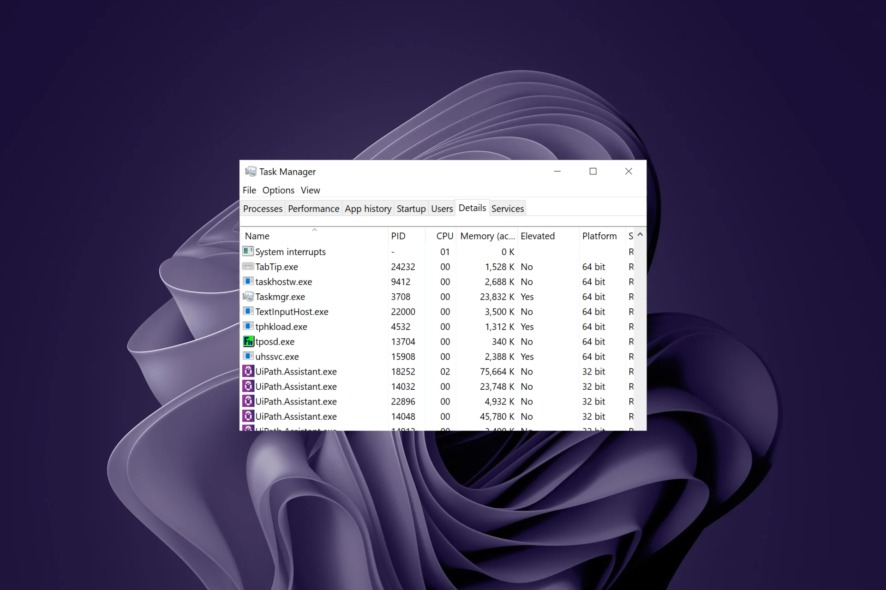
The Touch Keyboard and Handwriting Panel Service or TabTip.exe are used for handwriting recognition, text input, and prediction in Windows. Using a tablet allows you to write on the screen using a stylus or your finger instead of a keyboard or mouse.
Although it is considered a non-essential process, it should not be terminated unless suspected of causing problems. If the latter is your problem, this article will take you through the steps to disable it.
What is TabTip?
TabTip.exe is a Touch Keyboard and Handwriting Panel process that allows you to use handwriting input, convert text to symbols, and perform other special functions on your computer.
It allows you to write out words instead of typing them in, making it easier for users who have trouble typing on regular keyboards or prefer the ease of writing over typing.
That being said, the file is only essential to a section of users who need help typing or converting handwriting to text.
And while there are many legitimate reasons for a file to exist on your computer, not all require you to keep the processes running.
Therefore, if you notice that the TabTip.exe process is causing high CPU usage or affecting the performance of your PC, it is best to disable it.
Still, it is also possible for malware authors to create a file with the same name as a popular application or operating system file. The malware will be run instead of the legitimate application in this case.
This is why it is essential to keep your system secure by updating antivirus software and performing regular scans for malicious programs.
If you believe that TabTip.exe is part of a malicious program, the following steps will help you eliminate it.
How do I disable TabTip exe in Windows 11?
1. End process from Task Manager
- Hit the Windows key, type Task Manager in the search bar, and click Open.
- Navigate to the Processes tab, and find the TabTip.exe process.
- Right-click on it and select End task.
2. Disable from Settings
- Hit the Windows key and click on Settings.
- Click on Bluetooth & devices, then select Pen & Windows Ink.
- Expand the Use your handwriting to enter text option.
- Under When a physical keyboard isn’t attached, select Never.
3. Disable the Touch Keyboard and Handwriting Panel services
- Hit the Windows + R keys to open the Run command.
- Type services.msc in the dialog box and hit Enter.
- Locate the Touch Keyboard and Handwriting Panel service, right-click on it, and select Properties.
- Navigate to the Startup type, and in the drop-down menu, select Disabled, then click on Stop.
- Click on Apply and OK to save the changes.
4. Run DISM and SFC scans
- Hit the Windows key, type cmd in the search bar, and click Run as administrator.
- Type the following commands and press Enter after each one:
DISM.exe /Online /Cleanup-Image /Restorehealthsfc /scannow
5. Scan for viruses
- Press the Windows key, search Windows Security, and click Open.
- Select Virus & threat protection.
- Next, press Quick scan under Current threats.
- If you don’t find any threats, proceed to perform a full scan by clicking on Scan options just below Quick scan.
- Click on Full scan, then Scan now to perform a deep scan of your PC.
- Wait for the process to finish and restart your system.
The debate on how many processes you should have running on your Windows 11 is a heated one. Every user has different devices with varying capabilities. Also, the needs are different, ranging from standard to heavy users.
However, you can still find unnecessary processes to disable and boost the performance of your PC. Make sure you check out our other article on poqexec.exe and how to remove it from your computer safely.
Since TabTip.exe is associated with the touch keyboard service, why not check our guide on how to enable the Touch Keyboard and Handwriting Panel service?
That brings us to a close on this article, but keep us engaged in the comment section with more thoughts on this topic.