How to transfer Microsoft Teams calls between mobile and PC
2 min. read
Updated on
Read our disclosure page to find out how can you help Windows Report sustain the editorial team. Read more
Key notes
- Microsoft has updated its workplace chat app so that you can get more out of every Teams call.
- In order to easily enjoy a rich calling experience, take a look at the Microsoft Teams changes below.
- Since this is the workplace chat app that you use every day, find all about Microsoft Teams now.
- For similar options that can increase productivity, visit our Teamwork & Collaboration Tools Hub.
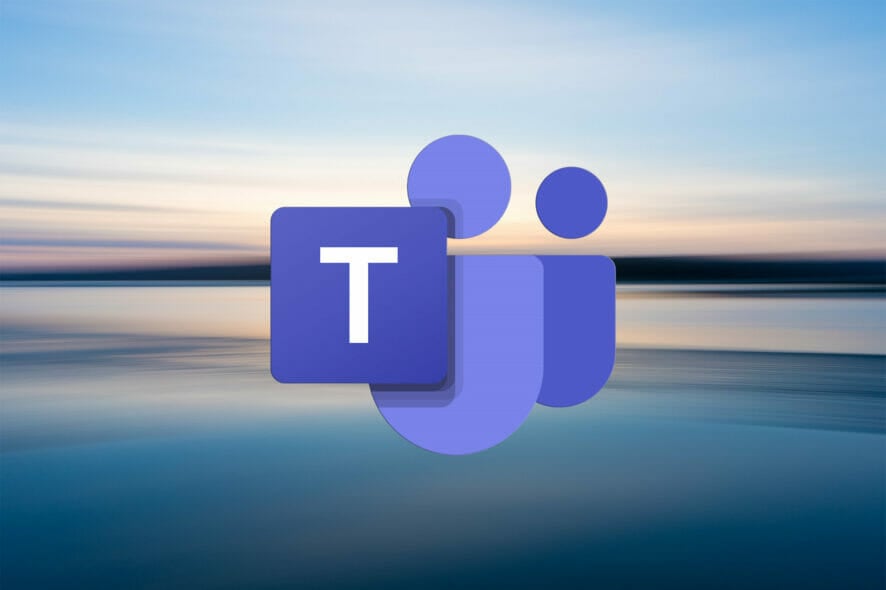
Microsoft has just updated its workplace chat app, Microsoft Teams, with quite a few exciting calling features that are worthy of your attention.
The calling functionality on Teams seems to be getting a complete overhaul. To be more precise, the revamped calling interface will show all contacts, voicemail, and calling history in a single location.
Moreover, Microsoft Teams intends to encourage people to quickly move locations in the middle of an audio or video call with the help of an upcoming feature. That’s what Microsoft reveals:
Starting in early 2021, you will be able to shift your calls between your mobile and desktop endpoints with an easy-to-use interface on the Teams app.
How to transfer calls between mobile and desktop?
When it comes to the ability to make calls anywhere, Microsoft Teams will let users transfer calls between mobile and desktop.
Yes, you will have the chance to move video calls – not just audio. Joining on an additional device or just transferring a call will give you the desired freedom to move around inside your office or home during all video meetings.
Even if this isn’t a feature to take advantage of right away, there are other things that you can do as a Microsoft Teams user.
How to merge calls in Microsoft Teams?
- While you’re on a call with another person, you may need to ask someone else a relevant question, so connect to the second call.
- Up next, go to the call controls and select More actions.
- Then, simply select Call merge and you’ll be good to go.
Those who constantly use Microsoft Teams should know that it also offers reverse number lookup, built-in spam protection, and the ability to merge calls.
That’s ideal for all business users who are constantly looking for a convenient way to replace their desk phone with a more modern solution, so refer to the above steps right away.
Moreover, Microsoft is adding support for CarPlay to Microsoft Teams. Therefore, cars with built-in CarPlay will control Teams, not to mention that all drivers will be able to use Siri to initiate or answer Teams calls.
What do you think of these new calling interface designed especially for Microsoft Teams users? Let us know your opinion in the comments area below.
[wl_navigator]
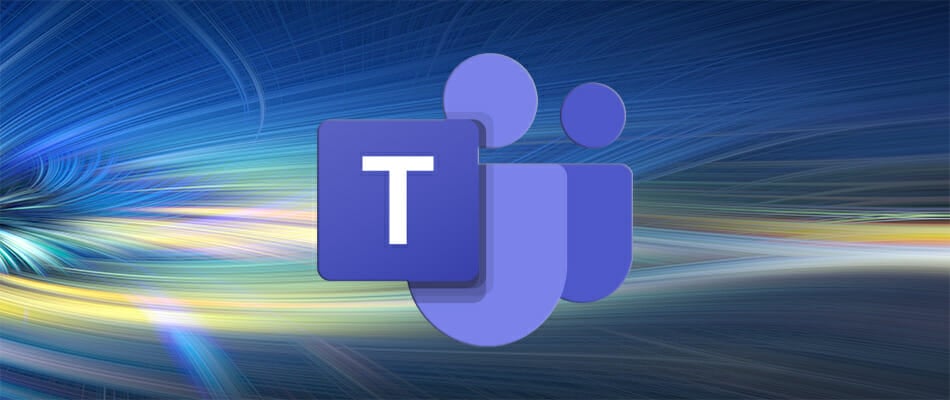
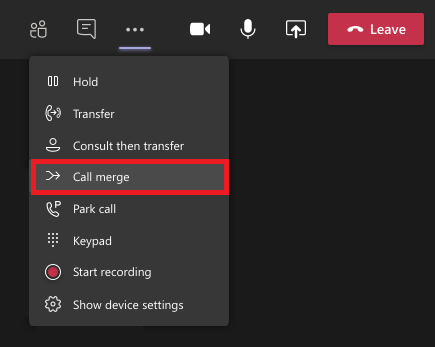


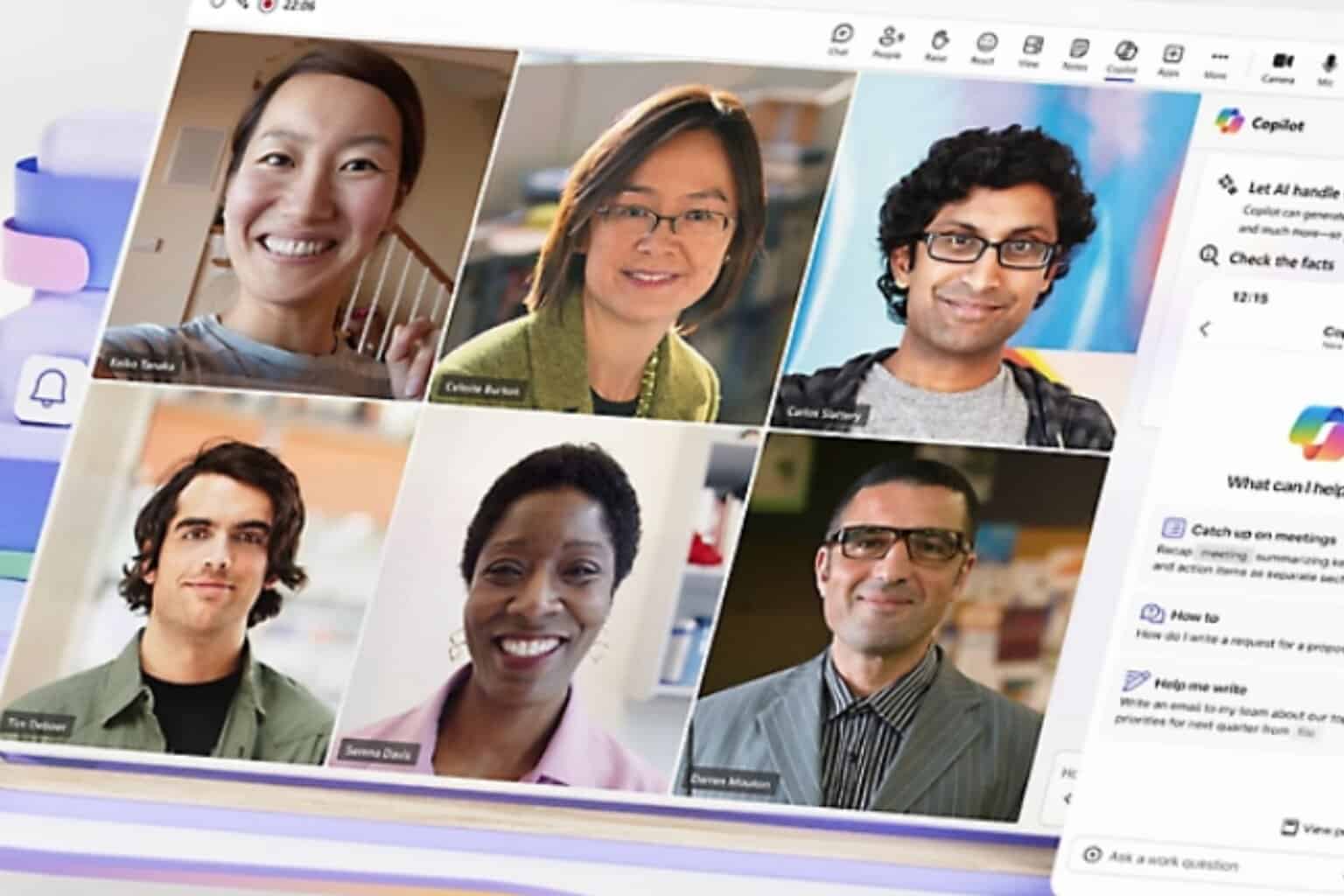
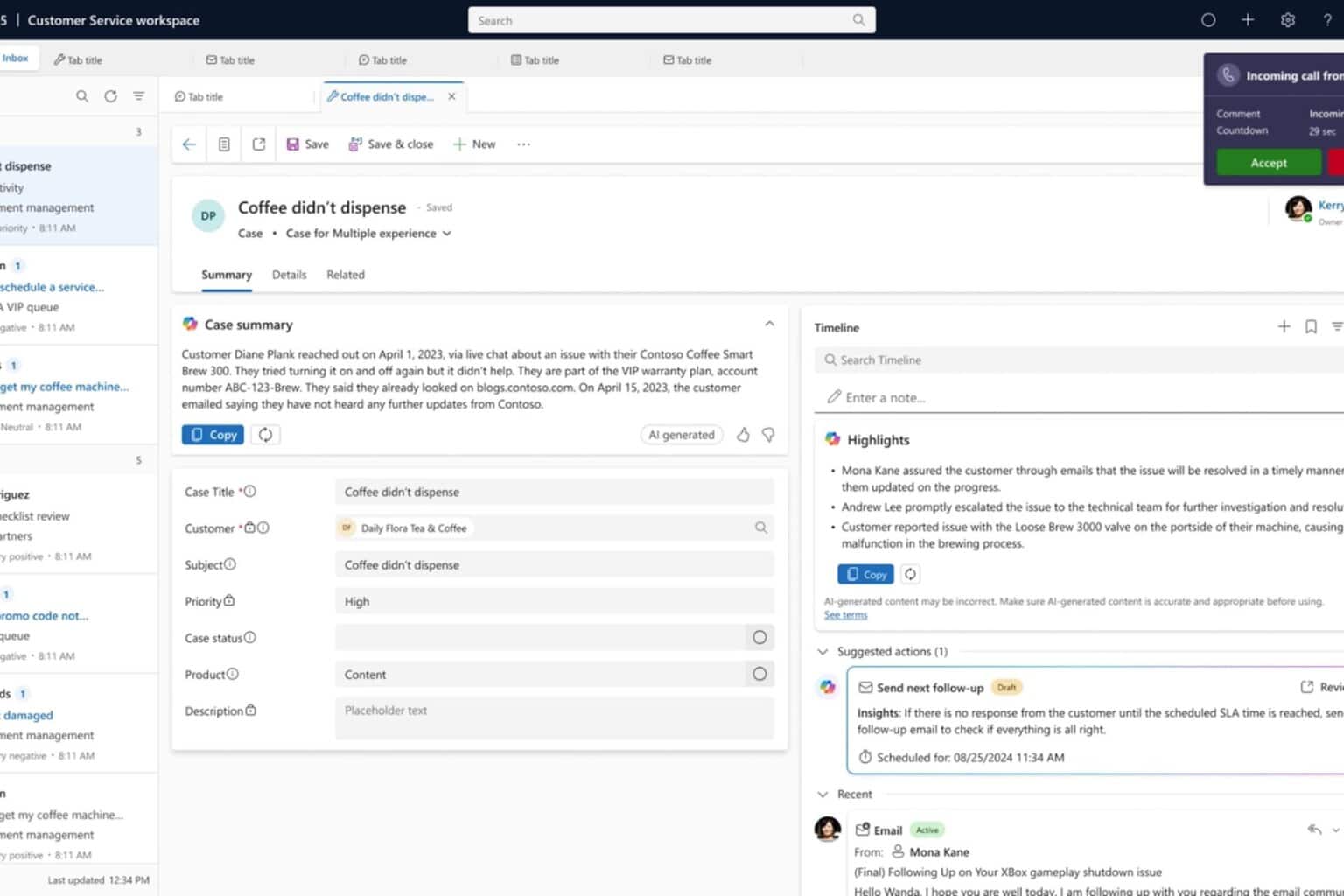
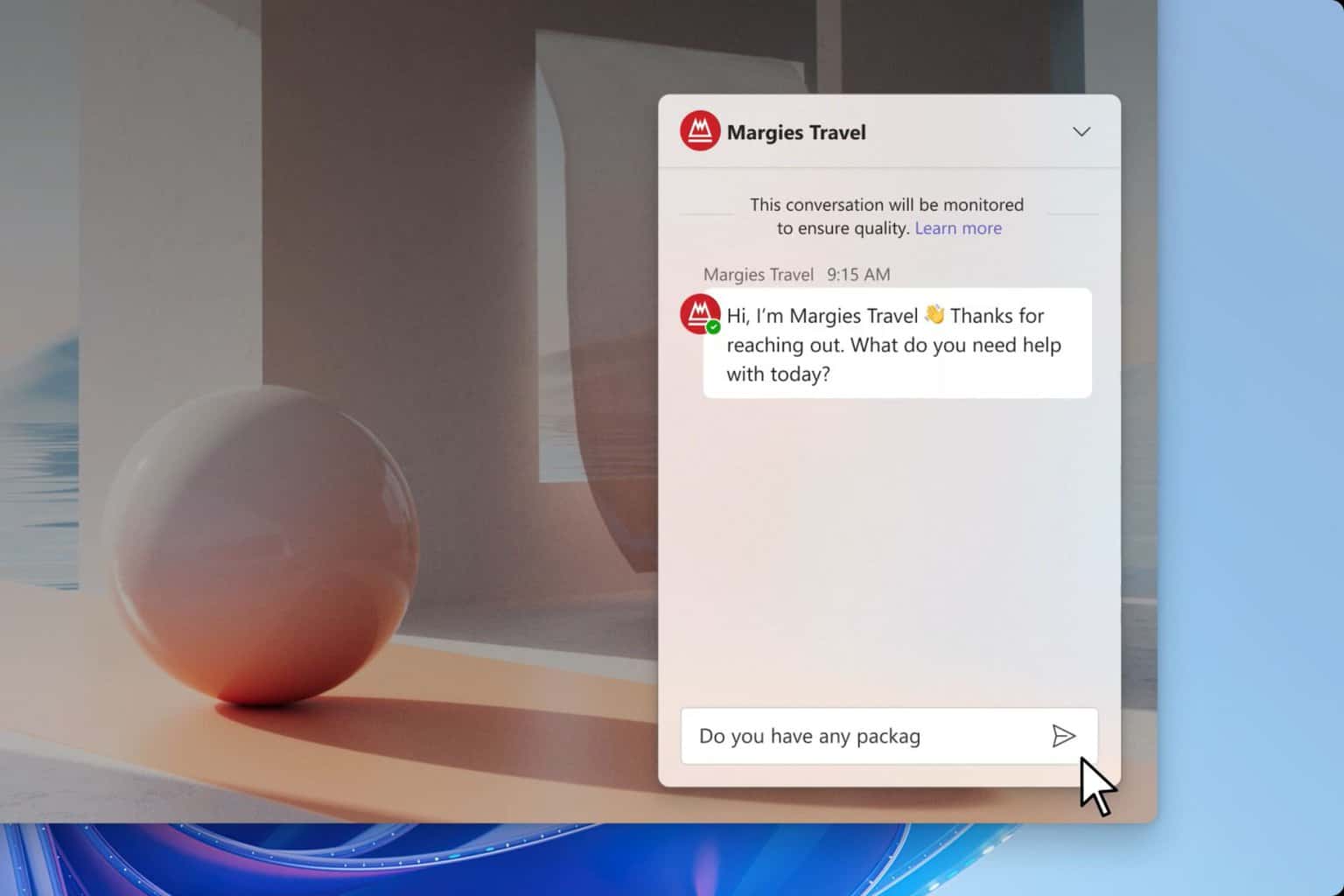
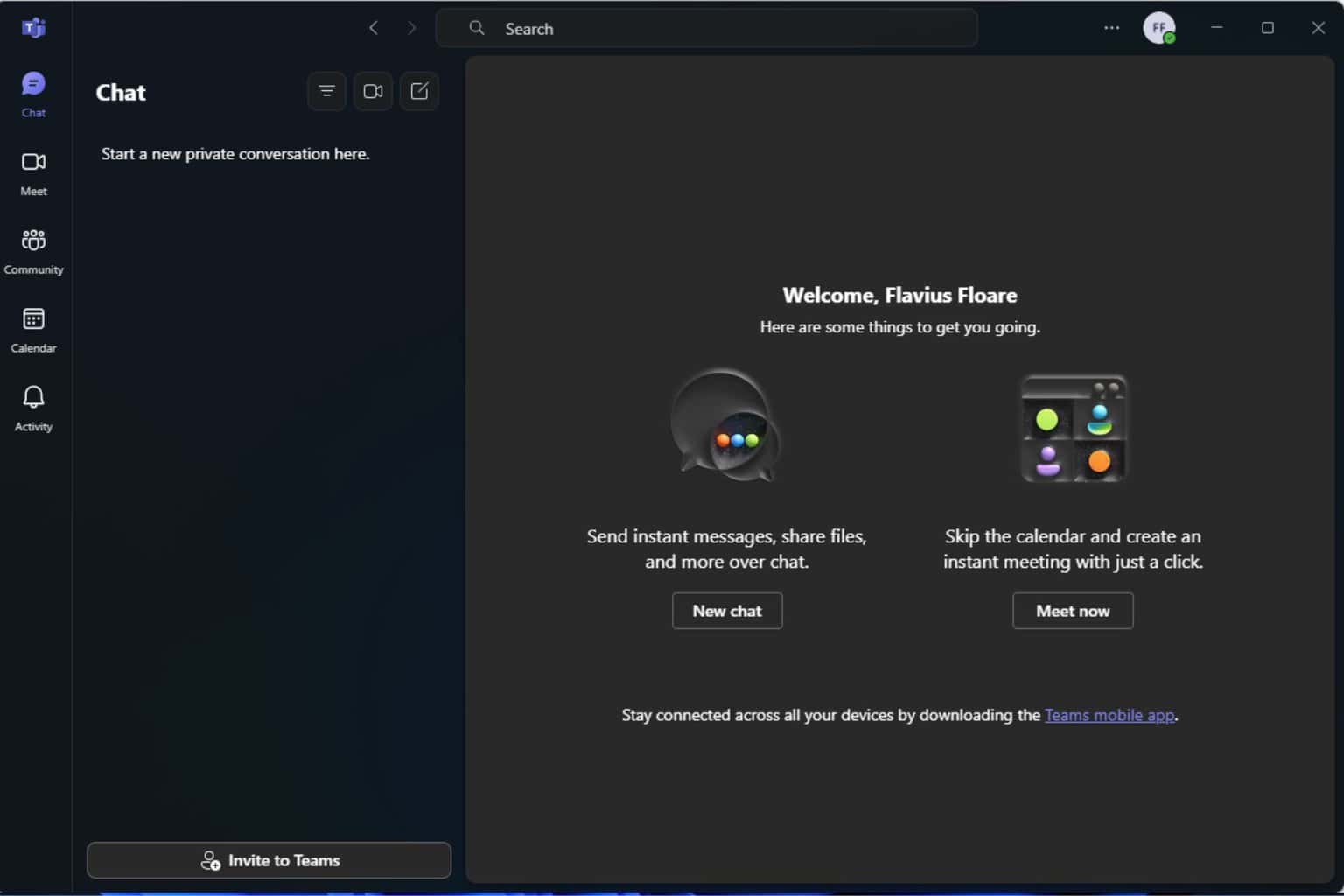
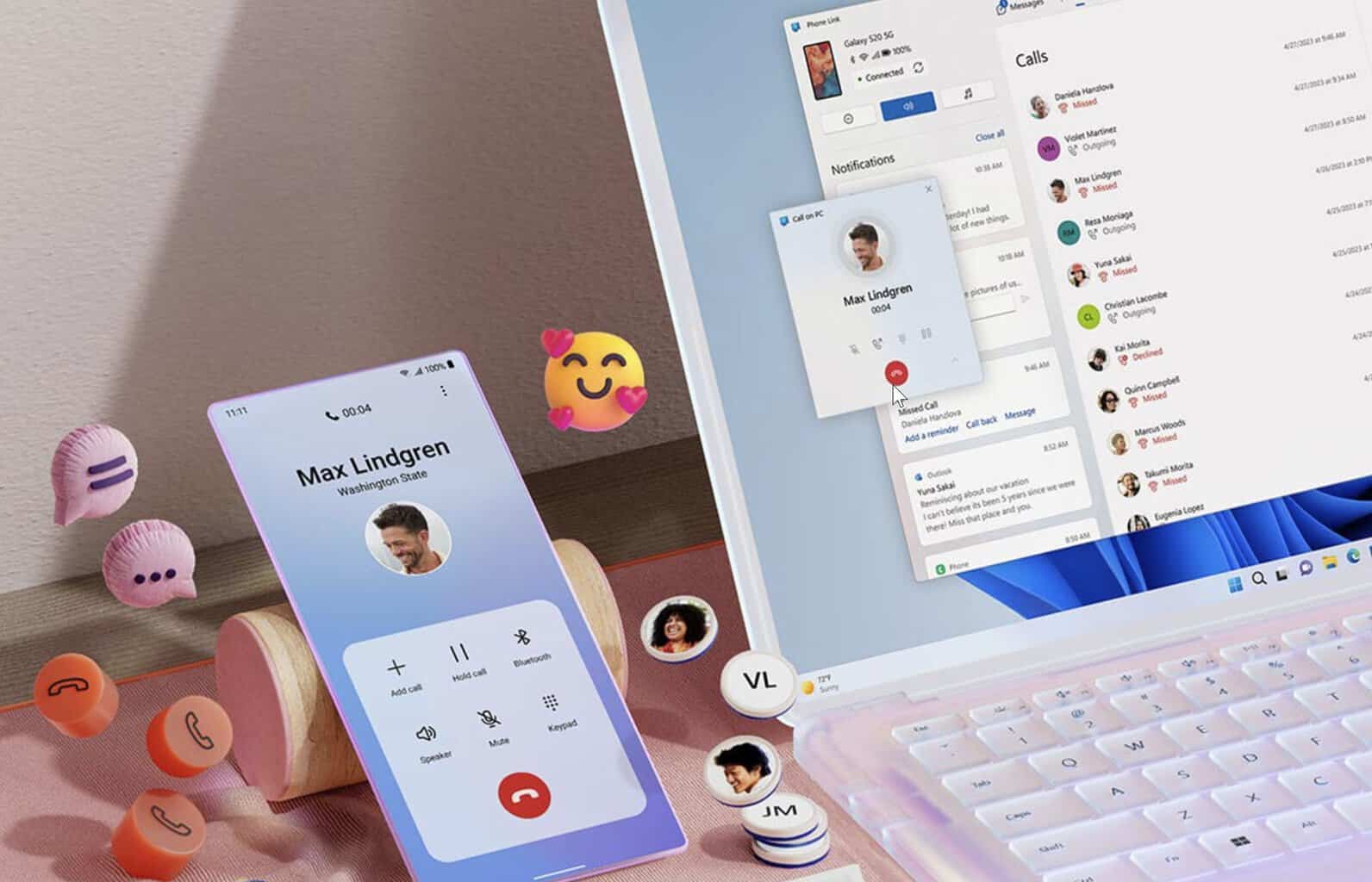
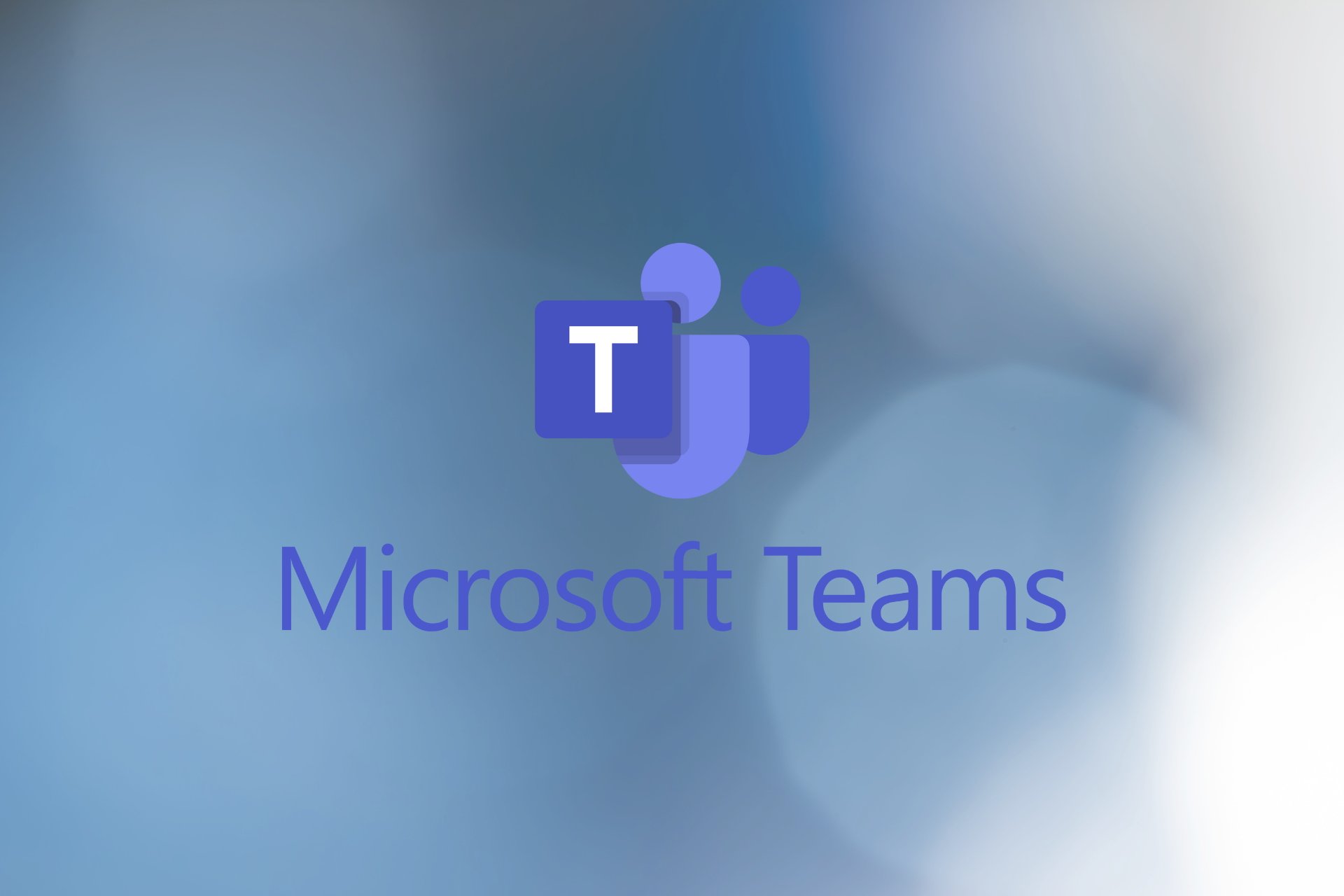

User forum
0 messages