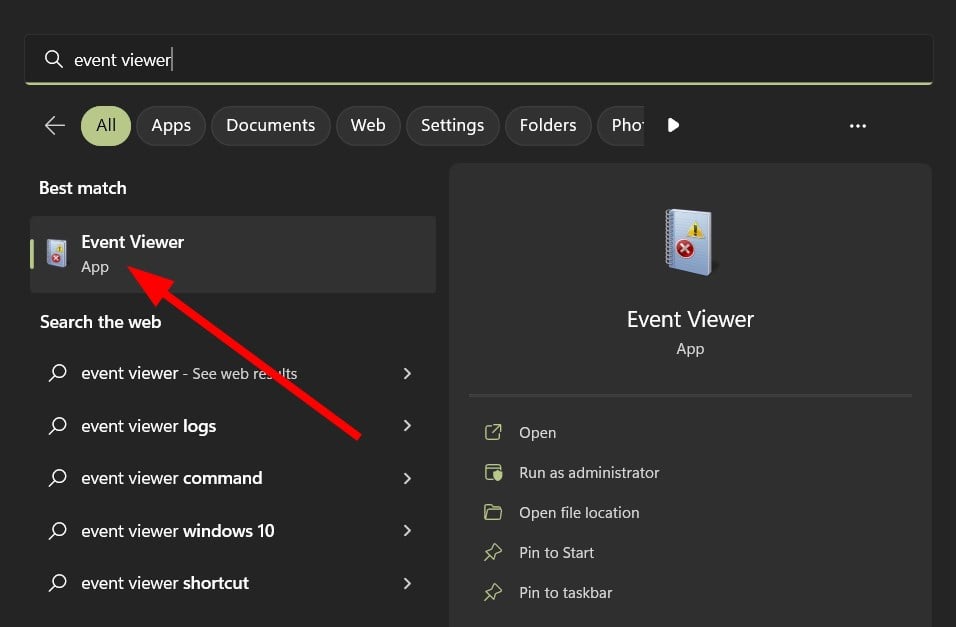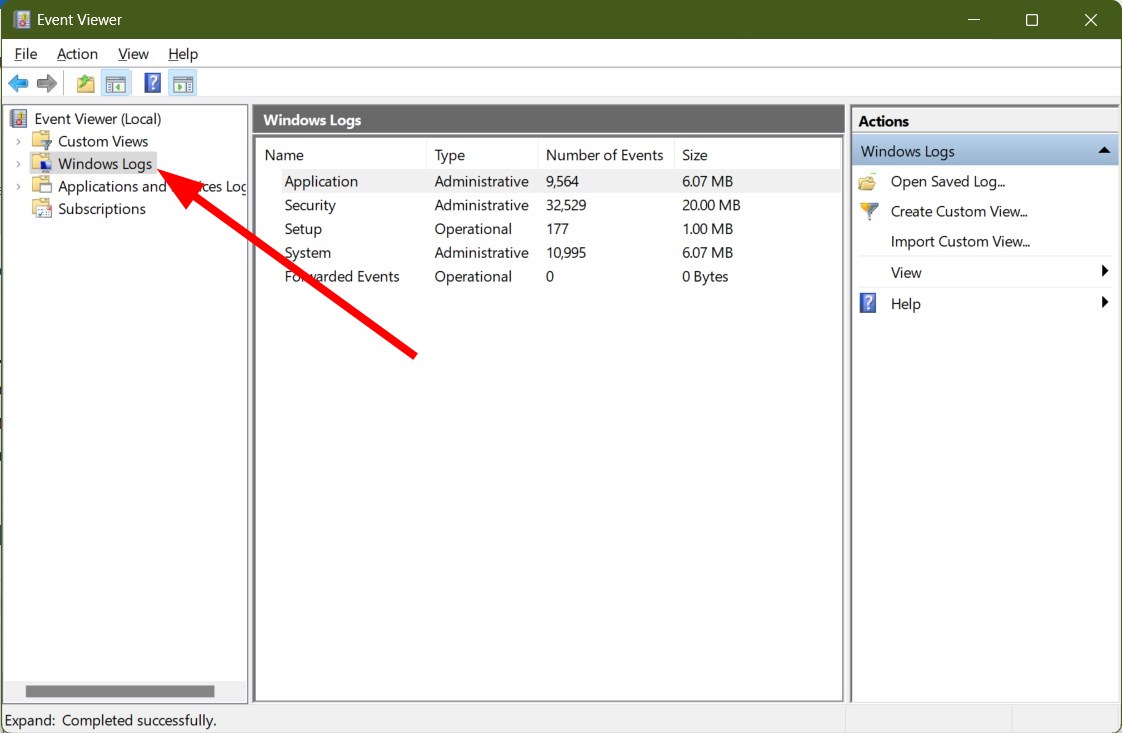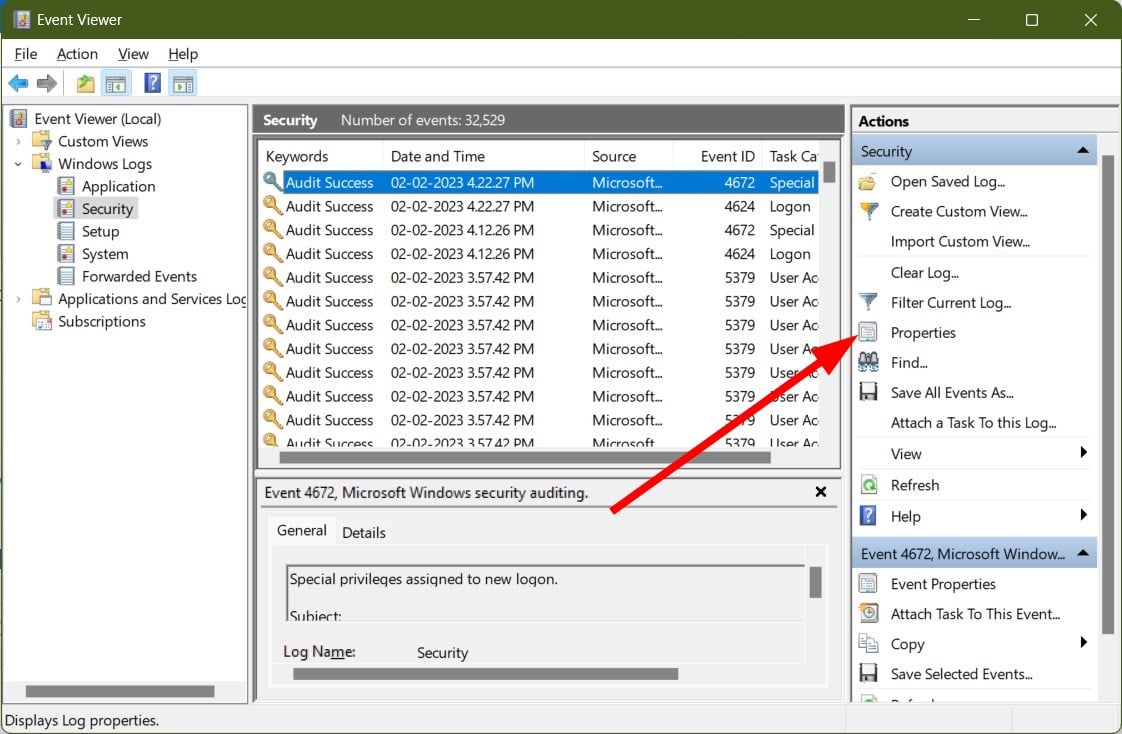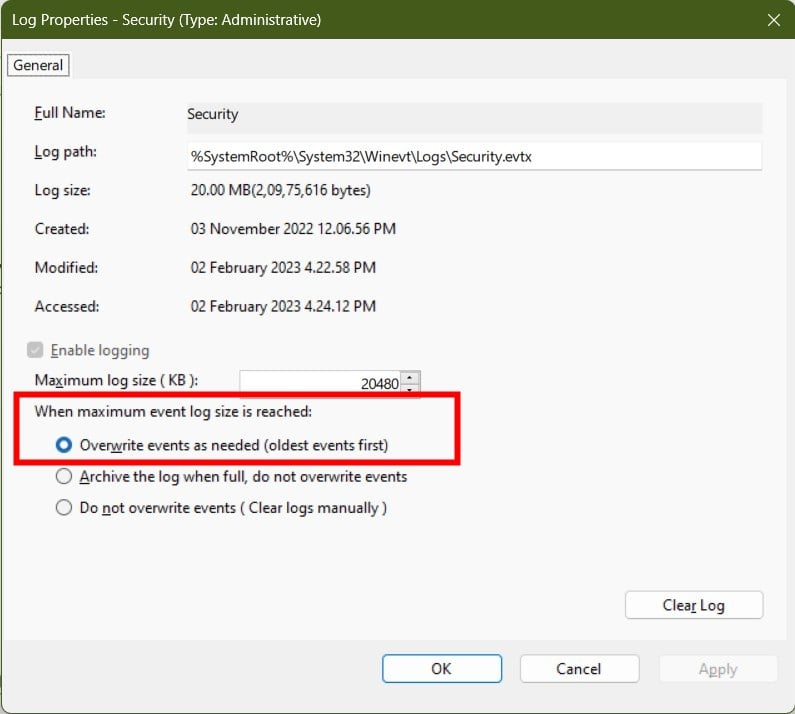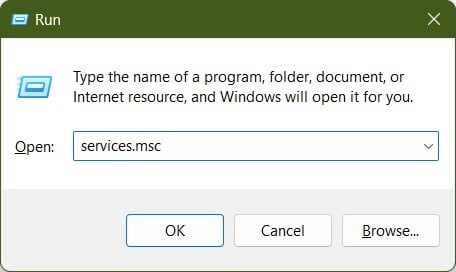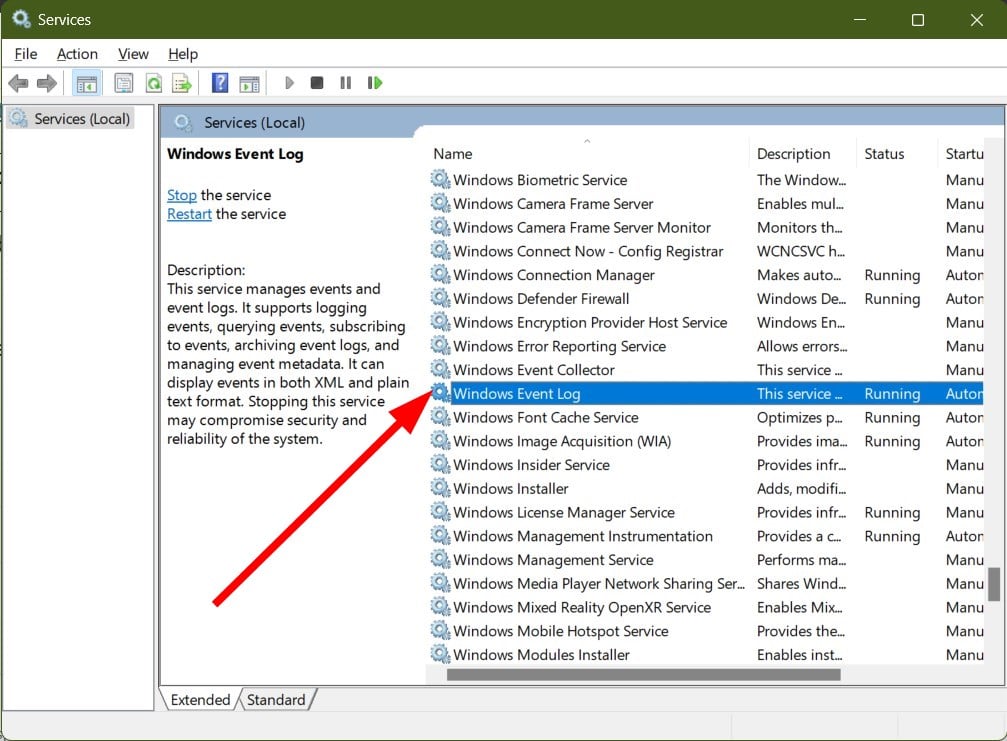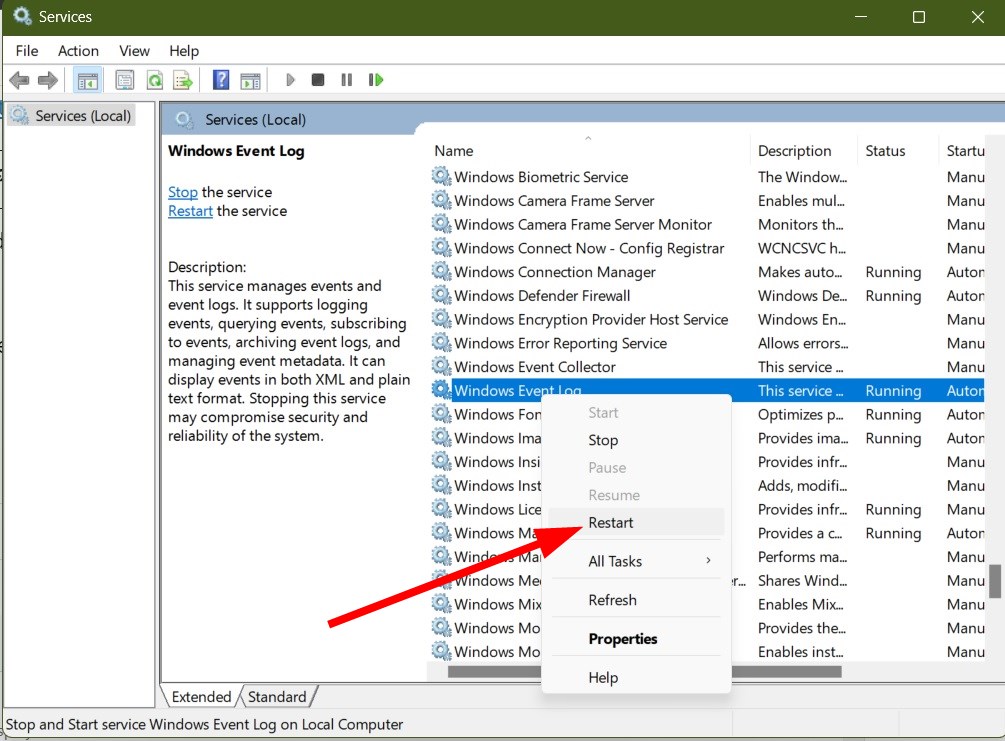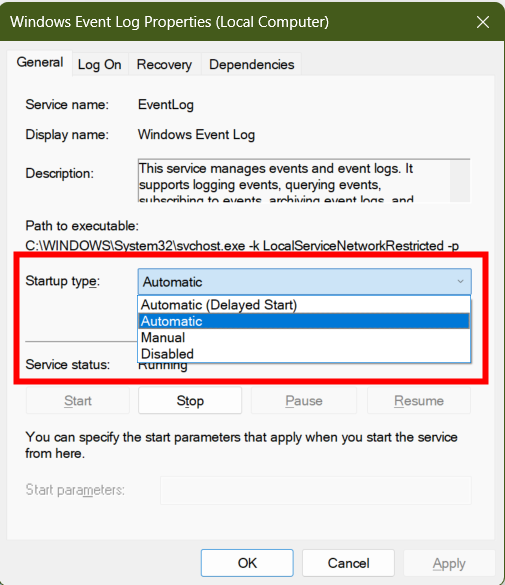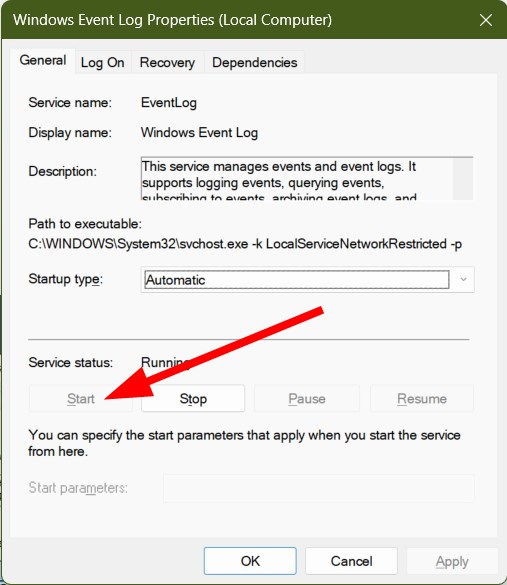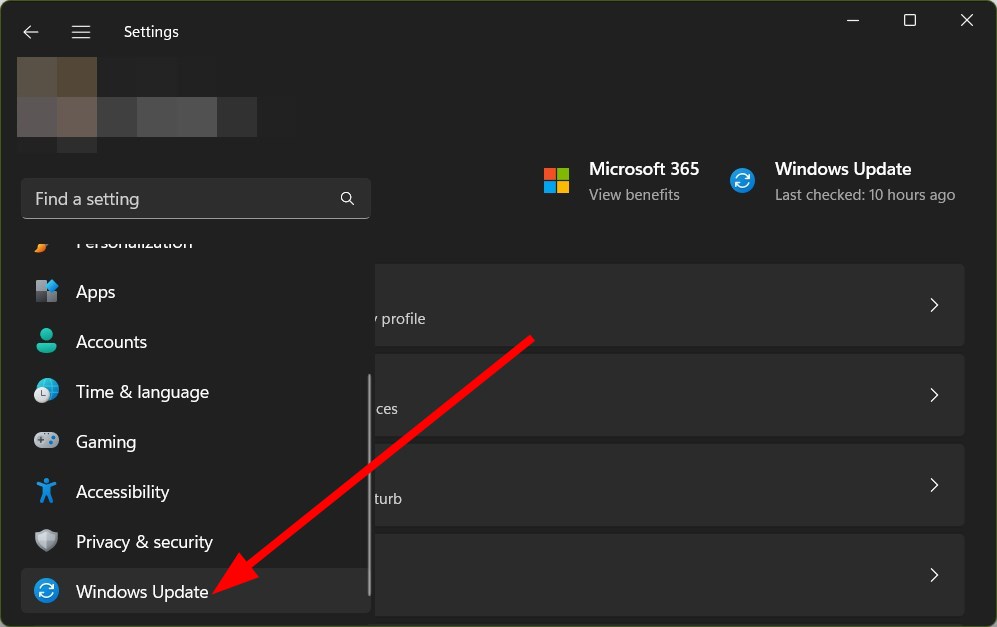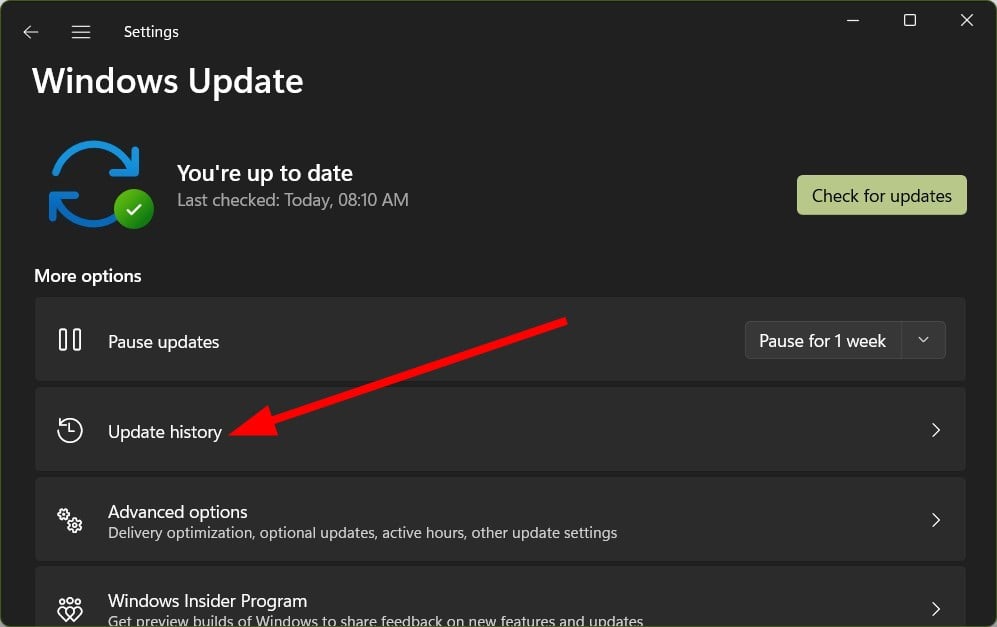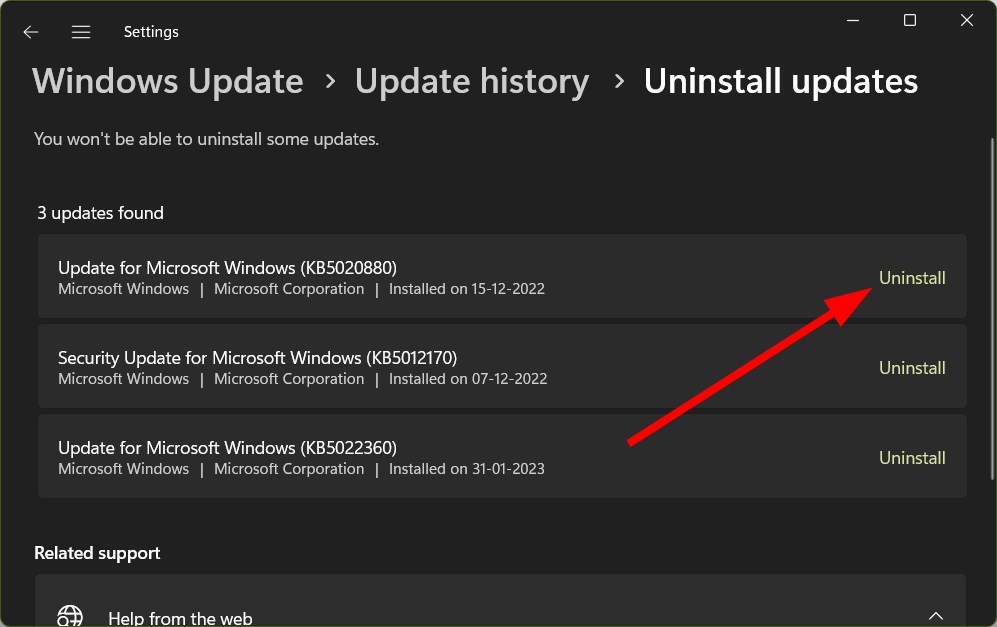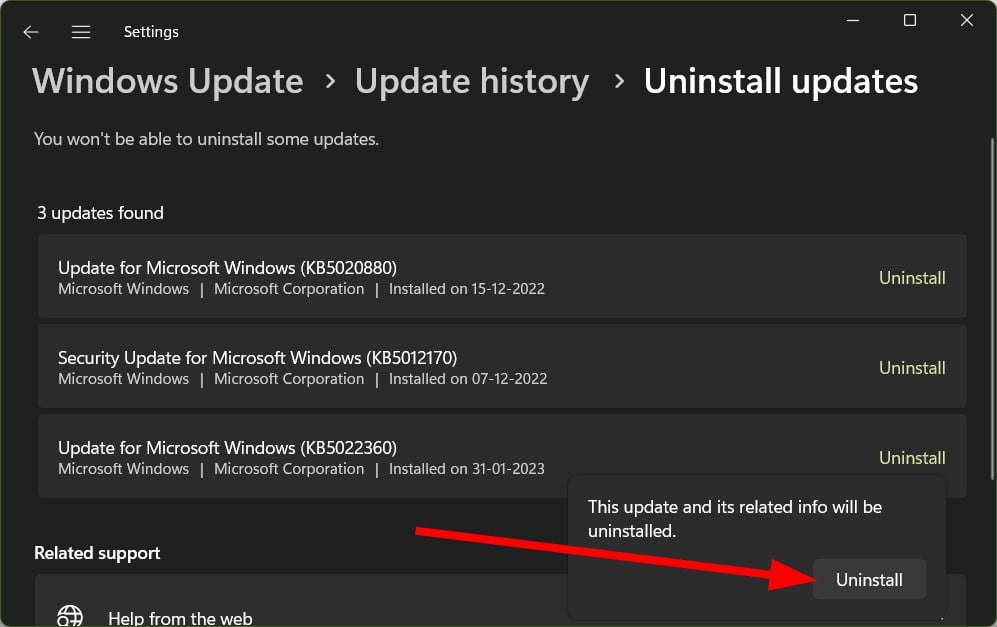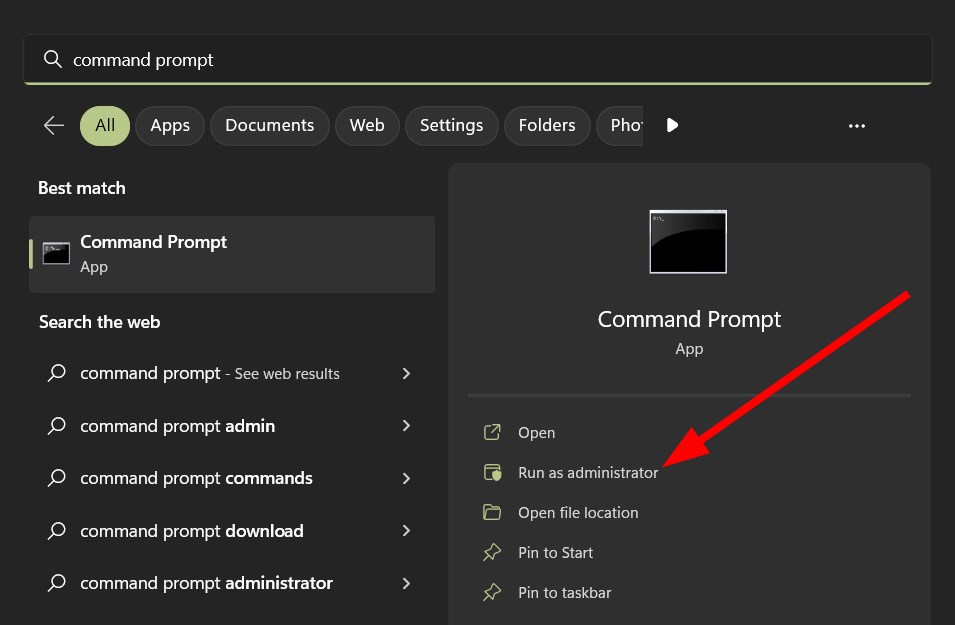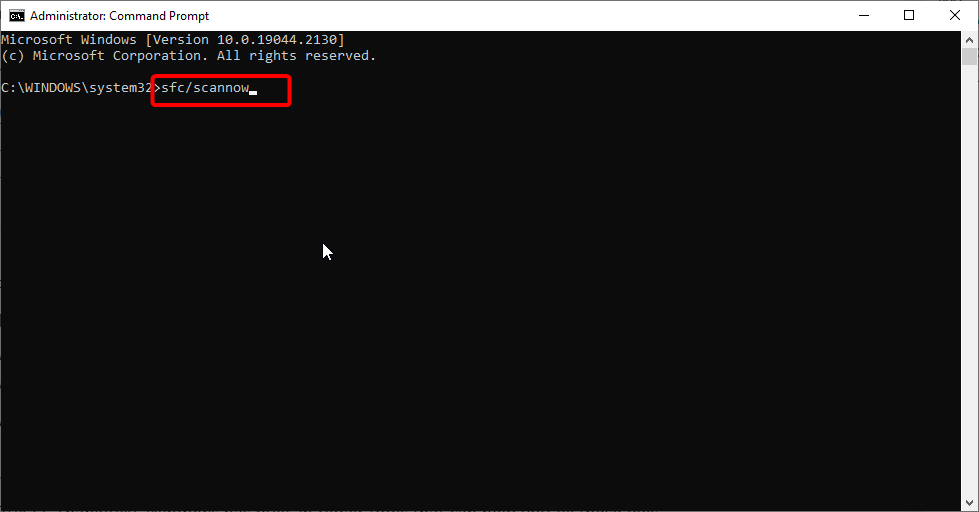The Security Log is Now Full: 5 Ways to Fix This Error
Restart the Event Viewer or fix corrupt system files
4 min. read
Updated on
Read our disclosure page to find out how can you help Windows Report sustain the editorial team Read more
Key notes
- The security log is now full – Event ID 1104 is a standard error that pops up when the Security Log File limit is reached.
- You can fix this issue by turning on the Event Viewer service.
- Otherwise, you should ensure that the log overwriting option is enabled inside the Event Viewer.
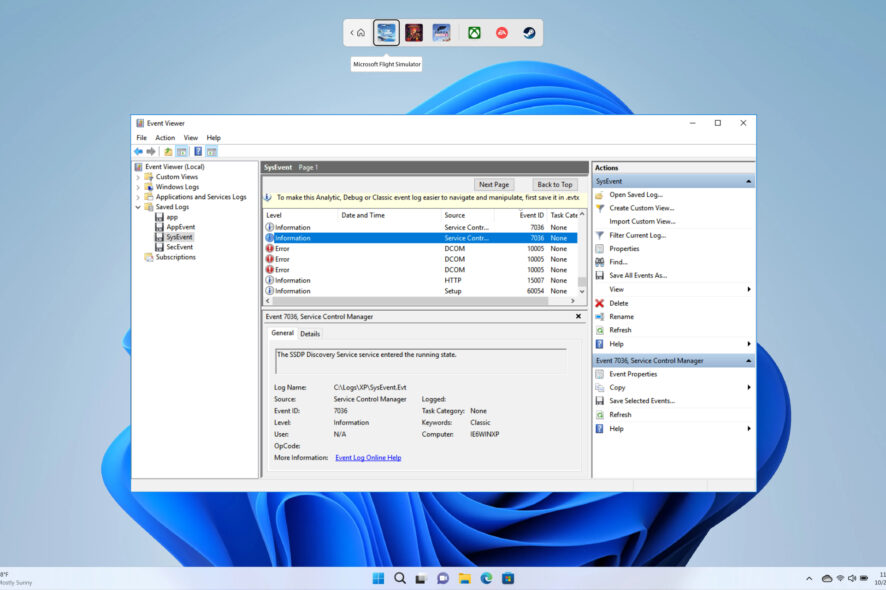
With the Windows Event Viewer tool, you can track important system information such as application and event logs. Using these data, you can quickly troubleshoot various system crashes, errors, or malfunctions on both the hardware and software levels.
However, multiple user reports show them an error The security log is now full – Event ID 1104. If you are also facing this issue, and want to resolve the problem, then in this guide, we will give you a bunch of solutions that you can use and possibly fix. So, let us get right into it.
What is Event ID 1104 and what triggers this problem?
The errors in the Event Log are common, and you will come across different errors with different error IDs. For example, Event ID 1104 pops up when the upper limit of the Security Log Event file size is attained, and there is no room to log more events.
Here are a few common reasons because of which you will come across The security log is now full – Event ID 1104.
- The log overwriting is not enabled: The Event ID 1104 is triggered when you haven’t enabled the log overwriting option.
- Event Viewer service is malfunctioning: If enabling overwriting didn’t help, then the Event Viewer service might have some issues.
- A problem in the recently installed Windows update: As good as a Windows update is, it could sometimes bring in a bug that could hamper the smooth functioning of a PC.
- Issues with the system files: If some vital system files are corrupt or missing, you will encounter various random problems.
How can I fix The security log is full – Event ID 1104?
1. Turn on Event Overwriting
- Press the Win key to open the Start menu.
- Type Event Viewer and open it.
- Expand Windows Logs.
- Select Security.
- Under the Actions menu, select Properties.
- Check the box for Overwrite events as needed (oldest events first) option under the When maximum event log size is reached section.
- Click Apply and OK.
When you turn on the overwriting logs option, this will allow the Event Viewer to overwrite the old logs, in turn saving the memory from getting full.
2. Restart the Event Viewer service
- Press the Win + R keys to open the Run dialogue.
- Type services.msc and press Enter.
- Locate Windows Event Log.
- Right-click on Windows Event Log and select Restart.
If the Event Viewer is going through an issue, then this could cause it to malfunction and throw up errors. Restart the service following the above steps and see whether this resolves the problem.
3. Enable Event Viewer
- Press the Win + R keys to open the Run dialogue.
- Type services.msc and press Enter.
- Locate Windows Event Log.
- Double-click on the Windows Event Log service.
- In the Startup type drop-down, select Automatic.
- Hit the Start button under Service status if not already done.
- Click Apply and OK.
Often the Event Viewer service can get disabled because of a conflict with another service, which is why you might get The security log is now full – Event ID 1104 error.
In such a scenario, you can go to the Services menu, enable the Event Viewer service and see if this fixes the error.
4. Uninstall the recently installed Windows update
- Press the Win + I keys to open the Settings menu.
- Select Windows Update from the left.
- Click on Update history.
- Under Related settings, select Uninstall updates.
- Hit the Uninstall button for the recently installed update.
- Click on Uninstall.
- The update will get uninstalled.
Chances are that the recently installed Windows update is having a bug that is triggering The security log is now full – Event ID 1104 error. Uninstall the recently installed update and check whether this fixes the issue.
5. Repair system files
- Open the Start menu by pressing the Win key.
- Open Command Prompt as an admin.
- Type the below command and press Enter.
sfc /scannow - Once the process completes, restart your PC.
You can use the in-built SFC Scan tool to identify corrupt or missing system files and replace them with new ones.
That is it from us in this guide. Several alternatives to Event Viewer will give you more detailed information about the processes and events on your PC.
You can check out our guide that gives you a list of the best third-party, even logging tools.
We have a guide to help you resolve Event 2545 on the Microsoft-Windows-DeviceManagement Log.
You can also refer to our guide to fix the Esent error Event ID 455. And here are some quick tips in case security info change is pending.
Feel free to let us know in the comments below which one of the above solutions helped you fix the Event ID 1104 – The Security Log is now full error.