How to Fix The Term is Not Recognized as The Name of a Cmdlet Error
Check your PowerShell script for errors to fix this problem
3 min. read
Updated on
Read our disclosure page to find out how can you help Windows Report sustain the editorial team. Read more
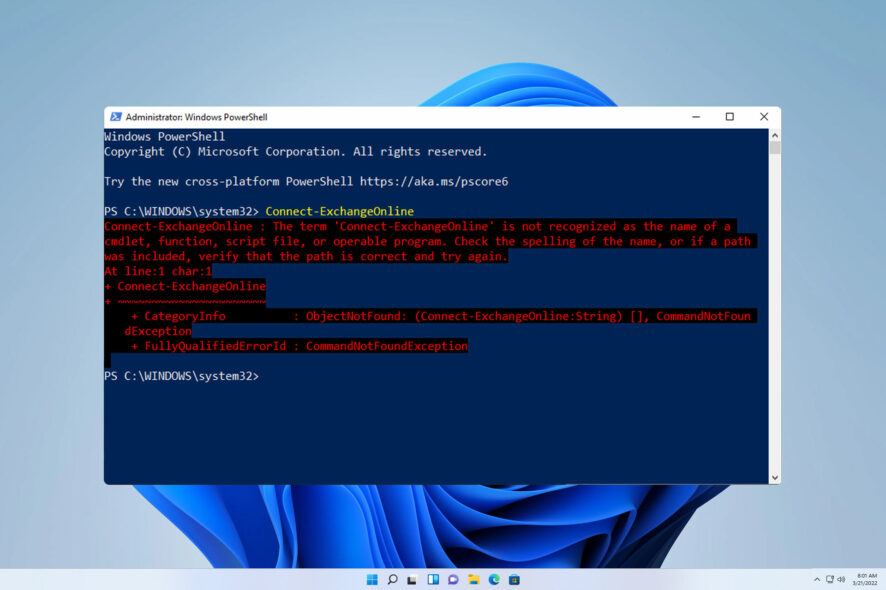
The term is not recognized as the name of a cmdlet error message that will prevent you from running scripts in PowerShell, and that can be a major problem if you’re maintaining a server or multiple systems.
It’s usually caused by the following:
- Calling a module that isn’t installed in your script will lead to this error.
- Syntax or spelling errors will prevent your code from running and give you an error message.
- Path errors, incorrect paths, and problems with the PATH variable can lead to this issue.
Here’s how you can fix it:
How do I fix The term is not recognized as the name of a cmdlet?
1. Use the . before starting the script
- Open PowerShell, Command Prompt, or any other command line utility and enter the command to run your script.
- If the script requires to have . before it, add another one, like this:
.. \myscript.ps1 - Run the command and check if the issue is still there.
2. Make sure you have the required module installed
- Check the error message and see if it specifies a specific term.
- If it does, it means that the script has difficulties finding that module.
- Do a quick research and try to determine the module that is associated with the term.
- Next, run the
Get-Module -Name YourModuleName -ListAvailable - If you get any information, it means the module is installed. If not, you need to install it properly.
3. Check the code for missing quotes
- Examine your script file.
- Make sure that there are no missing quotes or improperly closed quotes.
- If you notice any errors, correct them and check if it solves the problem.
Tips to keep in mind when fixing the error
- Make sure that PowerShell is up to date since certain commands won’t work in older versions.
- Examine your code thoroughly, and look for any code errors.
- Inspect your paths, and path environment variables and ensure that they are correct.
- Make sure that all necessary modules are imported properly.
- Always consult with official documentation.
The term is not recognized as the name of a cmdlet is a coding error, and as such, fixing it requires in-depth research and analysis from the user. Speaking of PowerShell errors, in the past, we covered PowerShell is not recognized error, so be sure to check it out.
Other components can be affected by this issue, and we wrote about Java is not recognized and PIP not recognized in our previous articles.
Did you manage to fix this problem on your own? If so, don’t hesitate to drop your solution in the comments section!
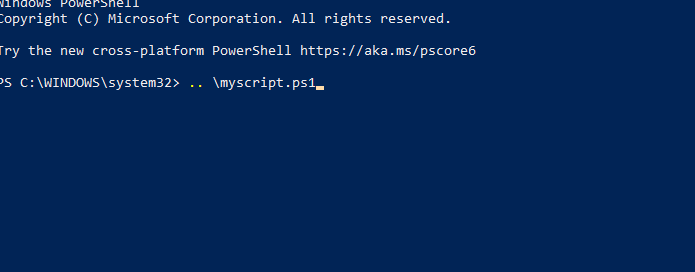
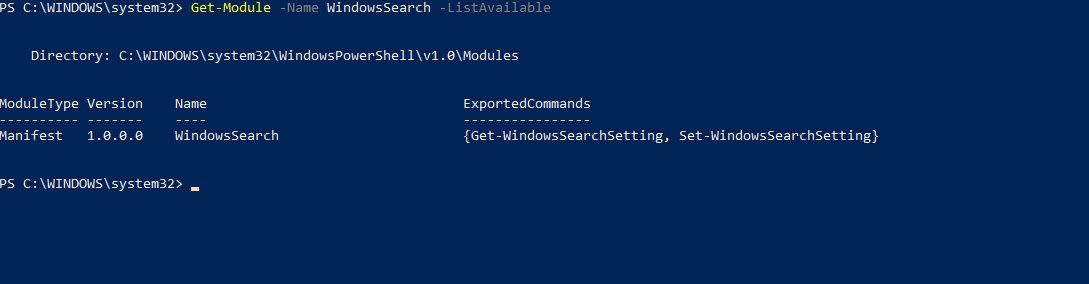









User forum
0 messages