There Was a Problem Starting P17RunE.dll [Fix & Download]
Easily restore P17RuneE.DLL file when there is a problem
4 min. read
Updated on
Read our disclosure page to find out how can you help Windows Report sustain the editorial team. Read more
Key notes
- If any software that requires P17RunE.DLL cannot find this file, you may get errors.
- Downloading and replacing this file can be a quick solution to consider.
- You may also need to update the related software and follow the other methods mentioned in this article to solve this problem.
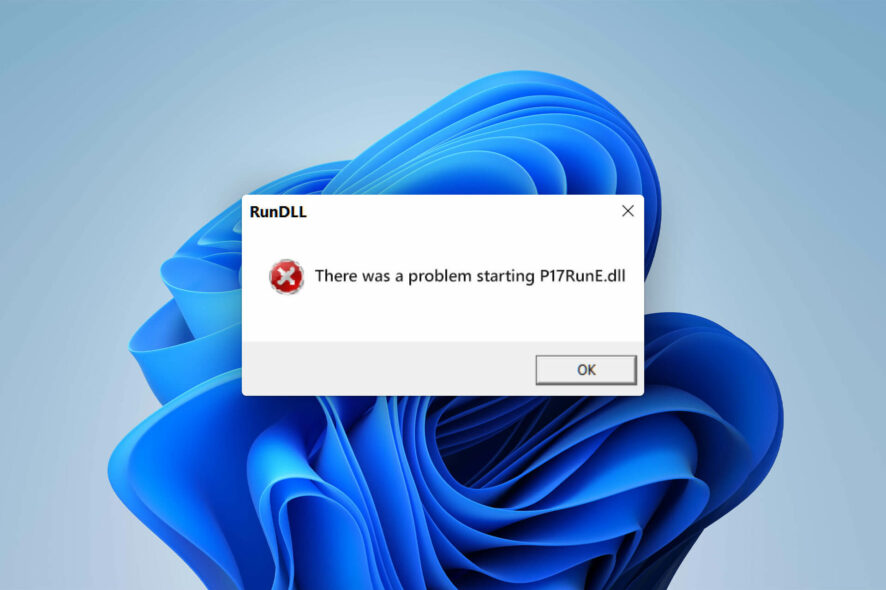
Are you frequently seeing an error message like there was a problem starting p17rune.dll? If yes, this article has the solutions you have been looking for.
Usually, the problem related to the DLL file named p17rune.dll appears after Windows startup. It also may appear suddenly in the middle of work or in any other situation. Luckily, you can easily fix this problem. But, you should know about the reasons before knowing the solutions.
What causes the p17rune.dll file-related error on Windows?
Usually, the p17rune.dll file is an essential component used by software developed by Creative Technology Ltd. It is a well-known company in the audio industry. You may have been using their sound card and software like Sound Blaster, etc.
So, if the problem appears, it may be because of the following reasons:
- The DLL file has a problem: The p17rune.dll file may be missing or has been corrupted.
- Outdated software: If you have software that uses this file, it may be outdated and cannot function properly in the latest OS.
- There is a leftover: You may have used software developed by Creative in the past, and that was not uninstalled properly.
- Outdated driver: If there is an obsolete driver, especially for the sound card developed by Creative, it can be the reason.
- Antivirus: Your antivirus may be interfering with something that is causing the problem, so make sure to choose a less intrusive one.
- Corrupted system file: Sometimes, the problem with internal system files can be another thing that triggers this DLL file error.
How do I fix there was a problem starting p17rune.dll?
Before taking steps to solve this DLL file-related issue, we suggest you ensure the following things to avoid time wastage and unwanted hassles:
- Update Windows to the latest version.
- Make sure your sound card has no physical damage.
- Disable the antivirus temporarily and see if it helps.
If the above things are OK, follow these methods to fix the p17rune.dll file problem.
1. Download and replace the p17rune.dll file
- Visit a trusted website from where you can find this DLL file.
- Download P17RunE.dll.
- Copy the DLL file.
- Paste it in the following location:
C:\Windows\System32
Please note that the location can be different in your case. It depends on the software that needs this file. The common place for such DLL files is the System32 folder. But, for some specific software, it can be in the installation directory or anywhere else.
2. Update the related software
2.1 Uninstall the software
- Press Win + I on the keyboard to launch Windows Settings.
- Navigate to Apps and click on Installed apps.
- Find the app you want to uninstall.
- Click on the three horizontal dots next to it and click on Uninstall.
To uninstall, we suggest you use a tool like IObit Uninstaller or Revo Uninstaller. These tools leave no leftovers while uninstalling anything, unlike the built-in uninstaller of Windows. Please keep in mind that the leftovers of specific software also may cause DLL file errors.
2.2 Install the latest version
Now, see if it has fixed the P17RuneE.DLL file error or not.
3. Update the sound driver
- Open the Start Menu.
- Type Device Manager and press Enter to launch Windows Device Manager.
- Expand Sound, video & game controllers.
- Right-click on the audio driver and choose Update.
- Pick your preferred method to update.
- Restart your computer.
The above step may not be the best solution. So, we suggest you use Outbyte Driver Updater. This tool can find the latest driver and install it with just a single click.

Outbyte Driver Updater
The best driver-updating solution to use on your PC as it can find the latest updates from a vast database.4. Run the SFC command
- On the Start Menu and type CMD.
- Right-click on the Command Prompt and choose Run as administrator.
- Run the following command:
sfc /scannow - Restart Windows.
5. Use a DLL repair tool
You can have a look at the list of best DLL repair tools that often come in handy when you get errors related to such Dynamic Link Library files.
This article has described how you can get rid of there was a problem starting P17RuneE.DLL on Windows. If you know any other better method, you can share it in the comment box.
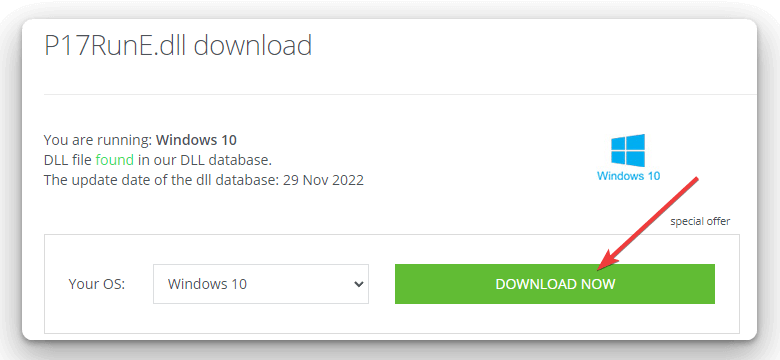

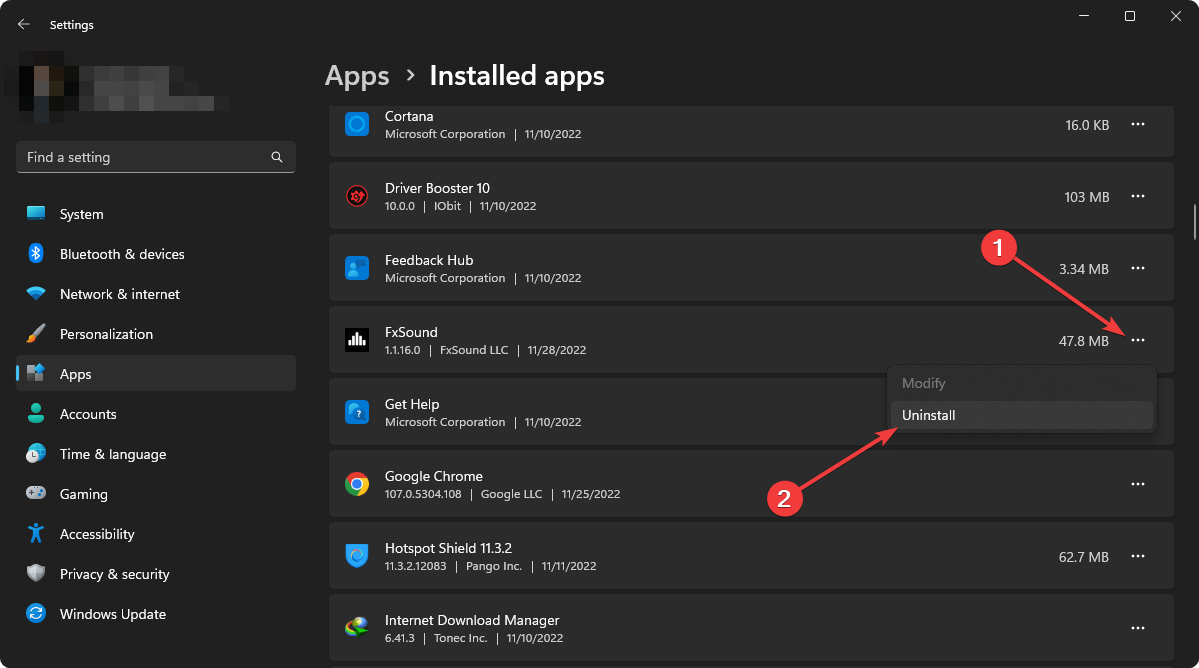
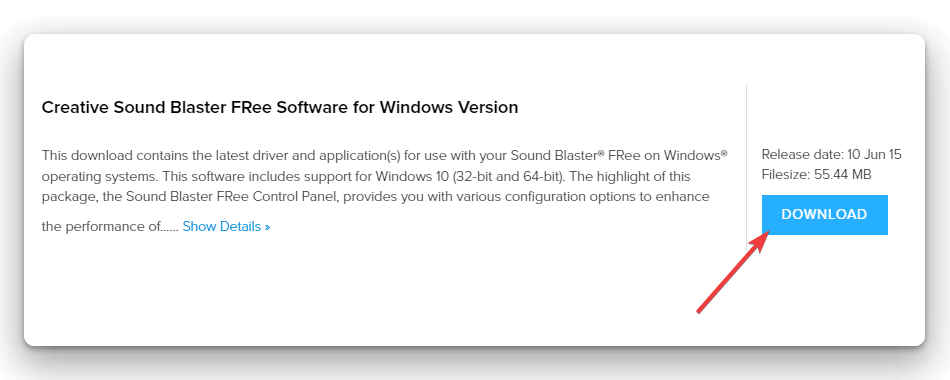

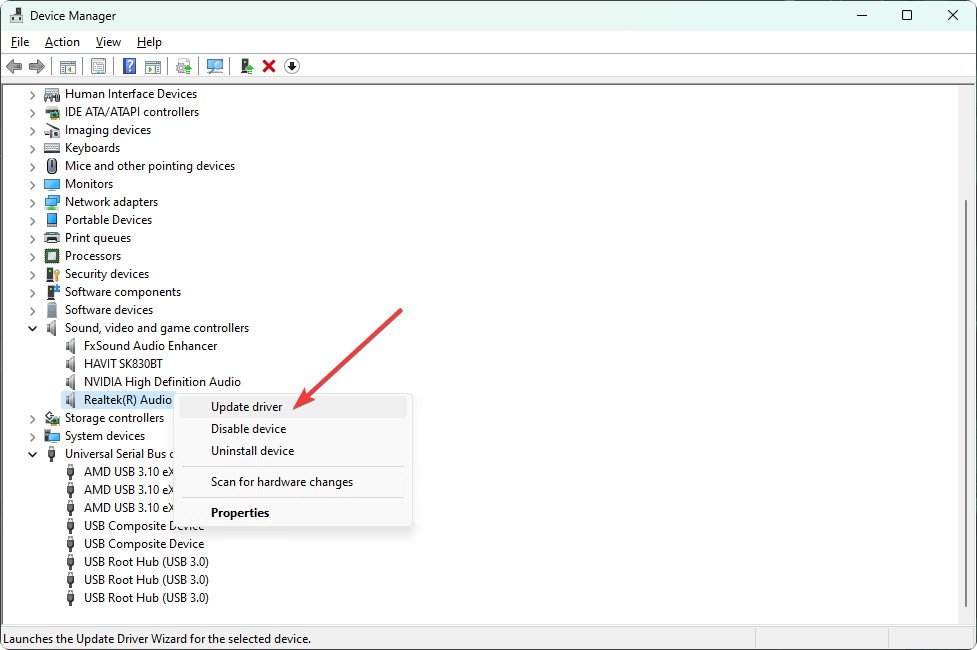
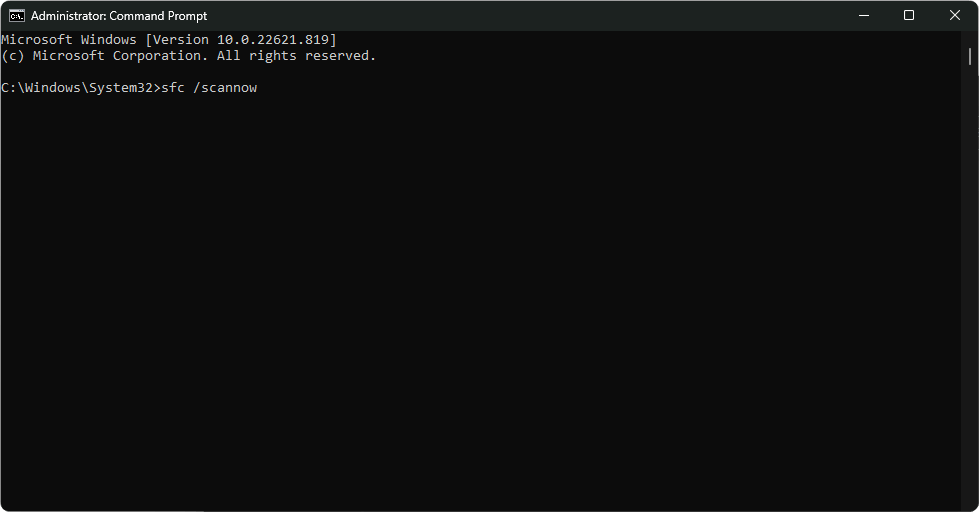








User forum
0 messages