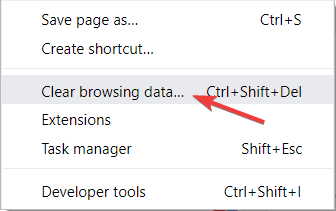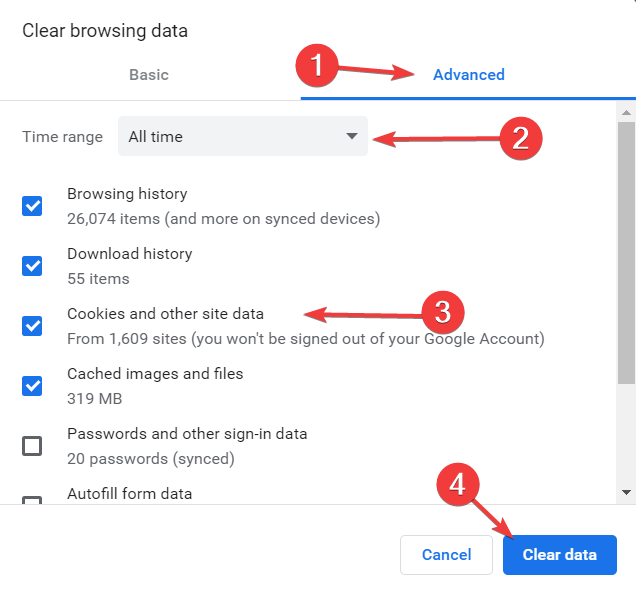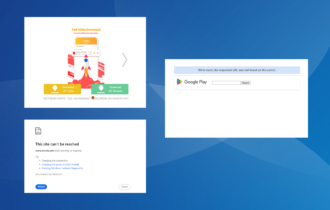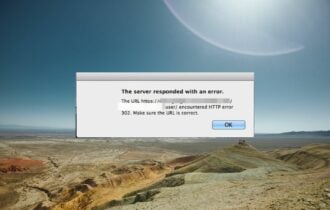There was an error downloading the file in Dropbox [SOLVED]
4 min. read
Updated on
Read our disclosure page to find out how can you help Windows Report sustain the editorial team Read more
Key notes
- If you keep getting the Dropbox download error, it is probably due to problems with your app.
- Try using the browser version of Dropbox to quickly get rid of the annoying error message.
- You can also use an alternative cloud-based storage that's closer to your needs like the one below.
- Clearing your browser cache by using our method will fix the Dropbox website not loading error.

Dropbox is an efficient tool for storing, managing and sharing documents. The app is very popular among users because it offers a quick way to send and receive important files.
However, nothing is perfect and this tool is no exception. Several users encountered There was an error loading the file error message in Dropbox.
Not being able to download a file is a major issue in Dropbox and today we will show you how to solve this in no time.
What to do if Dropbox won’t load files?
1. Try using your web browser
If you’re having this issue, try accessing Dropbox with your web browser. You can use any browser for this purpose, but we recommend using Opera One.
Opera One is a feature-rich browser that has recently been overhauled into one of the most optimized and customizable browsers on the market. The developers included data-restriction settings and an AI.
Moreover, the browser has a free included adblocker that will keep you safe, and it barely takes a tool on your system’s hardware, so it is great for gamers and people with a low-end machine.
Let’s take a look at Opera One’s main features such as:
- Built-in Adblocker
- Free, unlimited VPN
- Integrated messengers in the sidebar
- A lot of customization options to make it truly yours
- Highly optimized
- Native AI
2. Use an alternative cloud service
If you are having issues with Dropbox and this is not the first time, then it’s a good moment to think of an alternative cloud service provider.
If you also care about privacy and if you store sensitive information using Dropbox, you should know that they aren’t very private.
There are various top cloud service providers these days that are excelling rapidly in their growth phase with a variety of current features, but each has advantages and disadvantages depending on the needs of the majority.
Nonetheless, some are superior to others because they prioritize quality above quantity and privacy and safety over public access.
Take a look at this complete list of cloud and hosting services for contrasts on ease of use, pricing, and technical support for each provider that will help you narrow down your options.
3. Clear your browser cache
Sometimes, you can solve this issue by clearing your browser temporary files. To do that in Google Chrome, click on the three vertical dots in the upper-right corner of the window.
- Go to More tools and select Clear browsing data.
- Go to the Advanced tab, select All time and check the first four boxes.
- Click on Clear data.
4. Check the names of the files
It is well known that you can’t name the files shared in Dropbox whatever you want. There are some restrictions on this app that you should take notice of.
For example, if the name of the file is too long, you might encounter There was an error loading the file error message. Also, this issue appears if the name of the document contains characters such as “#”.
So, make sure you name your files properly before you upload them in Dropbox.
As you can see, renaming your files might solve the problem. Avoid special characters and keep the names of your files and folders as simple as possible.
Note: Also, keep in mind to clear your browser cache regularly.
Luckily, this is just a simple restriction of the app and not a real issue with Dropbox that requires an update or some special fix.
Also, you can choose one of these cloud software with encryption. So, you can share documents efficiently, while your data is protected.
Did our solutions help you solve the error? Do let us know in the comments section below.